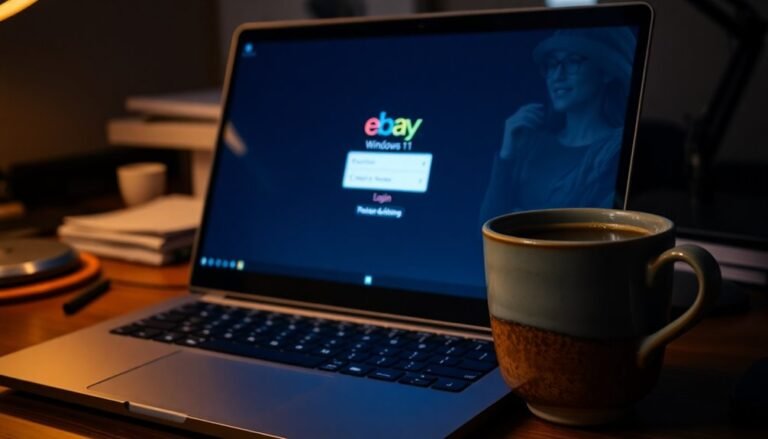Windows 7 Keep Freezing: Fix Windows 7 System Freezes

If your Windows 7 keeps freezing, start by restarting your PC and scanning for malware. Then, run hardware diagnostics to check the health of your RAM and hard drive.
Next, update Windows and all drivers to ensure your system runs smoothly. Use Task Manager to close unnecessary processes.
Disable unneeded startup programs using msconfig to improve performance. Scan for corrupted system files with the System File Checker (SFC).
Clean dust from fans and monitor system temperatures to prevent overheating. Regular antivirus scans are essential to keep your system secure.
You’ll find detailed steps ahead to help pinpoint and fix stubborn freezes effectively.
Common Causes of Windows 7 Freezing
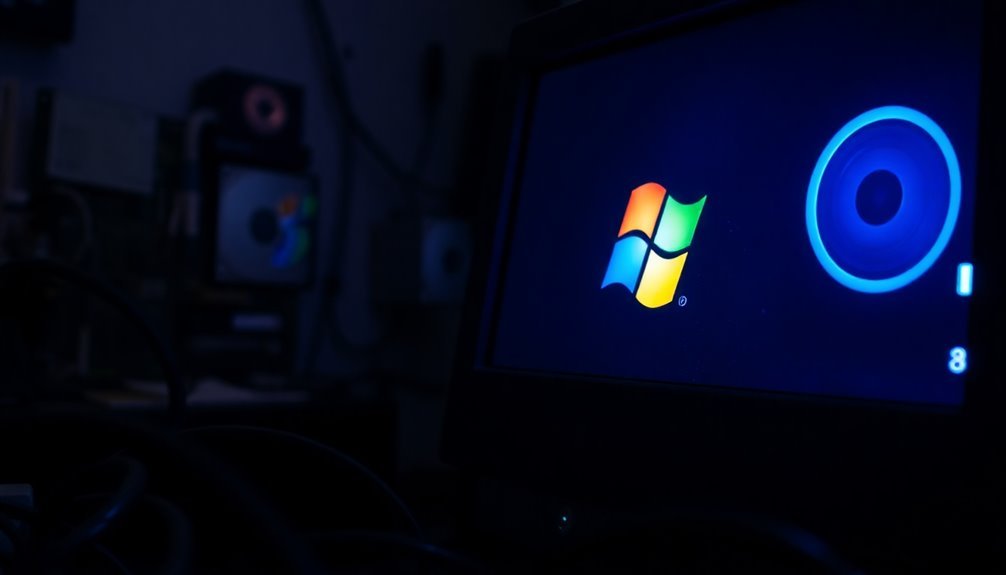
Common Causes of Windows 7 Freezing and How to Fix Them
Windows 7 freezing issues are often caused by a mix of hardware problems, software conflicts, and system resource overloads. One frequent hardware-related cause is dust accumulation, which blocks fans and vents, leading to overheating and system lockups.
Faulty RAM, hard drive errors, and bad sectors also disrupt data access and cause Windows 7 to freeze. Outdated or incompatible hardware drivers, especially for graphics cards and storage devices, can create device conflicts and system unresponsiveness.
On the software side, outdated or corrupted system files, malware infections, and driver conflicts are common culprits behind Windows 7 freezing. Running too many background programs or resource-intensive applications can exhaust CPU and RAM resources, resulting in slow performance or complete freezes.
Corrupt registry entries and improper shutdowns further contribute to system instability. Regular maintenance and monitoring can help prevent freezing issues in Windows 7 by catching potential problems early and keeping your system running smoothly.
Other factors that frequently cause Windows 7 freezing include fragmented hard drives, overclocked hardware components, and incorrect power or network settings.
Unnecessary startup programs and incompatible third-party tweaks can also overload your system, increasing the chances of freezes.
To prevent Windows 7 freezing, regularly clean your PC hardware, update drivers, scan for malware, manage startup programs, and perform disk defragmentation. Keeping your system optimized ensures smoother performance and helps avoid frustrating freezes.
Diagnostic Steps to Identify the Problem
How to Troubleshoot Windows 7 Freezing Issues: Step-by-Step Diagnostic Guide
If your Windows 7 computer keeps freezing, follow this comprehensive troubleshooting guide to identify and fix the problem efficiently.
Start by performing a full system reset: unplug the power source, press and hold the power button for 15-20 seconds, then restart your PC.
Next, run detailed hardware diagnostics, focusing on memory and storage tests with tools provided by your system manufacturer. Pay special attention to intermittent RAM faults and hard drive health by checking for drive errors and potential failures.
Ensure your computer’s cooling system is working properly—clean out dust, verify all fans spin correctly, and use monitoring software to check CPU and GPU temperatures.
Review Windows shutdown and event logs to detect thermal shutdowns or error patterns related to freezes.
Analyze Windows Event Viewer logs for error messages around the time the freezes occur. Keep track of when your PC freezes, noting if specific applications, tasks, or connected peripherals trigger the issue.
Test system stability by booting into Safe Mode and disconnecting unnecessary peripherals. Creating an account on the HP Community can help you engage with other users and access personalized support if hardware troubleshooting becomes complex.
Disable non-essential BIOS settings and remove PCI cards one at a time to isolate hardware conflicts.
Finally, run Windows System File Checker (SFC) and Deployment Image Servicing and Management (DISM) tools to repair corrupted system files.
Enable full memory dump settings to capture detailed crash data for advanced troubleshooting.
Software Solutions to Restore System Stability
Essential Software Solutions to Restore Windows System Stability
Ensure your Windows system remains stable by applying all pending Windows Updates and installing Service Pack 1, which provide crucial stability patches.
Keep your applications up-to-date by updating problematic software, and utilize the built-in Reliability Monitor to track, analyze, and resolve recurring freeze and crash events effectively.
Protect your computer by scanning for malware with reputable antivirus programs and promptly removing any detected threats.
Use the Programs and Features option in Control Panel to repair or uninstall malfunctioning software, then reinstall the latest versions to maintain optimal performance.
For advanced troubleshooting, employ powerful repair tools like Windows Repair by Bleeping Computer to reset system settings, fix registry errors, and restore essential Windows services.
Following these comprehensive steps will help ensure your Windows PC runs smoothly and reliably.
Hardware Checks and Fixes for Persistent Freezes
Hardware Checks and Fixes for Persistent Windows 7 Freezes
If you’re experiencing persistent Windows 7 freezes, it’s crucial to perform thorough hardware checks to identify and fix underlying issues. Start by testing your RAM, as insufficient or faulty memory is a common cause of system freezes during multitasking. Consider upgrading your RAM if you often run out of memory or encounter performance bottlenecks.
Next, monitor your CPU usage to ensure your processor isn’t overloaded. Older CPUs can struggle with heavy workloads, leading to frequent system hangs. Use reliable CPU monitoring tools to track performance and identify bottlenecks.
Check your hard drive’s health using trusted diagnostic software. Continuous disk activity, slow response times, or unusual noises may indicate bad sectors or mechanical failure. Replace failing hard drives promptly or upgrade to a faster SSD to improve system stability and speed.
Inspect your motherboard for visible signs of damage such as bulging capacitors or burnt components. Running motherboard diagnostics can help pinpoint hardware faults causing freezes.
Ensure your cooling system is working efficiently—clean fans, vents, and heat sinks regularly to prevent overheating. Utilize temperature monitoring tools to detect thermal issues early.
Lastly, keep all hardware drivers and firmware up to date to maintain compatibility and performance. Disconnect external devices to rule out peripheral conflicts or faults.
Following these hardware troubleshooting steps can effectively resolve persistent Windows 7 freezing problems and enhance your PC’s overall reliability.
Proactive Tips to Prevent Future Freezing

Effective Strategies to Prevent Windows 7 Freezing Issues
To prevent Windows 7 from freezing in the future, it’s essential to maintain your system proactively. Start by regularly updating Windows 7 and all installed third-party software. Utilize Windows Update and reliable software updaters to apply the latest security patches and compatibility fixes. Avoid running outdated or unsupported applications that can cause system instability. Manually update your device drivers, ensuring each update is compatible to prevent conflicts.
Next, optimize startup programs using the System Configuration tool (msconfig). Disable unnecessary startup items to speed up boot time and minimize resource usage. After making changes, reboot your PC and test system stability.
Use Task Manager to monitor and manage background processes, uninstall software you no longer use, and limit running applications to avoid overloading system resources.
Enhance your system security by performing routine antivirus and malware scans using updated security software. If Windows 7 freezing continues, temporarily disable security programs to check for software conflicts.
Improve hardware performance by updating your BIOS and chipset drivers to the latest versions. If experiencing sleep mode-related freezes, adjust BIOS power settings and configure network adapter power management options.
Finally, maintain system health by running System File Checker (SFC) scans to repair corrupted files, cleaning the Windows registry, defragmenting hard drives, and regularly monitoring disk health. Restart your computer frequently to ensure optimal performance and reduce the chances of freezing.
Implementing these proactive tips will help you keep your Windows 7 PC running smoothly and prevent future freezing problems.
Frequently Asked Questions
Will Upgrading to Windows 10 Stop Freezing Issues on My Old Hardware?
Upgrading to Windows 10 might resolve some freezes by improving resource management and driver support, but you risk new issues if your old hardware isn’t fully compatible. Update all drivers and BIOS first to maximize stability post-upgrade.
Can Freezing Damage My Files or Installed Programs Permanently?
Yes, freezing can permanently damage files or installed programs. If you force shutdown during a freeze, you risk corrupting files or software. Minimize damage by saving work often, backing up data, and running disk and system repair tools regularly.
Is It Safe to Use Third-Party Tools to Unfreeze My System?
You can use third-party tools, but verify their source, compatibility, and reviews first. Always create a system restore point, uninstall conflicting software, and avoid running multiple tools together. Monitor performance closely; discontinue use if new issues appear.
How Do I Recover Unsaved Work After a Freeze and Forced Reboot?
Imagine you’re editing a report, then a freeze forces a reboot. Open Word, check the Document Recovery pane for unsaved files. If missing, use File > Info > Manage Documents to restore unsaved versions and save immediately.
Does Dual-Booting With Another OS Increase Windows 7 Freezing Risk?
Dual-booting rarely increases Windows 7 freezing risk if you partition drives correctly and leave enough free space. Check drivers for compatibility, keep bootloader settings stable, and avoid sharing critical partitions. Update drivers to minimize potential freeze triggers.
Conclusion
You’ve just graduated from the Windows 7 School of Freeze and Reboot. Now, every time your system locks up, you can run diagnostics faster than Task Manager crashes. Remember: chase those driver updates, banish rogue programs, and don’t let dust bunnies stage a coup inside your PC. If all else fails, you can always practice the ancient art of Ctrl+Alt+Del. Stay vigilant, troubleshoot methodically, and keep that blue screen at bay—your system’s sanity depends on it!