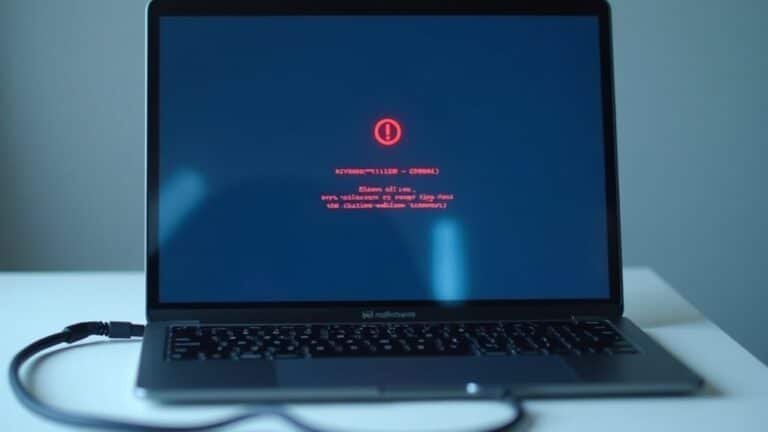Windows Not Responding When Printing: Fix Print Spooler Issues

When Windows isn’t responding during printing, it’s usually a Print Spooler issue. First, open Services and restart the “Print Spooler” service.
If print jobs are stuck, clear the print queue by stopping the spooler. Then delete files in C:WindowsSystem32spoolPRINTERS and restart the service.
Update your printer drivers via Device Manager or your manufacturer’s website. Running the Windows Printer Troubleshooter can provide automated fixes.
Stubborn issues often require advanced steps. You’ll discover more targeted solutions next.
Understanding the Print Spooler and Its Role in Printing

Understanding the Print Spooler in Windows: Key to Efficient Printing
Before troubleshooting printing problems, it’s essential to understand the print spooler’s critical role in the Windows operating system. The print spooler is a vital software component that manages all print jobs sent to your printer, ensuring smooth and efficient printing.
When you print a document, the print spooler queues the job in memory, organizing multiple print tasks in the order they’re received. This allows users to send several print jobs simultaneously without waiting for each one to complete. If the print spooler service is not running, printing requests may not reach your printer at all, leading to stalled or unresponsive print jobs.
The print spooler processes each print job by translating it into a format your printer hardware can understand and sends it to the printer when it’s ready. You can easily view, pause, or cancel print jobs through the print queue interface in Windows.
Additionally, the spooler manages access to both physical and virtual printers, supporting complex printing environments and multiple users seamlessly.
Running automatically at Windows startup, the print spooler optimizes print workflow and prevents conflicts over printing resources. Understanding how the Windows print spooler works helps you quickly identify whether printing issues are caused by the spooler itself or other parts of the printing process.
For effective Windows printing troubleshooting, mastering the print spooler’s function is crucial.
Common Causes of Print Spooler Not Responding
Common Causes of Print Spooler Not Responding and How to Fix Them
When your print spooler isn’t responding, it’s often caused by driver issues, stuck print jobs, or system resource conflicts. Outdated or corrupted printer drivers are a frequent reason why the print spooler service hangs, especially after Windows updates that introduce compatibility problems.
Additionally, stuck print jobs—usually due to corrupted files or unsupported formats—can clog the print queue and cause the spooler to freeze. Print queue files such as .SHD and .SPL may remain in the spool folder, blocking new print tasks until manually removed.
Low system resources like insufficient memory or CPU availability can also destabilize the print spooler service. The print spooler is an executable file that stores multiple print jobs in a queue, and if it stops, it can prevent all printing operations until the issue is resolved.
Background applications, particularly security software, might interfere with printing processes or block the spooler from functioning properly.
Registry errors caused by improperly uninstalled printers or incorrect permissions can further prevent the spooler from working correctly. Network connectivity problems, software bugs, or disrupted communication between your PC and printer can also lead to print spooler issues.
Identifying these common causes is essential for troubleshooting and restoring print spooler responsiveness effectively. For detailed solutions, check out our comprehensive guide on how to fix print spooler not responding errors.
Basic Troubleshooting Steps for Print Spooler Errors
Print spooler errors can interrupt your printing tasks, but you can easily fix most problems with simple troubleshooting steps.
First, check the Print Spooler service on your Windows PC. Type “services” in the taskbar search box, open the Services app, find the Print Spooler service, then right-click it to select Stop and Start. Ensure the startup type is set to Automatic so the spooler runs automatically after every reboot.
If the problem continues, run the built-in Windows Printer troubleshooter for a quick fix. Right-click the Start button, go to Settings > System > Troubleshoot > Other troubleshooters, and launch the Printer troubleshooter. Follow the step-by-step instructions to let Windows identify and resolve common print spooler issues.
Additionally, outdated or corrupted printer drivers often cause spooler errors. Update your printer drivers directly from the manufacturer’s official website, or uninstall and reinstall drivers using Device Manager.
For advanced users, you can control the print spooler service via Command Prompt by running “net stop spooler” and “net start spooler” with administrator privileges.
By following these print spooler troubleshooting tips, you can quickly resolve print spooler errors and restore smooth printing on your Windows computer.
For more helpful guides, explore our Windows troubleshooting resources.
Clearing Stuck Print Jobs and Restarting the Spooler Service
How to Clear Stuck Print Jobs and Restart the Print Spooler Service in Windows
If your printer isn’t working because of stuck print jobs, clearing the print queue and restarting the Print Spooler service can fix the problem quickly. Many Windows print spooler issues happen when print jobs get stuck in the queue, preventing new documents from printing.
Step 1: Open Devices and Printers
Type “printers” in the Windows search bar or press Win + R, type “control printers,” and hit Enter. This opens the Devices and Printers window.
Step 2: Cancel Stuck Print Jobs
Right-click your printer and select “See what’s printing.” In the print queue window, right-click any stuck print jobs and click “Cancel.” If print jobs won’t clear, proceed to the next step.
Step 3: Stop the Print Spooler Service
Press Win + R, type “services.msc,” and press Enter to open the Services manager. Scroll down to find “Print Spooler,” right-click it, and select “Stop” to halt the service.
Step 4: Delete Stuck Print Jobs from the Spool Folder
Navigate to C:WindowsSystem32spoolPRINTERS and delete all files inside. These files represent the stuck print jobs clogging the spooler.
Step 5: Restart the Print Spooler Service
Go back to the Services window, right-click “Print Spooler,” and select “Start” to restart the service. Confirm the spooler is running.
Step 6: Test Your Printer
Try printing a test page to ensure print jobs are processing normally.
Bonus Tip: Automate Clearing the Print Queue
For frequent print spooler issues, create a batch file with commands to stop the spooler, clear the PRINTERS folder, and restart the spooler. Run this batch file as Administrator for quick, one-click troubleshooting.
Updating Printer Drivers and Windows Components

How to Update Printer Drivers and Windows Components for Optimal Printing Performance
Clearing stuck print jobs and restarting the print spooler service can fix immediate printing problems, but ongoing issues often stem from outdated printer drivers or missing Windows updates.
To ensure seamless printing and avoid errors, it’s essential to keep both your printer drivers and Windows components up to date. Outdated drivers can lead to print failures, communication errors, and security vulnerabilities.
Follow these expert steps to update your printer drivers and Windows system effectively:
1. Update Printer Drivers via Windows Update****
Navigate to Settings > Update & Security > Windows Update. Click “Check for updates” and then select “View optional updates” to find and install printer-specific driver updates.
2. Download Latest Drivers from the Manufacturer’s Website****
Identify your printer model accurately. Visit the official printer manufacturer’s website and download the latest compatible driver for your specific Windows version to ensure optimal performance.
3. Safely Install Printer Driver Updates
Before installing, back up your existing drivers. Confirm that the new driver is compatible with your system, and ensure you have a stable internet connection to avoid interruptions during installation.
4. Keep Windows Components Up to Date
Regularly install cumulative Windows updates. These updates help maintain print spooler stability and improve driver compatibility, reducing printing errors and improving overall system security.
By consistently updating printer drivers and Windows components, you can prevent print job errors, enhance communication between your printer and PC, and protect your system against vulnerabilities.
Stay proactive with these updates to enjoy smooth and reliable printing every time.
Advanced Methods to Repair Print Spooler Problems
If print spooler problems persist, enhance your troubleshooting by editing the Windows registry. Open `regedit`, navigate to the `Print Processors` key, back up this registry section, and delete all subkeys except `winprint`.
After making these changes, restart your PC to apply the fixes. Additionally, completely uninstall and then reinstall any problematic printers and their drivers, ensuring you download the latest driver versions directly from the printer manufacturer’s official website.
For further assistance, run the built-in Windows Printer Troubleshooter and examine the Event Viewer logs to identify detailed error messages.
These advanced methods can effectively resolve print spooler issues and improve printing performance on your Windows device.
Managing the Print Spooler Service Effectively
Effective Management of the Print Spooler Service: Tips to Enhance Stability, Security, and Performance
After fixing persistent print spooler errors with advanced repair techniques, it’s crucial to manage the Print Spooler service properly to maintain system stability and security. Controlling the service state, restricting unauthorized access, and optimizing configurations can significantly improve your printing environment.
Follow these expert tips to manage the Print Spooler service effectively:
1. Control the Print Spooler Service State
Use the Windows Services Manager to start, stop, enable, or disable the Print Spooler service. On computers without printers, it’s best to disable the Print Spooler to reduce the attack surface and conserve system resources. Remember to re-enable the service before printing.
2. Enhance Print Spooler Security by Hardening Access****
Limit driver installation permissions with Group Policy settings that require administrator approval. Additionally, disable or restrict the Point and Print feature to prevent unauthorized or malicious printer driver installations, boosting your system’s security.
3. Optimize Print Spooler Performance****
For large printing environments, relocate the spooler directory from the default C: drive to a dedicated drive with more space. Ensure that printer server names are kept under 15 characters to avoid network routing issues and improve print job handling.
4. Monitor and Troubleshoot Print Spooler Issues****
Regularly use Event Viewer to monitor spooler-related errors and warnings. If print jobs get stuck, restart the Print Spooler service to clear the queue. Identify problematic printer drivers by testing with stable alternatives and update or replace drivers as needed.
By following these best practices for managing the Print Spooler service, you can enhance printing reliability, improve security, and optimize overall system performance.
For more tips on Windows printing services and troubleshooting, stay tuned to our blog.
Preventive Tips to Avoid Future Print Spooler Issues
Preventive Tips to Avoid Print Spooler Issues and Ensure Smooth Printing Operations
A proactive approach to print spooler management is essential for preventing disruptions and maintaining reliable printing performance. To avoid common print spooler problems, keep printer share names under 32 characters and print server names below 15 characters to prevent name truncation errors.
Relocate the spool directory from the system drive to a dedicated disk to minimize performance impact caused by large print jobs. Disable printer redirection on dedicated print servers to reduce compatibility issues that can trigger spooler failures. Always install and update the correct printer drivers for each client operating system to minimize errors and improve stability.
Enhance print spooler security by disabling the Print Spooler service on non-printing devices and restricting access using Group Policy settings. Require administrator approval for all driver installations to prevent the installation of malicious or incompatible drivers.
Monitor disk space on drives where spool files are stored, and separate spool files from paging files to improve system stability. Use client-side rendering whenever possible to offload processing from the print server.
Regularly check printer connectivity, perform routine printer tests, and review print spooler logs to detect and troubleshoot issues early. Following these best practices guarantees a robust, secure, and efficient print environment, helping your organization avoid costly downtime and improve overall productivity.
Frequently Asked Questions
Can Third-Party Software Replace the Windows Print Spooler Service?
Yes, you can replace the Windows print spooler with third-party software like PrinterLogic or PaperCut Hive. You’ll gain centralized management, cross-platform support, and advanced features, but you should plan for licensing, migration steps, and potential cloud-dependency.
How Do I Print Directly Without Using the Spooler?
Just like taking a shortcut through a busy crowd, you can print directly by opening your printer’s Properties, heading to the Advanced tab, and selecting “Print directly to the printer.” Click OK, then verify no queued jobs remain.
Are There Security Risks Associated With the Print Spooler Service?
Yes, you face significant security risks with the print spooler service. Attackers can exploit vulnerabilities to gain elevated privileges, execute malicious code, or move laterally within your network. Always apply patches promptly and restrict spooler access where possible.
Can Network Printers Cause Spooler Issues on Other Computers?
Yes, network printers can cause spooler issues on other computers. You’ll troubleshoot by updating drivers, clearing print queues, syncing printer settings, and restarting spooler services across all systems to prevent bottlenecks or crashes spreading through the network.
Is It Possible to Run Multiple Spoolers on One Machine?
Like juggling several balls at once, you can’t natively run multiple print spoolers on one Windows machine. However, you can set up clustered servers or use third-party tools for advanced configurations, ensuring careful driver and queue management.
Conclusion
Think of your print spooler as the traffic signal guiding each print job safely through the intersection. When it’s out of sync, chaos follows—jobs pile up, and nothing moves. By following these troubleshooting steps, you keep the signal green and the traffic flowing. Stay proactive: update drivers, clear jams, and monitor the service regularly. With these tools, you’re not just fixing problems—you’re the traffic controller ensuring smooth, efficient printing every time.