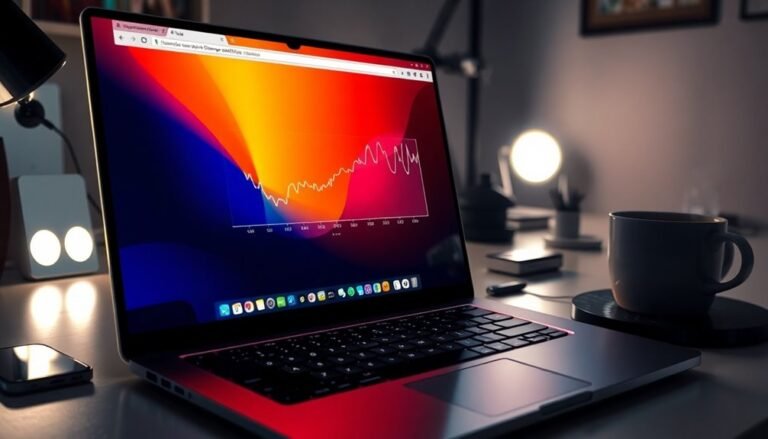Check for Windows Update Issue: Fix Update Download Problems

If you’re experiencing issues with Windows Update downloads, start by checking your network connection. Ensure that you have sufficient storage space, typically around 10 to 15 GB.
Be alert for any error codes, such as 0x8024D016, which may indicate specific problems. You can also utilize the built-in Windows Update troubleshooter or run commands like `sfc /scannow` to repair system files.
If updates remain stuck, consider resetting the Windows Update components. Explore additional tips and techniques to efficiently resolve these issues.
Common Causes of Windows Update Download Problems
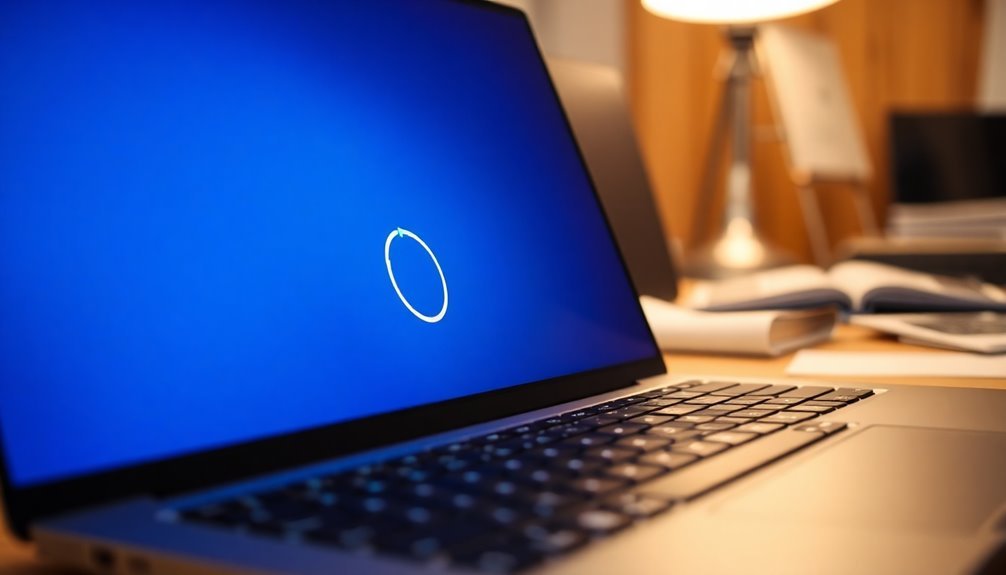
When attempting to download Windows updates, several common issues can hinder your progress. To enhance your chances of a successful download, start by checking your network connectivity. Slow or unstable internet connections are leading causes of download disruptions. If you’re on Wi-Fi, consider switching to an Ethernet connection for improved stability. Additionally, ensure your DNS settings are correctly configured to facilitate seamless communication with Microsoft’s servers.
Another critical factor to consider is available storage space. Windows updates typically require between 10 to 15 GB of free disk space. Regularly clearing temporary files can help free up the necessary space for updates. Insufficient storage space can lead to failures in downloading the updates entirely.
Lastly, pay attention to potential issues with corrupted or misconfigured system components, such as damaged update files or disabled services. Running built-in troubleshooters or resetting system components can often resolve these problems effectively.
Error Codes and Their Associated Problems
Error codes, such as 0x8024D016, indicate unexpected problems that may arise during Windows update installations.
Understanding each error code can provide valuable insights into the specific issues faced during the update process, allowing you to efficiently identify and resolve any underlying problems. For instance, automatic update errors like 0x80243FFF or 0x8024A000 can demonstrate issues relating to user interface errors and services.
Being familiar with these codes is an essential step in addressing Windows Update issues and ensuring your system remains up to date.
For more effective troubleshooting, make sure to explore resources related to Windows Update error codes and solutions.
Troubleshooting Tools and Basic Steps
Resolving Windows Update issues begins with understanding error codes, but there are effective tools available that can help you troubleshoot and resolve these problems quickly.
- Windows Update Troubleshooter: This built-in tool can be accessed through the Control Panel. It automatically detects and fixes common Windows Update issues. Be sure to select the option “Apply repairs automatically” for the best results.
- Update Fixer: This free third-party application specifically targets issues like corrupted update files. It provides a simplified solution to many update related problems without requiring time-consuming manual interventions.
- System File Scanner: To repair corrupted system files that may hinder Windows Update, run the commands `sfc /scannow` and `DISM /Restorehealth`. These commands can help restore system integrity and functionality.
After using these troubleshooters, restart your computer to apply any changes and try updating Windows again.
If you continue experiencing issues, it’s wise to check your essential services and internet connection. These initial troubleshooting steps are crucial before advancing to more complex solutions for Windows Update problems.
Advanced Fixes for Stuck or Failing Updates
If you’re experiencing issues with stuck or failing Windows Updates, there are several advanced fixes you can try to resolve the problem efficiently.
Start by resetting Windows Update components through the Command Line. To do this, open the Command Prompt as an administrator and stop essential services such as Windows Update (`wuauserv`) and Background Intelligent Transfer Service (BITS) by entering the commands: `net stop wuauserv` and `net stop bits`.
Next, rename the `SoftwareDistribution` folder and the `Catroot2` folder to `SoftwareDistribution.old` and `Catroot2.old`, respectively. This helps to eliminate any corrupt update files that may be hindering the update process.
After renaming, restart the services you previously stopped by running `net start wuauserv` and `net start bits`.
Another crucial step is to run the System File Checker (SFC) to repair potential corrupted files. You can do this by entering the command `sfc /scannow` in the Command Prompt.
Additionally, utilize the Deployment Image Servicing and Management (DISM) tool to further analyze and fix Windows images. Run the command `dism /online /cleanup-image /restorehealth`.
If issues persist, consider manually deleting the entire `SoftwareDistribution` folder to clear out any problematic files. For optimal success, restart your Windows system in Safe Mode and perform these steps with minimal interference from third-party applications.
Lastly, ensure your system has adequate free disk space available, as insufficient storage can lead to complications during the update process.
Common Symptoms of Update Problems

If you’ve tried advanced solutions for updates that are stuck or failing and continue to experience issues, it’s important to identify the common symptoms of update problems promptly. Recognizing these signs early can help you resolve issues more effectively.
- Stuck Updates: This occurs when the update process hangs at a certain percentage, showing no signs of progress.
- System Instability: Following a failed update, you may notice frequent crashes or applications that become unresponsive.
- Error Messages: If you encounter persistent error codes like 0x80070057, this often indicates corrupted files or settings that are misconfigured.
Other symptoms to watch for include extended “Pending” or “Downloading” statuses, the absence of new features that were promised after the update, and notification alerts appearing in your Windows Update interface.
Additionally, if you receive messages about permission issues, it typically suggests that administrative rights are required.
Preventative Measures and Maintenance
Implementing effective preventative measures and maintenance strategies is crucial for reducing Microsoft Windows Update issues. By doing so, you can ensure that your systems remain stable and secure.
To start, configure your Windows Update policies by disabling automatic updates. This step helps avoid unexpected disruptions, allowing you to manage updates on your own terms. Make use of update deferrals and set active hours to schedule updates during low-impact periods, further minimizing disruptions.
Next, consider automating your patch management with reliable tools that facilitate consistent and timely update deployment while also enabling you to track installation statuses effortlessly. It’s essential to prioritize patches based on comprehensive risk assessments—separately addressing critical security updates and less urgent feature updates.
Additionally, test all patches in a staging environment before rolling them out widely. This approach allows you to identify and resolve any compatibility issues early on, enhancing system reliability. Continuous monitoring of patch status using centralized dashboards is vital as it helps you swiftly detect and address any failures.
Always have a well-defined rollback and recovery plan in place, which includes regular backups and straightforward procedures. This preparedness ensures that you can quickly restore functionality should an update cause any problems.
Finally, regularly review and adjust your update strategies to align with your operational needs, which helps minimize downtime and maintain system integrity. By following these best practices for Windows Update management, you can enhance the performance and security of your systems.
Steps to Clear Windows Update Cache
To fix common Windows Update problems, one of the most effective solutions is to clear the update cache. Follow these easy steps to ensure a smooth process:
1. Stop Windows Update Services: First, access the Run dialog by pressing Windows+R. Then, type `services.msc` and hit Enter.
Then, locate and stop the “Windows Update” service. For a more thorough approach, consider stopping the “Update Orchestrator Service” using PowerShell.
2. Delete Update Cache Files: Next, navigate to the folder `C:\Windows\SoftwareDistribution\`. Select all files in this directory by pressing Ctrl+A, then delete them.
Remember to empty your Recycle Bin to free up storage on your system.
3. Utilize Disk Cleanup****: To automate this process further, open Disk Cleanup from the Start Menu. Select your system drive and check the “Windows Update Cleanup” option.
This will help streamline the cleanup process.
After completing these steps, be sure to restart the update services and check for new updates to confirm that everything is functioning correctly.
Regularly clearing your Windows Update cache is advisable when you experience persistent update issues.
How to Check Disk Space for Updates
To effectively manage low disk space when installing updates, consider utilizing external storage options such as a USB drive or SD card that offers at least 10 GB of free space.
This method can facilitate the downloading and unpacking of updates, especially when your internal storage is limited. Before connecting any external devices, ensure that you back up your important files to prevent data loss. Once the updates are successfully installed, you can safely disconnect the external storage device.
Additionally, it’s essential to routinely monitor your disk space to ensure a seamless update process and to avoid potential interruptions during vital installations.
Frequently Asked Questions
What Is the Windows Update Service and Its Role?
The Windows Update Service automatically finds and installs updates for your system, enhancing security, reliability, and user experience. It regularly delivers essential patches and features, ensuring your device remains protected and up-to-date.
How Often Should I Check for Windows Updates?
Imagine your computer’s heart beating steadily; it checks for updates every 18 to 26 hours. You should manually check daily to stay secure and embrace fresh features, ensuring it stays healthy and protected.
Can I Pause Windows Updates Temporarily?
Yes, you can temporarily pause Windows updates. Navigate to Settings → Windows Update and select the Pause updates option. Windows 11 lets you pause updates for up to 7 days, while Windows 10 allows 5 weeks.
What Should I Do if Updates Are Not Appearing?
If updates aren’t appearing, act like a detective unraveling a mystery. Check your Windows Update services, troubleshoot settings, clear caches, and eliminate conflicts with security software to restore order and guarantee updates flow seamlessly.
How Do I View My Update History in Windows?
To view your update history in Windows, open Settings, navigate to Update & Security, then select Windows Update. Click on Update history to see installed updates, including security and feature updates, plus driver updates.
Conclusion
To summarize, addressing Windows Update download issues requires understanding the common causes and utilizing the right troubleshooting steps. By following the methods outlined, you can resolve most problems quickly. Isn’t it frustrating when your system isn’t up to date due to elusive glitches? Regular maintenance and knowing how to clear the update cache can prevent these issues in the future, ensuring your system runs smoothly and efficiently. Stay proactive to minimize interruptions in your update process.