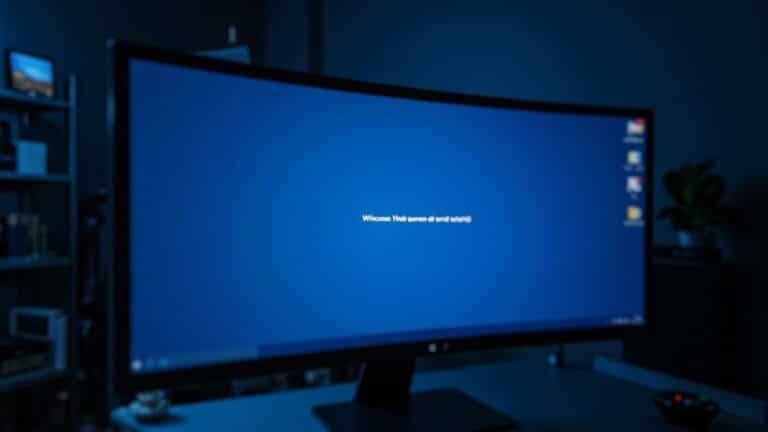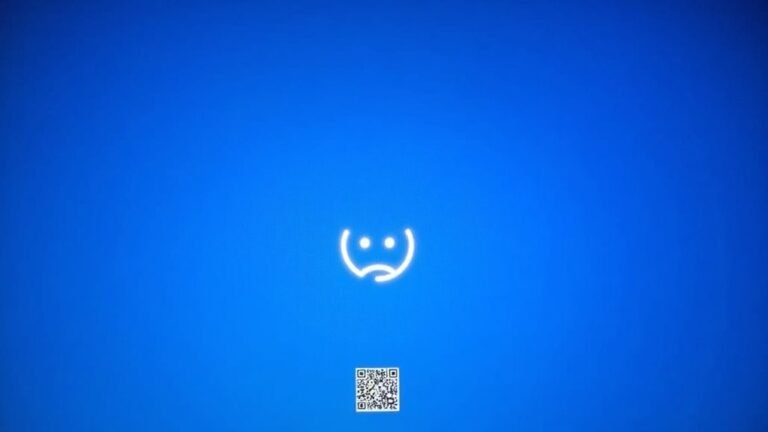Windows Temporary User Profile Temp Issue: Fix Profile Loading Problems

If you’re signed in with a temporary Windows user profile, you’ve lost your personal settings because your original profile failed to load. This issue often occurs due to corruption, registry errors, or failed updates.
You can fix this by running the DISM and SFC tools to repair system files. Another solution is correcting registry keys under ProfileList or deleting corrupted user folders.
Creating a new user account and moving your files can also restore access. There are more step-by-step solutions available for persistent or complex profile issues.
Common Causes of the Windows Temporary User Profile Problem

Common Causes of the Windows Temporary User Profile Issue
When Windows loads a temporary user profile instead of your regular one, it usually indicates several common problems such as corrupted user profiles, registry errors, disk issues, failed Windows updates, or interference from malware and antivirus software.
User profile corruption often happens due to unexpected shutdowns, software conflicts, or damaged registry keys, which can make your personal settings and files inaccessible. Sometimes, simply restarting the computer can resolve minor glitches causing the temporary profile issue.
One key registry location to check is `HKEY_LOCAL_MACHINESOFTWAREMicrosoftWindows NTCurrentVersionProfileList`. If this registry path contains incorrect or conflicting entries—especially those with a `.bak` extension—Windows may fail to load your original profile and revert to a temporary profile instead.
Disk-related problems like low disk space, bad sectors, or file system errors can also prevent proper profile loading. Running Windows tools such as `chkdsk` can help diagnose and fix these disk errors.
Additionally, incomplete or failed Windows updates may modify system files or registry settings, leading to temporary profile issues.
Malware infections or aggressive antivirus programs can also corrupt or block essential profile files, causing Windows to load a temporary user profile for security reasons.
To resolve these issues, ensure your system is free of malware and consider temporarily disabling antivirus software during troubleshooting.
Recognizing the Symptoms of a Temp Profile Issue
How to Recognize and Fix a Temporary User Profile Issue in Windows
Experiencing a temporary user profile problem can disrupt your Windows workflow. Common signs include seeing error messages such as “You’ve been signed in with a temporary profile” or “We can’t sign into your account” right after logging in.
If your desktop settings revert to Windows defaults, your personal files and application customizations disappear, or any new files saved during the session vanish after logout, you’re likely logged into a temporary profile. Sometimes, this issue arises due to corrupted user profile files, which prevent Windows from loading your personalized settings correctly.
To confirm this, check your user directory path. If it shows as C:UsersTEMP or a similar folder instead of your usual profile folder, you aren’t using your original Windows user profile.
Additionally, look for user folders with a .bak suffix or notice if your original profile folder is missing, inaccessible, or locked.
Further verification involves inspecting the Windows Registry at HKLMSOFTWAREMicrosoftWindows NTCurrentVersionProfileList. Duplicate profile entries or those ending with .bak can indicate profile corruption.
You might also find related errors in the Event Viewer under Windows Logs, signaling profile loading failures.
Recognizing these symptoms early allows you to troubleshoot and resolve temporary profile issues effectively. Fixing these problems ensures your personalized settings, files, and applications remain intact and accessible during every Windows session.
Quick Workarounds to Restore Your User Profile
Quick Solutions to Fix Temporary User Profile Issues on Windows
Experiencing temporary user profile problems on Windows can disrupt your workflow, but you can quickly restore access to your files and settings with effective troubleshooting steps.
Start by navigating to C:UsersYourUserName and right-click the folder. Select Restore previous versions to recover backups if System Protection or File History is enabled on your PC.
If you’re signed in with a temporary profile, manually check C:Users for folders named TEMP or UserName.TEMP. Open these folders to access important files in Desktop, Documents, and Downloads, then copy your critical data to a secure location.
For lost or deleted files, use tools like WinfrGUI or the Windows File Recovery command-line utility. Scan the original directories, filter files by type, and recover them to a different drive to prevent overwriting existing data.
If you continue to face profile loading errors, open the Registry Editor by typing `regedit` in the search bar. Navigate to `HKEY_LOCAL_MACHINESOFTWAREMicrosoftWindows NTCurrentVersionProfileList`, find the SID key with a `.bak` extension, and carefully rename it by removing the `.bak`.
Restart your PC to apply changes.
Alternatively, create a new user account on Windows and transfer your important data from the old profile folder. Following these steps can help you quickly fix temporary profile issues and regain full access to your Windows user environment.
For more detailed guides on resolving Windows user profile problems, visit our website and stay updated with the latest troubleshooting tips.
Repairing System Files to Resolve Profile Errors

How to Repair System Files to Fix Windows Profile Errors
If Windows keeps loading a temporary profile or you can’t access your user account, repairing corrupted system files is essential to resolve these issues. Corrupted or damaged system files often cause user profile loading errors in Windows.
To fix this, start by opening an elevated Command Prompt and run the Deployment Image Servicing and Management (DISM) tool using the command:
“`
DISM.exe /Online /Cleanup-image /Restorehealth
“`
This powerful DISM command repairs the Windows system image, ensuring the System File Checker (SFC) tool can work effectively.
After DISM completes, run the System File Checker by typing:
“`
sfc /scannow
“`
This scans and repairs individual system files that may be corrupted or missing. Using both DISM and SFC together is crucial because DISM fixes issues in the component store, while SFC handles file-level repairs.
Key Benefits of Repairing Windows System Files:
- Prevents system corruption that blocks user access and data availability.
- Resolves persistent Windows profile errors to improve user experience.
- Restores system stability and enhances overall PC performance.
- Helps regain full control over your Windows environment.
After completing these repairs, make sure to restart your PC to apply all changes. Following these steps will help fix Windows profile errors and ensure your system runs smoothly.
Cleaning Up Corrupted User Folders
How to Clean Up Corrupted User Folders and Fix Profile Errors in Windows
After repairing system files to resolve profile errors, the next crucial step is cleaning up corrupted user folders to prevent ongoing issues. First, ensure you have securely backed up all essential data, including Documents, Desktop, AppData, and other personal files.
Once backups are complete, manually delete the corrupted user profile folder located at `C:UsersCorruptedUserName`. You can do this using File Explorer with administrator privileges or by using Command Prompt in Safe Mode—especially if standard permissions block deletion.
If the corrupted account still appears in Settings > Accounts > Family & other users, make sure to remove it from there as well. For profiles that resist removal, use Command Prompt during system boot or Safe Mode to bypass locked files effectively.
Afterward, create a new local user account and transfer the backed-up data (excluding system files) to this fresh profile. Avoid using a Microsoft account at this stage to keep troubleshooting straightforward.
If you encounter access or permission errors, reset folder permissions with the `icacls` command-line tool to regain control.
Additionally, delete any leftover temporary folders like `.TEMP` or `.001` variants to eliminate profile conflicts and stop recurring temporary profile issues.
This comprehensive cleanup process ensures a smooth user experience and prevents future profile corruption problems.
Fixing Profile Load Errors via the Windows Registry
How to Fix Temporary Profile Errors in Windows by Editing the Registry
If you’re encountering persistent temporary profile errors in Windows, a proven solution is to fix user profiles by editing the Windows Registry. Follow these step-by-step instructions to resolve the issue safely:
1. Open Registry Editor with Administrator Rights
Press `Win + R`, type `regedit`, and press Enter. Make sure to run Registry Editor as an administrator to have full access.
2. Navigate to the ProfileList Registry Key
Go to the path:
`HKEY_LOCAL_MACHINESOFTWAREMicrosoftWindows NTCurrentVersionProfileList`
Each subkey here corresponds to a user profile and is named by the user’s Security Identifier (SID).
3. Identify and Manage `.bak` Subkeys
Look for profile keys ending with `.bak`. These often represent corrupted or backup profiles causing temporary profile errors.
4. Rename or Swap `.bak` Keys Correctly
To fix the error, rename the `.bak` key by removing the `.bak` extension or swap names with the conflicting SID key, ensuring only one key has the `.bak` suffix.
5. Verify the ProfileImagePath Value
Select the active profile key and check the `ProfileImagePath` string value to confirm it points to the correct user folder (e.g., `C:UsersYourUsername`).
6. Reset Profile State and RefCount Values
Set the DWORD values `State` and `RefCount` to `0` to clear any corruption or lock flags preventing proper profile loading.
Important Tips:
- Always back up your registry before making any changes to prevent system instability.
- Incorrectly editing registry keys can cause your system to become unbootable.
- Losing access to your user profile can be frustrating—follow these steps carefully to restore your familiar desktop environment.
- Creating a system restore point prior to editing the registry is highly recommended.
Creating a New User Account and Migrating Data

How to Fix Temporary Profile Issues by Creating a New User Account and Migrating Data
If you’re encountering persistent temporary profile problems on Windows, a reliable solution is to create a new user account and migrate your essential data. Follow these step-by-step instructions to resolve temporary profile errors and ensure a smooth transition.
Step 1: Create a New User Account
- Open Settings from the Start Menu.
- Navigate to Accounts > Family & other users.
- Click Add someone else to this PC.
- Choose between a Microsoft account or a local account.
- For a local account, select Sign in without a Microsoft account and complete the setup prompts.
- It’s recommended to set a password for security.
- When you sign in for the first time, Windows will create a new profile folder automatically.
Step 2: Create a User Account Using Command Line (Optional)
For advanced users or domain environments, you can quickly create a new account using the Command Prompt:
- Open Command Prompt as Administrator.
- Type `net user NewUsername NewPassword /add` and press Enter.
- Assign administrator rights if needed by typing `net localgroup Administrators NewUsername /add`.
Step 3: Migrate Your Data to the New Profile
- Manually copy your important files from the old profile folder located at `C:UsersOldUsername`, including Documents, Desktop, Downloads, Pictures, and AppData.
- Update file ownership and permissions to ensure the new user account has full access.
- Verify all data has been successfully transferred before deleting the old profile to avoid data loss.
By following these steps, you can effectively fix temporary profile errors, create a new Windows user account, and migrate your data safely. This method helps maintain your personalized settings and files while resolving login issues caused by corrupted profiles.
For more Windows troubleshooting tips, stay tuned to our blog.
Advanced Solutions for Persistent Profile Problems
Advanced Solutions to Fix Persistent Temporary Profile Errors on Windows
If creating a new user account and transferring your data doesn’t fix persistent temporary profile errors on Windows, it’s time to try advanced troubleshooting methods. Start by identifying your user’s SID using the `whoami /user` command.
Then, open the Registry Editor to fix corrupt or duplicate user profile entries, focusing on those with a “.bak” suffix. Rename or delete registry keys carefully, ensuring the profile path and “State” value are accurate.
To further resolve temporary profile issues, boot your PC into Safe Mode to prevent third-party software interference. Run system repair tools like SFC (System File Checker) and DISM (Deployment Image Servicing and Management) to fix Windows file corruption or image problems.
Important tips to fix temporary profile errors include:
- Back up your data before deleting unnecessary temporary profile folders.
- Temporarily disable antivirus or security software that might block profile loading.
- Reset folder permissions on your user profile with the `icacls` command to ensure proper access rights.
- Use Event Viewer logs to identify specific profile loading errors for targeted troubleshooting.
By systematically applying these advanced solutions, you can effectively fix persistent temporary profile problems and restore stable access to your Windows user profile.
For more expert Windows troubleshooting tips, follow our comprehensive guides and keep your system running smoothly.
Preventing Future Temporary Profile Issues
Preventing Temporary Profile Issues in Windows: Best Practices for a Stable User Environment
Temporary profile errors can disrupt your Windows experience, but proactive steps can help prevent these issues and ensure a stable user environment. Here are essential tips to avoid temporary profile problems and maintain profile integrity:
1. Regular System Restart and Windows Updates****
Restart your computer regularly and keep Windows up to date. Installing the latest updates fixes bugs and eliminates minor glitches that may affect user profile services.
2. Apply Controlled Shutdown Procedures****
Always follow controlled shutdown policies to prevent abrupt power loss, which can corrupt user profile data. After major Windows updates or driver installations, schedule a system restart to secure profile stability.
3. Registry Monitoring and Maintenance
Audit your Windows registry for corrupted `.bak` keys under `HKEY_LOCAL_MACHINESOFTWAREMicrosoftWindows NTCurrentVersionProfileList`. Back up registry hives before making any changes and set strict permissions to avoid unauthorized edits.
Utilize group policies or scripts to detect inconsistencies in SID keys that could cause profile loading issues.
4. Enforce NTFS Permissions and Backup Profiles****
Set strict NTFS permissions on user profile folders to protect data integrity. Perform regular backups of user profiles and remove orphaned profile folders to free up disk space and prevent fallback to temporary profiles.
5. Consider Mandatory or Roaming Profiles****
For enterprise environments, deploying mandatory or roaming profiles can enhance profile stability and reduce the risk of temporary profile errors.
6. Implement Security Measures and User Training****
Use reputable antivirus and anti-malware solutions to guard against threats that may corrupt profile data. Educate users on safe computing practices to minimize risks.
By following these best practices, you can effectively prevent temporary profile issues in Windows and maintain a reliable user environment.
Stay proactive with system maintenance, security, and user education to ensure seamless profile management.
Frequently Asked Questions
Can Third-Party Software Cause Windows to Load a Temporary User Profile?
Yes, third-party software can trigger Windows to load a temporary user profile. You should troubleshoot by performing a clean boot, disabling or uninstalling non-Microsoft programs, and checking for conflicts or interference with user profile services during startup.
Will Using System Restore Fix a Temporary Profile Issue?
You’d think System Restore would solve a temporary profile issue, but ironically, it often creates more headaches. Instead, you’ll need to edit the registry, check profile paths, and run SFC or DISM for actual troubleshooting.
What Should I Do if My Desktop Icons Disappear After Fixing the Profile?
If your desktop icons disappear, first right-click the desktop, select View, and guarantee “Show desktop icons” is enabled. Next, rebuild the icon cache, restart File Explorer, check icon settings in Personalization, and update graphics drivers.
Are Group Policy Settings Related to Temporary Profile Problems?
You may encounter a slight hiccup if Group Policy settings aren’t properly configured—they play a pivotal role in user profile loading. Double-check profile paths, permissions, and deletion policies to guarantee a seamless and reliable logon experience.
How Does Domain Account Authentication Affect Profile Loading Errors?
When your domain account authentication fails, you can’t access roaming or cached profiles, triggering profile loading errors. You’ll see temporary profiles if network issues, DNS misconfigurations, or credential mismatches prevent proper communication with the domain controller.
Conclusion
Resolving temporary user profile issues in Windows is essential—did you know over 30% of profile-related support tickets stem from corrupted user folders? By following these troubleshooting steps, you’ll not only restore access to your files but also prevent future disruptions. Remember to back up your data, monitor for recurring errors, and keep your system updated. With these strategies in place, you’re equipped to handle profile loading errors swiftly and efficiently every time they arise.