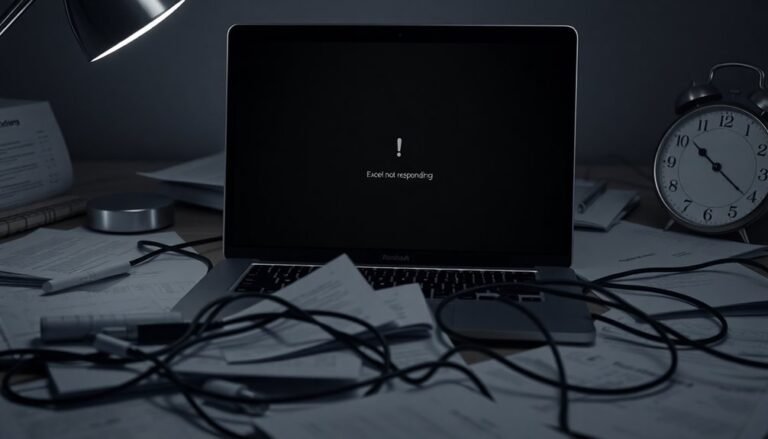Error 0xc00005 Windows 7: Fix Access Violation Error

To fix Error 0xc0000005 (Access Violation) in Windows 7, start by scanning your PC for malware using an updated antivirus. This helps eliminate any malicious software causing the issue.
Next, run System File Checker (sfc /scannow) in Command Prompt to repair corrupted system files. Corrupted files can often lead to access violation errors.
Check your RAM with Windows Memory Diagnostic to ensure your memory is functioning properly. Faulty RAM can cause program crashes and errors.
Update any outdated or incompatible device drivers, as these can also trigger the error. Keeping drivers current improves system stability.
If programs still crash, consider restoring Windows to a previous stable state. This can undo recent changes that might have caused the problem.
By following these steps, you’ll set the stage for deeper troubleshooting and lasting solutions.
Understanding Error 0xc0000005 and Its Causes

Understanding and Fixing Windows 7 Error 0xc0000005: Causes and Solutions
If you encounter the Windows 7 error 0xc0000005, it indicates an access violation where a program attempts to use memory without proper authorization. This common Windows error disrupts application functionality or system processes and can appear during program startup, Windows installation, or while processing data.
Common Causes of Error 0xc0000005 in Windows 7
- Memory Access Issues: Programs trying to read or write protected or invalid memory locations.
- Corrupted System or Application Files: Damaged files can trigger this error during execution.
- Faulty RAM: Defective memory modules may cause unexpected access violations. You can use Windows Memory Diagnostic to check for and identify any issues with your RAM.
- Malware Infection: Malicious software interfering with normal program operations.
- Outdated or Incompatible Device Drivers: Especially disk drivers, which can disrupt input/output operations leading to error 0xc0000005.
- Hard Drive Problems: Bad sectors or disk errors during Windows installation can cause this error.
- Invalid DLL Files or System Policies: Issues like Data Execution Prevention (DEP) blocking program launches.
- Registry Corruption: Damaged Windows registry entries affecting program execution.
- Software Installation Issues: Improper installs or corrupted setup files.
- Security Software Interference: Antivirus or firewall blocking legitimate actions.
- Network Configuration Errors: Misconfigured network settings impacting system stability.
By understanding these root causes of the Windows 7 error 0xc0000005, you can apply targeted troubleshooting steps to resolve the issue and restore system stability.
For effective error resolution, update your drivers, run memory diagnostics, scan for malware, repair corrupted files, and check system policies like DEP settings.
Recognizing the Symptoms of Access Violation Errors
How to Recognize Access Violation Errors (Error 0xc0000005) in Windows 7
Understanding the causes of error 0xc0000005 in Windows 7 is just the first step. To effectively troubleshoot, you need to recognize the common symptoms of access violation errors during everyday computer use. Typically, these errors cause programs to crash unexpectedly, displaying messages like “Access Violation” or “Runtime Error.” Often, the error message includes a specific memory address or references a module such as “skype.exe” or “version.dll.”
Access violation errors can occur randomly while browsing the web, gaming, or launching various software applications. You might also notice graphical glitches after a crash, including distorted text, warped menus, or stretched user interfaces. These visual anomalies are key indicators of underlying access violation issues. Malfunctioned RAM, for example, can frequently lead to such memory management problems and unexpected error messages.
Be especially vigilant if access violation errors appear after installing new software updates or graphics drivers, particularly in graphics-intensive programs. Sometimes, software installations may fail to complete due to these errors, signaling a problem.
Even if your system seems otherwise stable with no hardware errors or diagnostic warnings, frequent crashes across multiple applications—especially with error logs mentioning “read” or “write” violations—point to deeper system or driver conflicts.
Running Antivirus and Malware Scans
Running Antivirus and Malware Scans to Fix Access Violation Error 0xc0000005 in Windows 7
Access violation errors like 0xc0000005 in Windows 7 are often caused by viruses and malware corrupting system files or interfering with memory access. To fix this issue, running a comprehensive antivirus and malware scan is essential.
Start by updating your antivirus definitions to ensure detection of the latest threats. Open Windows Security or your preferred antivirus program, then select the Full Scan option to thoroughly check all files on your system.
Immediately remove or quarantine any detected threats to prevent further damage. After cleaning your PC, restart your computer to apply all changes effectively.
If the access violation error 0xc0000005 persists or no malware is detected, run a second scan using another trusted antivirus tool to ensure your system is clean.
Avoid running multiple antivirus programs with real-time protection simultaneously, as this can cause conflicts and reduce system performance.
For ongoing protection against access violation errors and other issues, schedule regular automatic antivirus scans and keep both your antivirus software and Windows 7 system updated.
Repairing Corrupted System Files and Registry Issues

How to Fix 0xc0000005 Access Violation Error in Windows 7 by Repairing Corrupted System Files and Registry Issues
If you’re encountering the 0xc0000005 access violation error in Windows 7, even after antivirus scans show no threats, corrupted system files or registry errors might be the cause.
Follow these proven steps to repair your system and resolve the error effectively.
Step 1: Run DISM Tool to Repair Windows Image
Open Command Prompt as an administrator. Type the command `DISM /Online /Cleanup-Image /RestoreHealth` and press Enter.
The Deployment Imaging and Servicing Management (DISM) tool will scan and repair the Windows image using Windows Update or an offline source if needed.
Wait patiently until the process completes.
Step 2: Use System File Checker (SFC) to Fix Corrupted Files
Next, run the System File Checker by typing `sfc /scannow` in the elevated Command Prompt window.
This tool scans for corrupted or missing system files and attempts to repair them using cached copies.
If SFC reports it can’t fix some issues, reboot your PC into Safe Mode and run the command again for better results.
Step 3: Check Disk for Errors and Bad Sectors
Disk-related corruption can also cause the 0xc0000005 error.
Run the Check Disk utility by entering `chkdsk C: /f /r /x` in Command Prompt.
This command scans your hard drive for bad sectors and fixes file system errors.
Note that this process may require a system reboot and some time to complete.
Step 4: Backup and Repair Windows Registry
Registry problems can trigger access violation errors.
Only use trusted registry repair tools and always create a full backup of your registry before making changes.
This precaution helps prevent further system instability.
Additional Solutions: System Restore or Windows Reset
If the above steps don’t resolve the 0xc0000005 error, consider restoring your system to an earlier restore point where the error didn’t occur.
As a last resort, perform a Windows reset or clean installation to fix deep-rooted system issues.
By following these detailed troubleshooting steps, you can effectively repair corrupted system files and registry errors in Windows 7, eliminating the 0xc0000005 access violation error and improving overall system stability.
For more Windows 7 error fixes and optimization tips, keep exploring our expert guides.
Diagnosing and Fixing Hardware Problems
How to Diagnose and Fix Persistent 0xc0000005 Errors in Windows 7: Hardware Troubleshooting Guide
If you’re encountering persistent 0xc0000005 errors in Windows 7 that software solutions can’t fix, it’s crucial to check for potential hardware issues.
Follow this step-by-step hardware troubleshooting guide to identify and resolve underlying problems causing access violations.
1. Run the Hardware and Devices Troubleshooter
Start by opening the Control Panel and running the built-in Hardware and Devices troubleshooter. This tool automatically scans for device-related issues and suggests fixes, helping you detect malfunctioning hardware components.
2. Check Device Manager for Hardware Problems
Next, launch Device Manager and look for warning icons (yellow exclamation marks) next to devices. These indicate malfunctioning or unrecognized hardware. Update or reinstall the drivers for these devices to resolve driver-related conflicts.
3. Test Your RAM with Diagnostic Tools
Faulty RAM modules frequently cause 0xc0000005 errors. Use the Windows Memory Diagnostic Tool by typing “mdsched.exe” in the Start menu and following prompts to check for memory problems.
For a more thorough analysis, use MemTest86 from a bootable USB drive and run multiple passes overnight. If errors are detected, reseat the RAM sticks or swap them with known good modules to isolate faulty memory.
4. Stress-Test Your GPU for Graphics-Related Issues
Graphics hardware problems can also lead to access violations. Use FurMark to stress-test your GPU, monitoring for crashes or visual artifacts.
If issues arise, reinstall your graphics drivers and reseat the GPU card in its slot.
5. Inspect Power Supply and Motherboard Health
Use a multimeter to test your power supply’s voltage outputs and ensure stable power delivery.
Also, visually inspect the motherboard for signs of damage such as bulging capacitors or burnt components, which can cause system errors.
6. Replace Suspect Hardware Components Methodically
To pinpoint the root cause, replace or swap suspect hardware components one at a time. This methodical approach helps identify the exact faulty part responsible for the 0xc0000005 error.
By following these hardware troubleshooting steps, you can effectively diagnose and fix persistent 0xc0000005 errors in Windows 7, improving system stability and performance.
For more hardware diagnostic tips and solutions, keep exploring our expert guides.
Troubleshooting Application and Startup Failures
Troubleshooting Application and Startup Failures on Windows 7: Effective Solutions and Tips
If you’re experiencing persistent 0xc0000005 errors or frequent application and startup failures on Windows 7, there are reliable built-in tools and methods to fix these issues quickly.
Start by opening the Action Center: go to Start → Control Panel → System and Security → Action Center → Troubleshooting. Make sure to enable “Get the Most Up-to-Date Troubleshooters” for the latest fixes. Run the application or startup troubleshooting wizards—they guide you step-by-step and may automatically resolve common problems.
If troubleshooting doesn’t fix the issue, restart your PC, check for the latest Windows 7 updates, and perform a complete malware scan using trusted antivirus software.
Also, verify application compatibility with Windows 7. If an app is incompatible, update or reinstall it through Control Panel → Programs and Features, or use Compatibility Mode by right-clicking the executable file, selecting Properties → Compatibility tab, and adjusting settings.
For deeper system-level repairs, run the System File Checker by opening Command Prompt and typing `sfc /scannow` to scan and repair corrupted system files.
Additionally, consider using System Restore to revert your PC to a previous stable state or boot into “Last Known Good Configuration” to recover from recent problematic changes.
Advanced Methods for Resolving Persistent Errors

Advanced Solutions to Fix Persistent 0xc0000005 Errors on Windows
Many 0xc0000005 errors can be fixed with basic troubleshooting, but persistent issues require advanced methods. To start, use System Restore by booting into Safe Mode (press F8 during startup). Launch System Restore and select the most recent restore point before the error appeared to revert your system settings.
If the issue is caused by corrupted system files, open Command Prompt in Safe Mode or the Windows Recovery Environment and run the System File Checker command: `sfc /scannow`. If you can’t boot into Windows normally, use the offline repair command: `sfc /scannow /offbootdir=C: /offwindir=C:Windows` to fix system files.
For startup errors linked to 0xc0000005, boot from your Windows 7 installation disc and enter the Recovery Environment. Use Bootrec commands to repair the boot configuration: `bootrec /fixmbr`, `bootrec /fixboot`, and `bootrec /rebuildbcd`. These commands can resolve boot-related access violations.
If the crashes continue, analyze crash dump files with debugging tools like WinDbg. This helps identify faulty drivers or system components causing the 0xc0000005 error.
Additionally, run hardware diagnostics including testing your RAM and removing any recently added hardware to isolate hardware faults.
To capture detailed error codes for further troubleshooting, disable automatic restart on system failure by changing the startup settings.
Implementing these advanced techniques can effectively resolve persistent 0xc0000005 errors and improve Windows system stability.
Preventative Steps to Avoid Future Access Violations
Prevent Access Violation Errors 0xc0000005 on Windows 7: Essential Prevention Tips
Experiencing the 0xc0000005 access violation error on Windows 7 can disrupt your workflow and cause system instability. To prevent this common Windows 7 error, implement proactive system security measures, maintain up-to-date software, and perform regular system maintenance. Follow these expert tips to keep your Windows 7 PC running smoothly and avoid future access violation issues.
- Strengthen System Security Settings
- Adjust User Account Control (UAC) carefully: disable temporarily only when troubleshooting, then re-enable to maintain security.
- Configure Data Execution Prevention (DEP) by adding trusted applications to the exception list, reducing false positives that trigger access violations.
- Verify your antivirus and firewall settings to ensure they don’t unintentionally block legitimate software operations.
- Optimize Software Installation and Maintenance
- Always run installation and applications with administrative privileges when necessary to avoid permission-related errors.
- Keep all software and Windows 7 updates current to patch security vulnerabilities and improve stability.
- Use compatibility mode for legacy applications to prevent conflicts that cause access violations.
- Reset application settings or reinstall software if you encounter repeated errors.
- Maintain System Integrity and Performance
- Regularly run the System File Checker tool (sfc /scannow) to repair corrupted system files that may cause access violations.
- Perform thorough malware scans to eliminate malicious threats impacting system behavior.
- Defragment hard drives and check for disk errors using built-in Windows utilities for optimal performance.
- Monitor hardware drivers for updates and ensure system resources aren’t overloaded.
By following these proven prevention strategies, you can significantly reduce the chances of encountering the 0xc0000005 access violation error on your Windows 7 computer.
Stay proactive with security, software management, and system maintenance to enjoy a smoother and more reliable Windows experience.
Frequently Asked Questions
Can Error 0xc0000005 Affect Data Stored on External Drives?
Error 0xc0000005 usually doesn’t directly corrupt data on external drives, but you risk data loss if the system crashes during transfers. To protect your files, always back up data, use safe removal, and fix underlying system issues promptly.
Is There a Risk of Permanent Data Loss From This Error?
Like a power surge frying sensitive circuits, this error can cause permanent data loss if it strikes during file operations. You should back up important files, run memory and disk checks, and fix system issues promptly.
How Does Error 0xc0000005 Impact Network Connectivity?
You’ll notice error 0xc0000005 disrupts network connectivity by crashing network apps, blocking connections, or corrupting drivers. You may lose access, experience timeouts, or face unstable data transmission until you resolve the underlying system or software issues.
Are There Specific Programs More Prone to Triggering This Error?
Yes, you’ll notice games, resource-intensive applications, software using plugins, or programs with complex launch processes are more prone to this error. If they’re interacting with drivers, anti-cheat, or DRM systems, their crash likelihood increases considerably.
Can Dual-Boot Systems Experience 0xc0000005 on Both Partitions?
Just like two rooms in one house can both have leaky roofs if the structure is damaged, you can encounter 0xc0000005 on both dual-boot partitions if hardware fails or both OS environments have corrupted files.
Conclusion
Now you know how to tackle error 0xc0000005—no more letting access violation errors slow you down. Like a detective piecing together clues, you’ve learned to scan for malware, fix corrupted files, check hardware, and troubleshoot apps. With these steps, you’re ready to resolve persistent errors and prevent them from returning. Stay proactive: keep your system updated, back up data, and practice safe browsing. Fixing this error is in your hands—don’t let it win!