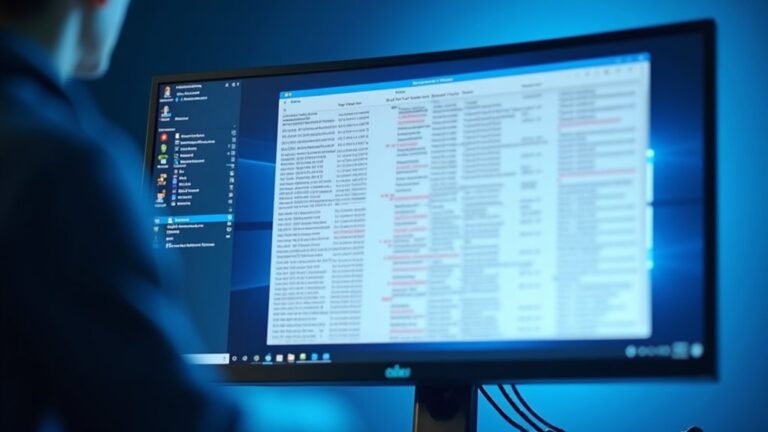Windows 11 Slow Deleting Files: Speed Up File Deletion

If file deletions are slow in Windows 11, start by closing unnecessary apps. Pause your antivirus and stop cloud sync before deleting files.
Run Disk Cleanup and chkdsk to fix potential errors. You can also go to File Explorer settings to disable thumbnails.
Turn off Windows Search Indexing for large folders to speed up deletion. For bulk deletes, use Command Prompt with commands like `del` or `rmdir /s /q`.
If deletions are still slow, consider performing a system cleanup. Advanced fixes may further boost your file removal speed.
Common Reasons Why File Deletion Is Slow in Windows 11

Why Is File Deletion Slow in Windows 11? Common Causes and Fixes
If deleting files in Windows 11 is slow or lagging, several factors might be causing the delay. One common reason is background programs, especially antivirus and security software, which scan files during deletion and slow down the process.
Additionally, third-party applications and system services like Remote Differential Compression can lock files or add extra overhead, forcing Windows 11 to wait before completing file removal. Cloning a drive can also contribute to slow file deletion, as it may cause Windows 11/10 to take a long time during the preparation phase when deleting large amounts of data.
File Explorer performance also affects deletion speed. When deleting large batches of files, File Explorer recalculates folder sizes, updates the user interface, and performs indexing or cleanup tasks, all of which can cause noticeable slowdowns.
Corrupted or overloaded Windows indexing services may further reduce deletion speed.
File system issues play a significant role as well. Problems with damaged metadata, NTFS journaling, security descriptors, or special file attributes require extra validation and updates during deletion.
Managing thousands of small files or deeply nested folders increases the workload, slowing down file removal in Windows 11.
Lastly, recent Windows 11 updates can sometimes introduce bugs or new background processes that impact file deletion performance.
To improve slow file deletion on Windows 11, troubleshoot by disabling unnecessary background programs, checking for corrupted system files, and optimizing indexing settings.
How Disk Health and Performance Affect File Deletion Speed
How Disk Health and Performance Influence File Deletion Speed in Windows 11
When it comes to deleting files quickly in Windows 11, disk health and performance are critical factors. A deteriorating or fragmented drive can significantly slow down file deletion processes, especially when dealing with large files or folders. Mechanical hard drives (HDDs) are more prone to slowdowns due to physical wear, low RPM speeds, and fragmentation. On the other hand, solid-state drives (SSDs) may experience delays caused by TRIM command inefficiencies or write amplification issues. Additionally, file system corruption and high metadata overhead can increase deletion times because Windows needs to handle more complex file system updates.
Here are common scenarios that highlight how disk health affects file deletion speed:
- A failing HDD may produce unusual noises and take several minutes to delete simple files due to repeated error correction attempts.
- An SSD with reduced health struggles to clear deleted blocks efficiently, leading to longer erase times.
- A heavily fragmented drive forces Windows to update scattered file tables, resulting in noticeable delays during deletion.
To maintain optimal file deletion speed in Windows 11, regularly perform disk health checks and use monitoring tools. Regular maintenance contributes to a healthy disk, so keeping your drive in good condition helps ensure faster and smoother file management performance.
Optimizing Your Hard Drive and File System for Faster Deletions
Optimize Your Hard Drive and File System for Faster File Deletions in Windows 11
Boosting file deletion speed in Windows 11 starts with optimizing your hard drive and file system settings. Ensure your drive uses the NTFS file system, which provides superior speed and reliability over FAT32 or exFAT.
Regularly run the built-in “chkdsk” tool to detect and repair file system errors that can slow down deletions. For traditional HDD users, schedule routine disk defragmentation to organize fragmented files and speed up deletion processes—note that SSDs don’t require defragmentation.
When formatting drives, choose the right allocation unit size based on your file types: larger clusters for big files and smaller clusters for numerous small files to optimize performance.
Keep your files well-organized by grouping similar file types into dedicated folders. Take advantage of Windows 11’s tagging and metadata features to quickly locate and delete files efficiently.
Regularly clean your Downloads folder and remove empty or duplicate folders using trusted utilities like Glary Utilities to maintain system performance.
Additionally, avoid filling your main drive to full capacity, as a nearly full disk significantly slows down all file operations, especially deletions.
Implement these Windows 11 hard drive and file system optimization tips to ensure faster, smoother file deletions and improve overall system responsiveness.
Adjusting Windows Features to Minimize Deletion Delays
Optimize Windows File Deletion Speed by Adjusting Key Features
If you notice slow file deletions on your Windows PC, built-in features may be causing unnecessary delays. By adjusting or disabling certain Windows settings that trigger background operations or real-time scanning during file removal, you can significantly speed up the process—especially when deleting large files or many items at once.
Here are effective ways to minimize deletion delays on Windows:
1. Disable Remote Differential Compression
Navigate to Control Panel > Programs > Turn Windows features on or off. Uncheck “Remote Differential Compression API Support” to stop Windows from analyzing file differences, which isn’t needed for local file deletions. This setting helps improve deletion speed by reducing overhead.
2. Turn Off Windows Search Indexing for Specific Folders
Right-click the slow-responding folder, select Properties > Advanced, then uncheck “Allow files in this folder to have contents indexed.” Disabling indexing for targeted folders reduces re-indexing delays that often slow down file removal.
3. Temporarily Disable Windows Defender Real-Time Protection****
Open Windows Security, go to Virus & threat protection > Manage settings, and toggle off “Real-time protection” before performing large file deletions. Remember to turn it back on immediately afterward to maintain system security. This temporary adjustment prevents antivirus scanning from slowing down the deletion process.
By following these Windows optimization tips, you can enhance file deletion performance, reduce wait times, and streamline your workflow.
For more Windows speed tips and troubleshooting advice, explore related guides and updates regularly.
File Explorer Behavior and Its Impact on Delete Operations
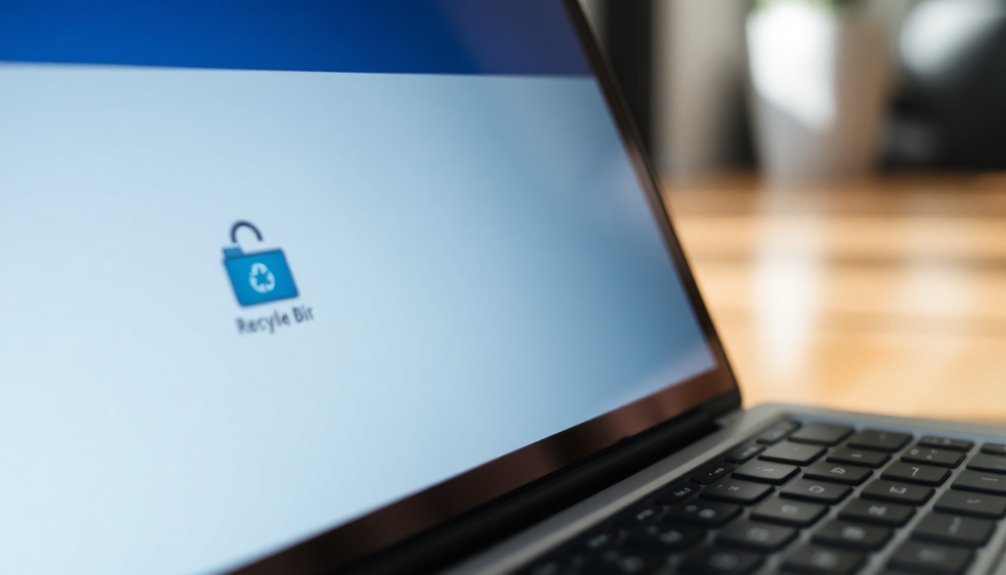
How to Speed Up File Deletion in Windows 11 File Explorer
When deleting files in Windows 11 File Explorer, you may notice slowdowns, especially with large folders or mixed file types. This happens because File Explorer performs background tasks like scanning folder contents, reading metadata, and generating thumbnails before processing the delete command.
These steps can cause delays, particularly on network drives, multimedia folders, or directories with many small files, often showing “Working on it” messages or spinning icons.
To speed up file deletion in Windows 11, disable thumbnail previews in Folder Options. This reduces per-file processing and improves performance.
If slowdowns persist, clear the thumbnail cache using Disk Cleanup to fix any cache corruption. Additionally, pausing or disabling cloud sync services like OneDrive or Dropbox can prevent synchronization checks that slow down deletions.
Closing unnecessary applications helps avoid file locks, and ensuring your disk isn’t fragmented or overloaded can further enhance delete speeds.
Speeding up Bulk Deletes With Command-Line and Third-Party Tools
How to Speed Up Bulk File Deletions in Windows 11 Using Command-Line and Third-Party Tools
Boost your Windows 11 file management by speeding up bulk file deletions with powerful command-line commands and efficient third-party tools.
Using the Command Prompt, the `del` command with `/f`, `/s`, and `/q` parameters enables you to quickly and silently delete files, including read-only files, across multiple directories without confirmation prompts.
To remove entire folders with all their contents, use `rmdir /s /q foldername`.
For more advanced deletion tasks, PowerShell’s `Remove-Item -Recurse -Force` cmdlet allows recursive deletion with options to filter files by age, type, or other attributes.
Additionally, third-party utilities like Long Path Tool help resolve common Windows file deletion issues such as long file paths or locked files, providing faster and more reliable bulk deletions than the default Windows tools.
Top methods to optimize bulk deleting files in Windows 11:
- Command Prompt Bulk Deletion – Utilize `del /f /s /q` for fast, silent removal of files.
- PowerShell Bulk Delete Scripts – Use `Remove-Item -Recurse -Force` with filtering to manage complex deletion tasks.
- Third-Party Deletion Tools – Employ specialized software like Long Path Tool to handle stubborn files and speed up mass deletions.
Implement these techniques to effectively and efficiently remove large volumes of files and folders in Windows 11.
Troubleshooting Software Conflicts That Slow Down File Deletion
Optimize Windows 11 File Deletion Speed by Troubleshooting Software Conflicts
When bulk deleting files in Windows 11, software conflicts can cause slowdowns or cause the process to hang. To speed up file deletion, start by checking if files are locked or in use. Open Task Manager, go to the “Details” tab, and identify any processes holding file handles—end these tasks to release the files.
Background services such as Windows Update, backup software, or indexing can also keep files busy. Temporarily stopping these services can accelerate file removal.
Antivirus programs often slow down deletion due to real-time scanning; pause real-time protection or add the target files to your antivirus exclusions to avoid delays.
For permission-related issues, right-click the file, select Properties > Security, and ensure you have full control. Adjust file ownership if necessary.
For stubborn or proprietary files, use specialized unlocker tools like EaseUS BitWiper to force file deletion and resolve hidden handle conflicts effectively.
Following these steps optimizes file deletion speed on Windows 11 and helps overcome common software conflicts.
Quick Steps to Repair System Corruption Affecting Deletion Speed
How to Fix Slow File Deletion in Windows 11: Quick Guide to Repair System Corruption
Experiencing slow or failed file deletions in Windows 11? System corruption is often the main cause behind this issue. Corrupted system files, bad disk sectors, or incorrect permissions can significantly slow down or block file removal.
To resolve this problem efficiently, use built-in Windows tools designed to repair system corruption and improve performance. Follow these simple steps to fix slow file deletion and enhance your Windows 11 experience:
1. Run System File Checker (SFC)
Open Command Prompt as an administrator and enter the command `sfc /scannow`. This tool scans for and automatically repairs corrupted or missing Windows system files that may be causing deletion issues.
2. Use the DISM Tool for Advanced Repairs****
If the System File Checker detects errors it can’t fix, run the Deployment Image Servicing and Management (DISM) tool by typing `DISM /Online /Cleanup-Image /RestoreHealth` in Command Prompt. This command repairs deeper system image problems affecting file operations.
3. Check Your Disk for Errors with CHKDSK****
Run `chkdsk /f /r` in Command Prompt to detect and repair disk errors or bad sectors that can slow down file deletion. Accept the prompt to schedule a disk check on your next reboot for thorough maintenance.
By following these expert-recommended steps, you can quickly repair system corruption in Windows 11, restore fast file deletion speeds, and maintain optimal system stability.
Don’t let corrupted files or disk issues slow down your PC—fix them today!
User-Backed Solutions and Real-World Results for Faster File Removal

Boost File Deletion Speed in Windows 11 with Proven User-Backed Solutions
After repairing system corruption, enhance your file deletion speed on Windows 11 by applying effective, real-world solutions recommended by experienced users.
Start by optimizing your drives using the built-in Defragment and Optimize Drives tool. For HDDs, ensure fragmentation stays below 10% to maintain peak performance. While SSDs benefit less from defragmentation, regular optimization checks help sustain drive efficiency.
To fix file system errors that can slow down deletions, open File Explorer, right-click your drive, select Properties > Tools, and run the Error-checking tool. Many Windows 11 users report faster file removals after repairing disk errors this way.
If you still experience slow file deletions, try disabling non-essential features like Remote Differential Compression. Temporarily stopping the Windows Search service can also improve performance, especially when deleting large volumes of files.
Breaking large deletion tasks into smaller batches or using command-line tools such as PowerShell or Command Prompt can yield better results.
Finally, perform a Clean Boot to identify and eliminate third-party software conflicts. Use Task Manager to monitor and disable resource-heavy applications like antivirus or backup tools that may interfere with file operations.
Frequently Asked Questions
Does Slow File Deletion Affect File Recovery or Undelete Tools?
Slow file deletion usually doesn’t stop recovery tools from working, but it can slow them down if the file system’s left fragmented or corrupted. You’ll recover files faster if you avoid disk damage and heavy system resource strain.
Can Slow Deletions Indicate Malware or Ransomware Activity?
Yes, slow deletions can signal malware or ransomware activity. You should run a full antivirus scan, check for unknown processes, and review security logs. Don’t ignore persistent delays, especially if system diagnostics don’t reveal hardware issues.
Will Upgrading RAM or CPU Improve File Deletion Speed?
Upgrading RAM or CPU might slightly boost file deletion speed if your system’s low on memory or heavily multitasking. However, you’ll see the most noticeable improvement by switching from an HDD to an SSD or optimizing disk performance.
Is It Safe to Force Shutdown During a Stuck File Deletion?
Pulling the plug is playing roulette with your data—you risk corruption and loss. Always try closing programs or using Task Manager first. If forced, back up critical files and run disk checks afterward to catch hidden damage.
How Does Network Drive Deletion Speed Compare to Local Drives?
You’ll notice network drive deletions are much slower than local drives because of network latency, server processing, and protocol overhead. To speed things up, optimize your network, reduce congestion, and review server and client configurations for bottlenecks.
Conclusion
Don’t assume slow file deletion is just “how Windows 11 works.” With the right tweaks—like repairing disk errors, disabling unnecessary features, or using command-line tools—you can speed things up considerably. If you’re worried about breaking something, remember: these optimizations are safe when you follow instructions. Take control of your system’s performance. Faster file deletion isn’t just possible—it’s practical and achievable, making your workflow smoother and your PC more responsive.