Zoom Audio Not Working Windows 11: Fix Zoom Microphone Problems
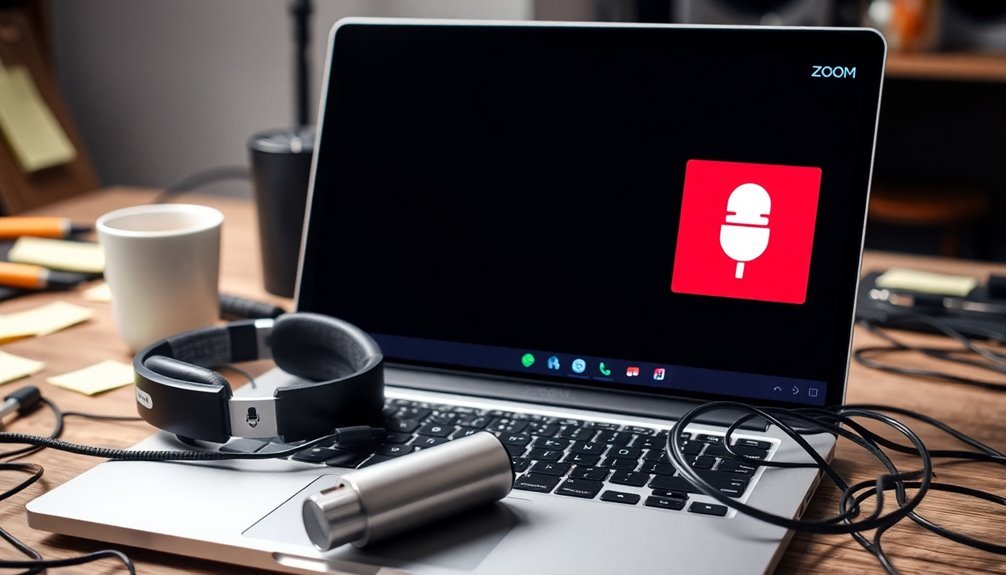
If your Zoom audio isn’t working on Windows 11, start by running the Windows Audio Troubleshooter to fix potential sound issues.
Next, check your Zoom audio settings to ensure that the correct microphone and output device are selected.
If you encounter driver problems, uninstall and reinstall your Realtek audio drivers.
Don’t forget to manage your privacy settings to allow Zoom access to your microphone.
If the problem persists, continue to explore additional troubleshooting techniques to restore your audio experience.
Running the Windows Audio Troubleshooter

If you’re experiencing audio issues with Zoom on Windows 11, utilizing the Windows Audio Troubleshooter can be incredibly beneficial.
To begin, access the Settings menu by selecting Start > Settings. Navigate to System > Troubleshoot > Other troubleshooters. In the “Audio” section, click the “Run” button to start the diagnostic process. Windows will request your permission to automatically detect and resolve any sound problems.
The Audio Troubleshooter is adept at identifying common audio issues that may relate to hardware malfunctions or system configurations, including driver problems. It conducts comprehensive diagnostics on audio services, confirms the default playback device, and provides guidance on updating or reinstalling drivers. If the troubleshooter uncovers an outdated audio driver, it will suggest updating it or reverting to the standard Windows drivers if required. Additionally, make sure to check your audio drivers to ensure they are up to date, as this could impact functionality.
Once the troubleshooting process is complete, make sure to review any changes made and verify if your audio is functioning correctly.
If you still encounter problems, it may be helpful to recheck your device connections or explore additional troubleshooting options for your audio issues in Zoom on Windows 11.
Adjusting Zoom Audio Settings
After running the Windows Audio Troubleshooter, it’s essential to ensure your Zoom audio settings are correctly configured for the best experience.
Begin by clicking the upward arrow next to the microphone icon during a Zoom meeting to access “Audio Settings.” Confirm that the correct microphone is selected, and monitor the green bar activity when you speak—this indicates that Zoom is detecting your audio input.
Also, remember to select your preferred speaker or headphones to enhance your audio output. Zoom users on Windows 11 often experience audio problems during music lessons, so ensuring the settings are right is crucial.
Next, adjust the microphone input volume slider to optimize clarity for others in the meeting, with a target around 75%. Adjust the speaker output volume to a comfortable level that suits your preferences.
Each time you join a meeting, double-check these settings; features such as “Original Sound for Musicians” may revert to their default configuration.
Finally, utilize the “Test Mic” and “Test Speaker” buttons to ensure your audio devices are functioning correctly before engaging in the meeting. By following these steps, you can significantly improve your Zoom audio quality and overall communication experience.
Addressing Driver Issues and Realtek Sound Hardware
If you’re experiencing audio issues during Zoom meetings, it’s crucial to resolve any driver-related problems with your Realtek sound hardware.
Start by checking for corrupted Realtek audio drivers, as these can result in complete audio failure, including issues with your microphone. To fix the problem, uninstall the current driver through Device Manager, delete the driver software, and restart your Windows operating system to trigger an automatic reinstallation.
Additionally, consider manually updating the driver by selecting “High Definition Audio Device” from the compatible hardware options. Make sure to download the latest Realtek driver that corresponds with your Windows 11 version from the official Realtek website.
In some cases, disabling audio enhancements in Sound Settings can enhance audio stability.
Also, ensure that integrated audio is enabled in your BIOS settings, and check that all hardware connections are securely made.
Managing Windows Privacy and Permissions
To effectively resolve audio issues in Windows 11, it’s essential to go beyond just updating your drivers.
Understanding how Windows 11 manages privacy settings and permissions for microphone access is crucial. To check microphone settings, follow these steps:
- Open Windows Settings by clicking on the Start menu or pressing the Win + I keys on your keyboard.
- In the Settings window, navigate to Privacy & security.
- Click on Microphone under the App permissions section.
Here, ensure that the toggle for “Microphone access” is switched ON for your device.
Additionally, enable “Let apps access your microphone” to allow applications to utilize the microphone.
It’s also important to individually enable access for specific apps, such as Zoom, by toggling them ON.
Resolving Conflicts With Third-Party Software

Many users experience audio issues in Zoom due to compatibility conflicts with third-party software. Common culprits include noise suppression and audio enhancements from programs like Realtek Audio Console, which can disrupt Zoom’s internal audio settings.
To fix these issues, start by disabling all noise suppression features and audio enhancements within your audio driver software.
Next, navigate to the audio device properties and ensure that the option “Allow applications to take exclusive control of this device” is unchecked. This setting prevents other applications from monopolizing your audio device, thereby maintaining audio quality during Zoom meetings.
If problems continue, delve into Zoom’s advanced audio settings and consider enabling “music mode” to improve your microphone performance.
In the event that recent updates to your audio drivers have caused issues, you may want to roll back to a more stable driver version.
Additionally, running the Windows audio troubleshooter while Zoom is active can help to identify and resolve any lingering conflicts, ensuring a smoother audio experience.
Troubleshooting Persistent and Complex Issues
Troubleshooting Persistent and Complex Audio Issues in Zoom on Windows 11****
Experiencing audio issues in Zoom can often stem from simple conflicts, but for some users, persistent and complex problems may arise, demanding a more thorough troubleshooting approach. Here’s a comprehensive guide to help you resolve these audio challenges in Zoom.
1. Verify Your Microphone Settings****
Start by ensuring your microphone settings in Windows 11 are configured correctly. Navigate to the Settings menu, and check that you have selected the appropriate input device.
Additionally, adjust the volume levels both in Windows Settings and within the Zoom application.
2. Disable Windows Audio Signal Processing****
To prevent conflicts with Zoom, consider disabling the audio signal processing feature. This can be done by accessing Zoom’s Advanced Settings.
Turning off this feature may help enhance your audio performance.
3. Check for Noise Cancellation Software****
If you’re using noise cancellation software, try disabling it temporarily. This step can help restore microphone functionality and eliminate any interference that may be causing audio issues.
4. Update Microphone Drivers****
Ensure that your microphone drivers are up to date. Outdated drivers can lead to functionality problems.
If your audio issues have surfaced following a Windows update, consider rolling back to a previous version of the drivers.
5. Utilize the Windows Audio Troubleshooter****
Make use of the built-in Windows Audio Troubleshooter. This tool can detect and remedy various sound-related issues, guiding you through the process to identify what might be wrong with your audio setup.
6. Temporarily Switch to an External Microphone****
If you’re still experiencing issues after trying the above steps, consider switching to an external microphone. This can help determine whether the root of the problem lies with your current hardware.
By following these troubleshooting steps, you can effectively resolve persistent and complex audio issues in Zoom on Windows 11.
For further assistance, consider reaching out to support forums or customer service for specialized help.
Testing Microphone Functionality in Other Applications
How to Test Your Microphone Functionality in Applications Beyond Zoom
If you’ve been experiencing audio issues during Zoom calls, it’s crucial to test if your microphone is functioning correctly in other applications.
This can help determine whether the problem is specific to Zoom or related to your overall microphone setup. Here are several effective methods for testing your microphone:
1. Test Your Microphone in Windows Settings****:
Open your Windows Settings app and navigate to System > Sound. Select your active microphone and utilize the built-in microphone test feature. Speak into your microphone and check if the input level indicates proper sound capture.
2. Utilize Third-Party Software****:
Programs like Audacity or SoundCheck allow you to conduct a thorough analysis of your microphone’s performance. These tools provide detailed insights that can help diagnose any issues with your microphone that may not be linked to Zoom.
3. Conduct Online Microphone Tests****:
There are many websites dedicated to quick microphone testing. These online tools offer visual feedback on sound levels, allowing you to assess your mic’s performance without significantly altering your Windows settings.
By testing your microphone in a variety of environments, you can effectively identify the sources of any audio issues.
Ensuring your microphone is working correctly across all platforms will enhance your communication experience, whether in Zoom or any other application.
Keeping Software Updated for Optimal Performance
Keeping your Zoom software updated is crucial for achieving optimal performance, particularly on Windows 11. Regular updates address compatibility issues, prevent crashes, and resolve audio and video problems that may occur due to operating system changes. By utilizing the latest version, you restore functionalities impacted by security patches and ensure a stable Zoom experience.
Zoom has strict minimum version requirements in place to enhance stability and security. If you’re using a version below the minimum, you may be redirected to the web app, limiting your access to essential features. To stay current with the latest updates, regularly check for updates through the Zoom client interface or the Microsoft Store.
Moreover, removing corrupted installations using tools like CleanZoom is important for maintaining your Zoom application’s performance. By consistently keeping your Zoom app updated, you not only enhance its functionality but also ensure your audio and microphone settings are optimized—key factors for seamless communication in your meetings and webinars.
Prioritize updating your Zoom software today for the best performance and user experience.
Frequently Asked Questions
How Do I Check Audio Input/Output Device Settings in Windows 11?
To check audio input/output device settings in Windows 11, press Windows + I, go to System, select Sound, and choose your preferred devices from the Input and Output sections. Adjust as needed and save changes.
Are There Specific Zoom Settings for Different Operating Systems?
Just like a chef adjusts ingredients for each dish, Zoom settings vary by operating system. You’ll need to enable features like original sound separately on Windows, ensuring ideal audio quality for your sessions.
Can I Use Zoom Without a Microphone on Windows 11?
Yes, you can use Zoom without a microphone on Windows 11. You’ll be able to listen and view content, but audio participation is limited to text chatting or reactions since you won’t transmit audio.
What to Do if Zoom Only Works With External Microphones?
If Zoom only works with external microphones, check your internal mic settings in Windows, make certain permissions are enabled, and test your internal mic in other apps to rule out any hardware issues or device conflicts.
Are There Known Compatibility Issues Between Zoom and Specific Windows 11 Updates?
Yes, many users report compatibility issues between Zoom and certain Windows 11 updates. Notably, over 60% of users experienced crashes or audio problems after recent updates, highlighting ongoing concerns with software support and functionality.
Conclusion
In the world of virtual meetings, clear audio can make or break your connection. By following these troubleshooting steps, you’re not just patching up issues; you’re laying the foundation for seamless communication. Just as a well-tuned instrument brings harmony to a symphony, ensuring your Zoom audio works perfectly enhances every discussion. Stay proactive about updates and settings, and you’ll keep the lines of communication open, allowing ideas to flow freely and engage everyone involved.





