Zoom Not Responding Windows 10: Fix Zoom Meeting Problems

If Zoom isn’t responding on your Windows 10, start by force quitting the app using Task Manager.
Next, check your internet connection—it’s best to use a wired connection and ensure your speed is above 600 kbps.
Make sure that Zoom is updated; if you experience issues after a recent update, rolling back to a prior version may help.
Additionally, clean up temporary files and close unnecessary applications to free up system resources.
For more tips on improving performance, there’s plenty more to explore.
Force Quit and Resource Management
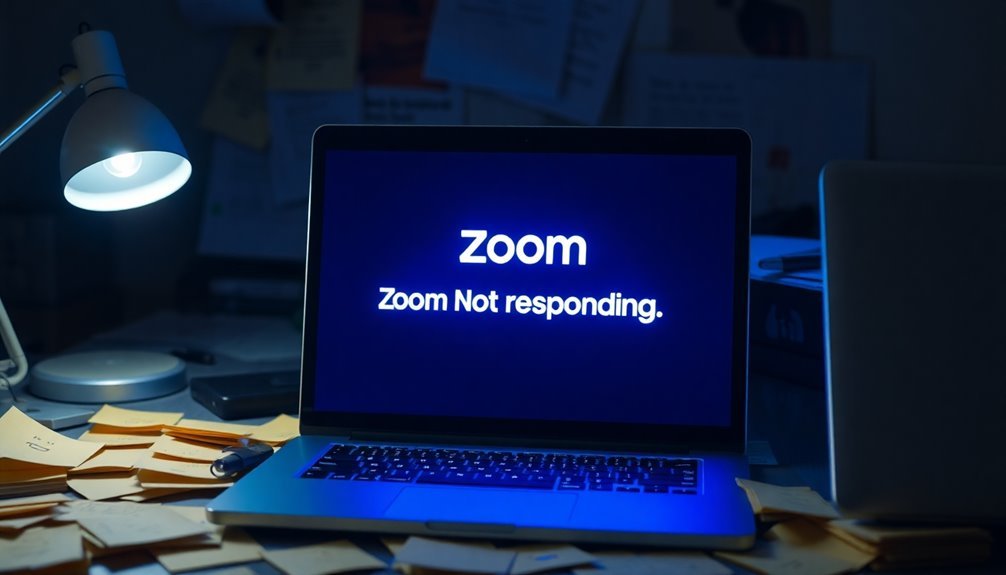
If you’re experiencing issues with Zoom becoming unresponsive, the first solution is to force quit the application. You can easily do this by pressing Shift + Ctrl + Esc to open Task Manager.
In the Processes tab, locate “Zoom Meetings,” then select “End task” or right-click and choose “End task.” This is a common fix for freezes or crashes in Zoom. Keep in mind that Zoom might restart automatically unless you have fully terminated all associated processes.
To enhance Zoom’s performance, it’s important to note that high CPU and RAM usage from other programs can worsen the situation. Additionally, common issues for Windows 10 users experiencing performance problems can often be resolved by closing unnecessary background applications before or during your Zoom meetings. Using Task Manager allows you to monitor which applications are consuming the most resources.
Additionally, ensure your system meets Zoom’s hardware requirements, generally recommending 8GB of RAM or more for optimal stability.
Internet Connectivity and Network Settings
To ensure a seamless Zoom experience, a stable internet connection and proper network settings are crucial. Here are essential tips to optimize your Zoom calls:
- Internet Speed Requirements: For basic functionality, maintain a minimum internet speed of 0.6–1.5 Mbps. For optimal performance, especially during group calls or HD video conferencing, strive for higher speeds of at least 20 Mbps for downloads and 5 Mbps for uploads. Consider checking your speed regularly, as buffering and interruptions may occur at speeds as fast as 15 Mbps.
- Network Configuration Checklist: It’s important to verify that your firewall settings permit outbound connections on TCP ports 80 and 443 to reach Zoom’s servers. Additionally, you should whitelist critical Zoom tools, such as WebView2 and Chromium, to enhance usability and eliminate potential issues during your meetings.
- Choose Your Connection Wisely: Utilizing a wired Ethernet connection often provides greater reliability compared to Wi-Fi, minimizing lag and reducing the risk of dropped calls. To avoid unexpected interruptions during your meetings, consider testing your internet speed ahead of time.
Zoom Application Updates and Version Issues
Zoom is widely regarded as a leading tool for virtual meetings, but many users encounter issues related to application updates and version compatibility. Specifically, updates following version 5.16.x have led to launch failures on Windows 10, highlighting potential instability.
If you’re running into problems, rolling back to earlier versions such as 5.16.1 or 5.15.11 may resolve these issues, as numerous users have reported success with these versions.
Additionally, major Windows 10 updates can disrupt previously functioning Zoom installations, resulting in OS-version mismatches. If you’re on a 64-bit system, consider switching to the 32-bit version of Zoom for potentially improved performance.
It’s also crucial to check that your Windows security settings aren’t blocking Zoom updates. Before reinstalling Zoom, always uninstall any previous versions to prevent conflicts.
If problems continue, you can try running Zoom in compatibility mode or as an administrator, which may help bypass obstacles.
Finally, ensure that your graphics drivers are up to date, as outdated drivers can significantly affect the performance of Zoom. By following these steps, you can enhance your Zoom experience and minimize disruptions during virtual meetings.
System Compatibility and Driver Issues
Understanding system compatibility and driver issues is crucial for an optimal Zoom experience. If you’re experiencing difficulties, focus on these important aspects to enhance your performance:
1. Operating System Requirements: Ensure that you’re using a supported version of Windows. For the best Zoom functionality, you should be running Windows 10 Home, Pro, or Enterprise. Keep in mind that older operating systems such as Windows 7 and 8.1 are no longer supported.
2. Processor and Memory Specifications: To enjoy a stable Zoom experience, your system should have at least a dual-core 2 GHz processor and a minimum of 4 GB of RAM when running Windows 10.
Lacking sufficient hardware specifications can result in Zoom freezing, stuttering, or crashing during video calls.
3. Driver Compatibility Issues: Outdated drivers for key components like your webcam, microphone, and graphics can significantly impact Zoom’s performance.
Regularly update your USB, Bluetooth, and graphics drivers through the Device Manager to ensure smooth operation and avoid technical hitches.
Temporary File Cleanup and Application Reset

If you’re experiencing performance issues with Zoom, performing a temporary file cleanup and resetting the application can significantly improve functionality.
Temporary files can build up in various locations such as %TEMP% and C:\Program Files\Zoom. Manually cleaning these files often resolves problems like update failures and application freezes. Utilize Windows’ Disk Cleanup utility to clear your cache, which may help solve responsiveness issues. Simply select your system drive, check the appropriate boxes, and confirm the deletion of files.
After completing the cleanup, reboot your computer to refresh Zoom’s state. If issues continue, consider uninstalling and reinstalling the Zoom application. This process effectively removes cached files and resets your settings to default, frequently resolving persistent problems. Be sure to download the latest version of Zoom after uninstalling it for optimal performance.
Regularly prioritizing these cleanup and reset strategies is essential for enhancing your Zoom experience and addressing common glitches.
Furthermore, consistent maintenance can help prevent future issues, particularly after software updates or new installations. Following these steps can lead to a smoother and more reliable Zoom experience.
Troubleshooting Common In-Meeting Failures
If you’ve cleared temporary files and reset your Zoom application but are still encountering in-meeting disruptions, you’re not alone.
These common in-meeting issues can affect your overall experience, but there are several steps you can take to resolve them:
1. Check Network Connectivity**: Ensure your internet connection is stable and has a speed** of at least 1 Mbps.
If your connection is slow, try rebooting your router. You can also use the built-in network troubleshooters available in Windows to identify and fix connectivity issues.
2. Update Your Software Version: Bugs in certain versions of the Zoom app might be causing your issues.
Make sure that you’re using the latest version of Zoom. If problems continue, consider reverting to a previous stable version to see if that resolves the issue.
3. Update Hardware Drivers: Problems with your camera or microphone may stem from outdated drivers.
Check for driver updates for your hardware, or reinstall the drivers to improve their performance and compatibility with Zoom.
Additional Tips for Optimizing Zoom Performance
To optimize your Zoom experience and improve overall performance, there are several effective strategies you can implement.
First, if you’re experiencing GPU-related issues, navigate to your Zoom settings and disable all “Use hardware acceleration for” options. If your system has dual GPUs, ensure that Zoom is utilizing the high-performance GPU for better performance. Additionally, keeping your graphics drivers updated is crucial for preventing any performance-related problems.
Next, it’s essential to check your internet speed. For a seamless Zoom experience, a minimum speed of 600 kbps is recommended. If possible, opt for a hardwired Ethernet connection instead of relying on Wi-Fi, as this can significantly enhance stability and speed. During situations where bandwidth is limited, temporarily turning off video can also help maintain call quality.
Finally, managing your system resources is vital. Close any unnecessary applications and browser tabs to free up memory and processing power. Regularly monitor your CPU and memory usage in Task Manager to identify potential bottlenecks that could affect Zoom performance. Lowering your screen resolution and disabling features like HD video can further enhance responsiveness and stability during meetings.
Frequently Asked Questions
How Can I Improve My Video Quality on Zoom?
To improve your Zoom video quality, connect via wired Ethernet, update your Zoom client, enable HD video, adjust lighting, use a high-quality webcam, and close unnecessary applications running in the background for better performance.
What Are the Minimum System Requirements for Zoom?
For Zoom, you’ll need a single-core processor at 1 GHz, 4 GB RAM, and broadband internet. Windows 10 or later and compatible browsers like Chrome or Firefox are also required for peak performance.
Can I Use Zoom With My Mobile Device?
Absolutely, you can use Zoom on your mobile device! Just make sure it meets the minimum OS requirements, and you’ll enjoy seamless meetings, chatting, and collaboration anywhere you go. Your device’s performance matters, so keep it updated!
How Do I Change My Zoom Meeting Background?
To change your Zoom meeting background, sign into the desktop client, click the gear icon for settings, navigate to “Virtual Background,” then choose or upload your desired image or video. Enjoy your new backdrop!
Is There a Limit to the Number of Participants in Zoom Meetings?
Yes, there’s a limit to participants in Zoom meetings. Free and Pro accounts allow up to 100, while Business accounts support 300, and Enterprise accounts can host up to 500, depending on your plan.
Conclusion
In summary, if Zoom isn’t responding on your Windows 10 device, don’t panic—just follow these steps to troubleshoot. For example, when Sarah faced a frozen Zoom screen during an important meeting, she quickly reset her app, checked her internet connection, and cleared temporary files, ultimately rejoining without hassle. By staying proactive and optimizing your settings, you can minimize disruptions and guarantee a smooth virtual experience, whether it’s a team meeting or an online class.





