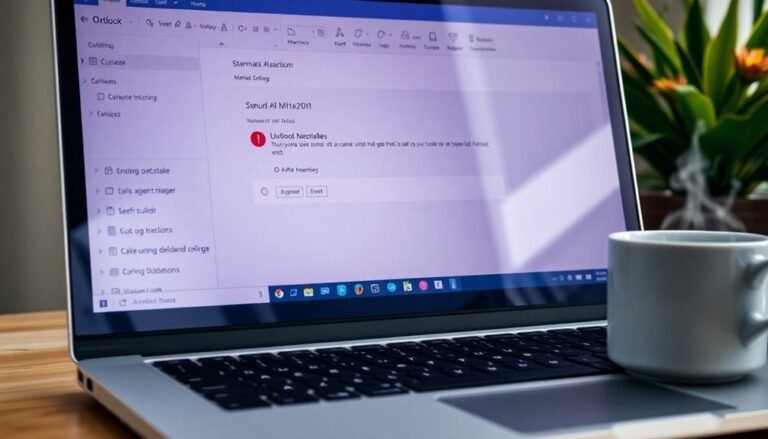Speed Up Windows 10: Ultimate Guide to Windows 10 Performance Optimization

To speed up Windows 10, start by disabling unnecessary startup apps in Task Manager. Stop background services you don’t use to free up system resources.
Adjust visual effects to “best performance” in system settings. Keep your drivers updated to ensure maximum efficiency.
Clean out disk junk using Disk Cleanup or Storage Sense. Tweak network settings to reduce lag for smoother connectivity.
Consider updating the BIOS and adjusting hardware profiles for additional performance boosts. Following these steps will provide powerful optimization strategies at every level.
Disabling Unnecessary Windows Services and Background Programs
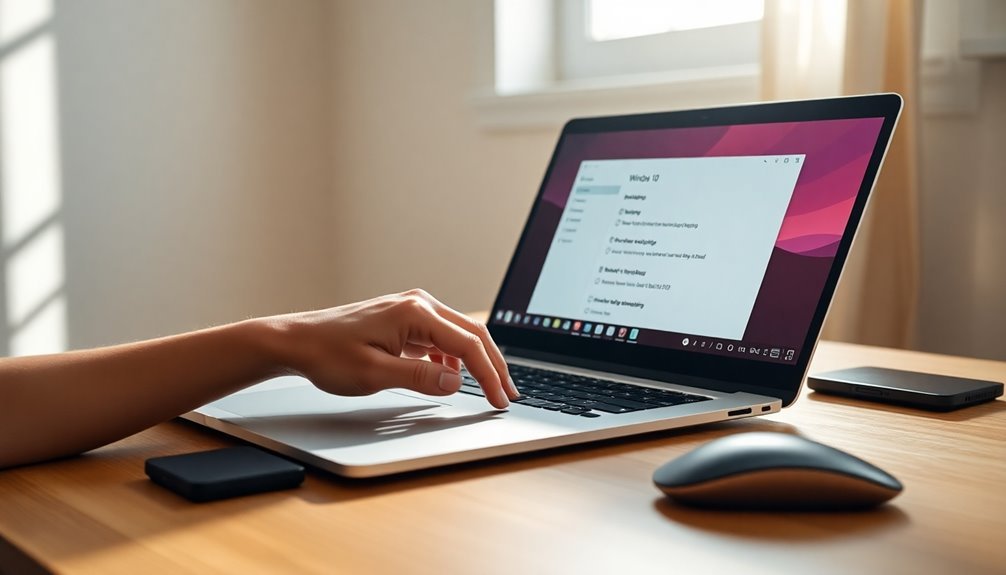
Optimize your Windows performance by disabling unnecessary startup programs using Task Manager (Ctrl+Shift+Esc).
Navigate to the Startup tab to easily manage and disable nonessential applications that slow down your boot time. Additionally, monitor and end unneeded background processes to free up system resources, but be cautious not to stop critical system tasks. Too many background processes can slow down your system, so regularly check Task Manager to identify and close those that are not required.
For advanced troubleshooting and further optimization, perform a clean boot to isolate and identify services that impact your system’s speed.
Follow these steps to enhance your Windows experience and boost overall PC performance effectively.
Adjusting Visual Effects and System Settings for Performance
How to Adjust Visual Effects in Windows 10 for Better Performance
Windows 10’s visual effects can make your computer look great but may slow down performance, especially on older or less powerful devices. To boost system speed and responsiveness, follow these easy steps to adjust visual effects settings.
- Open the Start menu and type “View advanced system settings,” then select it.
- In the System Properties window, under the Performance section, click “Settings.”
- Choose “Adjust for best performance” to disable all visual effects, or customize specific options such as keeping font smoothing for better readability while turning off animations, shadows, and other effects.
- Click “Apply” and “OK” to save your changes.
Disabling unnecessary visual effects reduces CPU and GPU usage, which can also help extend battery life on laptops. Disabling visual effects can speed up Windows 10 experience, making it a particularly helpful tweak for users with limited system resources.
Additional Tips to Improve Windows 10 Performance
- Go to Settings > Personalization and turn off transparency effects and animations to further optimize speed.
- Use the Ease of Access settings to disable extra visual elements that you don’t need.
- Keep your graphics drivers up to date by downloading the latest versions from your device manufacturer’s website to ensure stability and smooth visual performance.
- Remember to periodically check these settings after Windows updates, as they may reset some options.
By fine-tuning Windows 10 visual effects and system settings, you can achieve faster performance and better system responsiveness without compromising essential usability.
This simple optimization can significantly enhance your overall Windows experience.
Optimizing Network and Internet Settings
Optimize Windows 10 Network and Internet Settings for Maximum Performance
To boost your Windows 10 PC’s network and internet performance, especially for gaming, streaming, or large file transfers, optimizing your network adapter settings is essential.
Start by opening the Network Adapter’s advanced properties. Set the “Speed and Duplex” option to the highest full-duplex speed supported by your hardware, such as 1 Gbps Full Duplex, to ensure fast and reliable connections.
Enable “EnableEDT” to potentially improve data transfer rates, but test for latency improvements as results may vary. Disable “PowerDownPll” to stop power-saving modes that can reduce adapter speed, ensuring consistent performance.
Keep “GPPSW” and “PPSW” settings at their default values, as changing these rarely impacts network speed.
Next, open PowerShell or Command Prompt with administrator rights and enter the command:
`netsh interface tcp show global`
to review your current TCP settings.
To reduce latency during gaming or streaming, consider disabling TCP autotuning by running:
`netsh interface tcp set global autotuninglevel=disabled`
Additionally, enable the QoS Packet Scheduler in your network adapter settings to prioritize important traffic—confirm that your router and network hardware support Quality of Service (QoS) for optimal results.
If you experience network instability, try disabling TCP Chimney Offload and Explicit Congestion Notification (ECN) through the command line.
BIOS and Hardware-Level Performance Enhancements
Unlock your PC’s full performance potential by optimizing BIOS and hardware settings beyond Windows 10 software tweaks.
Start by updating your BIOS firmware to ensure the latest hardware compatibility and performance enhancements. Enable Intel Turbo Boost or AMD Precision Boost in the BIOS to let your CPU dynamically increase clock speeds during heavy workloads for faster processing power.
For advanced users, safely overclock your CPU and adjust power limits to maintain peak performance—always monitor temperatures to avoid overheating.
Boost your system memory speed by activating XMP (Intel) or EXPO (AMD) profiles in the BIOS, allowing RAM to run at its rated speeds and reducing memory bottlenecks.
Fine-tune RAM timings and adjust the FCLK ratio on Ryzen processors to improve memory throughput and lower latency. Switch SATA mode to AHCI for faster SSD read/write speeds and verify PCIe lane configurations to maximize GPU and NVMe SSD performance.
Optimize cooling and system stability by setting custom BIOS fan curves, ensuring efficient airflow without relying on less dependable software fan controls.
Follow these BIOS and hardware-level performance tips to enhance your PC’s speed, responsiveness, and reliability for gaming, content creation, and everyday use.
Disk Cleanup and Storage Performance Improvements

Maximize Your PC Performance with Disk Cleanup and Storage Optimization in Windows 10
After optimizing your BIOS and hardware settings, boost your system’s efficiency by maintaining clean storage with regular disk cleanup. Windows 10 offers a powerful built-in Disk Cleanup tool that helps you free up valuable disk space by removing temporary files, outdated Windows updates, and unnecessary system clutter.
How to Open Disk Cleanup in Windows 10:
- Use the Start menu search bar and type “Disk Cleanup”
- Press Win + R to open the Run dialog, type “cleanmgr”, and press Enter
- Right-click your system drive (usually C:) in File Explorer, select “Properties,” then click “Disk Cleanup”
Before deleting files, carefully review categories such as Windows Update files and memory dumps. Always back up important data if you plan to clear system restore points to avoid data loss.
Don’t forget to empty the Recycle Bin regularly, as deleted files still occupy disk space until cleared. You can empty the Recycle Bin by right-clicking its desktop icon or via File Explorer.
Enable Storage Sense in Windows 10 by navigating to Settings > System > Storage to automate cleaning of temporary files and old Recycle Bin contents.
For advanced users, utilize Disk Cleanup’s command-line switches (/sageset and /sagerun) to create customized cleanup routines that keep your PC running smoothly.
Regular disk cleanup is essential to prevent system errors, ensure timely updates, and maintain optimal storage performance. Start optimizing your Windows 10 storage today for a faster, more reliable PC experience.
Leveraging Third-Party Optimization Tools and Automation
Maximize Windows 10 Performance with Third-Party Optimization Tools and Automation
Boost your Windows 10 PC performance beyond built-in utilities by using powerful third-party optimization tools featuring advanced automation. Choose top-rated software like Ashampoo WinOptimizer, known for its user-friendly one-click cleaning, privacy protection, and network optimization features.
Alternatively, try Optimizer by hellzerg for in-depth system tweaks, enhanced privacy controls, and options to disable telemetry and forced updates.
For gamers, select game boosters that reduce input latency and increase FPS by disabling unnecessary background services and power-saving settings.
Utilize automated scans to quickly detect junk files, registry errors, and resource-heavy system services. Leverage batch operations to disable timers such as HPET, optimize virtual memory settings, and schedule regular cleanups to maintain peak system speed.
Enhance your privacy by blocking telemetry data and editing HOSTS files to prevent tracking.
If you experience any system instability after tweaks, easily roll back changes within the tool or restore from backups. Always review each optimization carefully, undoing only the tweaks that cause issues, to ensure maximum Windows 10 speed and system reliability.
Optimize your Windows 10 experience today by integrating trusted third-party optimization tools and automation for faster, smoother, and more secure PC performance.
Managing Startup Programs and Background Apps
Managing Startup Programs and Background Apps in Windows 10 for Faster Boot and Better Performance
Startup programs and background apps can significantly impact your Windows 10 boot time and overall system performance. To keep your PC running smoothly, it’s crucial to regularly review and control what applications launch during startup. Here’s how to manage startup programs effectively:
1. Use Task Manager to Manage Startup Apps
Press Ctrl + Shift + Esc to open Task Manager, then click the Startup tab. Here, you can view all startup programs and easily enable or disable them to optimize your boot sequence and improve system speed.
2. Manage Startup Apps via Settings
For a user-friendly experience, go to Settings (Windows key + I) > Apps > Startup. This interface is especially helpful for managing Universal Windows Platform (UWP) apps with simple toggle switches.
3. Check Registry Editor and Scheduled Tasks for Hidden Startup Items
For advanced users, open the Registry Editor and navigate to the Run keys or use the Task Scheduler (`taskschd.msc`) to find hidden or scheduled startup programs. Be cautious when modifying these settings and always back up your registry before making changes.
4. Access and Modify Startup Folders
Type `shell:startup` or `shell:common startup` in the Run dialog to open Startup folders where you can manually add or remove shortcuts to programs that run at startup.
After making changes, restart your PC to see the impact on boot time and system performance. Regularly managing startup programs and background apps helps maintain a faster, more efficient Windows 10 experience.
Optimize your Windows 10 startup today to boost performance and enjoy a quicker, smoother PC!
Keeping Drivers and Windows Updates Current
How to Keep Your Drivers and Windows Updates Current for Optimal PC Performance
Ensuring your drivers and Windows updates are always up to date is essential for maintaining a fast, stable, and secure PC. Device drivers control critical hardware components such as graphics cards, storage devices, and printers. Outdated drivers can lead to system crashes, hardware malfunctions, and security vulnerabilities.
Regular Windows updates provide vital security patches, performance improvements, and updated drivers that help keep your system running smoothly and protected against cyber threats.
Follow these simple steps to keep your Windows operating system and drivers current:
- Navigate to Settings > Update & Security > Windows Update, then click “Check for updates” frequently to download the latest patches.
- Enable “Receive updates for other Microsoft products” in the advanced Windows Update settings to get updates beyond the core OS.
- Look for “Optional updates” under Windows Update, where you can find and install available driver updates.
- Always restart your computer after installing updates to ensure changes take effect properly.
- Before major updates, create a system restore point or backup your data to safeguard against any issues.
Regularly updating your drivers and Windows OS reduces compatibility problems, improves system performance, and strengthens security.
Stay proactive with Windows Update to maximize your PC’s efficiency and protect your data.
Frequently Asked Questions
How Can I Safely Back up My System Before Optimizing Windows 10?
Before optimizing, create a system image backup via Control Panel > Backup and Restore. Save it to an external or network drive, verify completion, and make a recovery USB. Regularly check backup integrity to guarantee reliable restoration if needed.
What Should I Do if My Optimization Changes Cause System Instability?
When your digital ship starts rocking, retrace your steps—log each change, use System Restore to anchor back, roll back drivers, uninstall suspect apps, boot into Safe Mode, and run scans for file, malware, and hardware issues.
Are There Risks to Privacy When Using Optimization Tools?
Yes, you face privacy risks when using optimization tools. Always check a tool’s privacy policy, limit permissions, and avoid sharing sensitive data. Stick to trusted software, disable unnecessary Windows features, and review your privacy settings regularly for protection.
How Do I Recover Lost Files After Aggressive Disk Cleanup?
When disaster strikes and files vanish, use data recovery software to scan your drive—start with a quick scan, then deep scan. Avoid saving new data, select the right file system, and restore recovered files to another location.
Can Optimization Impact Windows 10 Activation or Licensing?
You won’t impact Windows 10 activation or licensing by optimizing performance through disk cleanup or disabling startup apps. However, if you change major hardware like the motherboard, you’ll likely need to reactivate Windows due to altered hardware IDs.
Conclusion
You’ve now got the tools to supercharge your Windows 10 machine. Remember, even disabling just five unnecessary startup programs can reduce boot times by up to 40%. That’s minutes back in your day. Stay vigilant: regularly check for driver updates, monitor background processes, and schedule disk cleanups. If you hit a snag, revisit each optimization step methodically—troubleshooting is often about retracing your process. With these tweaks, your system will run smoother and respond faster.