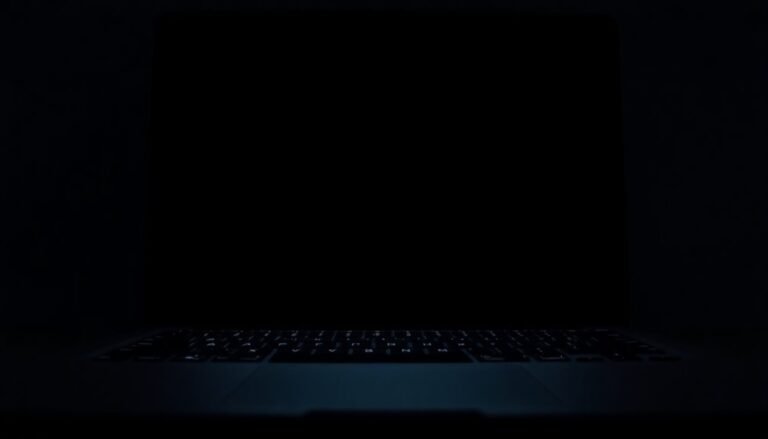Windows Error 50126: Fix System Process Error
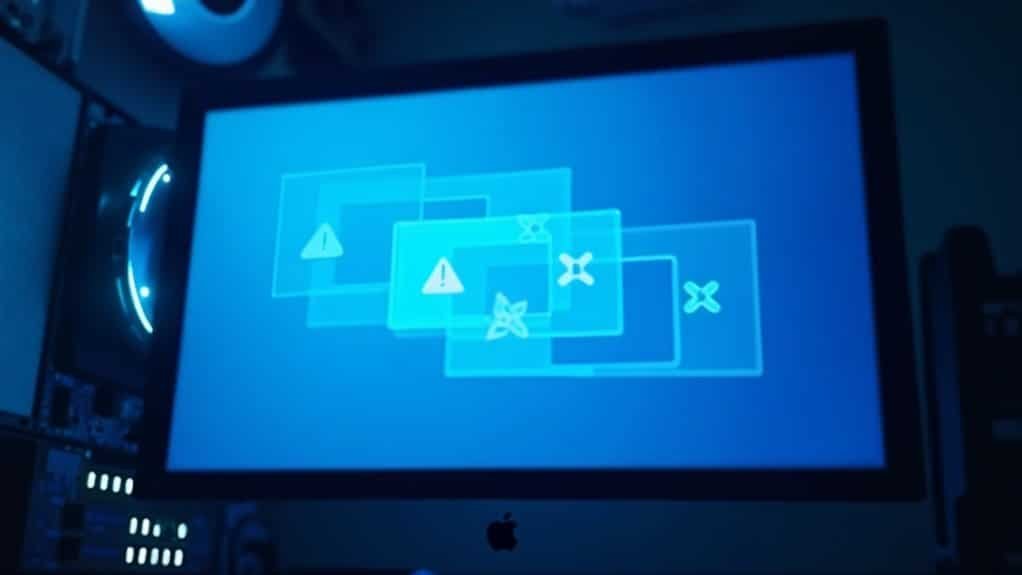
If you get Windows Error 50126, it’s usually due to incorrect credentials or an issue with your Azure AD sign-in. First, double-check your username and password for typos and make certain your account isn’t locked or disabled.
Clear outdated cached credentials in Windows Credential Manager. Verify your device meets company security policies and that your password complies with requirements.
If issues persist, review Azure AD sign-in logs for further clues. There are more steps to help if the problem isn’t solved yet.
Understanding Error 50126 and Its Causes

Windows Error 50126 Explained: Causes and Solutions for Azure AD Sign-In Failures
Encountering Windows Error 50126 indicates an authentication failure during sign-in attempts in Azure Active Directory (Azure AD) environments. This common error means your credentials—either username or password—are invalid or rejected, causing sign-in issues.
It’s important to note that Error 50126 is related to identity validation and not a hardware or general software malfunction.
Common causes of Windows Error 50126 include mistyped passwords, using outdated or incorrect credentials, or attempting to sign in immediately after a password change. If you are in an environment using Azure AD for identity management, this error can be particularly disruptive to workflows and productivity. Additionally, account lockouts or disabled accounts triggered by multiple failed login attempts can result in this error.
This authentication error affects various Microsoft authentication flows, including Azure AD, Microsoft Entra ID, and associated portals or applications.
Incorrect use of the Resource Owner Password Credentials (ROPC) flow is a frequent cause, especially when redirection to Active Directory Federation Services (ADFS) is required but not supported.
Other factors that can trigger Error 50126 include expired refresh tokens, conflicts with cached credentials, network connectivity issues, and mismatches between tenant and authentication resource domains. These issues disrupt successful authentication and prevent token issuance.
If you want to resolve Windows Error 50126, ensure your credentials are up-to-date and correctly entered, check account status to avoid lockouts, and verify your authentication flow configuration.
Addressing network stability and clearing cached credentials can also help restore successful sign-in to Azure AD and Microsoft Entra ID.
Understanding and troubleshooting Error 50126 will improve your authentication experience and maintain seamless access to Microsoft services.
Common Scenarios Where Error 50126 Appears
Understanding Windows Error 50126: Common Causes and Fixes
Windows Error 50126 frequently occurs during sign-in attempts when authentication fails due to invalid credentials or security policy restrictions. This error often appears if you enter the wrong username or password, or if your account becomes locked after multiple failed login attempts.
Additionally, outdated cached credentials, strict security policies like Multi-Factor Authentication (MFA) and device compliance requirements, or federated identity issues such as misconfigured single sign-on (SSO) or expired tokens can trigger error 50126. Many unresolved or generic errors in sign-in logs are grouped under “Other,” but using a sign-in error lookup tool can help translate these codes into more meaningful messages for faster troubleshooting.
Network problems—including unstable internet connections or incorrect proxy settings—can also disrupt authentication and lead to this error.
Top scenarios where Windows Error 50126 appears include:
- Repeatedly entering an incorrect password, causing your account to lock and resulting in error 50126.
- Access denial due to non-compliance with updated company security policies on your device.
- Persistent sign-in failures caused by outdated or corrupted cached credentials stored on your device.
- Authentication failures due to network interruptions or misconfigured proxy servers blocking communication with authentication servers.
By understanding these common causes of Windows Error 50126, you can troubleshoot sign-in issues more effectively and restore secure access quickly.
For best results, ensure your credentials are correct, update cached sign-in data, comply with security policies, and verify your network settings.
Step-by-Step Troubleshooting Guide
Step-by-Step Troubleshooting Guide for Azure AD Error 50126
Before tackling advanced troubleshooting for Azure AD sign-in error 50126, start by verifying the basics to ensure a smooth authentication process. First, double-check your username and password for accuracy, paying close attention to typos and case sensitivity.
Next, open the Windows Credential Manager and clear any stored credentials, as outdated or corrupted entries can cause authentication failures. Remove cached data from your apps and browsers, especially those connected to Microsoft services, to ensure a fresh authentication attempt.
Confirm that your authentication flow is supported—avoid using unsupported flows like Resource Owner Password Credential (ROPC) if your organization uses federated identities. Check your Azure Active Directory (Azure AD) account status to ensure the account isn’t disabled or locked, and verify that it has the necessary licenses and roles to access resources.
Review Azure AD sign-in logs to identify patterns or repeated failures linked to error 50126. If your organization enforces conditional access policies, verify Multi-Factor Authentication (MFA) enrollment, device compliance status, and any potential blocking rules affecting access.
Additionally, validate that your application registration details align with Azure AD requirements and confirm stable network connectivity to Azure AD endpoints.
Following this comprehensive troubleshooting guide will help resolve Azure AD error 50126 efficiently and restore seamless sign-in experiences. For more tips on Azure AD troubleshooting and Microsoft identity solutions, explore additional resources and support documentation.
Addressing Credential and Password Issues

How to Fix Azure AD Error 50126: Troubleshoot Credential and Password Issues
If you’re facing Azure AD error 50126, the key is to verify your credentials and password status. This common authentication failure usually results from invalid, expired, or misconfigured credentials. Follow these essential steps to resolve Azure AD error 50126 quickly and regain access:
1. Check Your Username and Password
Ensure there are no typos and that you’re using the correct, up-to-date password. If you recently changed your password, make sure it’s updated on all devices and synced applications.
2. Verify Password Expiration and Compliance
Expired passwords or unmet password complexity requirements can trigger Azure AD error 50126. Confirm that your password meets your organization’s security policies and hasn’t expired.
3. Clear Cached Credentials in Windows Credential Manager****
Stale or conflicting credentials stored in Windows Credential Manager can cause authentication issues. Clear these cached entries to prevent conflicts.
4. Resolve Account Lockouts****
If your account is locked due to multiple failed login attempts, contact your IT administrator to unlock or re-enable your account.
By following these troubleshooting tips, you can fix Azure AD error 50126 related to credential and password problems effectively. For persistent issues, consider reaching out to your IT support team for further assistance.
Keywords: Azure AD error 50126, fix Azure AD error 50126, troubleshoot Azure AD login issues, Azure AD authentication failed, expired password Azure AD, Windows Credential Manager cleanup
Resolving Conditional Access and Compliance Problems
How to Fix Azure AD Error 50126: Troubleshooting Conditional Access and Compliance Issues
If you encounter Azure AD error 50126 even after entering the correct credentials, it usually indicates problems with conditional access policies or device compliance settings blocking authentication. To resolve this issue effectively, follow these expert troubleshooting steps.
1. Review Conditional Access Policies
Start by examining all conditional access policies configured in your Azure Active Directory. Check if Multi-Factor Authentication (MFA) is required and ensure users have successfully completed MFA challenges. Verify that policies are applied only to the correct users or groups to avoid unintended access blocks.
2. Verify Device Compliance
Ensure that devices meet your organization’s security compliance rules. Devices must be properly registered and recognized as compliant within Azure AD. Use the command `dsregcmd /status` on user devices to check their registration and compliance status.
3. Test Policy Impact
Temporarily disable or adjust conditional access policies to determine if they’re causing authentication failures. This step helps isolate problematic policies and streamline resolution.
4. Confirm Hybrid Join and Network Requirements
For hybrid Azure AD join scenarios, devices should be connected to your internal network or via VPN with line-of-sight to domain controllers. This connectivity is crucial for device compliance verification.
5. Check App Registration Settings
Review your Azure AD app registrations, focusing on redirect URIs and permission configurations. Incorrect app settings can also trigger error 50126 during sign-in attempts.
6. Analyze Azure AD Sign-In Logs
Filter the Azure AD sign-in logs by error code 50126 to identify any conditional access conflicts or misconfigurations causing authentication failures. These insights help pinpoint root causes quickly.
By following these best practices, you can effectively troubleshoot and fix Azure AD error 50126 related to conditional access and compliance issues, ensuring seamless and secure user authentication.
For more Azure AD troubleshooting tips and solutions, keep exploring our expert guides.
Monitoring and Reporting Authentication Failures
Effective Monitoring and Reporting of Authentication Failures: Best Practices for Enhanced Security
After addressing conditional access and compliance challenges, maintaining continuous monitoring of authentication activity across your IT environment is essential. Centralize your authentication logs by aggregating data from all systems into a robust SIEM (Security Information and Event Management) platform. This centralized approach enables you to correlate authentication events and swiftly detect suspicious patterns or anomalies.
Ensure strict Role-Based Access Control (RBAC) to secure log access, allowing only authorized personnel to review sensitive authentication data. Adhere to compliance requirements by retaining logs for mandated periods and safeguarding archives against tampering or unauthorized modifications.
Implement real-time monitoring solutions to detect and respond promptly to authentication failures. Set up customized alerts for unusual activities such as sudden login spikes or geographic login anomalies. Utilize intuitive dashboards to visualize key metrics based on users and IP addresses, enabling efficient prioritization of security investigations.
Conduct thorough root cause analysis by categorizing authentication failures and contextualizing them within your system environment.
Key benefits of monitoring and reporting authentication failures include:
- Preventing repeated cyberattacks and minimizing security risks.
- Accelerating threat detection and response times.
- Early identification of compromised user accounts.
- Ensuring compliance with regulatory standards and audit readiness.
Best Practices to Prevent Future 50126 Errors

How to Prevent 50126 Errors: Best Practices for Enhanced Security and Authentication
50126 errors frequently occur due to invalid credentials or misconfigured authentication policies. To prevent these errors and improve your organization’s security posture, follow these proven best practices.
1. Enforce Strong Password Policies and Multi-Factor Authentication (MFA)
Implement strong, unique passwords for all user accounts and require multi-factor authentication (MFA) to significantly reduce the risk of unauthorized access. MFA adds an extra layer of security that helps prevent 50126 errors caused by compromised credentials.
2. Enable Self-Service Password Reset (SSPR)
Set up Self-Service Password Reset (SSPR) to allow users to quickly recover access to their accounts without administrator intervention. This reduces lockout incidents and minimizes downtime related to authentication failures.
3. Regularly Clear Outdated Credentials in Credential Manager
Outdated or cached credentials can trigger 50126 errors, especially in applications like Microsoft Teams. Regularly review and clear stored credentials in Windows Credential Manager to maintain smooth authentication processes.
4. Review and Update Conditional Access and Authentication Policies
Keep your conditional access policies and authentication settings up to date to reflect current user roles, security needs, and organizational changes. Properly configured policies help prevent invalid login attempts that result in 50126 errors.
5. Verify Azure AD App Registrations and Avoid Legacy Authentication
Ensure that Azure Active Directory (Azure AD) app registrations have accurate permissions and avoid using legacy authentication protocols. Legacy protocols lack modern security features and increase the risk of authentication failures.
6. Audit Third-Party App Integrations and Restrict OAuth Permissions
Regularly audit all third-party applications integrated with your Azure AD environment. Restrict OAuth permissions to only what’s necessary and monitor API access to minimize potential attack vectors that can lead to 50126 errors.
7. Use Advanced Monitoring Tools Like Azure Sentinel and Azure AD Identity Protection
Deploy Azure Sentinel and Azure AD Identity Protection to continuously monitor sign-in activities, detect suspicious behavior, and set up alerts for repeated 50126 error occurrences. Early detection enables rapid response to security threats and reduces disruption.
By implementing these best practices, you can effectively prevent future 50126 errors and enhance your organization’s overall authentication security.
Stay proactive and keep your authentication systems robust to ensure seamless and secure user access.
Frequently Asked Questions
Can Error 50126 Be Triggered by Third-Party Password Managers?
Yes, you can trigger error 50126 if your third-party password manager autofills outdated or incorrect credentials. Always verify the username and password stored in your manager and update them to prevent repeated authentication failures.
Does Error 50126 Affect Non-Microsoft Cloud Services?
You might worry error 50126 could hit your non-Microsoft cloud apps, but don’t panic—it only appears when those services use Azure AD for authentication. If they don’t, you won’t encounter this error at all.
Is Error 50126 Related to Windows System File Corruption?
No, you won’t find error 50126 linked to Windows system file corruption. It’s strictly an Azure AD authentication error, so focus on checking credentials, account status, and authentication flows—not repairing or scanning system files.
Can Error 50126 Be Resolved Using Safe Mode?
You usually can’t resolve error 50126 with Safe Mode since it’s tied to authentication issues like invalid credentials. However, you can clear cached credentials or fix local profile problems in Safe Mode if they’re contributing to the issue.
Does Error 50126 Appear on Mobile Devices Using Azure AD?
You’ll almost never see Error 50126 light up your mobile device like a Christmas tree. Mobile devices using Azure AD typically use modern authentication flows, so you won’t encounter this error—it’s mainly a Windows desktop/server issue.
Conclusion
By following these steps, you’ll tackle Windows Error 50126 with precision—like a locksmith fitting the right key, each fix aligns your system for smoother authentication. Stay proactive with credential management, compliance checks, and regular monitoring to catch issues before they escalate. Remember, addressing root causes, not just symptoms, keeps your environment secure and efficient. Stick to best practices and you’ll minimize 50126 errors, ensuring reliable access and peace of mind for your users.