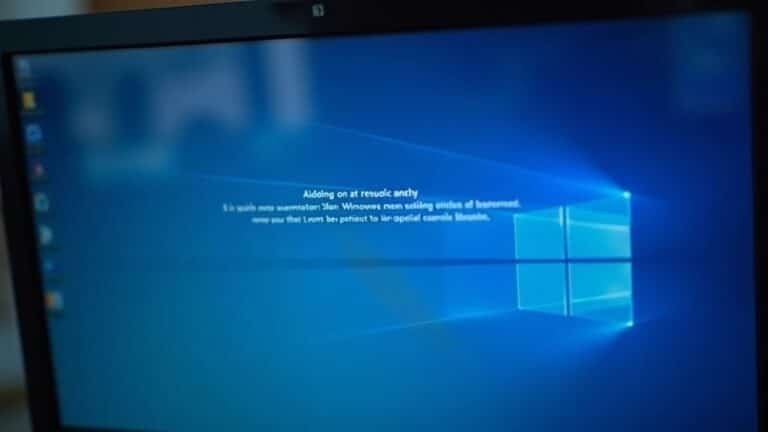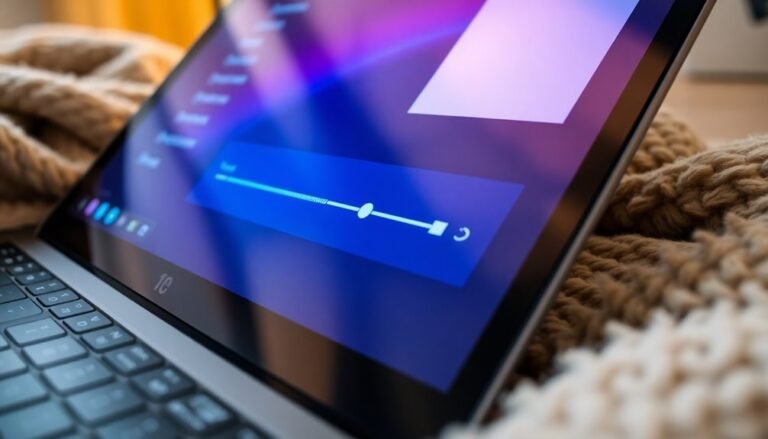Windows 11 Display Resolution Issue: Fix Screen Resolution

To fix Windows 11 display resolution issues, start by right-clicking your desktop and selecting “Display settings.” Set the resolution to the “Recommended” option.
Next, update your graphics drivers through Device Manager to ensure ideal compatibility. Also, check your monitor cables and connections, especially if you use multiple monitors.
After making any adjustments, restart your PC to apply the changes. If the issue persists, consider advanced steps like editing the registry or reinstalling drivers in Safe Mode.
Below, you’ll find further steps and specialized tools to help resolve stubborn resolution problems.
Common Causes of Display Resolution Problems

Troubleshooting Display Resolution Problems in Windows 11: Common Causes and Solutions
If you’re experiencing display resolution problems in Windows 11, identifying the root cause is crucial for effective troubleshooting. One of the most common reasons for resolution issues is outdated or incompatible graphics drivers. These driver problems can lead to blurry images, distorted screens, or fixed resolution settings that you can’t change.
To fix this, update, roll back, or reinstall your display drivers. Using the Microsoft Basic Display Adapter can help determine if your current driver is causing the issue.
Another frequent cause of display resolution problems is incorrect or suboptimal screen settings. Check your scale and layout settings, especially if you use multiple monitors. Mismatched resolutions or improper scaling can cause your display to look stretched or unclear.
Additionally, enabling power-saving modes or not selecting the recommended resolution can reduce image quality on your screen.
Hardware issues also play a significant role in display resolution problems. Faulty, low-quality, or incompatible cables and loose connections can force your PC to lower its resolution automatically. Understanding root causes aids in finding solutions.
Internal hardware faults in your graphics card or monitor might also disrupt display output and require further diagnostics.
Recognizing Symptoms of Resolution Issues
How to Identify and Fix Display Resolution Issues on Windows 11
Is your Windows 11 display blurry, pixelated, or distorted? These are common signs that your system is experiencing display resolution problems. Start by checking if the text and images on your screen appear fuzzy or unclear—this usually means your monitor isn’t set to its native resolution.
If images look stretched or the aspect ratio seems off, your display settings might need adjustment. Pixelated text, oversized or tiny icons, and unclear graphics often indicate scaling issues affecting your Windows 11 experience.
Additionally, watch out for glitches or screen flickering after your PC wakes from sleep mode, or if your resolution settings keep reverting unexpectedly, especially when using external monitors. For multi-monitor setups, erratic window resizing or windows spanning both screens incorrectly suggest conflicts with resolution or DPI scaling.
If you notice that display resolution options are grayed out or that the list of available resolutions is limited, this could point to driver or detection problems. Misaligned desktop icons and inconsistent rendering of UI elements also highlight resolution mismatches on Windows 11. Intermittent resolution changes after sleep are sometimes caused by instability in the graphics card driver configuration.
To ensure optimal display performance, regularly update your graphics drivers, set your monitor to its recommended native resolution, and adjust scaling settings appropriately.
Troubleshooting these common Windows 11 resolution issues will help you enjoy a clearer, sharper, and more responsive display.
Basic Troubleshooting Steps for Screen Resolution
How to Fix Screen Resolution Issues: Step-by-Step Troubleshooting Guide
If you’re experiencing screen resolution problems on your Windows PC, follow these easy troubleshooting steps to fix the issue quickly.
1. Adjust Display Resolution Settings
Start by right-clicking on your desktop and selecting “Display Settings.” Under the Display section, set your screen resolution to the “Recommended” value for optimal performance. Click “Apply” and confirm the changes. This simple adjustment often resolves common resolution errors.
2. Explore Advanced Display Options
If the recommended resolution isn’t available or the problem continues, click on “Advanced display settings.” Then select “Display adapter properties.” In the window that opens, choose “List All Modes” to view every supported resolution and refresh rate for your graphics hardware. Select the most suitable mode and apply it.
3. Inspect and Test Display Cables
Check your HDMI, DisplayPort, or VGA cables for any signs of damage or loose connections, as faulty cables can cause display resolution issues. Try swapping cables or connecting your monitor to a different device to rule out hardware failures.
4. Troubleshoot Multiple Monitors
For multi-monitor setups, test each display individually to identify if one specific monitor is causing the problem. Adjust each screen’s resolution settings accordingly.
5. Use Windows Display Troubleshooter
Navigate to Settings > Update & Security > Troubleshoot > Additional troubleshooters, and run the Windows Display troubleshooter. This tool can automatically detect and fix display-related problems.
6. Restart Your Computer
After making any changes, restart your PC to ensure all settings are properly applied and the screen resolution issue is resolved.
By following these proven troubleshooting steps, you can quickly fix screen resolution problems and enjoy a clear, sharp display on your Windows computer.
For more tips on optimizing your display settings, keep exploring our tech guides.
Managing and Updating Graphics Drivers

How to Manage and Update Graphics Drivers in Windows 11 for Optimal Display Performance
Keep your Windows 11 PC running smoothly by regularly managing and updating your graphics drivers. To update your graphics drivers, start by opening Device Manager—simply search for it in the Start menu or press Win + R and type “devmgmt.msc.”
Next, expand the “Display adapters” section, right-click your graphics card, and select “Update driver.” Choose “Search automatically for updated driver software” to let Windows find the latest drivers online. Alternatively, select “Browse my computer for drivers” if you have already downloaded the newest driver version from your GPU manufacturer’s official website.
For a clean installation, you can uninstall the current graphics driver first and then install the latest version to resolve any driver conflicts or performance issues. Using trusted third-party driver update tools like EaseUS DriverHandy can simplify the process by offering automated scans, driver backups, and one-click updates.
Always download graphics drivers from reliable sources such as Microsoft Update or your GPU manufacturer’s site to ensure security and compatibility. Before updating, create a backup of your existing drivers so you can easily roll back if you encounter problems.
After completing any driver update, restart your computer and monitor your display’s performance to confirm stability.
Regularly updating your graphics drivers in Windows 11 helps prevent crashes, enhances system performance, and ensures compatibility with the latest software and games. Follow these steps to keep your display drivers up-to-date and maintain a smooth, high-quality visual experience.
Solving Multi-Display Configuration Challenges
How to Fix Multi-Display Configuration Issues in Windows 11
To ensure a stable multi-monitor setup in Windows 11, start by updating your graphics drivers. If your second monitor isn’t detected, go to Settings > System > Display > Multiple displays and click on “Detect” to prompt Windows to find connected screens.
Verify all cables are securely connected, try different ports, or swap cables to eliminate hardware connection problems.
Use the “Identify” feature in Display Settings to confirm that each monitor is properly recognized; numbers will appear on each screen to help you arrange them correctly.
Drag and position the monitor icons in Settings to match their physical layout on your desk, enabling smooth mouse movement across screens.
For optimal display quality, adjust resolution and scaling settings individually for each monitor, especially when using different screen sizes.
If you often lose track of your cursor, enable “Display pointer location when pressing CTRL” in Mouse settings to quickly find it.
In cases of intermittent signal loss, test each monitor separately, particularly when connected through USB hubs, to detect any power or bandwidth issues.
Following these steps will help you troubleshoot and optimize your multi-display configuration in Windows 11 for a seamless and productive experience.
Advanced Solutions and Tools for Persistent Problems
Advanced Solutions and Tools to Fix Persistent Windows 11 Display Resolution Problems
While standard troubleshooting methods solve most Windows 11 display issues, some resolution problems require advanced solutions and specialized tools. If you find that standard settings menus are locked or key resolution options are missing, deeper fixes are essential.
One effective method is editing the Windows registry at `HKEY_LOCAL_MACHINESYSTEMCurrentControlSetControlGraphicsDriversConfiguration` to unlock hidden display resolutions. Carefully modify the `PrimSurfSize` and `ActiveSize` values to create custom resolutions. Always back up your registry before making changes to prevent system instability.
Another powerful step is booting Windows 11 into Safe Mode to safely uninstall corrupted or faulty graphics drivers. After removal, reinstall the latest drivers directly from your GPU manufacturer’s website or via Windows Update. This process helps resolve driver conflicts and restores lost resolution options.
If Windows 11 resolution issues continue, consider using trusted third-party driver utilities and custom resolution software. These specialized tools automate complex fixes and unlock advanced display settings beyond the default Windows capabilities.
Key takeaways to fix Windows 11 display resolution problems:
- Manually adjust registry settings to reveal hidden resolutions.
- Reinstall graphics drivers safely in Safe Mode to restore missing options.
- Utilize specialized third-party utilities to automate fixes and expand resolution choices.
Implementing these advanced methods ensures you can overcome stubborn Windows 11 display resolution challenges and optimize your screen settings effectively.
Frequently Asked Questions
Will Changing Resolution Affect My System Performance or Gaming Experience?
Changing your resolution directly affects system performance and gaming experience. Lowering it boosts frame rates and responsiveness but reduces image quality. Always match your monitor’s native resolution and keep drivers updated for the best balance between performance and visuals.
Can Third-Party Software Force Unsupported Resolutions on My Monitor?
You can, like Prometheus defying limits, use third-party tools such as CRU to force unsupported resolutions. Tread carefully—modify EDID data, restart drivers, and always keep a recovery option ready in case your display goes dark.
How Do I Set Different Wallpapers for Each Monitor With Unique Resolutions?
Right-click your desktop, select “Personalize,” then “Background.” Browse and choose images, right-click each, and pick “Set for monitor X.” Make sure each wallpaper matches your monitor’s resolution to avoid distortion. Restart Explorer if changes don’t apply.
Is It Possible to Save Custom Resolution Profiles for Quick Switching?
You’d think Windows 11 would let you save custom resolution profiles with a single click, right? Sadly, it doesn’t. Use your GPU control panel or third-party apps like CRU or DisplayFusion if you crave quick switching.
Does Windows 11 Support Ultrawide or Super Ultrawide Monitor Resolutions?
Yes, you can use ultrawide and super ultrawide monitor resolutions in Windows 11 if your monitor and graphics drivers support them. Check Display Settings to select supported resolutions, and update or rollback drivers if detection issues arise.
Conclusion
Resolving Windows 11 display resolution issues can feel like untangling a stubborn knot, but with the right troubleshooting steps and driver updates, you’ll quickly smooth things out. Don’t let screen resolution problems slow you down—stay proactive by checking your settings, updating your graphics drivers, and using advanced tools when needed. If you keep these solutions in your toolkit, you’ll keep your display crisp and your workflow seamless, no matter how many monitors you’re juggling.