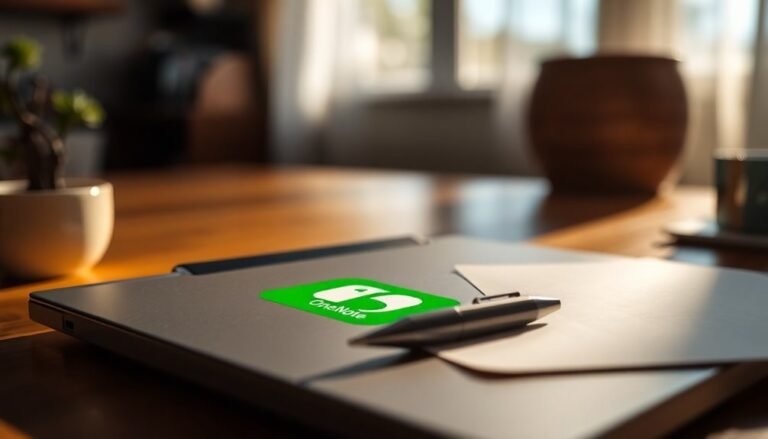Problems Windows 8: General Windows 8 Troubleshooting

If you’re facing Windows 8 problems like startup failures, system crashes, update errors, or performance drops, start by running built-in troubleshooters and repair tools from the Recovery Environment. Use commands like `sfc /scannow` and `chkdsk /r` to scan and fix system files or disk errors.
Check for driver updates and disable unnecessary startup programs to boost performance. For persistent issues, use System Restore or Reset.
Solutions for Explorer crashes, BSODs, and more are covered next.
Startup and Boot Failure Solutions

Windows 8 Startup and Boot Failure Solutions: How to Fix Boot Loop and Startup Issues
If your Windows 8 computer fails to start or gets stuck in a boot loop, it’s essential to identify whether the issue is caused by software or hardware before applying the correct fix.
Start by booting your PC from the Windows 8 installation media and select the “Repair your Computer” option. Navigate to “Troubleshoot” → “Advanced Options” → “Automatic Repair” to allow Windows to scan and repair missing or corrupted system files automatically.
When the Automatic Repair tool can’t fix the problem or becomes stuck in a repair loop, this may indicate boot partition or Boot Configuration Data (BCD) corruption.
To address this, open the Command Prompt from the recovery menu and run `bootrec.exe` commands such as `/fixmbr`, `/fixboot`, and `/rebuildbcd` to rebuild the boot sector and repair the Master Boot Record (MBR).
Additionally, running `chkdsk /r` from the Command Prompt can identify and fix disk errors that might be causing startup problems.
If these automatic and manual repair methods fail, try booting into Safe Mode or using System Restore to revert your Windows 8 system to a previous working state.
Creating installation media on another Windows 8 computer is recommended if you do not already have the recovery tools, as this allows access to vital repair and recovery options when your system cannot boot.
Persistent startup failures could point to hardware issues, so running hardware diagnostics is recommended to detect faulty components.
Following these step-by-step Windows 8 startup repair solutions can help you resolve boot loop problems and restore your PC to normal operation.
Handling Windows Update Errors
How to Fix Windows Update Errors: A Complete Troubleshooting Guide
Windows 8 usually handles updates automatically, but sometimes Windows Update errors can interrupt your system’s security and performance. Common error codes like 0x80070002 or 0x80070003 often mean missing or corrupted update files.
To fix these issues, first check your system’s date and time settings since incorrect settings can prevent updates from installing. Next, run the built-in Windows Update Troubleshooter to automatically identify and resolve common problems.
If errors persist, manually delete the contents of the SoftwareDistribution folder and then restart the Windows Update service to clear corrupted update files.
For network-related Windows Update errors such as 0x80240fff or 80072ee2, verify your internet connection and firewall settings to ensure updates can download properly. Many Windows Update errors can be resolved by using the Windows Update Troubleshooter, which is designed to automatically identify and fix common issues with the update process.] When you encounter memory-related errors like 8007000e, free up system resources before attempting the update again.
Advanced troubleshooting steps include running the System File Checker (sfc /scannow) and the Deployment Image Servicing and Management (DISM) tool to repair corrupted system files affecting Windows Update.
To prevent future update issues, regularly monitor your disk space and create system restore points before installing major Windows updates.
Follow these expert tips to resolve Windows Update errors quickly and keep your Windows 8 PC secure and up to date.
Troubleshooting File Explorer and Explorer.exe Crashes
How to Fix File Explorer and explorer.exe Crashes on Windows 8
If you’re experiencing File Explorer or explorer.exe crashes on your Windows 8 PC, such as sudden desktop restarts, missing taskbar, or frequent error messages, follow these effective troubleshooting steps to fix the problem quickly.
1. Clear File Explorer History
Start by clearing File Explorer’s history in Folder Options. This removes corrupted recent file lists that often cause crashes. To do this, open Control Panel, go to Folder Options, and click “Clear” under the Privacy section.
2. Run System File Checker (SFC)
Use the System File Checker tool to repair corrupted system files that may be causing explorer.exe to crash. Open Command Prompt as administrator and run the command:
“`
sfc /scannow
“`
3. Update Windows 8
Ensure your system is up to date by going to Settings → Update & Security → Windows Update. Installing the latest updates can fix bugs and improve system stability.
4. Disable Third-Party Shell Extensions
Third-party shell extensions are a common cause of File Explorer crashes. Download and run ShellExView to disable non-Microsoft extensions one by one, identifying the problematic add-on.
5. Disable DLNA Shell Extension in Registry
If media sharing is enabled, the DLNA shell extension (CLSID {289AF617-1CC3-42A6-926C-E6A863F0E3BA}) might cause explorer.exe crashes. Disable this extension via the Windows Registry Editor to prevent conflicts.
6. Monitor Explorer.exe Performance
Use Task Manager to check if explorer.exe is consuming high CPU resources. Also, review Event Viewer logs for faulting modules such as ntdll.dll, which can provide clues to the cause of crashes.
7. Perform a Clean Boot
A clean boot helps isolate software conflicts by starting Windows with a minimal set of drivers and startup programs. This step is useful for identifying problematic applications causing File Explorer issues.
8. Scan for Malware
Malware infections can also cause File Explorer instability. Run a full system scan using Windows Defender or a trusted third-party antivirus to detect and remove malicious software.
By following these troubleshooting tips, you can resolve File Explorer and explorer.exe crashes on your Windows 8 PC, improving system reliability and user experience.
For more Windows 8 troubleshooting guides and updates, bookmark this page and stay informed.
Dealing With Blue Screen of Death (BSOD) Issues

How to Fix Blue Screen of Death (BSOD) Issues on Windows 8
Even the most reliable Windows 8 computers can experience the Blue Screen of Death (BSOD), which abruptly stops your work and forces a system restart. BSOD errors commonly occur due to defective hardware, outdated or faulty drivers, or conflicts with third-party software.
When you encounter a BSOD, make sure to note the STOP code and error message, such as “SYSTEM THREAD EXCEPTION NOT HANDLED” or “DRIVER IRQL NOT LESS THAN OR EQUAL TO,” as these details help identify whether the problem is related to drivers or hardware.
To troubleshoot BSOD problems on Windows 8, start by booting your PC into Safe Mode. In Safe Mode, update or uninstall problematic drivers—especially graphics card drivers—directly from the manufacturer’s official website.
Running Windows Update ensures all system files and drivers are up to date, reducing the risk of errors. If you suspect hardware issues, run built-in memory diagnostics and disk checks to detect faulty RAM or hard drive corruption.
Overheating can also trigger BSODs, so clean your computer’s internal fans and verify that cooling systems work properly. Additionally, disconnect any external devices to rule out peripheral hardware conflicts.
Performing regular system maintenance is key to preventing future Blue Screen of Death errors on Windows 8.
Resolving Performance and High CPU Usage Problems
How to Fix High CPU Usage and Improve Performance on Windows 8
If your Windows 8 PC is running slow or showing high CPU usage after fixing stability issues like the Blue Screen of Death, follow these effective troubleshooting steps.
Start by opening Task Manager or Resource Monitor to identify which processes are consuming excessive CPU and memory resources. Close any heavy applications and limit the number of programs or browser tabs running at the same time to reduce system load.
Next, optimize your startup by navigating to the Task Manager’s Startup tab and disabling unnecessary programs that launch at boot. Regularly review this list to keep your startup lean and improve boot times.
For advanced users, use the services.msc console to disable non-essential Windows services, but be cautious to avoid disabling critical system functions.
Boost your system speed further by running the Optimize Drives tool to defragment traditional hard drives (HDDs). Skip this step for solid-state drives (SSDs).
Use Disk Cleanup to free up disk space by removing temporary and unnecessary files. Adjust visual effects for better performance by selecting “Adjust for best performance” in System Properties.
Also, disable unnecessary background apps via the Settings menu to conserve system resources.
Finally, ensure your Windows 8 operating system and device drivers are up to date. Removing unused software can also reduce performance bottlenecks and improve overall system responsiveness.
Implementing these tips will help you fix high CPU usage issues and keep your Windows 8 PC running smoothly.
Fixing Sleep Mode and Power Management Glitches
Fixing Sleep Mode and Power Management Issues in Windows 8: A Complete Guide
Windows 8 is designed to manage power settings efficiently, but sleep mode and power management glitches can still interrupt your workflow and increase energy consumption. To fix these common sleep mode problems, follow these expert steps to optimize your PC’s power management and improve performance.
1. Update Device Drivers and BIOS
Start by updating all your device drivers, especially graphics and chipset drivers, along with your BIOS. Keeping these components up-to-date ensures compatibility with Windows 8 power management features and reduces sleep mode errors.
2. Use the Windows Power Troubleshooter
Run the built-in Windows Power Troubleshooter to automatically detect and fix common power issues. This tool can quickly resolve problems related to sleep mode, hibernation, and other power settings.
3. Configure Power Plan Settings
Open the Control Panel and navigate to Power Options. Verify that your active Power Plan has sleep and hibernate options enabled and properly configured. Adjust settings like “Put the computer to sleep” and “Turn off the display” to suit your preferences.
4. Restore Missing Sleep Option
If the sleep mode option is missing from your Power menu, check your BIOS for ACPI (Advanced Configuration and Power Interface) support. Additionally, use advanced power settings or the Group Policy Editor to restore the missing sleep option.
5. Manage USB Device Power Settings
In Device Manager, review your USB devices and enable “Allow this device to wake the computer.” Also, disable “Allow Windows to turn off this device to save power” to prevent USB-related sleep issues.
6. Disable Fast Startup and Hybrid Sleep
Conflicts with Fast Startup or Hybrid Sleep can cause unreliable sleep mode behavior. Disable these features in Power Options to enhance sleep stability.
7. Workaround: Disable Sleep Mode
If sleep mode remains unreliable despite troubleshooting, set “Put the computer to sleep” to “Never” in Power Options as a temporary workaround to prevent unexpected shutdowns or wake issues.
Using the Windows 8 Recovery Environment

How to Use the Windows 8 Recovery Environment (WinRE) for Startup Repair and Troubleshooting
When your Windows 8 computer experiences startup failures or critical system errors, the Windows 8 Recovery Environment (WinRE) offers essential tools to diagnose and fix these issues quickly. Accessing WinRE allows you to perform startup repair, system restore, command prompt utilities, and more to restore your PC’s health.
How to Access Windows 8 Recovery Environment (WinRE)
You can enter the Windows 8 Recovery Environment in several ways:
- Via Settings: Go to Settings > Update & Security > Recovery > Advanced Startup, then click Restart now.
- Using Installation Media or Recovery Drive: Boot your computer from a Windows 8 installation DVD or USB recovery drive.
- Automatic Access: WinRE may start automatically if Windows fails to boot multiple times.
Key Tools Available in Windows 8 Recovery Environment
Once inside the Metro-style WinRE interface, navigate to Troubleshoot > Advanced Options to access powerful repair tools:
- Startup Repair: Automatically scans and repairs common boot problems preventing Windows from starting correctly.
- System Restore: Restore your PC to a previous working state without affecting personal files.
- System Image Recovery: Recover Windows using a previously created system image backup.
- Command Prompt: Run advanced commands such as sfc /scannow for system file checking, diskpart for disk management, or offline registry edits.
- Startup Settings: Modify Windows startup options, including booting into Safe Mode or disabling driver signature enforcement.
Additional Features of Windows 8 Recovery Environment
- Debug Information: WinRE displays useful error details to help diagnose problems.
- Network Disabled by Default: For security, networking is turned off unless you enable it.
- Multi-Boot Support: Easily select which operating system to recover in dual-boot or multi-boot setups.
Using the Windows 8 Recovery Environment is a vital step in troubleshooting startup issues and repairing your PC efficiently. Following these steps ensures you can quickly restore your Windows 8 system and minimize downtime.
—
Refreshing and Resetting Your PC Safely
How to Refresh and Reset Your Windows 8 PC Safely for Optimal Performance
Is your Windows 8 PC not running smoothly? You can easily fix major system issues without losing your personal files by using the built-in Refresh and Reset features. These recovery options help restore your computer’s health quickly and safely.
How to Refresh Your Windows 8 PC Without Losing Files****
To refresh your PC, press the Windows key + I to open Settings. Select “Change PC Settings,” then navigate to “Update & Recovery” > “Recovery.”
Click on “Refresh your PC without affecting your files” and follow the on-screen instructions. This process reinstalls Windows system files while keeping your documents, photos, and videos intact.
Note that apps not installed from the Windows Store will be removed, but Windows will save a list of these removed programs on your desktop for easy reinstallation later.
How to Reset Your Windows 8 PC to Factory Settings****
If you want to completely wipe your system and start fresh, go to the same “Recovery” menu and choose “Remove everything and reinstall Windows.”
This Reset option deletes all personal files, apps, and settings, effectively restoring your PC to its original factory state. If your recovery files are missing, Windows might prompt you to insert installation media.
It’s crucial not to interrupt the power supply during the Refresh or Reset process to avoid system damage.
When to Use Refresh vs. Reset on Windows 8
Use the Refresh feature if you’re experiencing performance issues or minor software problems but want to keep your personal files intact.
Opt for the Reset feature in cases of severe system corruption or persistent malware infections for a complete system cleanup.
By following these steps to refresh or reset your Windows 8 PC, you can enhance your computer’s performance and resolve system issues efficiently.
For more Windows 8 tips and troubleshooting guides, stay connected with our blog.
Preventive Maintenance and Optimization Tips
Effective Preventive Maintenance and Optimization Tips for Windows 8 PCs
Restoring your Windows 8 PC using Refresh or Reset can resolve major system issues, but maintaining peak performance requires consistent preventive maintenance. To boost your PC’s speed and efficiency, start by setting your power plan to High Performance. Limit the number of heavy applications running simultaneously to reduce system strain.
Use built-in tools like Task Manager and Resource Monitor to identify and terminate resource-hogging processes. Additionally, disable unnecessary startup programs to improve boot times and overall responsiveness.
Free up system resources by uninstalling unused software and keeping your Windows registry optimized. Enhance system performance by turning off visual effects and animations through the “Adjust the appearance and performance of Windows” settings, which helps lower GPU and CPU usage. Stick to basic themes and fonts to maximize efficiency.
Regularly defragment your hard drive and utilize Storage Sense to automatically clean junk files, freeing up disk space. Monitor available storage and remove large or duplicate files to prevent slowdowns.
Keep your Windows 8 operating system, device drivers, and installed applications up to date to ensure security and optimal functionality. Automate disk cleanup and optimization tasks for consistent maintenance without extra effort.
Finally, periodically check system logs to identify and resolve potential bottlenecks early.
Implementing these Windows 8 preventive maintenance and optimization tips will help keep your PC running smoothly and extend its lifespan.
Frequently Asked Questions
How Do I Recover Deleted Files in Windows 8 Without Backup?
To recover deleted files in Windows 8 without backup, first check the Recycle Bin and restore files if found. If not, use third-party recovery software like Disk Drill to scan your drive and recover permanently deleted files.
Can I Upgrade Directly From Windows 8 to Windows 10?
Yes, you can upgrade directly from Windows 8 to Windows 10—you don’t need to upgrade to 8.1 first. Just make sure your Windows 8 is activated, meets hardware requirements, and back up important data before starting the upgrade process.
How Do I Protect My Windows 8 PC From Viruses?
To protect your Windows 8 PC from viruses, install a trusted antivirus like AVG or Comodo, keep your OS and definitions updated, enable Windows Defender, scan USB drives, avoid suspicious downloads, and use strong, unique passwords.
Is It Possible to Change System Language in Windows 8?
Yes, you can change the system language in Windows 8. Install a language pack via Control Panel, set it as primary, then restart or sign out. Make sure updates are complete—some editions limit language options.
How Do I Set up Parental Controls in Windows 8?
To set up parental controls in Windows 8, sign in as an Administrator, create a Standard account for your child, then open Family Safety in Control Panel. Enable restrictions, set web filters, app limits, and monitor activity.
Conclusion
By tackling Windows 8 issues head-on, you’ll keep your PC running smoother than a vinyl record at a DJ booth. Don’t hesitate to use the recovery environment, refresh, or reset when you hit a wall. Remember, regular updates and maintenance are your best friends in preventing trouble. With these troubleshooting steps, you’re equipped to solve most problems quickly and efficiently—so you can get back to work, play, or whatever your digital day requires.