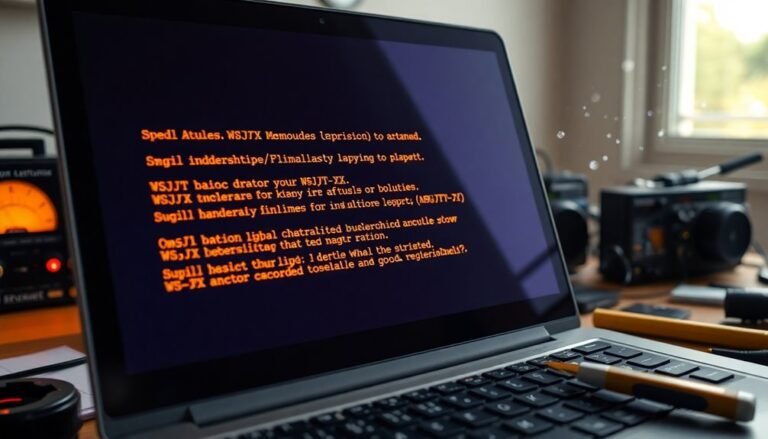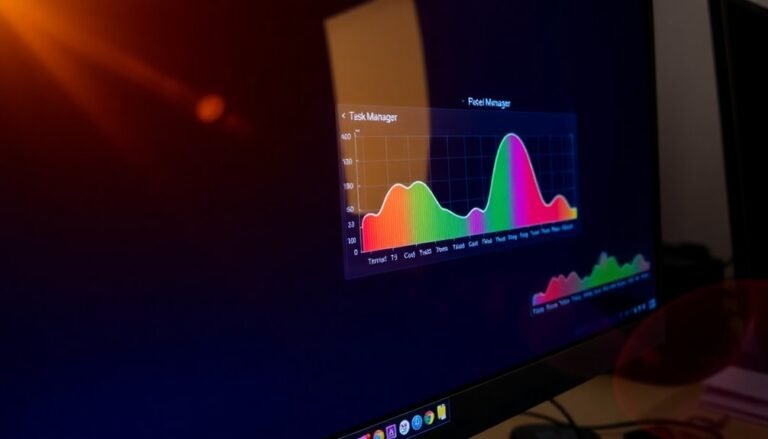Windows Update BitLocker Issue: Fix Encryption Update Problems

If you’re experiencing BitLocker issues—such as sudden recovery prompts or encryption failures—right after a Windows update, it’s likely due to TPM or firmware changes. Outdated drivers or incomplete patch installations can also cause these problems.
Always back up your BitLocker recovery keys before updating. Verify your encryption settings and suspend BitLocker protection during major updates to avoid complications.
Microsoft’s official tools can help revert problematic updates. Taking a few technical steps now protects your data and prevents downtime.
Next, you’ll learn exactly how to prevent future BitLocker lockouts.
Common Causes of BitLocker Issues After Windows Updates

Common Causes of BitLocker Issues After Windows Updates and How to Fix Them
After installing Windows updates, many users experience unexpected BitLocker activation or recovery prompts. These issues often arise because updates can change system settings, firmware, or TPM (Trusted Platform Module) configurations. Such changes may cause BitLocker to mistakenly detect potential security threats, triggering recovery mode and prompting you to enter your BitLocker recovery key.
One of the main reasons for BitLocker lockouts is failed system integrity checks, which can happen due to buggy, corrupted, or incomplete Windows update installations. Additionally, conflicts between Windows updates and security or encryption software, including Intel Trusted Execution Technology (TXT) or incompatible device drivers, can cause BitLocker to lock your device.
Firmware or UEFI changes during updates, especially those that reset TPM Platform Configuration Register (PCR) values, also prompt BitLocker to treat your PC as compromised. Corrupted installation files can trigger system protection features like BitLocker, leading to unexpected prompts for the recovery key. Users with Device Encryption enabled are particularly vulnerable to BitLocker recovery screens following updates.
To avoid being locked out, always back up your BitLocker recovery key before applying major Windows updates. This ensures you can quickly regain access if BitLocker requests the recovery key after an update.
For troubleshooting, check for driver updates, review TPM settings in BIOS/UEFI, and ensure all system updates install correctly to minimize BitLocker issues post-update.
Affected Windows Versions and Devices
Windows Versions and Devices Most Affected by BitLocker Recovery Issues
A significant increase in BitLocker recovery prompts has been observed across multiple recent Windows versions and device types, primarily linked to specific updates. Users running Windows 10 versions 21H2, 22H2, or Enterprise LTSC 2021, as well as Windows 11 versions from 21H2 through 23H2, are especially vulnerable—particularly after installing security patches released in mid-2024 or May 2025.
Server environments, including Windows Server editions from 2008 to 2022, also report frequent BitLocker recovery triggers following updates.
Devices using a Trusted Platform Module (TPM) for key storage or those with Device Encryption enabled experience stricter BitLocker recovery prompts post-update, mainly due to LSASS crash handling and hardware-level security changes.
A recent emergency update (KB5061768) was released by Microsoft to address BitLocker recovery and blue screen issues, especially for systems with Intel Trusted Execution Technology (TXT) enabled.
Systems equipped with 10th-generation or newer Intel vPro processors and Intel Trusted Execution Technology (TXT) enabled are notably susceptible after applying update KB5058379. Additionally, OEM devices running Windows 10 Home Edition often encounter increased BitLocker key requests due to customized BitLocker implementations.
Firmware compatibility issues combined with cumulative Windows updates further increase the likelihood of BitLocker recovery challenges.
To minimize disruptions, it’s essential for users and IT administrators to stay informed about affected Windows versions, device configurations, and relevant update details.
Typical Symptoms and User Experiences
Common Windows Update Issues: BitLocker Recovery Mode and BSOD Errors
When installing the latest Windows updates, such as KB5058379, many users experience unexpected BitLocker recovery mode prompts. This issue mainly affects Windows 10 22H2 and LTSC versions running on Intel vPro CPUs.
Instead of a standard reboot, devices may suddenly ask for the BitLocker recovery key without any hardware or firmware changes. This unexpected prompt disrupts workflows and leads to increased IT support requests.
Additionally, some users report encountering Blue Screen of Death (BSOD) errors related to LSASS process failures, especially if Intel Trusted Execution Technology (TXT) is enabled. These BSOD errors can occur before or instead of BitLocker recovery prompts and often require urgent system patches to fix.
Encryption problems are also common, with TPM misconfigurations or missing recovery environments causing failures to encrypt or access drives securely.
Without immediate access to recovery keys, users face significant data access issues and prolonged system downtime, affecting both end users and IT administrators.
To prevent these Windows update issues, ensure you have recovery keys backed up, verify TPM settings, and stay updated with the latest Microsoft patches.
Addressing these common problems promptly can minimize disruptions and maintain system security.
Microsoft’s Fixes and Official Recommendations

Microsoft Fixes BitLocker Update Issues: How to Securely Manage BitLocker During Windows Updates
Microsoft provides essential solutions and official guidance to resolve BitLocker update problems, ensuring minimal disruption to your data access and maintaining optimal device security.
Before applying any Windows updates, it’s crucial to back up your BitLocker recovery key safely—either to a USB drive, as a file, or linked to your Microsoft account for easy retrieval.
To verify your BitLocker encryption status, navigate to Control Panel > System and Security, and confirm your device’s encryption details prior to updating.
If you encounter Windows update failures caused by BitLocker, Microsoft recommends using the Windows Update Manager or creating an ISO file to manually install stable Windows versions like 24H2.
Should BitLocker block the update process, Windows has an automatic rollback feature to revert your system to a previous version, such as 23H2, ensuring system stability.
For compatibility issues triggered by automatic encryption, you can disable BitLocker either through Windows Settings or by modifying the registry key `PreventDeviceEncryption` to `0x1`.
Advanced users can leverage PowerShell commands like `Disable-BitLocker -MountPoint “X:”` to turn off BitLocker on specific drives.
Microsoft also stresses the importance of continuously monitoring your device’s security settings using the Windows Security dashboard, which helps detect potential update problems early.
Microsoft actively collects user feedback to enhance BitLocker and update reliability, making ongoing improvements to protect your data and improve Windows update experiences.
Stay informed with Microsoft’s official BitLocker update recommendations to keep your device secure and your updates smooth.
Preventive Strategies to Avoid BitLocker Lockouts
Prevent BitLocker Lockouts: Essential Strategies to Protect Your Data During Windows Updates and Hardware Changes
Avoiding BitLocker lockouts is crucial to maintaining seamless access to your encrypted drives, especially during Windows updates or hardware modifications. Implementing effective preventive measures ensures your data remains secure without interruptions.
Follow these top BitLocker best practices to minimize recovery mode prompts and enhance device security.
- Back Up BitLocker Recovery Keys Securely: Safeguard your BitLocker recovery keys by storing them in multiple secure locations. Options include your Microsoft account, a trusted offline USB drive, or a physical printed copy. Regularly check that these recovery keys are accessible to prevent lockout scenarios.
- Suspend BitLocker Protection Before Major Changes: Before performing significant Windows updates or hardware upgrades, always suspend BitLocker encryption temporarily. This step prevents automatic recovery mode activation triggered by system changes.
- Implement Strong Authentication Methods: Strengthen your BitLocker security by enabling pre-boot PINs and configuring Group Policy settings. Enforce complex PIN requirements to protect against brute-force attacks and unauthorized access.
- Limit Peripheral and DMA Port Access: Enhance security by disabling unnecessary external interfaces and vulnerable Direct Memory Access (DMA) ports. Use Group Policy and Input-Output Memory Management Unit (IOMMU) features to block potential device exploits effectively.
Additionally, maintain detailed documentation of all system changes and BitLocker configurations. This practice helps streamline troubleshooting and recovery if BitLocker lockouts occur.
By following these proven preventive strategies, you can reduce the risk of BitLocker lockouts and ensure uninterrupted access to your encrypted data during updates and hardware changes.
For more expert tips on BitLocker management and Windows security, keep exploring our comprehensive guides.
Technical Insights Into BitLocker and TPM Interactions
BitLocker Drive Encryption and TPM: Enhancing Windows Security with Trusted Platform Module Integration
BitLocker is a powerful drive encryption feature in Windows that protects your data by encrypting entire drives. Its effectiveness relies on close integration with the Trusted Platform Module (TPM), a specialized hardware chip embedded in many modern computers. The TPM securely generates, stores, and safeguards critical cryptographic keys, including BitLocker’s Volume Master Key (VMK) and recovery keys, ensuring your data remains protected from unauthorized access.
The TPM uses Platform Configuration Registers (PCRs) to monitor your computer’s boot environment. By measuring components such as firmware, bootloader, and operating system integrity, the TPM ensures that BitLocker only releases the VMK if the system’s security state is trusted. This means that any unauthorized changes to hardware or firmware will alter PCR values, triggering BitLocker recovery mode and prompting you to enter your recovery key.
When you enable BitLocker on a Windows PC, the system creates a VMK that’s securely stored within the TPM. During the startup process, the TPM verifies the integrity of measured boot components. If all checks pass, the TPM releases the VMK, allowing seamless automatic drive decryption without user intervention.
BitLocker also supports multiple TPM-based authentication methods, including TPM-only, TPM plus PIN, or TPM with a USB key, providing flexible security options tailored to your needs.
For optimal BitLocker performance and security, ensure your system firmware is properly configured to support TPM functions and that your device complies with TPM specifications. Leveraging TPM with BitLocker enhances data protection by binding encryption keys to your device’s secure hardware, making unauthorized data access extremely difficult even if the drive is removed.
Optimize your Windows security setup by enabling BitLocker with TPM integration to safeguard sensitive information and maintain system integrity against firmware and hardware tampering.
Frequently Asked Questions
How Do I Find My Bitlocker Recovery Key if I’Ve Lost It?
If you’ve lost your BitLocker recovery key, check your Microsoft account online, USB drives, printed documents, or contact your IT admin if it’s a work device. Without the key, you can’t access encrypted data, so act quickly.
Can I Disable Bitlocker Permanently After a Recovery Event?
You can permanently disable BitLocker after a recovery event—think of opening a sealed vault, then dismantling its walls. First, access the drive using your recovery key. Only then can you safely decrypt and disable BitLocker protection.
Does Bitlocker Affect Dual-Boot or Multi-Os Setups During Updates?
Yes, BitLocker can impact dual-boot or multi-OS setups during updates. You’ll often encounter recovery prompts if system or boot configurations change. Always suspend BitLocker before updates, then resume protection afterward, to reduce recovery key requests and complications.
Will Removing the TPM Chip Disable Bitlocker Protection?
Removing the TPM chip won’t disable BitLocker protection; your data stays encrypted. However, you’ll trigger BitLocker recovery mode and must enter the recovery key at startup. Always back up your recovery key before modifying TPM hardware.
Are Third-Party Disk Encryption Tools Safer Than Bitlocker for Windows Updates?
When it comes to Windows updates, don’t jump out of the frying pan into the fire—third-party encryption tools aren’t inherently safer than BitLocker. You’ll often face more update risks and compatibility headaches, demanding careful management and vendor coordination.
Conclusion
Maneuvering BitLocker issues after Windows updates can feel like walking a tightrope—one wrong step, and you risk data lockout. But with Microsoft’s fixes, proactive updates, and a clear grasp of how BitLocker and TPM interact, you’ll avoid most pitfalls. Always back up your recovery keys, monitor update advisories, and follow recommended procedures. Stay vigilant; a little preparation now saves a world of trouble later. Secure your system, and you’ll keep your data firmly in your grasp.