Windows Error 0x8024401c: Fix Windows Update Error
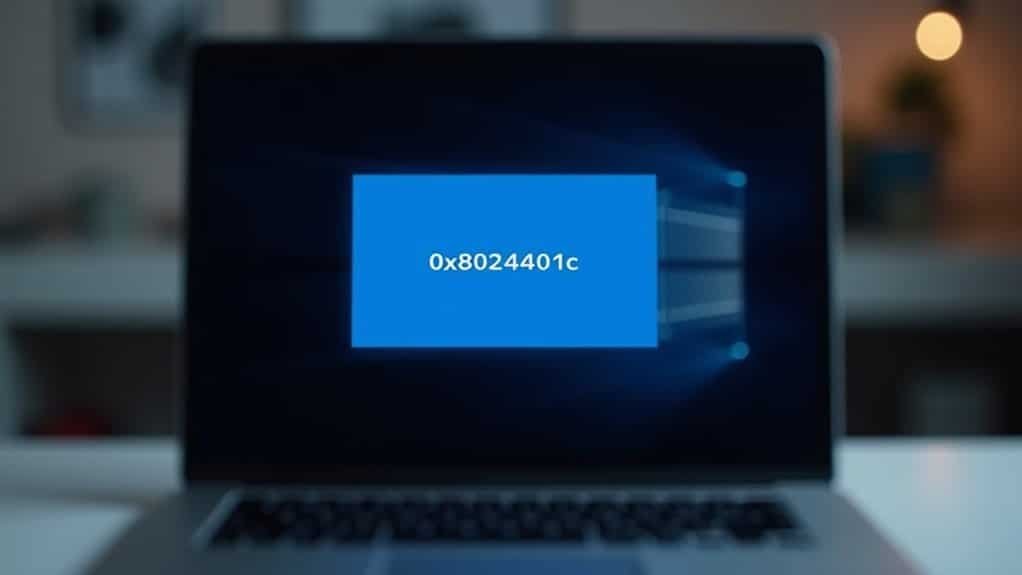
To fix Windows Update error 0x8024401c, check your network connection and disable any manual proxy settings.
Update your device drivers using Device Manager. Then repair system files with “sfc /scannow” and “DISM /Online /Cleanup-image /Restorehealth.”
Clear the Windows Update cache using Disk Cleanup. Run the Windows Update Troubleshooter for automated fixes.
Try a clean boot by disabling startup programs. Restart your computer and retry the updates.
If these basic steps don’t resolve the error, there are more advanced options to explore.
Common Causes of Windows Update Error 0x8024401c

Windows Update error 0x8024401c is a common issue that usually occurs due to communication problems between your device and Microsoft’s update servers. Understanding the common causes of this error can help you troubleshoot and fix it effectively.
One major cause is server connection issues, including timeouts, offline WSUS servers, or firewall restrictions that block access to Windows Update servers. Additionally, DNS or proxy misconfigurations can prevent your system from connecting to the correct update endpoints, leading to error 0x8024401c.
Another frequent reason for this Windows Update error is corrupted Windows Update components. Damaged cache files, corrupted temporary files, or faulty registry entries can disrupt the update process and cause the update to fail. Critical system files or Windows Update services that are compromised may also trigger this error. Error 0x8024401c can also appear if your network settings are not configured properly, such as when IPv6 is enabled on your adapter and the update process requires IPv4.
Outdated or incompatible device drivers can interfere with the Windows Update agent, resulting in communication failures or premature termination of updates. Furthermore, malware infections or aggressive security software may block or corrupt Windows Update operations. Improper system configuration and software conflicts can also contribute to the occurrence of Windows Update error 0x8024401c.
To resolve Windows Update error 0x8024401c, ensure your network connection is stable, check firewall and proxy settings, update device drivers, scan for malware, and repair corrupted Windows Update components. Addressing these common causes can help restore smooth Windows Update functionality and prevent future errors.
Checking and Improving Network Connectivity
How to Check and Improve Network Connectivity for Windows Updates
First, verify your IP address. If it shows an IP in the 169.254.x.x range, this means your device hasn’t obtained a valid DHCP lease. To fix this, restart your router and ensure that DHCP is enabled on your network. Network diagnostics tools are fundamental in identifying and resolving connectivity issues that might prevent your device from obtaining a valid IP address.
Next, disable any manual proxy settings in the Windows Network & Internet settings, as incorrect proxy configurations can block Windows updates from downloading.
Additionally, use the Task Manager’s Performance tab and advanced tools like Performance Monitor to detect network bottlenecks or unusual network activity that may be interfering with the update process.
Following these steps will help optimize your network connectivity and ensure smooth Windows updates.
Updating Drivers and Managing Devices
Troubleshooting Windows Update Error 0x8024401c: How to Update Device Drivers in Windows 10 and 11
If you’re encountering Windows Update error 0x8024401c, outdated or misconfigured device drivers might be the root cause blocking updates from installing properly. To fix this, start by opening Device Manager on your Windows 10 or Windows 11 PC.
Right-click each device and select “Update driver,” then choose “Search automatically for drivers” to let Windows find the latest compatible updates.
For devices labeled as “Unknown,” identify their hardware IDs in Device Manager and visit the manufacturer’s website to download and install the correct drivers manually. This ensures your hardware runs smoothly and avoids update errors.
For IT administrators managing multiple computers, use Microsoft Intune or System Center Configuration Manager (SCCM) for centralized and efficient driver deployment.
Microsoft Intune allows you to approve, pause, or review pending driver updates, while SCCM automates driver installation during system deployments, saving time and reducing errors.
Make sure your driver management tools comply with licensing requirements such as Microsoft 365 Business Premium or Windows Enterprise licenses to access advanced policy-based driver update services.
For advanced automation, leverage PowerShell scripts or third-party tools like Driver Store Explorer to streamline bulk driver updates and maintain optimal device compatibility.
Repairing System Files and Registry Issues

How to Fix Windows Update Error 0x8024401c by Repairing System Files and Registry Issues
If you’re experiencing Windows Update error 0x8024401c, even after updating your drivers, corrupted system files or registry problems might be the cause. To resolve this issue effectively, start by repairing the Windows image using the DISM tool.
Open an elevated Command Prompt and run the command:
`DISM.exe /Online /Cleanup-image /Restorehealth`
After DISM completes, run the System File Checker (SFC) to scan and repair protected system files by typing:
`sfc /scannow`
These tools can also be used for offline repairs if your Windows system won’t boot, by specifying the appropriate system directories.
Don’t overlook Windows Registry corruption, as it can block updates and cause error 0x8024401c. Always back up your registry before attempting any repairs.
You can use trusted automated repair tools like Tweaking Repair or manually restore the registry if you have experience.
Key Steps to Fix Windows Update Error 0x8024401c:
- Run DISM to restore the Windows image
- Follow with SFC to repair corrupted system files
- Back up and repair the Windows Registry carefully
- Use offline repair options if Windows fails to start
Clearing Windows Update Cache
How to Clear the Windows Update Cache to Fix Update Issues
To clear the Windows Update cache and resolve update problems, you can use the built-in Disk Cleanup tool. Simply search for “Disk Cleanup” in the Start Menu, select your system drive (usually C:), then click “Clean up system files.”
From there, check the box labeled “Windows Update Cleanup” and proceed to remove unnecessary update files safely. This helps free up disk space and can improve system performance.
For advanced users, PowerShell scripts offer a way to automate the process by stopping Windows Update services and deleting cache folders. It’s crucial to stop update services first to prevent conflicts during cache removal.
Clearing the Windows Update cache doesn’t affect your personal files, but note that it will remove the option to roll back recent updates.
Regularly clearing the Windows Update cache can help maintain a smooth update experience on your Windows PC.
Using Troubleshooters and Performing a Clean Boot
How to Fix Windows Update Error 0x8024401c Using Troubleshooters and Clean Boot
If you encounter Windows Update error 0x8024401c, using built-in troubleshooters and performing a clean boot are proven methods to diagnose and fix the problem quickly.
Follow these step-by-step instructions to resolve Windows Update issues efficiently.
Step 1: Run the Windows Update Troubleshooter
Navigate to Settings > Update & Security > Troubleshoot > Additional troubleshooters > Windows Update. Click on Run the troubleshooter to let Windows automatically detect and repair missing files, corrupted components, or registry errors affecting updates.
Step 2: Perform a Clean Boot to Eliminate Software Conflicts
If the error 0x8024401c continues, a clean boot helps isolate third-party software or drivers causing update failures.
Press Windows + R, type msconfig, and hit Enter. Under the Services tab, check Hide all Microsoft services and then click Disable all.
Next, open Task Manager, disable all startup programs, and restart your PC.
Step 3: Retry Windows Update
After restarting in a clean boot state, try running Windows Update again. This streamlined environment minimizes conflicts, increasing the chances of a successful update.
Summary:
- Run the Windows Update Troubleshooter to fix common errors
- Perform a clean boot to prevent software conflicts
- Retry updating Windows in the clean environment
By following these proven steps, you can effectively fix Windows Update error 0x8024401c and keep your system up to date.
For more tips on troubleshooting Windows updates, stay tuned to our blog.
Preventing Future Windows Update Errors

How to Prevent Future Windows Update Errors and Fix Error 0x8024401c
Fixing Windows Update error 0x8024401c is essential for restoring normal update functionality, but preventing future Windows Update errors requires proactive management of system requirements, update settings, and patch procedures. Follow these expert tips to keep your Windows updates running smoothly and avoid common update issues.
1. Check System Requirements for Windows Updates
Ensure your PC meets the minimum hardware and software requirements for Windows updates. This includes having at least 10-15 GB of free disk space and running a supported version of Windows. Insufficient disk space or incompatible system configurations are common causes of update errors.
2. Use Reliable Power and Network Connections
Always connect your PC to AC power during updates to prevent interruptions. Disconnect unnecessary external devices that might cause conflicts during the update process. Make sure you have a stable, unrestricted internet connection to enable seamless download and installation of update files.
3. Configure Windows Update Settings Properly
Optimize update behavior by adjusting settings via Group Policy Editor (available on Windows Pro and Enterprise editions) or Registry Editor (for Windows Home edition). Always back up your registry before making changes. Use these tools to pause updates when needed, set metered connections to control data usage, and limit bandwidth through delivery optimization settings.
4. Implement a Patch Management Policy
Automate patch deployment to ensure timely updates and prioritize critical patches to keep your system secure. Test updates in a controlled environment before broad rollout to minimize risks of incompatibility or failure.
5. Maintain Update Folder Permissions and Clear Cache
Ensure correct permissions on Windows update folders to avoid access issues. Regularly clear the SoftwareDistribution and catroot2 folders, which store temporary update files, to fix corruption and resolve recurring errors.
6. Monitor Update Logs and Schedule Updates Strategically
Check Windows update logs regularly to detect and troubleshoot errors early. Schedule updates during off-peak hours to reduce the impact on productivity and always back up important data before installing updates.
Frequently Asked Questions
Can Error 0x8024401c Affect Data on My Personal Files?
You don’t need to worry about error 0x8024401c affecting your personal files. It targets system update processes, not user data. Fixes like resetting update components or checking connectivity won’t delete or modify your documents, photos, or files.
Is It Safe to Force Shutdown During a Stuck Windows Update?
Think of forcing shutdown during an update as yanking a book from someone mid-sentence—it’s risky. Only do it if your PC’s frozen for hours. Hold the power button, wait, restart, then troubleshoot any update issues immediately.
How Long Should a Typical Windows Update Take?
A typical Windows update should take 15 minutes to an hour. If you’ve got an SSD and fast hardware, expect it to finish sooner. Larger feature updates or older hardware can push installation times to several hours.
Will Upgrading to a Newer Windows Version Resolve This Error?
Imagine hitting reset on stubborn errors—upgrading to a newer Windows version can often resolve update issues by replacing outdated files and settings. However, if the root cause is network or server-related, you’ll still need to address those specifically.
Can Third-Party Update Tools Help Fix Error 0x8024401c?
You can use third-party update tools to automatically update outdated network drivers, which sometimes helps resolve this error. However, don’t rely solely on them; always verify network settings and use Windows’ built-in troubleshooters for thorough results.
Conclusion
By following these steps, you’ll crush error 0x8024401c like a digital superhero. Check your network, update drivers, repair system files, clear the update cache, and use built-in troubleshooters for a smooth Windows Update. Don’t forget, a clean boot can work wonders if all else fails. Stay proactive to prevent future headaches—regular maintenance keeps your system running like clockwork. With this guide, Windows Update errors won’t stand a chance against you!





