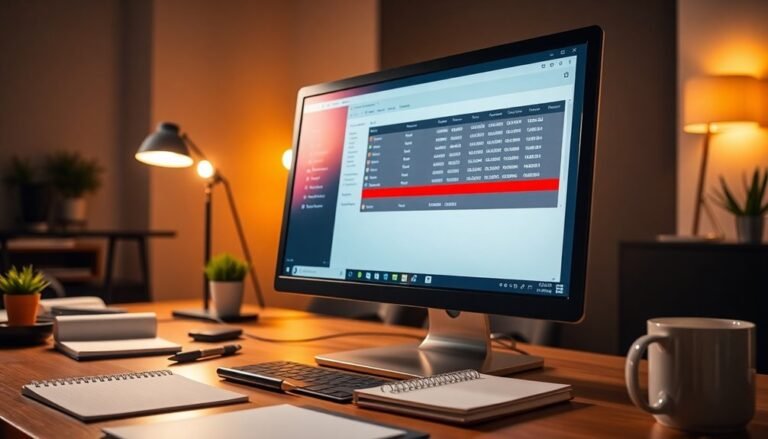Windows Explorer High Memory Usage: Fix File Manager RAM Usage
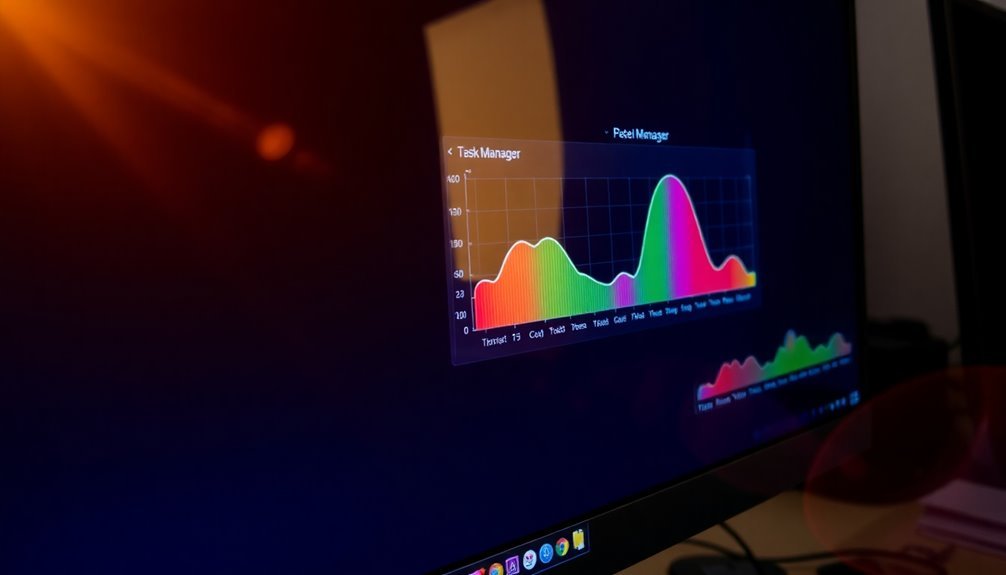
If you’re experiencing high memory usage in Windows Explorer, begin by disabling unnecessary startup programs and optimizing visual effects.
Utilize Task Manager to monitor processes and look for any memory leaks.
Running system tools like SFC and CHKDSK can assist in repairing damaged files.
Limiting the number of open Explorer instances can also help reduce memory load.
Consider using alternative file managers for improved resource management.
There are additional steps to explore in order to keep your system running smoothly.
Causes of High Memory Usage in Windows Explorer

High memory usage in Windows Explorer can be attributed to various factors, primarily related to background processes and resource-intensive applications. When multiple heavy applications, such as video editors and development tools, are running simultaneously, they can significantly increase Windows Explorer’s RAM consumption. It’s advisable to monitor this through Task Manager for any unusually high memory usage.
Over time, Windows Explorer’s memory usage may continue to grow without efficiently releasing RAM, which might indicate the presence of memory leaks. These leaks can often be tied to issues introduced by Windows updates, and creating a new user account may not necessarily resolve these problems. Additionally, recent observations of increased RAM usage in Windows Explorer highlight the importance of monitoring application performance over time.
Disk-related issues can also contribute to elevated memory usage, making it important to utilize tools such as CHKDSK and System File Checker to identify and fix any file system errors. Additionally, malware infections or persistent cloud-syncing services like OneDrive can exacerbate memory consumption. Conducting full antivirus scans and temporarily disabling sync services may be beneficial in these cases.
Understanding these potential causes and solutions for high memory usage in Windows Explorer can help users effectively manage their system’s performance. For more detailed steps on troubleshooting memory issues, it’s wise to refer to reliable tech resources or seek professional assistance.
Symptoms of Abnormal Windows Explorer Resource Consumption
Experiencing high memory usage in Windows Explorer can significantly disrupt your computing experience, and it’s important to recognize the common symptoms associated with this issue.
Here are some key signs that may indicate abnormal resource consumption by Windows Explorer:
- Incremental Memory Growth: One of the most noticeable symptoms is the dramatic increase in Explorer’s memory usage, which can expand to several gigabytes instead of the typical range of around 49 MB, even after you have closed all windows.
- Decline in System Responsiveness: If you notice significant slowdowns, especially during resource-intensive tasks like gaming or video editing, this could be due to high CPU and RAM consumption caused by Windows Explorer. In addition, users have reported a memory leak in Windows Explorer that leads to gradual increases in RAM usage over time.
- Frequent File Explorer Freezes: You may encounter intermittent freezes or unresponsiveness in Explorer windows, particularly when the system is under heavy resource load, which can lead to added frustration during your workflow.
- Delayed Operations: A slowdown in opening and refreshing folders, as well as lagging context menus that freeze, can be telltale signs of performance issues related to Windows Explorer.
If you find yourself dealing with these symptoms, it’s crucial to investigate further.
Addressing high memory usage in Windows Explorer can help restore your system’s performance and enhance your overall user experience.
Take the necessary steps to diagnose and resolve these issues for a smoother computing experience.
Diagnostic Tools to Identify Memory Issues
How to Diagnose High Memory Usage in Windows Explorer****
If you’re experiencing high memory usage in Windows Explorer, utilizing effective diagnostic tools is essential to identify the root cause. One of the best tools for this purpose is the Windows Memory Diagnostic Tool. To access it, simply open the Run prompt by pressing Windows + R, then type `mdsched.exe` and hit Enter. You’ll have the option to select “Restart now and check for problems (recommended)” for an immediate memory test.
The Windows Memory Diagnostic Tool provides several testing options, including Standard and Extended tests. These tests perform thorough scans to help detect any memory issues that might be affecting your system’s performance.
After the test completes, you can review the results by checking the notification that appears after your computer reboots. Alternatively, you can find detailed results in the Event Viewer under Windows Logs > System. For a more comprehensive analysis, you can access advanced settings by pressing F1 within the diagnostic interface.
In addition to the Windows Memory Diagnostic Tool, consider using Task Manager or Resource Monitor to monitor real-time memory usage and identify which processes are consuming the most resources.
It’s important to run these diagnostics with administrator rights for the most accurate results. Be sure to document any trends or abnormalities you observe during this process, as this will assist you in troubleshooting high memory usage effectively.
Common Fixes for Reducing Explorer Memory Usage
Tips for Reducing Windows Explorer Memory Usage****
If you’re looking to minimize memory consumption in Windows Explorer, several tried-and-true methods can help enhance performance. Below is a streamlined list of effective solutions:
1. Disable Unnecessary Startup Programs: Utilize Task Manager to disable third-party applications and non-Microsoft services that launch at startup. This will decrease the number of background processes and help optimize memory usage.
2. Optimize Visual Effects: Go to System Properties > Advanced > Performance Settings, and adjust for best performance. Consider disabling extra effects such as animations, thumbnail previews, and transparency effects that may slow down Windows Explorer.
3. Perform System and Disk Cleanup: Regularly run CHKDSK and the built-in Disk Cleanup tool to address disk errors and eliminate temporary files.
Don’t forget to use the System File Checker (sfc /scannow) to repair any damaged system files that could affect performance.
4. Keep Drivers and Windows Updated: Make it a habit to update your Windows OS and device drivers frequently. This ensures that any potential memory leaks causing sluggishness in Windows Explorer are addressed and performance is improved.
Workarounds to Manage Persistent High Resource Consumption

Managing persistent high resource consumption in Windows Explorer can be a challenge for many users. Fortunately, there are several effective strategies to help reduce this issue and improve performance.
1. Restart Windows Explorer: One of the simplest solutions is to restart the Windows Explorer task. This can lead to a significant decrease in RAM usage and CPU load. You can easily do this by ending and restarting the explorer.exe process through Task Manager, or you can use command-line tools like `taskkill` for a more efficient reset.
2. Disable Cloud Storage and Windows Search Indexer****: If you notice that cloud storage clients or the Windows Search Indexer are contributing to high resource usage, consider temporarily disabling or uninstalling these applications. This can alleviate the strain on system resources.
3. Run System Maintenance Tools**: To identify and fix potential issues with your system, run disk check utilities like CHKDSK and use system file repair commands such as SFC (System File Checker) and DISM** (Deployment Imaging Service and Management Tool).
These tools can help repair corrupted system files and disk errors that may be impacting Windows Explorer’s performance.
4. Create a New User Profile****: Sometimes, the cause of high resource consumption can stem from configuration problems linked to your user profile. Creating a new user profile can help you isolate these issues and test for improved memory stability.
5. Monitor Resource Usage: Keep an eye on your system’s resource usage through the Task Manager. By monitoring what’s consuming the most memory and CPU, you can take proactive steps to limit the number of open Windows Explorer instances, further reducing the chances of memory spikes.
Best Practices for Preventing High Memory Usage
Preventing high memory usage in Windows Explorer is essential for maintaining optimal system performance. By implementing the following best practices, you can ensure your computer runs efficiently and effectively:
1. Regular System Maintenance**: Conduct routine disk cleanup** to free up space.
Additionally, running the System File Checker (SFC) can help identify and repair corrupt files, while using CHKDSK assists in discovering and rectifying disk errors.
2. Optimize Virtual Memory Settings****: To effectively manage virtual memory, consider increasing the paging file size.
Set both the initial and maximum sizes to be equal, and ensure to clear the paging file on shutdown. This will help in reducing lag and improving responsiveness.
3. Monitor Your RAM Usage: Utilize Task Manager to identify any processes that are consuming excessive memory.
Sort processes by memory utilization and limit the number of applications running simultaneously to enhance RAM efficiency.
4. Startup Program Management: Disable unnecessary startup programs that launch at boot-up.
Furthermore, removing bloatware can significantly decrease background resource consumption, providing a smoother experience.
System Configuration Factors Influencing Explorer Performance
Optimizing Windows Explorer’s performance hinges on understanding the impact of various system configuration factors on memory usage. One significant issue is corrupted system files, which can severely affect Explorer’s efficiency and lead to increased RAM consumption. To combat this, running the System File Checker (SFC) is essential for repairing these files, helping to minimize lag and prevent memory leaks.
Moreover, effective memory management plays a crucial role in ensuring a smooth operation of Windows Explorer. Optimizing virtual memory settings is vital, as it balances RAM and disk usage, improving overall performance.
Another critical factor is disk fragmentation, which can lead to more frequent read/write operations and consequently increased RAM usage. Implementing regular disk defragmentation, along with utilizing tools like Storage Sense, can significantly enhance system performance.
Furthermore, excessive startup items and background services can place unnecessary pressure on your RAM. It’s advisable to switch to Diagnostic or Selective startup modes to alleviate this burden.
Lastly, disabling unnecessary visual effects and effectively managing search indexing on busy drives can decrease Explorer’s memory load, resulting in a more responsive file management experience.
Role of Third-Party Applications in Resource Management
Third-party applications can significantly impact Windows Explorer‘s memory management, enhancing efficiency while sometimes introducing new challenges. Here’s a deeper look at how these applications interact with resource management, which can help optimize your user experience and improve performance:
- Memory Redistribution: Alternative file managers often implement their own memory management systems. By redistributing memory usage, these applications can reduce the burden on Explorer.exe, leading to better overall system performance.
- Feature Optimization: Many third-party file managers come equipped with features such as tab browsing and dual-pane views. These enhancements can streamline your workflow and stabilize memory usage in comparison to the traditional Windows Explorer interface.
- Resource Conflict: Running multiple file managers concurrently can create resource contention. This conflict can cause Windows Explorer to unnecessarily increase its RAM consumption, potentially hindering system performance.
- Monitoring Tools: Utilizing monitoring tools like Process Explorer can be invaluable. These programs allow you to observe how third-party applications affect your system’s resource allocation, helping you identify any unexpected resource spikes.
While third-party file managers present notable advantages, their impact on memory consumption can fluctuate depending on your specific system configuration and the number of applications you have running simultaneously.
Optimize your settings to maximize the benefits of these tools and ensure efficient resource management.
Recommendations for Regular Maintenance and Optimization

Are you experiencing high memory usage in Windows Explorer? Regular maintenance and optimization can significantly enhance your computer’s performance. Start by optimizing your virtual memory settings. To do this, navigate to Advanced System Settings and set a custom paging file size. This helps alleviate the pressure on your physical RAM.
Next, it’s essential to routinely run System File Checker (SFC) and CHKDSK. These powerful tools can identify and repair corrupted files and disk errors that may be impacting your memory usage.
Use Task Manager to monitor application performance, allowing you to terminate processes that are consuming excessive amounts of RAM.
Uninstall any unnecessary programs and reduce startup applications to free up valuable resources. Don’t overlook the importance of cybersecurity—schedule regular antivirus scans to eliminate malware threats that can cause spikes in memory usage.
Additionally, consider disabling cloud sync applications when they’re not in use to minimize resource consumption.
Lastly, adjust your computer’s performance settings to prioritize efficiency over aesthetics. This can help reduce the load on your RAM and enhance overall system stability.
Frequently Asked Questions
Can High Memory Usage Affect File Transfer Speeds in Explorer?
Yes, high memory usage can affect file transfer speeds in Explorer. Elevated RAM consumption may slow response times and reduce CPU efficiency, limiting the overall performance of file operations during transfers and management tasks.
Is It Safe to Terminate Explorer.Exe in Task Manager?
Yes, it’s generally safe to terminate explorer.exe in Task Manager, especially for troubleshooting. Just be cautious of unsaved work and expect temporary loss of desktop and taskbar until you restart the process.
Will Restarting My Computer Resolve Explorer’s Memory Consumption Issues?
Restarting your computer can temporarily resolve Explorer’s memory consumption issues by resetting processes and freeing RAM. However, it may not address underlying problems, so you’re likely to experience recurring high memory usage.
How Does File Extension Type Influence Explorer’s Memory Use?
File extension types influence Explorer’s memory use by dictating thumbnail generation, metadata extraction, and shell extension behavior. Media files consume significant RAM for previews, while documents and complex formats increase memory due to property reading and scanning.
Are There Specific Software Conflicts Known to Cause High Explorer Memory Usage?
Like a storm’s chaos, certain software conflicts can release high memory usage in Explorer. Antivirus programs, incompatible drivers, and third-party extensions often trigger excessive resource consumption—disabling them can help restore calm to your system’s performance.
Conclusion
In summary, addressing high memory usage in Windows Explorer is essential for system performance. Notably, users typically experience a 20-30% performance increase after optimizing Explorer’s settings. By identifying problematic behaviors, leveraging diagnostic tools, and employing effective fixes, you can considerably improve RAM efficiency. Remember, maintaining a streamlined file manager not only enhances everyday tasks but also prolongs your system’s overall lifespan. Regular maintenance and monitoring are key to keeping your Windows Explorer running smoothly.