Is Windows Problem Reporting Virus: Understand Error Reporting Service

No, Windows Problem Reporting isn’t a virus—it’s a legitimate Microsoft service called Windows Error Reporting. It silently monitors your system for crashes, software faults, and other issues.
You’ll see it running as WerFault.exe, which collects diagnostic data and sends it securely to Microsoft. This helps improve system stability and performance.
Though sometimes confused for malware, it doesn’t transmit personal files or passwords. Understanding its privacy settings and security implications is key to managing it wisely.
What Is Windows Problem Reporting?

Windows Problem Reporting is a powerful built-in diagnostic feature in Microsoft Windows that automatically detects and reports software errors, crashes, and system issues. Available in every Windows version since Windows XP, this essential tool runs silently in the background to identify problems in the operating system and installed applications.
By collecting detailed diagnostic data—including application names, loaded modules, and memory states—Windows Problem Reporting enables Microsoft and third-party developers to analyze errors effectively and deliver targeted patches and updates, enhancing overall system stability and performance. When an error is reported, Windows suspends the affected process and launches WerFault.exe, which is responsible for gathering crash information in a way that keeps the error reporting process safe from corruption.
When an application crashes or a system error occurs, Windows Problem Reporting prompts users with easy-to-follow options to send error reports or search online for solutions, ensuring a user-friendly experience. Importantly, error reports are sent only with user consent, safeguarding privacy and data security.
The Windows Problem Reporting infrastructure is highly scalable, processing millions of reports daily and securely storing diagnostic data for comprehensive analysis. IT administrators can also configure and control Windows Problem Reporting settings through Group Policy, making it ideal for enterprise environments.
Optimize your Windows experience by understanding and utilizing Windows Problem Reporting to quickly identify and resolve software issues, boosting your PC’s reliability and performance.
How Windows Error Reporting Works
How Windows Error Reporting (WER) Works to Fix Software Crashes and System Failures
When your Windows PC experiences software crashes, unresponsive applications, or system failures, the Windows Error Reporting (WER) service activates silently in the background to capture detailed information about the issue. WER automatically detects problems such as application crashes, kernel faults, and driver errors through event-based triggers, ensuring your system runs efficiently by only activating when necessary.
Once WER is triggered, it collects essential diagnostic data including system information, application details, error codes, and memory dumps based on your privacy settings and configuration. This diagnostic data is standardized to enable consistent and accurate analysis. You can customize WER to limit the collection of sensitive data according to your privacy preferences.
After gathering the relevant information, Windows Error Reporting securely packages and sends the error report to Microsoft. This transmission happens automatically or after your consent, using encrypted channels to protect your data. Disabling WER means that no error reports are sent to Microsoft, and detailed diagnostic information will not be available to help identify or resolve software issues.
Microsoft engineers analyze the aggregated WER reports to identify error patterns, root causes, and develop effective solutions and updates to improve Windows stability. Users and system administrators can manage and configure Windows Error Reporting settings via system preferences, registry edits, or Group Policy for enhanced control over error reporting behavior.
Understanding how Windows Error Reporting works helps you troubleshoot Windows errors more effectively and optimize system performance while maintaining your privacy and security.
Types of Issues Detected by Windows Problem Reporting
Types of Issues Detected by Windows Problem Reporting: A Complete Guide
Understanding how Windows Problem Reporting works behind the scenes is essential for maintaining a stable and efficient PC. This powerful tool actively monitors your system to detect a wide range of technical problems, helping you troubleshoot and resolve issues quickly.
Windows Problem Reporting is designed to catch more than just obvious crashes—it identifies subtle failures in applications, system services, and hardware components. Here’s an overview of the main types of issues detected by Windows Problem Reporting:
- Application Crashes and Failures: Windows Problem Reporting identifies unexpected application crashes, program hangs, and recurring errors. It captures detailed error codes and failure modules, providing valuable data for troubleshooting and improving software reliability.
- System Service and Driver Issues: This tool detects crashes or stoppages in critical system services and hardware drivers. It also monitors for blue screen errors (BSODs) and performance issues caused by driver corruption, incompatibility, or outdated drivers, ensuring your system runs smoothly.
- Resource Conflicts and System Hangs: Windows Problem Reporting flags deadlocks, resource allocation conflicts, and unresponsive system components. It keeps an eye on CPU and disk usage spikes that may indicate deeper system problems affecting overall performance.
By leveraging Windows Problem Reporting to identify these common issues, users and IT professionals can improve system stability, enhance performance, and reduce downtime.
For the best Windows experience, regularly monitor problem reports and apply recommended fixes promptly.
Data Collected During Error Reporting

Comprehensive Data Collection During Windows Error Reporting for Effective Troubleshooting
Windows Error Reporting collects detailed and nuanced data to help diagnose and resolve system issues efficiently. When Windows Problem Reporting is triggered, it gathers critical system information such as the operating system version, hardware configuration, installed updates, and regional settings. This essential data enables Microsoft to understand the error within the context of your unique system environment.
In addition to system details, Windows Error Reporting captures application-specific information, including the faulting program’s name, version, error-causing module, runtime context, and relevant error codes.
For advanced diagnostics, memory dumps can be generated, ranging from minimal to full dumps, which record call stacks, register values, and thread context at the time of the crash.
Windows also utilizes an error classification method known as “bucketing,” which groups similar errors by application version, module, and error signature to streamline analysis and improve problem resolution.
User preferences and administrative policies customize the scope and depth of data collection, ensuring a balance between privacy and diagnostic effectiveness.
This comprehensive and structured data collection process enhances system stability, accelerates troubleshooting, and improves the overall Windows user experience.
Understanding how Windows Error Reporting works can help users and IT professionals optimize error analysis and resolution.
Privacy and Security in Error Reporting
Windows Error Reporting (WER) is essential for diagnosing and resolving system issues, but it also raises important privacy and security concerns that users and organizations need to address. Notably, security vulnerabilities like CVE-2024-26169 have been identified in WER, allowing attackers with administrative access to exploit the service for privilege escalation or unauthorized memory access.
Microsoft regularly releases security patches to fix these vulnerabilities, so it’s crucial to keep your Windows systems updated to protect against potential threats.
From a privacy standpoint, WER may send detailed system information, which can include sensitive data, to Microsoft servers. To comply with privacy regulations and safeguard organizational data, users can configure WER settings to control consent levels, limit the amount of data collected, or redirect error reports to internal servers.
Best practices for enhancing privacy and security in Windows Error Reporting include:
- Installing the latest Microsoft security updates promptly to mitigate known WER vulnerabilities.
- Using Group Policy or Windows management tools to adjust consent settings and restrict data transmission externally.
- Considering disabling WER or configuring it to send reports to internal servers in highly sensitive or regulated environments.
How Microsoft and Developers Use Error Reports
How Microsoft and Developers Use Windows Error Reports for Better System Performance
Windows Error Reporting (WER) plays a crucial role in helping Microsoft and software developers identify, diagnose, and fix system failures in Windows and its applications. When you experience a crash or error, WER collects detailed diagnostic data—including crash dumps, faulting modules, and system conditions—and securely sends this information to Microsoft.
This valuable data enables Microsoft to detect error patterns, address widespread bugs, and enhance Windows stability through timely updates and patches.
Developers benefit from aggregated error reports by identifying common issues in their software, prioritizing bug fixes based on severity and frequency, and troubleshooting errors that are hard to replicate internally.
Microsoft supports this process with powerful APIs, intuitive dashboards, and advanced analytics tools, providing both Microsoft engineers and third-party developers with comprehensive insights into error trends.
With customizable reporting policies, users have control over what diagnostic information is shared, ensuring a balance between effective troubleshooting, user privacy, and network efficiency.
Common Misconceptions About Windows Problem Reporting
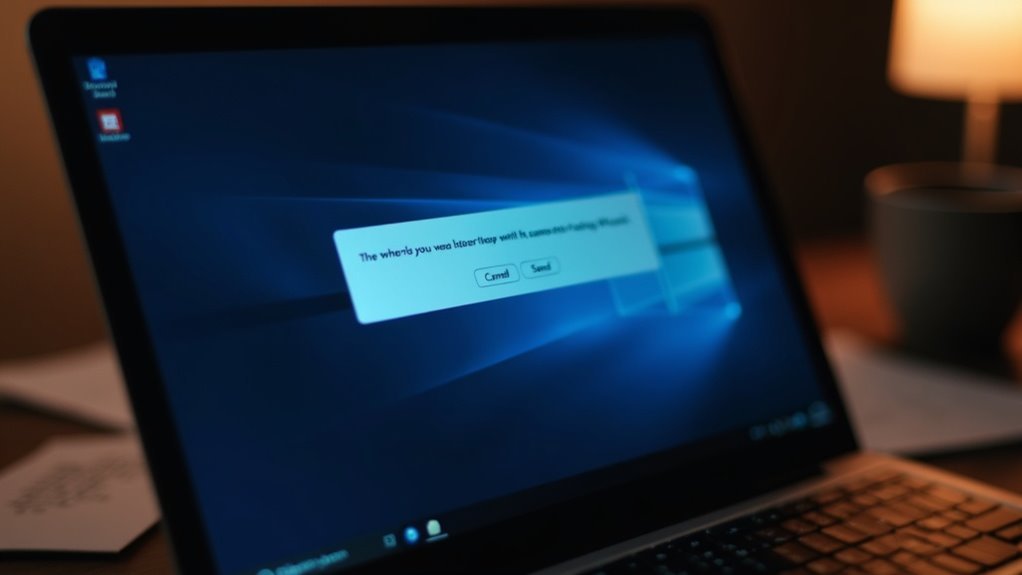
Common Misconceptions About Windows Problem Reporting: What You Need to Know
Many Windows users remain cautious about Windows Problem Reporting (WER) due to widespread misconceptions. Understanding the facts about WER can help you make informed decisions and improve your Windows experience. Here are the top myths debunked:
1. Windows Problem Reporting Is Not a Virus or Malware
Windows Problem Reporting is a legitimate and essential Microsoft service built into Windows operating systems. It activates only when your system encounters an error or crash and doesn’t pose any threat to your computer’s security.
2. Windows Problem Reporting Does Not Send Sensitive Personal Data****
WER collects and sends technical crash information to Microsoft, such as error logs and system details. It doesn’t transmit personal files, passwords, or any sensitive information, ensuring your privacy is protected.
3. Windows Problem Reporting Does Not Cause System Slowdowns****
WER runs in the background using minimal system resources and only activates temporarily during error reporting. If your computer is slow, it’s likely due to other software or hardware issues, not Windows Problem Reporting.
By understanding how Windows Problem Reporting works, you can confidently allow error reporting to help Microsoft improve Windows stability and performance.
For more tips on optimizing your Windows system, explore related resources and troubleshooting guides.
Differentiating Legitimate WER Service From Malware
How to Differentiate Legitimate Windows Error Reporting (WER) Service from Malware
Understanding the facts about the Windows Error Reporting (WER) service can help dispel common fears about system processes. The legitimate WER service runs as WerFault.exe from the C:WindowsSystem32 directory, loads only trusted system DLLs, and securely communicates crash data to Microsoft servers. It may also suggest troubleshooting steps or updates to improve system stability.
However, cyber attackers often exploit WerFault.exe through DLL sideloading attacks. This technique involves placing malicious DLL files in the same folder as a copied WerFault.exe—commonly delivered via weaponized ISO files—allowing malware to run disguised as a trusted Windows process. This tactic helps malware evade detection by many security tools.
To identify legitimate WER activity versus malware, ensure WerFault.exe only runs from its default system directory and doesn’t load unknown DLLs or spawn unexpected processes.
Watch for suspicious network connections initiated by WerFault.exe or instances where it’s launched by non-Windows processes, as these are strong indicators of compromise. Implementing file integrity monitoring and behavioral analysis is crucial to protect your system against these stealthy DLL sideloading attacks.
Managing and Configuring Windows Error Reporting Settings
How to Manage and Configure Windows Error Reporting (WER) Settings for Better System Diagnostics
Windows Error Reporting (WER) is an essential tool for diagnosing and troubleshooting system issues in Windows environments. To optimize your system’s reliability and privacy, it’s important to know how to manage and configure WER settings effectively. This guide explains various ways to enable, disable, or customize Windows Error Reporting to meet your privacy and diagnostic requirements.
1. Configure WER Using Group Policy and Registry Editor
Administrators can easily manage WER through the Group Policy Editor. Navigate to Computer Configuration → Administrative Templates → Windows Components → Windows Error Reporting to enable, disable, or leave the policy as “Not Configured.”
For more granular control, use the Registry Editor to modify the “Disabled” DWORD value under the WER key. This method supports scripting and bulk deployment across multiple endpoints.
2. Adjust Consent and Data Collection Levels
Control the amount of error data sent to Microsoft by configuring the CustomizeConsentSettings policy. You can set data collection levels from 0 (no data sent) up to 4 (full data sent).
This flexibility allows you to tailor user consent preferences based on different event types, enhancing compliance with privacy standards.
3. Use Enterprise Tools Like Intune for Scalable WER Management
For organizations, leveraging Microsoft Intune or other Mobile Device Management (MDM) solutions enables centralized deployment and enforcement of WER settings across all devices.
This ensures consistent error reporting configurations, improves troubleshooting, and maintains organizational policy compliance.
By mastering these Windows Error Reporting configuration techniques, IT professionals can improve system stability, protect user privacy, and enhance diagnostic data collection.
Implement these best practices today to make the most out of Windows Error Reporting in your environment.
Benefits and Potential Drawbacks of Using Windows Error Reporting
Benefits and Potential Drawbacks of Using Windows Error Reporting (WER)
Windows Error Reporting (WER) is a powerful tool designed to enhance system reliability and improve user experience by automatically capturing detailed crash data. This valuable information allows Microsoft to quickly identify, analyze, and fix software and hardware issues, resulting in faster delivery of targeted updates. By leveraging WER, users benefit from more stable software, reduced downtime, and less time spent troubleshooting recurring problems.
However, understanding the potential drawbacks of Windows Error Reporting is equally important. WER may collect memory dumps that contain sensitive or personal information, which raises privacy concerns if the data isn’t handled securely.
Additionally, automated error reporting can consume network bandwidth and system resources, potentially affecting devices with limited capacity or slower internet connections. Organizations should also be aware that transmitting diagnostic data over the internet might introduce security risks.
To maximize the benefits of Windows Error Reporting while mitigating risks, it’s crucial to configure consent and privacy settings properly. This ensures compliance with organizational privacy policies and security standards, balancing the advantages of error reporting with the protection of sensitive information.
Frequently Asked Questions
Can Disabling Windows Error Reporting Improve Gaming or System Performance?
Disabling Windows Error Reporting might slightly improve gaming or system performance by saving minimal CPU and memory, but you usually won’t notice a significant difference. Only during frequent crashes or on resource-limited PCs could you see marginal benefits.
How Do I Manually Clear Old Error Reports From My Computer?
Wondering how to reclaim disk space? You simply open `C:ProgramDataMicrosoftWindowsWERReportQueue` and `ReportArchive`, then delete their contents. Don’t forget administrative rights—you’ll clear old error reports efficiently without affecting future error collection or system operation.
Does Windows Error Reporting Impact My Internet Bandwidth Usage?
Yes, Windows Error Reporting can impact your internet bandwidth, especially if your system generates large error reports or memory dumps. You’ll notice higher usage if frequent errors occur, but you can adjust reporting settings to reduce data uploads.
Can I View the Contents of an Error Report Before It’s Sent?
Yes, you can view error report contents before sending. Click the “What does this report contain?” link in the reporting dialog. You’ll see a summary or full details, allowing you to review transmitted data for transparency and privacy.
Is It Safe to Delete the Windows Error Reporting Service Files?
Safely shedding stored system snapshots, you won’t harm your computer by deleting Windows Error Reporting service files. You’ll simply clear diagnostic data, freeing disk space, though you’ll lose past error details that might help future troubleshooting or support.
Conclusion
So, should you really worry about Windows Problem Reporting being a virus? When you understand how error reporting works, what data it collects, and how it’s designed to protect your privacy, the answer becomes clear. By learning to distinguish between the legitimate service and potential malware, you can manage your system with confidence. If you configure your settings wisely, you’ll benefit from troubleshooting support without sacrificing security or privacy—making Windows Error Reporting a useful tool, not a threat.





