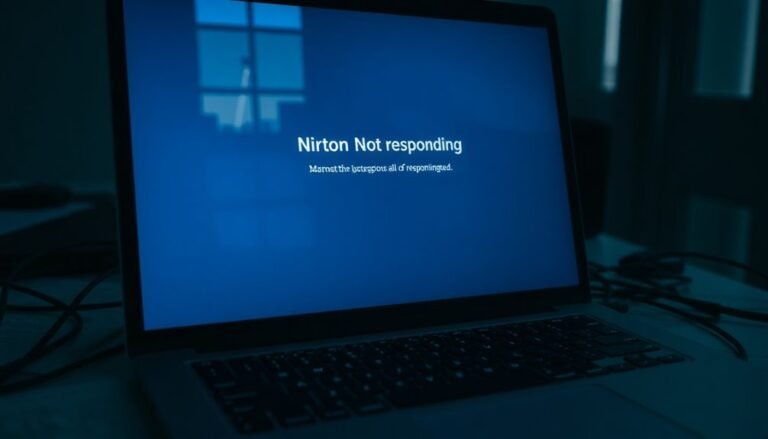Windows Key Not Working 60% Keyboard: Fix Compact Keyboard Issues

If your Windows key isn’t working on your 60% keyboard, first check if Gaming Mode or a Windows key lock is enabled. This is usually toggled by pressing the Fn key along with another key.
Next, unplug and reconnect your keyboard or try plugging it into a different USB port. Also, disable Sticky Keys and Filter Keys in Windows settings.
After making these changes, restart your PC. If the problem persists, use the on-screen keyboard as a temporary solution.
You can also remap the Windows key as a workaround. Stay tuned for advanced fixes and layout-specific solutions.
Common Reasons the Windows Key Stops Working on 60% Keyboards

Why Your Windows Key Stops Working on 60% Keyboards and How to Fix It
60% keyboards are highly favored for their compact and portable design, but many users face a common issue: the Windows key suddenly stops working. Understanding the reasons behind this problem can help you quickly resolve it and restore full functionality.
One of the most frequent causes is the built-in Windows key lock or gaming mode feature found on many popular 60% keyboards from brands like Corsair, Razer, and others. This feature is designed to prevent accidental presses during gaming but can be accidentally activated through a dedicated lock key or specific key combinations.
Since 60% keyboards have fewer keys, the Windows key may be combined with function (Fn) layers, making its location and activation less obvious.
Firmware glitches, outdated software, or failed keyboard firmware updates can also disable the Windows key. Additionally, system-level settings on your Windows PC, such as Game Mode, Xbox Game Bar, or custom registry edits, might block the Windows key from functioning properly.
Various methods are available to troubleshoot the issue, so identifying the root cause is important for an effective fix.
Driver conflicts, USB connection issues, and power management settings could further contribute to the problem.
Physical factors like dust buildup, worn-out key switches, or mislabeled keycaps on compact keyboards may also cause the Windows key to stop working.
To fix Windows key issues on 60% keyboards, start by checking if Windows key lock or gaming mode is enabled and toggle it off.
Update your keyboard firmware and drivers, reset keyboard settings if needed, and inspect your PC’s system settings related to gaming or key input.
Cleaning your keyboard and ensuring USB connections are secure can also help.
Quick Hardware and Software Fixes to Restore Windows Key Function
How to Fix Windows Key Not Working on a 60% Keyboard: Quick Hardware and Software Solutions
If your Windows key isn’t working on a 60% keyboard, you can easily fix the issue with a few simple hardware and software troubleshooting steps.
Start by opening the Control Panel and navigating to “Ease of Access.” Make sure to disable Filter Keys, Sticky Keys, and Toggle Keys, since these accessibility features can interfere with key inputs and cause the Windows key to stop functioning.
A common cause is that the Windows key may be disabled by a shortcut, so try pressing Fn with the lock key or a relevant function key to see if that restores the Windows key’s function.
Next, check if your keyboard has a Windows key lock or Gaming Mode enabled. On many 60% keyboards, pressing Fn + a function key like Fn + F6 toggles the Windows key lock.
Alternatively, look for a physical Gaming Mode switch and ensure it’s turned off to restore Windows key functionality.
If the problem persists, open Device Manager, expand the Keyboards section, and uninstall your keyboard drivers. Restart your PC to allow Windows to automatically reinstall the drivers.
You can also run the Windows Keyboard Troubleshooter by going to Settings > Update & Security > Troubleshoot to detect and fix keyboard issues.
To rule out hardware problems, try using the On-Screen Keyboard or connect an external keyboard to test if the Windows key works.
Remember to restart your computer after applying these fixes to ensure all changes take effect.
Advanced Troubleshooting for Persistent Windows Key Issues
If the Windows key issue continues, open PowerShell as an administrator and execute the following command:
`Get-AppXPackage -AllUsers | Foreach {Add-AppxPackage -DisableDevelopmentMode -Register “$($_.InstallLocation)AppXManifest.xml”}`
After running the command, restart your PC to apply the changes.
Additionally, update or reinstall your keyboard drivers via Device Manager, or download the latest keyboard drivers directly from your keyboard manufacturer’s official website. Also, review your Accessibility settings in Windows—make sure to disable Filter Keys, Sticky Keys, and Toggle Keys to ensure the Windows key responds correctly. Following these advanced troubleshooting steps can help resolve persistent Windows key problems effectively.
Special Challenges and Solutions for 60% Keyboard Layouts

Special Challenges and Solutions for 60% Keyboard Layouts: Accessing the Windows Key
60% keyboards are popular for their compact size, but they come with unique challenges—especially when it comes to accessing essential keys like the Windows key. Because these keyboards eliminate the function row, navigation cluster, and numpad, the Windows key is often relocated, combined with another key, or accessible only through an FN key combination. This design can make finding and using the Windows key less intuitive.
To easily locate the Windows key on your 60% keyboard, start by consulting your keyboard’s manual or searching online for its specific layout diagram. Ensure your FN key functions correctly, since it’s crucial for accessing secondary key layers, including the Windows key.
If you encounter unresponsive keys or the Windows key doesn’t work, consider updating your keyboard’s firmware using popular tools like QMK or VIA. Additionally, verify that your operating system recognizes remapped layers and install any required drivers for full functionality.
Keep in mind that smaller keycaps and reduced tactile feedback on 60% keyboards may lead to missed key presses. To improve accuracy, spend time practicing with your new layout to rebuild muscle memory and reduce typing errors.
Workarounds and Temporary Fixes When the Windows Key Fails
Windows Key Not Working? Try These Effective Workarounds and Temporary Fixes
If your Windows key isn’t working, don’t worry—there are several quick and easy workarounds to get it functioning again. First, check your keyboard connection by unplugging and reconnecting it or trying a different USB port. For wireless keyboards, re-pair the device via Bluetooth. Testing the keyboard on another PC can help determine if the problem is hardware-related. Additionally, clean around the Windows key using compressed air to remove dust and debris, and inspect for any physical damage.
Restart your computer to eliminate temporary glitches that might cause the Windows key to malfunction. If the issue persists, open the on-screen keyboard by pressing Windows + Ctrl + O as a temporary solution.
Also, make sure Sticky Keys and Filter Keys are disabled in Windows settings, as these accessibility features can block key inputs. You can try remapping the Windows key to another unused key using free remapping software for a temporary fix.
Check if your keyboard has a Windows Lock key and ensure it’s turned off. Lastly, update your keyboard drivers and Windows operating system to resolve any compatibility or driver-related issues.
Following these troubleshooting steps can help you fix the Windows key not working problem quickly, improving your productivity and workflow. For more tips on Windows keyboard issues and solutions, keep exploring our guides.
Frequently Asked Questions
Can I Customize the Windows Key Function on a 60% Keyboard for Specific Applications?
Yes, you can customize the Windows key function on a 60% keyboard for specific applications. Use programming software like VIA, QMK, or AutoHotkey. Remap keys, create macros, and assign application-specific functions by following their setup guides.
Are There Any 60% Keyboards With a Dedicated Windows Key Lock Indicator Light?
Picture a rotary phone on a spaceship—it’s rare and out of place. You won’t usually find 60% keyboards with a dedicated Windows key lock indicator light. Instead, you’ll use key combos and rely on software or RGB cues.
Is It Possible to Physically Repair a Non-Working Windows Key on a Compact Keyboard?
Yes, you can attempt a physical repair, but it’s tricky. First, gently remove the keycap and clean underneath. If cleaning doesn’t work, only disassemble further if you’re comfortable—otherwise, seek professional help or consider replacement.
How Do Firmware Updates Specifically Impact Windows Key Functionality on 60% Keyboards?
Nearly 70% of compact keyboard issues stem from outdated firmware. You update the firmware, which often fixes Windows key mapping, restores lost functionality, resolves modifier conflicts, and reveals hidden layers. Always restart your system after updating.
Will Using a USB Hub Affect Windows Key Responsiveness on Compact Keyboards?
Yes, using a USB hub can affect Windows key responsiveness on compact keyboards. You might notice increased lag or missed inputs, especially with unpowered or crowded hubs. Connect directly to your PC or use a powered hub for best results.
Conclusion
Ironically, your tiny 60% keyboard packs a big punch when it comes to causing Windows key headaches. You’d think something so compact would make life simpler, but here you are, wrestling with missing keys and mysterious software quirks. Luckily, you’ve got a toolkit of fixes at your fingertips now. Next time your Windows key stops working, you won’t panic. Instead, you’ll tackle the problem head-on—step by step—proving that even small keyboards can’t outsmart you.