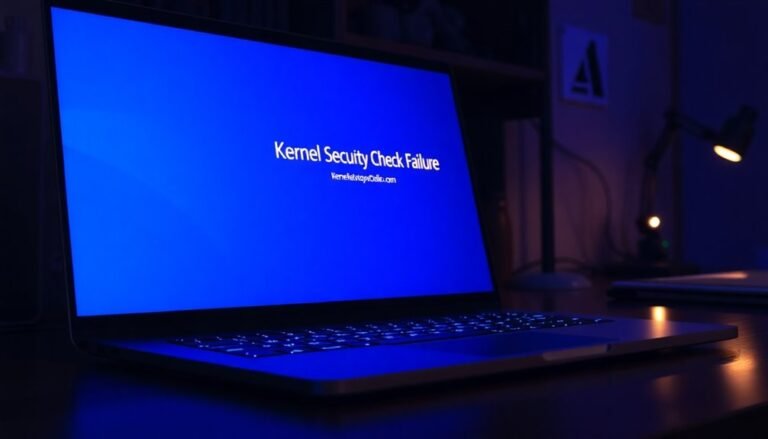Windows Shift T Not Working: Fix Keyboard Shortcut Problems

If Shift+T isn’t working in Windows, first check if accessibility features like Sticky Keys or Filter Keys are enabled. Turn them off in Settings > Accessibility > Keyboard.
Make sure your keyboard drivers are up to date via Device Manager. Test the keyboard on another PC to rule out hardware issues.
Also, close any software or overlay apps that might hijack shortcuts. Restart your PC and try again.
There are more fixes you can try for persistent problems.
Common Reasons Why Shift+T and Similar Shortcuts Fail

Why Shift+T and Other Keyboard Shortcuts Stop Working: Common Causes and Fixes
If your Shift+T keyboard shortcut or other similar shortcuts suddenly stop working, there are several common reasons behind this issue. The first step is to inspect your keyboard hardware. Physical problems such as stuck keys, damaged switches, or debris trapped under keys can prevent shortcuts from registering properly. Cleaning your keyboard thoroughly and testing it on another device can help determine if hardware failure is the root cause.
For wireless or USB keyboards, check the connection quality. Poor Bluetooth connectivity, low battery levels, or faulty USB hubs often lead to intermittent shortcut failures. Ensuring a stable connection or switching ports may resolve the problem.
Outdated or corrupted keyboard drivers are another frequent culprit. Make sure to update your keyboard drivers through Windows Update or the manufacturer’s website to maintain optimal functionality. Additionally, recent Windows updates or third-party software tools, such as Microsoft PowerToys, can remap keys or create shortcut conflicts. Review these utilities’ settings to avoid overlap with Shift+T or other shortcuts.
Verify your system’s keyboard layout and regional settings to ensure the correct language configuration is active. Misconfigured layout settings can cause specific keys or shortcuts to malfunction. If accessibility features like Sticky Keys are enabled in your system settings, they may also interfere with keyboard shortcuts such as Shift+T.
Finally, consider if any running applications, background processes, or security software might be intercepting keyboard shortcuts. Sometimes, system bugs, user errors, or external interference factors like wireless signal disruption can also interfere with keyboard input.
Checking and Disabling Accessibility Features
How to Check and Disable Windows Accessibility Features Affecting Keyboard Shortcuts
Are your keyboard shortcuts, like Shift+T, not working properly? Built-in Windows accessibility features such as Sticky Keys, Filter Keys, and Toggle Keys can sometimes interfere with shortcut functionality.
To fix this issue, follow these simple steps to check and disable accessibility settings that might be causing conflicts.
Step 1: Open Windows Accessibility Settings
Press Windows + U on your keyboard to quickly open the Accessibility settings menu.
Step 2: Navigate to Keyboard Accessibility Options
Go to Settings > Accessibility > Keyboard to access all keyboard-related accessibility features.
Step 3: Disable Sticky Keys
Turn off Sticky Keys to prevent shortcuts from being overridden.
Also, disable the Sticky Keys shortcut by turning off the option that activates Sticky Keys when pressing Shift five times. Keyboard accessibility is crucial for users with motor impairments or those who rely on keyboard input for navigation, but sometimes these features can unintentionally interfere with shortcut functionality.
Step 4: Turn Off Filter Keys
Filter Keys can cause delayed or ignored keystrokes.
Make sure to toggle off Filter Keys if you’re experiencing input issues.
Step 5: Disable Toggle Keys
If you want to stop hearing sound cues for Caps Lock, Num Lock, or Scroll Lock, turn off Toggle Keys.
Step 6: Check Mouse Keys
Ensure Mouse Keys is disabled, as it can repurpose the numeric keypad and interfere with keyboard inputs.
After completing these steps, test your Shift+T shortcut again.
If it works, you’ve successfully identified and resolved the accessibility feature conflict. If not, consider exploring additional troubleshooting methods to restore your keyboard shortcuts.
Resetting or Reinstalling Problematic Windows Apps
How to Reset or Reinstall Problematic Windows Apps Using PowerShell
If you’re experiencing issues with Windows apps not launching or malfunctioning, a powerful solution is to reset or reinstall them via Windows PowerShell. Follow these steps for effective troubleshooting:
1. Open Windows PowerShell (Admin) by right-clicking the Start button and selecting it from the menu.
2. In the PowerShell window, enter the following command:
“`powershell
Get-AppXPackage -AllUsers | Foreach {Add-AppxPackage -DisableDevelopmentMode -Register “$($_.InstallLocation)AppXManifest.xml”}
“`
This command will re-register all Windows apps for all users, which can resolve app launch failures and functional errors.
3. After running the command, restart your PC to apply the changes and ensure all apps function correctly.
Important Tips:
- Always back up your important data before performing a full system reset.
- Try repairing apps first before opting for a full reset to minimize potential data loss.
Updating and Reinstalling Keyboard Drivers

Fix Keyboard Shortcut Issues by Updating and Reinstalling Keyboard Drivers
If you’re experiencing keyboard shortcut problems, such as Shift+T not working or keys behaving erratically, outdated or corrupted keyboard drivers may be the cause. Updating or reinstalling your keyboard drivers is an essential troubleshooting step to restore proper functionality.
Follow these expert steps to fix keyboard shortcut issues and improve your PC’s performance:
- Use Device Manager to Update Keyboard Drivers
- Press Windows + X and select Device Manager.
- Expand the “Keyboards” section.
- Right-click your keyboard device and choose “Update driver.”
- Select “Search automatically for updated driver software” to let Windows find the latest drivers.
- Download and Install Drivers from Manufacturer’s Website
- Identify your keyboard or PC model.
- Visit the official manufacturer’s support website.
- Download the latest compatible keyboard driver.
- In Device Manager, right-click the keyboard device, select “Update driver,” and choose “Browse my computer for driver software” to install the downloaded driver manually.
- Reinstall Keyboard Drivers to Fix Corruption
- Open Device Manager and expand “Keyboards.”
- Right-click the keyboard device and select “Uninstall device.”
- Restart your computer to allow Windows to reinstall a fresh keyboard driver automatically.
- Use Third-Party Driver Update Tools
- Consider reliable tools like Driver Easy to scan for outdated or missing keyboard drivers and update them automatically for hassle-free maintenance.
- Restart Your PC After Updates
- Always reboot your system after updating or reinstalling keyboard drivers to ensure changes take effect and keyboard shortcuts function correctly.
By following these proven methods to update and reinstall keyboard drivers, you can quickly resolve keyboard shortcut problems and enhance your Windows experience.
For more tips on fixing keyboard and hardware issues, keep exploring our comprehensive PC troubleshooting guides.
Ensuring System Services Are Running Properly
How to Fix Keyboard Shortcuts Not Working by Ensuring System Services Are Running
If your keyboard shortcuts suddenly stop working on Windows, system services are often the root cause. To fix this issue, start by checking the Human Interface Device (HID) Service, which is essential for keyboard functionality. Here’s how to do it:
- Open the Services app: Type “services” in the Windows search bar and press Enter.
- Locate “Human Interface Device Service” in the list.
- Right-click it, select Properties, and set the Startup Type to Automatic.
- If the service is stopped, click Start to run it.
- Click Apply and OK, then restart your PC.
Next, run the Windows Keyboard Troubleshooter to automatically detect and fix keyboard shortcut problems:
- Go to Settings > System > Troubleshoot > Other troubleshooters.
- Find “Keyboard” and click Run.
- Follow the on-screen instructions to complete the troubleshooting process.
If keyboard shortcuts are still unresponsive, try restarting Windows Explorer:
- Open Task Manager by pressing Ctrl + Shift + Esc.
- Find “Windows Explorer” under Processes.
- Right-click it and select Restart.
This refreshes Explorer and can resolve shortcut issues caused by a frozen or stalled process.
Additionally, verify service dependencies related to the keyboard and ensure no keyboard vendor software has enabled a Windows key lock, which can disable shortcuts.
Confirm all related services are running properly.
By following these steps, you can restore keyboard shortcut functionality on your Windows PC by ensuring all critical system services are running correctly.
For more Windows troubleshooting tips, keep exploring our guides.
Addressing Software Conflicts and Overlay Programs
Troubleshooting Keyboard Shortcut Issues: Fix Shift + T Not Working Due to Software Conflicts and Overlay Programs
Keyboard shortcuts like Shift + T can significantly boost your productivity, but sometimes they stop working due to software conflicts and overlay programs. If you’re experiencing issues with Shift + T or other shortcuts, it’s often caused by accessibility settings, third-party utilities, or overlay applications that override or capture these key combinations.
To fix Shift + T not working, follow these effective troubleshooting steps:
- Disable Accessibility Features: Go to Settings > Ease of Access > Keyboard and turn off Sticky Keys and Filter Keys. Also, check the Control Panel’s Ease of Access Center to ensure these settings are disabled.
- Close Overlay Programs: Temporarily exit or disable overlay apps like Discord, Nvidia GeForce Experience, or any screen recording software. These overlays often hijack keyboard shortcuts and prevent them from working properly.
- Use Task Manager to Identify Background Apps: Open Task Manager and look for hidden overlays or background applications that might be intercepting your shortcuts. End these processes to restore normal shortcut functionality.
- Check Third-Party Utilities: Review settings in utilities such as Microsoft PowerToys or AutoHotkey. Conflicting hotkey assignments in these programs can block Shift + T from working correctly. Adjust or disable conflicting shortcuts as needed.
- Update Keyboard Drivers: Open Device Manager, update or reinstall your keyboard driver, and restart your PC. This ensures your input devices are properly initialized and can help resolve shortcut issues.
By following these steps, you can effectively troubleshoot and fix Shift + T not working due to software conflicts and overlay programs.
For more tips on resolving keyboard shortcut problems and optimizing Windows input settings, keep browsing our expert guides.
Verifying Keyboard Hardware and Layout Settings

How to Verify Keyboard Hardware and Layout Settings for Windows
Before troubleshooting software issues, it’s crucial to verify your keyboard hardware and Windows keyboard layout settings. First, ensure your keyboard is properly connected—check USB or PS/2 cables or, for wireless keyboards, verify battery levels and the wireless receiver’s placement.
Test your keyboard on another computer to rule out hardware failure and inspect for any physical damage or missing power indicators.
Next, confirm your Windows keyboard layout matches your physical keyboard type (such as QWERTY or AZERTY) by navigating to Settings > Time & Language > Language > Keyboard. Remove any extra keyboard layouts that might cause input conflicts.
To further troubleshoot, open Device Manager and ensure your keyboard device appears without warning icons. Update or reinstall keyboard drivers if necessary, and check for available Windows Updates to keep your system current.
Finally, run the Windows keyboard troubleshooter by going to Settings > Update & Security > Troubleshoot > Keyboard. This built-in tool can automatically detect and fix common keyboard configuration or driver issues, helping you restore full keyboard functionality quickly.
Advanced Troubleshooting and System Recovery Steps
How to Fix Keyboard Shortcut Problems in Windows: Advanced Troubleshooting and System Recovery Tips
If your keyboard shortcuts aren’t working properly despite confirming your keyboard hardware and layout settings, it’s time to perform advanced system-level troubleshooting. Follow these proven steps to fix persistent keyboard shortcut issues on Windows:
1. Run the Windows Keyboard Troubleshooter
Go to Settings > Update & Security > Troubleshoot, select the keyboard troubleshooter, and follow the instructions. This built-in tool automatically detects and resolves configuration errors, driver problems, or hardware conflicts that may be affecting your shortcuts.
2. Reset Keyboard Settings and Check Accessibility Features
Sometimes, accessibility options like Sticky Keys or Filter Keys can interfere with shortcut functionality. Reset your keyboard settings and disable any accessibility features that might be causing conflicts.
3. Use System Restore to Revert Windows
If shortcuts stopped working recently, use System Restore to roll back your PC to a restore point before the issue occurred. This can undo problematic changes causing shortcut failures.
4. Reinstall Keyboard Drivers via Device Manager
Open Device Manager, uninstall your keyboard drivers, then restart your PC to allow Windows to reinstall them. This fixes corrupted or faulty drivers impacting shortcut keys.
5. Check for Conflicting Software
Third-party utilities, overlays, or macro programs can block or override shortcuts. Temporarily disable or uninstall these applications to see if shortcuts start working again.
6. Run SFC and DISM to Repair System Files
Use the System File Checker (SFC) and Deployment Image Servicing and Management (DISM) tools to scan and repair corrupted Windows system files that affect keyboard shortcut recognition.
7. Edit the Registry to Fix Hotkey Conflicts (Backup First)
If you suspect software-specific conflicts, carefully edit your registry keys under `HKEY_CURRENT_USERSoftware[Vendor][App]` to resolve hotkey overlaps or issues. Always back up the registry before making changes.
By following these expert troubleshooting and system recovery steps, you can effectively resolve keyboard shortcut problems in Windows and restore smooth, reliable shortcut functionality.
For more Windows troubleshooting tips and keyboard fixes, keep exploring our tech guides.
Frequently Asked Questions
Can Malware or Viruses Cause Keyboard Shortcuts to Stop Working?
Yes, malware or viruses can cause keyboard shortcuts to stop working. You should scan your system with updated antivirus software, check for suspicious processes, and inspect system settings to identify and remove any infections disrupting shortcut functionality.
Does Using Bluetooth Keyboards Affect Windows Shortcut Reliability?
You might notice up to a 5% delay or missed keystrokes with Bluetooth keyboards, especially if you’re more than 30 feet from your device. Keep your keyboard close, update drivers, and check for interference to boost shortcut reliability.
Will Changing Windows Themes Impact Keyboard Shortcut Functionality?
Changing Windows themes won’t impact keyboard shortcut functionality in most cases. You should focus on troubleshooting apps, background processes, or remapping tools instead. Only rare, heavily customized third-party themes might interfere, so test shortcuts after major theme changes.
How Do Windows Updates Specifically Alter Shortcut Key Behavior?
You’ll notice Windows updates can reassign shortcut keys, introduce new ones, or change how function keys work. Updates might reset custom mappings, alter default behaviors, or cause conflicts, so always review shortcut settings and reconfigure them if needed.
Are Keyboard Shortcuts Affected by Remote Desktop or Virtualization Software?
Yes, keyboard shortcuts are affected by remote desktop and virtualization software. You often find shortcuts behave differently or fail because input is intercepted locally, or software settings aren’t configured to pass key combinations correctly. Adjust settings for improved compatibility.
Conclusion
Isn’t it ironic that something as simple as Shift+T can bring your workflow to a halt? Yet, by methodically checking drivers, disabling conflicting overlays, and verifying your keyboard’s health, you’re likely to restore harmony—one shortcut at a time. You probably never thought you’d become an expert on accessibility features or system services, but here you are, solving problems step-by-step. In the end, fixing keyboard shortcuts might just make you appreciate them a little more.