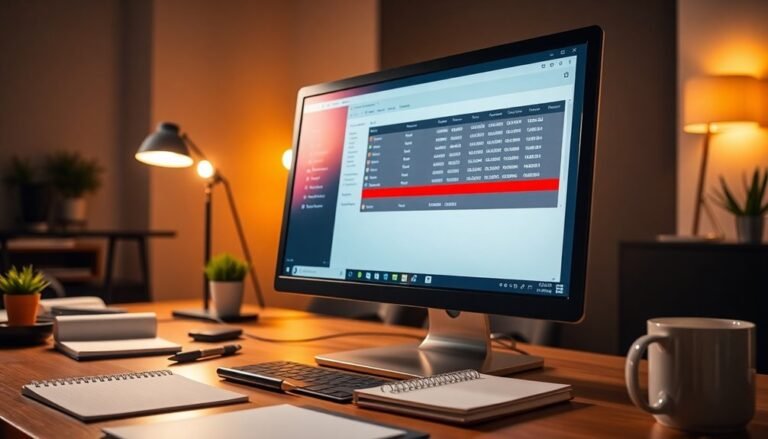Windows H Not Working: Fix Voice Typing Shortcut

If Windows + H isn’t working for voice typing, start by checking privacy settings to make sure the microphone and online speech recognition are enabled. Review your language packs and speech settings to ensure system alignment.
Check for software conflicts and update both Windows and your audio drivers. Test your microphone’s hardware to confirm it is functioning correctly.
Reset the Microsoft Text Input Application via Task Manager. If the shortcut still fails, investigate deeper fixes and alternative troubleshooting approaches just ahead.
Common Reasons Why Windows + H Voice Typing Fails

If Windows + H voice typing isn’t working on your PC, several common issues might be causing the problem. One of the main reasons Windows + H fails is due to software conflicts. Certain applications, including video card utilities or third-party tools, can hijack the Windows + H shortcut, preventing the voice typing feature from activating. Newly installed or recently updated programs often create these conflicts. To fix this, check for overlapping shortcut assignments in app settings or the Windows registry. Disabling or reassigning conflicting hotkeys can quickly restore Windows + H voice typing without needing to restart your computer.
Another frequent cause of Windows + H voice typing not working is system-level bugs or issues introduced by recent Windows updates. Some versions of Windows 10 and Windows 11 have reported problems where the dictation toolbar appears but fails to transcribe speech or shows error messages. A greyed-out “Online speech recognition” option in Windows settings can indicate a permissions or policy issue that blocks voice typing entirely. Interestingly, other speech features like Cortana may still function normally during these glitches. To resolve this, you might need to install a Windows update patch or roll back to a previous version to get Windows + H voice typing working again.
For optimized Windows + H voice typing performance, ensure your microphone is properly set up and that speech services are enabled in Windows settings. Keeping your system updated and avoiding conflicting software will help maintain smooth and reliable voice dictation on Windows 10 and Windows 11.
Checking Privacy and Microphone Permissions
How to Check Privacy and Microphone Permissions for Windows + H Voice Typing
To ensure Windows + H voice typing works smoothly, start by checking your privacy and microphone permissions in Windows 11 or Windows 10. Follow these easy steps to optimize voice typing accuracy and functionality:
- Open Windows Settings and go to Privacy & security.
- Select Speech from the menu and confirm that Online speech recognition is turned on. Enabling this feature allows your device to send voice data to Microsoft for processing, improving voice typing accuracy.
- Next, click Microphone under Privacy. Make sure microphone access is enabled for the device and individual apps. If microphone access is disabled globally or for specific apps, Windows + H voice typing won’t work properly.
- Review the list of apps with recent microphone access to ensure no essential apps are blocked.
- Online speech recognition can also be controlled by Group Policy or registry settings, so changes made by your organization or administrator might override your personal preferences.
- Check Voice activation settings to verify voice activation permissions are enabled if you use voice commands.
- For managed or enterprise devices, Group Policy or registry settings might restrict these permissions. If options are grayed out, contact your IT administrator for assistance.
By verifying these privacy and microphone settings, you can fix common issues with Windows + H voice typing and enjoy seamless voice input on your PC.
For more Windows tips and troubleshooting guides, bookmark our site and stay updated!
Verifying Language and Speech Recognition Settings
How to Verify Language and Speech Recognition Settings for Windows + H Voice Typing
To ensure Windows + H voice typing works flawlessly, it’s essential to verify your language and speech recognition settings. Misaligned system and speech languages can cause the voice typing shortcut to fail. Follow these expert tips to optimize your Windows speech recognition performance:
1. Check System Language and Install Speech Language Packs****
Navigate to Control Panel > Clock and Region > Language to confirm your display language supports speech recognition. If not, add or download the appropriate language pack to enable voice typing in your preferred language.
2. Align Speech Recognition Language with System Language
Go to Control Panel > Ease of Access > Speech Recognition and verify that the recognition language matches your system language. Restart the speech recognition feature or reboot your PC to apply these changes effectively.
3. Manage and Train Speech Profiles for Accuracy
Open Speech Properties to inspect your speech profile. Use the training wizard to improve recognition accuracy, or delete and create a new profile if the current one is corrupted, ensuring optimal voice typing responsiveness.
4. Activate Online Speech Recognition for Cloud-Based Voice Typing
Access Settings > Privacy > Speech, and enable online speech recognition. This activates cloud-powered voice typing, enhancing recognition speed and accuracy across Windows devices.
Troubleshooting Microphone and Hardware Issues

Troubleshooting Microphone and Hardware Issues for Windows + H Voice Typing
If you’re experiencing issues with Windows + H voice typing, hardware problems with your microphone are often the cause. To fix microphone problems, start by checking the microphone’s physical connections. Ensure it’s securely plugged into the correct port or USB slot, and inspect cables and connectors for any damage.
Position the microphone close to your mouth, and avoid using multiple microphones at the same time. To rule out hardware failure, test the microphone on another device.
Next, update your audio drivers via Device Manager. Uninstall outdated drivers (making sure to select the option to remove driver software), then restart your PC before reinstalling or updating the drivers.
In Windows Sound settings, access your microphone’s properties to adjust volume and boost levels, and test the input in real-time. Be cautious of distortion as you increase the levels.
If you still face issues, run the built-in Windows “Recording Audio” troubleshooter and follow the recommended steps. Additionally, verify your Privacy settings to ensure microphone access is enabled for your device and the apps you want to use.
Resolving Problems With Microsoft Text Input Application
How to Fix Microsoft Text Input Application Issues: Step-by-Step Guide
Are you experiencing problems with the Microsoft Text Input Application, such as voice typing shortcuts not working or high CPU usage? This comprehensive troubleshooting guide will help you resolve common issues related to Microsoft Text Input Application (InputApp.exe) efficiently.
What’s Microsoft Text Input Application?
The Microsoft Text Input Application is a core Windows process responsible for features like touch keyboard, voice typing, and handwriting input. However, it can sometimes cause performance issues or fail to function correctly.
Effective Solutions to Fix Microsoft Text Input Application Problems
- End Microsoft Text Input Application Process via Task Manager
- Open Task Manager by pressing Ctrl + Shift + Esc.
- Find “Microsoft Text Input Application” or `InputApp.exe` under the Processes tab.
- Right-click and select “End task” to stop the process temporarily. Windows will restart it automatically after reboot.
- Rename the Microsoft Text Input Application Folder
- Navigate to `C:WindowsSystemAppsMicrosoft.Windows.Client.CBS_cw5n1h2txyew`.
- Rename the folder by adding a prefix or suffix (e.g., append “_old”) to disable the app launch.
- To restore functionality, rename the folder back to its original name.
- Disable Touch Keyboard and Handwriting Panel Service
- Press Win + R, type `services.msc`, and hit Enter.
- Locate “Touch Keyboard and Handwriting Panel Service.”
- Right-click, select “Properties,” then choose “Disabled” from the Startup type dropdown.
- Click “Stop” to halt the service immediately.
- Adjust Privacy Settings to Limit Text Input Data Collection
- Go to Settings > Privacy > Speech, Inking & Typing.
- Disable options related to speech recognition and typing data collection.
- Note: This reduces data usage but doesn’t fully disable the Text Input Application.
Important Considerations
- Each fix has pros and cons; for example, stopping the process may temporarily affect touch keyboard functionality.
- Always create a system restore point before making changes.
- Monitor system performance after applying each step to ensure stability.
Updating Windows, Audio Drivers, and Language Packs
Troubleshooting Microsoft Text Input Application and Voice Typing Issues on Windows
Many Microsoft Text Input Application problems and voice typing errors stem from outdated Windows versions, audio drivers, or missing language packs. To fix these issues, start by updating Windows to the latest build.
Navigate to Settings > Update & Security > Windows Update, then click “Check for updates” and install all available updates. After updating, restart your PC to apply the changes effectively.
Next, update your audio drivers to ensure microphone functionality. Open Device Manager, expand Audio inputs and outputs, right-click your microphone device, and select “Update driver.”
You can also test your microphone by going to Settings > System > Sound > Input and running the built-in audio troubleshooter to detect and resolve any problems.
Lastly, verify that the necessary language packs and speech features are installed correctly. Go to Settings > Time & Language > Language & Region, set your preferred language as default, and make sure all speech-related components are fully downloaded.
Keeping Windows updated with the latest audio drivers and language support is crucial for the Windows + H voice typing shortcut to work seamlessly.
Enhancing Voice Typing Accuracy and Performance

How to Enhance Voice Typing Accuracy and Boost Performance
To maximize the accuracy and performance of voice typing, start by optimizing your microphone setup and improving your speech habits. Using a high-quality external microphone or headset positioned close to your mouth ensures clearer audio input and reduces background noise.
Always select a quiet environment and adjust microphone sensitivity settings to guarantee crisp, clear recordings for better transcription results.
Speak clearly and enunciate each word carefully, maintaining a steady, moderate pace. Incorporate natural pauses at punctuation points and verbally state commands like “comma” or “period” to achieve proper formatting in your text.
Avoid fillers and background noises that can interfere with recognition accuracy.
Follow these proven steps to improve your voice typing experience:
- Optimize Your Microphone Setup: Use a high-quality microphone or headset, position it near your mouth, and adjust input sensitivity to minimize noise.
- Refine Your Speech Patterns: Speak clearly, enunciate every word, maintain consistent pacing, and verbally insert punctuation commands.
- Train and Personalize Your Voice Typing Software: Complete voice training modules, update custom word lists, and leverage dictation commands for improved recognition.
- Use Structured Dictation Techniques: Begin with simple sentences, break long texts into smaller segments, and regularly review and correct transcription errors.
When to Use Alternative Dictation Software
When to Use Alternative Dictation Software: A Comprehensive Guide
Built-in dictation tools are convenient for many basic tasks, but there are times when using alternative dictation software is essential. If you need better platform compatibility, advanced features, or specific workflow solutions, switching to specialized dictation apps can significantly improve your productivity.
Platform Compatibility and Cross-Platform Solutions
If you’re using macOS or mobile devices, Windows built-in dictation tools won’t work effectively. In such cases, consider alternatives like Apple Dictation for macOS and iOS, Gboard for Android, or web-based options like Google Docs Voice Typing. These tools offer seamless cross-platform compatibility and ensure smoother dictation experiences.
Advanced Features for Specialized Workflows
For professionals in technical, legal, or medical fields, generic dictation tools might fall short. Software like Dragon Professional provides custom vocabulary, specialized commands, and high transcription accuracy tailored to industry-specific needs. This makes Dragon Professional a top choice for users requiring precise and efficient dictation.
Real-Time Meeting Transcription with AI Accuracy
If you need real-time transcription during meetings, Otter.ai stands out with its AI-powered accuracy and integration capabilities. Otter.ai supports noise cancellation and can handle dictation in noisy or mobile environments, making it ideal for dynamic work settings.
Budget Considerations: Free vs. Premium Dictation Software
While free dictation tools are sufficient for simple tasks, investing in premium software can offer enhanced transcription accuracy, support for multiple languages, and customizable commands. Evaluate your budget alongside your performance needs to select the best dictation software.
Additional Steps for Persistent Shortcut Issues
Troubleshooting Windows Voice Typing Shortcut Not Working: Advanced Solutions
If the Windows voice typing shortcut (Windows + H) isn’t working after basic troubleshooting, follow these advanced steps to fix the issue and enhance voice typing performance:
1. Enable Online Speech Recognition and Microphone Access****
Ensure “Online speech recognition” is turned on and microphone access is allowed in Windows Settings > Privacy & Security.
Also, verify your input language is supported for voice typing.
2. Test and Troubleshoot Your Microphone Hardware
Check your microphone functionality in Windows Sound settings.
Adjust input volume levels, try a different microphone, or run the Windows Recording Audio troubleshooter to ensure your mic works correctly.
3. Identify and Resolve Software Conflicts****
Make sure no other applications are blocking the Windows + H shortcut.
Restart the Microsoft Text Input Application via Task Manager, update your device drivers, and temporarily disable antivirus software to prevent interference.
4. Reset Speech Recognition and Language Settings
Clear the speech recognition cache, retrain your voice profile, reinstall necessary language packs, and reset speech settings to default to improve voice typing accuracy.
Remember to restart your PC after applying these changes to ensure all settings take effect.
Frequently Asked Questions
Can Voice Typing Be Activated With a Custom Keyboard Shortcut Instead of Windows + H?
You can’t activate voice typing with a custom keyboard shortcut natively. Only Windows + H works by default. To remap, use third-party tools, but expect possible compatibility issues and no official support from Microsoft for this method.
Does Windows + H Work While Using Remote Desktop Connections?
You’ll find Windows + H usually won’t work in Remote Desktop unless you set “Apply Windows key combinations” to the remote computer. Check your Remote Desktop client’s Local Resources tab and enable microphone and speech services on the remote machine.
Is Voice Typing Available in Windows Home Editions or Only in Pro Versions?
You can use voice typing in both Windows Home and Pro editions. There’s no restriction—just make sure your microphone works and you’re online. Activate it using Windows + H or the microphone icon in supported text fields.
Can Voice Typing Be Used Offline Without Internet Access?
You can’t use Windows Voice Typing offline—it requires an internet connection for transcription. If you need offline voice dictation, install Windows 11 Voice Access or third-party offline speech-to-text software, and guarantee voice modules are downloaded first.
How Do I Disable the Voice Typing Pop-Up From Appearing Automatically?
Over 65% of users report accidental voice typing pop-ups. To stop this, open Settings, go to Accessibility > Speech, and toggle off Online Speech Recognition. Restart your PC; you’ll prevent unwanted pop-ups from launching automatically.
Conclusion
By following these troubleshooting steps, you’ll likely restore your Windows + H voice typing shortcut. For example, imagine you’ve checked permissions, updated drivers, and restarted your PC—suddenly, dictation works flawlessly in Word. If it still fails, consider using third-party tools like Google Docs Voice Typing. Stay methodical: review settings, test hardware, update software, and don’t skip Microsoft Text Input troubleshooting. With patience and precision, you can resolve most shortcut issues and get back to efficient voice typing.