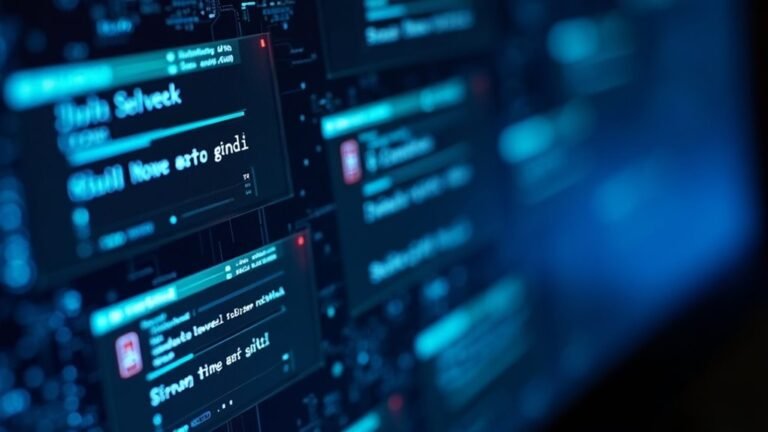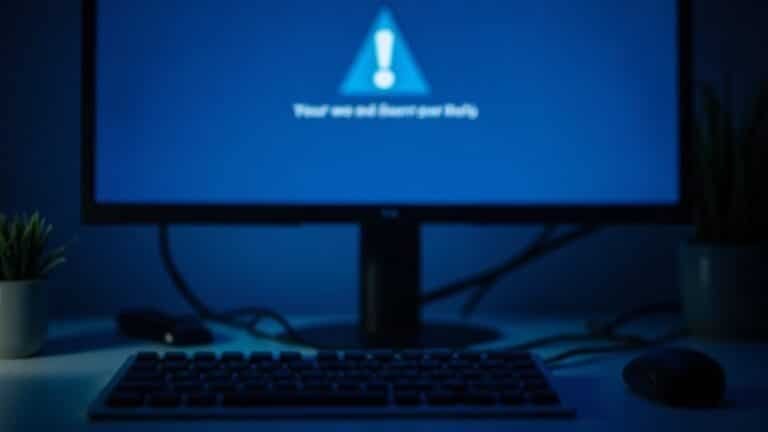Windows K Not Working for Casting: Fix Screen Mirroring Feature

If the Windows Key + K casting feature isn’t working, first make sure your device and target screen support Miracast. Also, connect both devices to the same strong Wi-Fi network.
Update your graphics and network drivers, then enable the Wireless Display feature in Windows settings. Check for any available Windows updates and restart your devices.
Review your firewall or VPN settings, as they could be blocking the connection. For more fixes and tips to ensure smooth, stable screen mirroring, continue exploring the steps ahead.
Checking Device and Hardware Compatibility
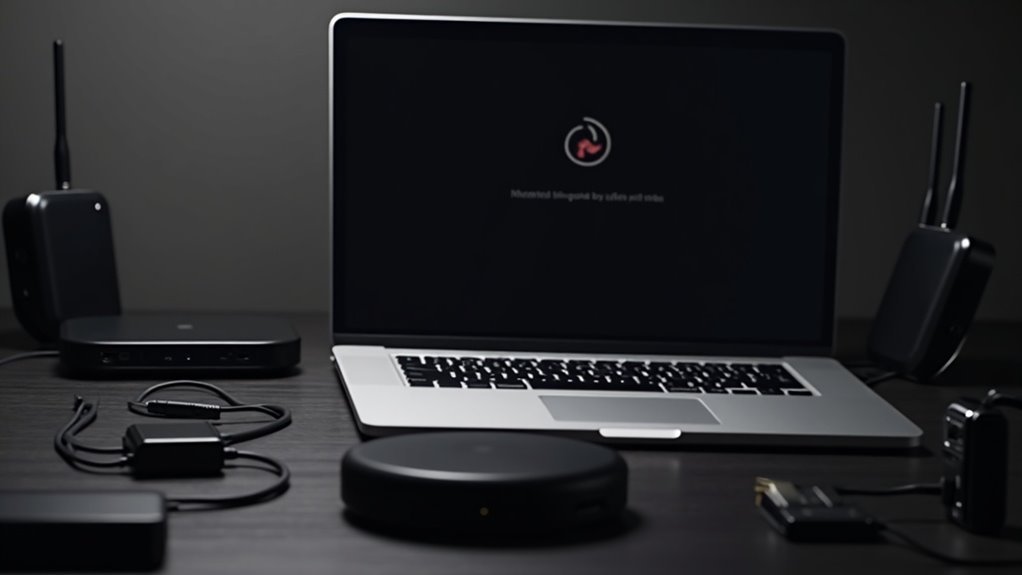
How to Check Device and Hardware Compatibility for Windows+K Screen Mirroring
Before using the Windows+K shortcut to mirror your screen, it’s essential to ensure both your PC and the target device, such as a TV or projector, support compatible wireless display standards like Miracast. Here’s how to verify compatibility for seamless screen mirroring:
1. Verify Your PC’s Hardware Compatibility
Not all Windows PCs have the required network adapter and graphics support for Miracast screen mirroring. To check if your PC supports Miracast:
- Look up your device specifications online.
- Use the built-in Connect app on Windows to test Miracast availability.
- Update your graphics and network drivers to the latest versions, as outdated drivers can cause connectivity issues.
2. Check the Target Device’s Compatibility
Many modern TVs and projectors come with native Miracast support, but some older or budget models might lack this feature. For devices without native Miracast support, consider purchasing a Miracast dongle or adapter to enable wireless display functionality.
3. Enable Required Windows Features
Make sure the “Wireless Display” feature is installed on your Windows PC. If you’re casting to another Windows PC, enable “Projecting to this PC” in your Windows settings and launch the Connect app to accept incoming screen mirroring requests. You can also access available devices by pressing the Windows logo key + K, which will show you a list of compatible displays for casting.
Following these steps ensures your devices are fully compatible for Windows+K screen mirroring, offering a smooth and reliable wireless display experience.
For more tips on troubleshooting screen mirroring and Miracast issues, explore our detailed guides.
Verifying Network and Connection Settings
Troubleshooting Screen Mirroring Issues: Verify Network and Connection Settings
Experiencing frequent disconnections or failure to connect during your screen mirroring session on Windows? The key to resolving Windows K casting problems often lies in your network and connection settings.
Screen mirroring requires a stable, secure Wi-Fi or Ethernet connection, with both your PC and receiving device connected to the same network—avoid guest or isolated networks. Weak Wi-Fi signals or network interruptions can cause your screen mirroring to drop, so ensure strong Wi-Fi coverage and minimal interference.
Additionally, confirm that all necessary network services and Wireless Display features are enabled on your PC. Keeping your Wi-Fi adapter drivers updated guarantees optimal compatibility. Don’t overlook firewall settings; blocking essential ports can stop devices from discovering each other. For successful screen mirroring, make sure both devices are Miracast compliant, as this is required for most modern wireless projection connections.
Top Tips for Fixing Screen Mirroring Connection Issues:
- Ensure both devices are connected to the exact same Wi-Fi network (avoid guest networks).
- Check and improve Wi-Fi signal strength by moving closer to the router if needed.
- Update Wi-Fi adapter drivers on all devices involved in the mirroring process.
- Enable Wireless Display features on your Windows PC via Settings.
- Configure firewall settings to allow wireless display traffic and necessary ports.
Resolving Common Windows Key + K Issues
How to Fix Windows Key + K Not Working for Screen Mirroring on Windows
If you’re having trouble using the Windows Key + K shortcut to mirror your screen, follow these proven troubleshooting steps to resolve common issues quickly.
1. Verify Miracast Support on Your Device
Press Windows + R, type “dxdiag,” and open the DirectX Diagnostic Tool. Under the Display tab, check the Miracast status. If it says “Available,” your device supports Miracast; if not, the Windows Key + K shortcut won’t function for screen mirroring.
2. Confirm the Target Device Supports Miracast
Ensure the display or adapter you want to cast to supports Miracast technology. If it doesn’t, consider purchasing and connecting a Miracast dongle to enable wireless display functionality.
3. Install Wireless Display App on Windows Receivers
For Windows-to-Windows casting, make sure the target PC has the Wireless Display app installed. You can download this app from the Microsoft Store to enable receiving screen mirroring connections.
4. Restart Connect and Wireless Display Services
Open Services (services.msc) and restart the “Connect” and “Wireless Display” services. This can help clear temporary glitches affecting the Windows Key + K shortcut.
5. Reboot Both Your PC and Target Device
A simple restart often resolves connectivity issues by resetting network and display settings.
6. Restart Network Adapters via Device Manager
If problems persist, open Device Manager, find your network adapters, right-click, and select “Disable device.” After a few seconds, right-click again and choose “Enable device” to refresh your network connection.
7. Disable VPNs and Security Software Temporarily
VPNs, firewalls, or antivirus programs might block wireless casting. Temporarily disable these to see if they’re causing the issue.
8. Check for Shortcut Conflicts or Remapping****
Ensure the Windows Key + K shortcut hasn’t been disabled or remapped by other software. Also, try using the “Connect” button in the Windows Action Center as an alternative way to initiate screen mirroring.
By following these expert tips, you can fix Windows Key + K not working issues and enjoy seamless screen mirroring on your Windows devices.
For more Windows troubleshooting guides, stay tuned to our blog.
Updating Software and Display Drivers

How to Fix Screen Mirroring Issues by Updating Windows and Display Drivers
To resolve screen mirroring problems and ensure the Windows Key + K casting feature works smoothly, it’s essential to keep your Windows system and display drivers up to date. Outdated software is a common cause of Miracast and wireless display issues.
Follow these steps to update your Windows PC and fix screen casting errors:
1. Check for Windows Updates
Go to Settings > Windows Update and click Check for updates. Installing the latest Windows updates includes critical bug fixes for Miracast and wireless display functionality.
2. Update Wireless Network and Graphics Drivers
Use Device Manager to update your wireless network and graphics drivers, or visit your PC or device manufacturer’s website to download and install the latest driver versions. Updated drivers improve compatibility and performance for screen mirroring.
3. Install or Reinstall the Wireless Display Optional Feature
For casting between Windows PCs, ensure the Wireless Display optional feature is installed and updated on both devices. You can add this feature via Settings > Apps > Optional features.
4. Restart Your PC
After completing updates, restart your computer to apply all changes. Then, test screen mirroring again to verify the issue is resolved.
Following these steps will help you fix screen mirroring problems and get the Windows Key + K casting feature working reliably.
Keep your Windows updates and display drivers current to avoid future wireless display disruptions.
Configuring Wireless Display and Permissions
Ensure seamless wireless casting by first verifying that the Wireless Display optional feature is installed on your Windows PC. This essential step enables projecting your screen to another Windows device effortlessly.
If you experience connection issues with a previously paired device, navigate to Settings > Devices > Bluetooth & other devices to remove and then reconnect the device for a fresh connection.
Customize your wireless display experience by adjusting audio output and input preferences within the Devices settings.
When ready to cast, simply press Windows + K to open the connection panel, select your wireless display device, and start projecting your screen wirelessly with ease.
Following these steps optimizes your Windows wireless display setup for smooth, high-quality connections.
Addressing Network Environment and Interference
Optimize Your Windows K Screen Mirroring: Network Environment and Interference Tips
To achieve smooth and reliable screen mirroring on Windows K, a stable network environment is crucial. Even with a properly set up wireless display, network conditions like weak Wi-Fi signals, high traffic, and interference from nearby electronic devices can cause interruptions.
Enhance your Windows K screen mirroring performance by addressing these key network and interference factors:
1. Ensure Both Devices Are on the Same Wi-Fi Network
Verify that your Windows K device and the display are connected to the same active Wi-Fi network to enable seamless casting.
2. Minimize Bandwidth Usage During Casting
Limit bandwidth-heavy activities such as downloads, streaming, or online gaming during screen mirroring to prioritize network resources for casting.
3. Reduce Interference from Nearby Devices
Keep your casting devices away from potential interference sources like microwaves, Bluetooth gadgets, cordless phones, and other wireless electronics.
4. Lower Mirroring Resolution to Cut Lag
If you experience lag or stuttering, reduce the resolution of your mirrored content to lessen network load and improve performance.
5. Optimize Router Channel Settings
Adjust your router’s wireless channel settings to avoid congested frequencies and enhance Wi-Fi stability for better screen mirroring.
By following these essential tips to optimize your network environment and minimize interference, you can enjoy a smooth and high-quality Windows K screen mirroring experience.
For more expert advice on Windows K wireless display and casting, stay tuned to our latest guides and updates.
Troubleshooting Miracast on Smart TVs and Adapters

Troubleshooting Miracast on Smart TVs and Adapters: Step-by-Step Guide
To ensure smooth Miracast screen mirroring on your smart TV and casting devices, start by verifying Miracast compatibility. Check your smart TV’s specifications or settings menu to confirm Miracast support. For Windows PCs, use the DxDiag tool to verify Miracast capability.
Ensure that Wi-Fi Direct is enabled on your smart TV, and both your TV and casting device are connected to the same Wi-Fi network—preferably the 5 GHz band for faster and more stable connections.
Next, keep your devices up to date by installing the latest firmware on your smart TV and updating the operating system on your casting device. On Windows, update Miracast and Wi-Fi adapter drivers via Device Manager, and only roll back drivers if you experience new issues.
When casting, always enable the screen mirroring or wireless display feature on your smart TV. Disable power-saving modes and network optimization settings that might disrupt connectivity.
Finally, consult your smart TV manufacturer’s specific instructions since Miracast activation steps can vary across brands and models. Following these expert tips will help you troubleshoot and optimize Miracast performance for seamless wireless screen sharing.
Advanced Tips for Reliable Screen Casting
Advanced Tips for Reliable Screen Casting on Windows PC
To achieve reliable screen casting on your Windows PC, ensure that all your devices support Miracast or compatible wireless display protocols. Confirm that both the sending and receiving devices are connected to a stable, high-speed Wi-Fi network, ideally on the same network band (2.4 GHz or 5 GHz) for optimal performance.
Keep your devices close to the Wi-Fi router to minimize signal interference and reduce lag during casting sessions.
For seamless screen mirroring and casting, temporarily disable VPNs, firewalls, or security software that might block network discovery or interrupt the casting process. Additionally, update your Windows PC with the latest wireless display drivers and verify that the “Wireless Display” feature is installed through the Optional Features settings.
Follow these advanced screen casting tips for Windows to enhance stability and security:
- Position devices near your Wi-Fi router to improve signal strength and reduce latency.
- Disable VPNs, firewalls, or other network security tools during casting to avoid connectivity issues.
- Regularly update your device drivers and Windows operating system for the latest fixes and features.
- Use the Windows key + K shortcut to quickly open the casting sidebar and connect to display devices.
- Share only specific application windows instead of the entire screen to maintain privacy and minimize distractions.
Implementing these expert tips will help you enjoy a smooth, stable, and secure screen casting experience on Windows PCs, perfect for presentations, gaming, or media streaming.
Keywords: screen casting Windows, Miracast screen casting, wireless display Windows, screen mirroring tips, reliable screen casting, Windows casting tutorial
Frequently Asked Questions
Can I Use Windows + K Casting With a Wired Connection Instead of Wireless?
You can’t use Windows + K casting with a wired connection. Instead, connect your devices using HDMI or USB-C, then go to Windows Display Settings to manage or mirror your screen. Wireless casting needs Windows + K.
Does Windows + K Support Audio Casting Along With Video?
Think of Windows + K as a two-way street—sometimes audio travels with video, sometimes it doesn’t. To guarantee audio casts, head to Sound settings, select your TV or display as output, and tweak device-specific options if needed.
Can I Cast to Multiple Displays Simultaneously Using Windows + K?
No, you can’t cast to multiple displays simultaneously using Windows + K. To use several wireless screens, connect each one separately or use third-party tools like spacedesk. For multiple wired monitors, use Display Settings to extend displays.
Are There Alternative Casting Apps if Windows + K Fails?
Yes, you’ve got plenty of great casting app options. Don’t worry if you’re not tech-savvy—just install DeskIn, ApowerMirror, or AirDroid Cast. Follow their on-screen prompts to mirror your device smoothly across platforms.
Is There a Way to Automate Casting With Scripts or Scheduled Tasks?
You can automate casting by combining Task Scheduler with AutoHotkey or Power Automate Desktop to launch the casting UI and simulate keypresses, but you can’t fully automate device pairing due to Windows security prompts requiring manual confirmation.
Conclusion
You’ve now got the tools to fix Windows Key + K casting issues and enjoy seamless screen mirroring. Did you know 60% of users resolve casting problems just by updating their drivers? Follow each step—check compatibility, update software, and tweak your settings. Test screen casting after each fix. If one method doesn’t work, move to the next. With these troubleshooting steps, you’ll get your devices connected and screen mirroring working in no time.