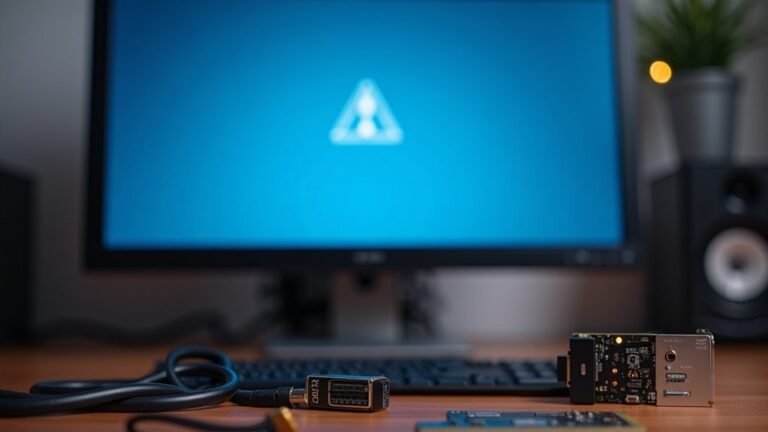Windows + L Not Working: Fix Lock Screen Shortcut

If Windows + L isn’t locking your screen, start by checking your keyboard’s connection and testing the keys on another device. Update or reinstall keyboard drivers to ensure they are working correctly.
Make certain no third-party software or accessibility feature is overriding shortcuts. Visit the Registry Editor to set `DisableLockWorkstation` to `0`, and review Group Policy settings.
Restart your PC after any changes. Still stuck? You’ll discover advanced fixes, including deeper system and user profile repairs, just ahead.
Common Causes of Windows + L Shortcut Failure
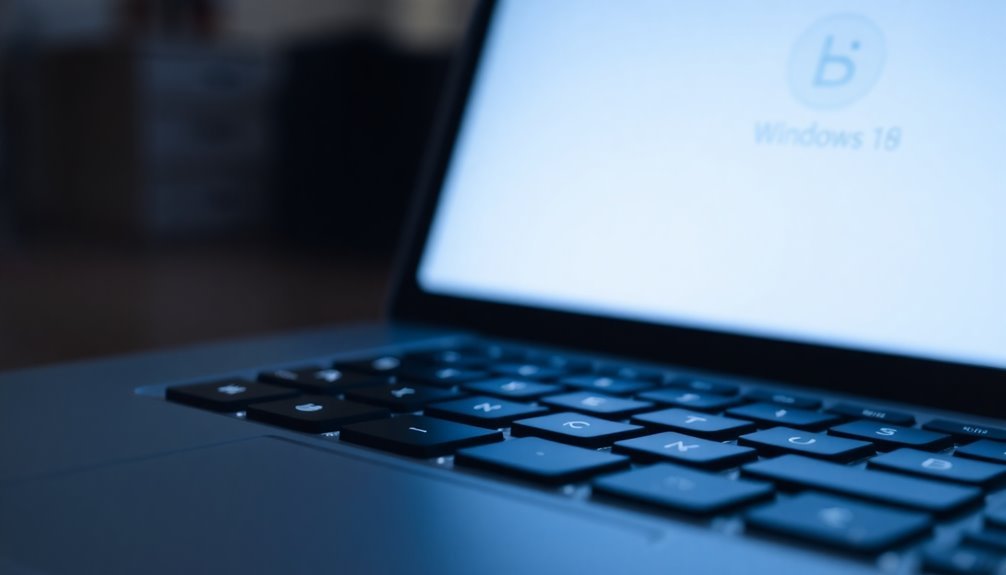
Windows + L Shortcut Not Working? Common Causes and Fixes
The Windows + L shortcut is a quick and convenient way to lock your PC, but sometimes it may stop working. Understanding the common causes of Windows + L shortcut failure can help you troubleshoot and fix the issue effectively.
1. Faulty or Malfunctioning Keyboard
One of the primary reasons for Windows + L not working is a faulty keyboard. This is especially common with wireless or Bluetooth keyboards that may fail to register both keys simultaneously.
To check if your keyboard is the problem, try using a different keyboard or the Windows on-screen keyboard. Gaming keyboards from brands like Corsair or Razer often come with “gaming modes” or hardware-level Windows key locks that disable the Windows key, preventing the shortcut from working.
2. Outdated Keyboard Drivers or Firmware
Outdated or corrupted keyboard drivers can cause key recognition issues, including failure of the Windows + L shortcut. Make sure to update your keyboard drivers and firmware to the latest version to ensure smooth functionality.
3. Software Conflicts and Background Applications
Sometimes, antivirus software, third-party utilities, or apps that remap keyboard keys can interfere with Windows shortcuts.
Check if any software running in the background might be blocking or overriding the Windows + L command. Users often report that disabling antivirus programs or the Windows firewall can help identify if security software is causing the problem.
4. Accessibility Features and Custom Shortcuts
Accessibility options like Sticky Keys, Filter Keys, or custom keyboard shortcuts may unintentionally disable or override the Windows + L shortcut.
Review your accessibility settings and custom shortcuts to ensure they aren’t causing conflicts.
5. Power Management and Lock Screen Settings
Incorrect power management or lock screen configuration can prevent the Windows + L shortcut from working properly.
Verify your system’s power and lock screen settings to make sure they support shortcut functionality.
By identifying and addressing these common causes, you can restore the Windows + L shortcut and keep your PC secure with ease.
For more tips on fixing Windows keyboard shortcuts, visit our troubleshooting guide.
Registry and Group Policy Solutions
How to Fix Windows + L Shortcut Not Working Using Registry and Group Policy
If your Windows + L shortcut to lock the screen isn’t working, it may be due to system policies or configuration issues. You can fix this problem by editing specific registry keys or adjusting Group Policy settings. On some devices, the lock screen also serves as an extra measure to prevent accidental touches or logins, especially on touch screen PCs.
Edit Registry to Enable Windows + L Shortcut
1. Open the Registry Editor by typing `regedit` in the Start menu and pressing Enter.
2. Navigate to one of these keys:
- `HKEY_CURRENT_USERSoftwareMicrosoftWindowsCurrentVersionPoliciesSystem`
- `HKEY_LOCAL_MACHINESoftwareMicrosoftWindowsCurrentVersionPoliciesSystem`
3. Look for the `DisableLockWorkstation` DWORD value.
4. To enable the Windows + L shortcut, set `DisableLockWorkstation` to `0` or delete this DWORD.
5. Always back up your registry before making any changes to prevent potential system problems.
Adjust Group Policy Settings to Restore Lock Shortcut
1. Open the Local Group Policy Editor by typing `gpedit.msc` in the Run dialog (Win + R).
2. Navigate to:
– Computer Configuration > Administrative Templates > Control Panel > Personalization****
3. Check policies such as:
- “Do not display the lock screen”
- “Password protect the screen saver”
4. Modify these settings to allow locking the workstation.
5. After changes, restart your computer or run `gpupdate /force` in Command Prompt to apply policy updates.
Summary of Fixes for Windows + L Shortcut Issues
- Modify or delete the `DisableLockWorkstation` DWORD in the Registry.
- Review and adjust lock screen policies in Group Policy Editor.
- Always create a registry backup before edits.
- Restart your PC or run `gpupdate /force` after changes.
Hardware and Keyboard Troubleshooting Steps
Troubleshooting Windows + L Shortcut Not Working: Hardware and Keyboard Fixes
If your Windows + L shortcut isn’t working, it often indicates hardware or keyboard-related issues that are commonly overlooked. Start by verifying your keyboard’s physical connection—make sure a wired USB keyboard or wireless receiver is securely plugged in.
To rule out hardware failure, test your keyboard on a different computer. Inspect the Windows key and the “L” key for any signs of sticking, dirt, or physical damage. If you identify any problems, try using an alternate keyboard or input device.
Next, update your keyboard drivers through Device Manager, or uninstall the drivers and allow Windows to reinstall them after a reboot. If the Windows + L shortcut stopped working after a recent driver update, perform a driver rollback to the previous version.
Check for any active “Gaming Mode” or special keyboard features that might disable the Windows key—these settings are common on gaming keyboards and can interfere with shortcuts. Temporarily disconnect all external peripherals, restart your PC, and test the Windows + L shortcut again.
Additionally, look for key remapping software or macro programs that might override default shortcut behavior. If found, reset or disable these mappings to restore normal function.
Following these hardware and keyboard troubleshooting steps can help fix the Windows + L shortcut not working issue quickly and effectively.
Software Conflicts and System Settings Checks
Windows + L Shortcut Not Working? How to Fix Software Conflicts and System Settings Issues
If the Windows + L shortcut isn’t working even after hardware checks, it’s time to troubleshoot software conflicts and system settings. This common shortcut is essential for quickly locking your PC, but software glitches, corrupted system files, or recent Windows updates can sometimes block its functionality.
Start by restarting your PC and making sure your Windows OS is fully updated. Persistent issues may be caused by background processes, recently installed apps, or third-party utilities that interfere with keyboard shortcuts.
Check your installed programs for software that modifies the lock screen, manages keyboard shortcuts, or includes security features that could override Windows + L.
Additionally, system settings might block or change how the Windows + L shortcut behaves. Review Windows personalization settings, Group Policy Editor, and Registry Editor for restrictions related to the lock screen or Windows key shortcuts.
Incorrect user account policies or power settings can also prevent the lock screen from activating as expected.
Key areas to investigate include:
- Background software that remaps or overrides keys
- Lock screen customization tools or personalization settings
- Group Policy or Registry restrictions on lock screen shortcuts
- User account configurations or profile misconfigurations
Advanced Fixes and Persistent Issues

How to Fix Windows + L Shortcut Not Working: Advanced Troubleshooting Tips
If basic software conflict fixes and system setting adjustments don’t restore the Windows + L shortcut functionality, it’s time to dive into advanced troubleshooting methods.
Begin by accessing the Windows Recovery Environment (WinRE): force shut down your PC multiple times to trigger WinRE, then navigate to Troubleshoot > Advanced options > Startup Repair to automatically fix startup issues.
If the problem started after recent updates or changes, use System Restore to revert your system to a previous state when the Windows + L shortcut worked correctly.
Next, boot your PC into Safe Mode and run the System File Checker tool by entering `sfc /scannow` in Command Prompt, followed by DISM commands (`DISM /Online /Cleanup-Image /RestoreHealth`) to repair any corrupted system files affecting the lock screen shortcut.
Fix lock screen credential issues by resetting the Ngc folder permissions. Take ownership using the command line tools `takeown` and `icacls`, then delete the Ngc folder and recreate your PIN under Settings > Accounts > Sign-in options.
If your user profile is corrupted, create a new user account and check if the Windows + L shortcut functions properly there.
Additionally, disconnect all external peripherals to rule out hardware conflicts, update device drivers, and ensure your BIOS or UEFI firmware is up to date.
For persistent lock screen freezes or failures, perform a full power cycle of your PC and clear cached system data by booting into Safe Mode or WinRE.
Frequently Asked Questions
Can I Customize the Lock Screen Shortcut to a Different Key Combination?
You can’t directly change the default lock shortcut, but you can create a desktop shortcut using `rundll32 user32.dll,LockWorkStation` and assign a new key combination in its properties. Third-party tools like AutoHotkey offer advanced remapping options.
Does Windows + L Work Differently on Laptops Versus Desktops?
Picture yourself at a laptop or desktop—Windows + L locks your session instantly on both. You don’t need to worry about device type; Windows guarantees this shortcut works identically, unless custom keyboard layouts or IT policies intervene.
Will Third-Party Keyboard Software Affect Other Shortcuts Besides Windows + L?
Yes, third-party keyboard software can affect many shortcuts, not just Windows + L. You might notice issues with common shortcuts like Ctrl + C or Alt + Tab. Check your software’s settings or disable it to troubleshoot conflicts.
Can I Schedule Automatic Locking Without Using Windows + L?
Picture your PC locking itself like clockwork—yes, you can schedule automatic locking. Use Task Scheduler to run lock commands at set times, or tweak power and screensaver settings for idle-based locking, ensuring hands-free security.
Are There Mobile Apps to Remotely Lock My PC if Windows + L Fails?
Yes, you can use mobile apps like Microsoft Link To Windows, HYPR, and RemotePC to remotely lock your PC. Just install the app, set up device permissions, and trigger the lock command directly from your smartphone.
Conclusion
You’ve now got a toolbox brimming with fixes to reclaim your Windows + L shortcut. Like a locksmith with a master key, you’ve tackled settings, hardware, and software alike. If one path’s blocked, you know which trail to follow next. With these troubleshooting steps, you’ll keep your PC’s lock screen secure and responsive. Don’t let a stubborn shortcut leave your system’s door wide open—put these solutions to work and lock down your digital space with confidence.