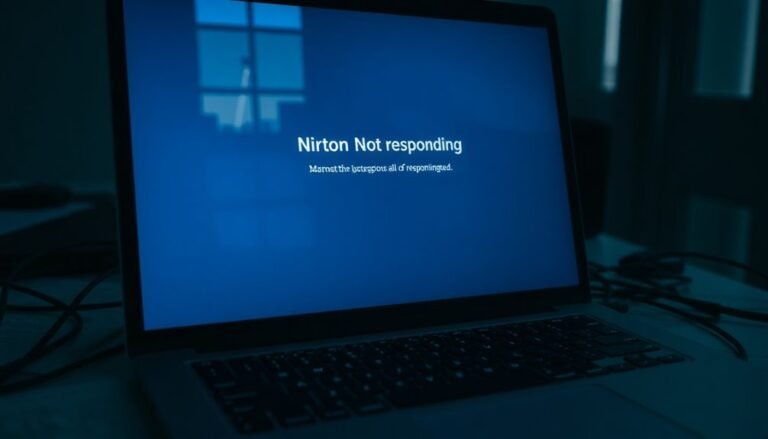Windows F Keys Not Working: Fix Function Key Shortcuts

If your Windows F keys aren’t working, first check for Fn Lock by pressing Fn + Esc. Then, try restarting your PC.
Clean your keyboard to clear any debris and inspect for stuck keys. Update keyboard drivers via Device Manager.
Check BIOS/UEFI settings for function key modes. Run the Windows keyboard troubleshooter to fix software issues.
If these steps don’t solve the problem, there are more advanced methods you can try to fully restore function key shortcuts.
Common Causes of Function Key Problems

Common Causes of Function Key Problems and How to Fix Them
If your function keys (F1 to F12) stop working properly, several common issues could be causing the problem. One frequent cause is dirt and debris buildup underneath the keys, which can make them sticky or unresponsive. Regular cleaning of your keyboard can help maintain optimal function key performance.
Another major reason for malfunctioning function keys is outdated or corrupted keyboard drivers. Keeping your keyboard drivers up to date is essential for ensuring smooth operation. Additionally, software conflicts—such as problematic Windows updates or interfering third-party applications—can disable or hijack function key functionality. To resolve this, check for driver updates or consider rolling back recent system changes.
Misconfigured Fn Lock settings or BIOS/UEFI options can also affect how function keys behave. Accidentally toggling the Fn Lock or altering BIOS settings can cause function keys to act as multimedia shortcuts instead of their standard functions. Make sure to verify these settings if your function keys aren’t responding as expected.
Hardware issues, including damaged keyboard circuitry or physical damage from impacts, may prevent function keys from working altogether. In such cases, professional repair or keyboard replacement might be necessary.
A simple solution like cleaning and driver configuration can often restore function key functionality if the issue is not related to hardware failure. Lastly, operating system glitches or firmware problems—especially after unstable updates or system file corruption—can interfere with function key recognition.
Quick Troubleshooting Steps for F Keys
Quick Troubleshooting Tips for Function Key (F Key) Issues
Experiencing problems with your function keys (F keys) can be frustrating, but you can often fix them quickly by following these simple troubleshooting steps. First, restart your computer to eliminate minor software glitches that may be affecting the keyboard.
Next, inspect your keyboard for physical problems. Clean the keys gently using a soft cloth and compressed air to remove dust and debris. Check for stuck, damaged keys, or signs of spills and hardware damage, which can cause persistent function key malfunctions.
Verify if the Fn Lock is enabled or disabled by pressing Fn + Esc or looking for a dedicated Fn Lock key on your keyboard, as layouts differ by manufacturer.
Additionally, some laptops allow you to change function key behavior in the BIOS or UEFI settings—access these firmware settings to toggle function key modes if necessary.
Run the Windows Hardware and Devices troubleshooter to automatically detect and fix hardware-related issues affecting your function keys.
Disable accessibility features like Filter Keys, which can interfere with keyboard input.
Finally, uninstall or temporarily disable any third-party keyboard software or utilities that could conflict with your function keys.
If you suspect your keyboard drivers are outdated, updating them can resolve many function key problems and restore full functionality.
Following these targeted troubleshooting steps will help you quickly resolve function key problems and improve your keyboard’s performance.
Updating Drivers and Fixing Software Issues
How to Fix Function Key Problems by Updating Drivers and Resolving Software Issues
If basic troubleshooting hasn’t fixed your function key problems, the next step is to update your keyboard drivers and address software glitches. Here’s how to do it effectively:
1. Update Keyboard Drivers
Open Device Manager, expand the “Keyboards” section, right-click your keyboard device, and select “Update driver.” Choose “Search automatically for drivers” to let Windows find the latest driver. For optimal performance, visit your laptop or keyboard manufacturer’s official website to download the latest driver that matches your operating system and processor type. Alternatively, consider using reliable driver updater software to automate this process.
2. Roll Back or Remove Problematic Updates
If your function keys stopped working after a Windows update, you can roll back the keyboard driver in Device Manager or uninstall the problematic Windows update to restore functionality.
3. Restart the Human Interface Device (HID) Service
Open Task Manager, go to the Services tab, locate the Human Interface Device (HID) Service, and restart it. This can fix software-related issues preventing function keys from working correctly.
4. Update or Reinstall OEM Hotkey Utilities
For laptops, ensure that any OEM-specific hotkey utilities or keyboard software are up-to-date. Reinstalling these utilities can often resolve function key malfunctions.
5. Run the Windows Keyboard Troubleshooter
Access Settings > System > Troubleshoot > Other Troubleshooters, then run the built-in Keyboard troubleshooter. This tool will automatically detect and fix any remaining software problems affecting your function keys.
Adjusting Keyboard and System Settings
How to Fix Function Key Issues: Adjust Keyboard and System Settings
If your function keys aren’t working correctly, software fixes alone mightn’t solve the problem. Follow these effective steps to troubleshoot and fix function key issues by adjusting your keyboard and system settings.
1. Reboot and Enter BIOS/UEFI
Restart your PC and press the Del or F2 key during startup to access BIOS or UEFI settings. Navigate to the “Function Key Behavior” option, usually found under Advanced or Keyboard settings. Change the setting to use standard Function Keys by default, save your changes, and restart your computer.
2. Toggle Fn Lock on Your Keyboard
Look for the Fn Lock key, often marked with a lock icon on the Esc or Fn key. Press Fn + Esc or hold the Esc or Fn key to toggle the Fn Lock feature. This switches between function keys and media keys modes. If you’re unsure, refer to your keyboard’s user manual for specific instructions.
3. Adjust Windows Keyboard Settings
Go to Windows Settings > Ease of Access > Keyboard. Disable accessibility features like Filter Keys or Sticky Keys that may interfere with keyboard input. Ensure your keyboard layout matches your hardware configuration.
4. Run Keyboard Troubleshooter and Check for Conflicts
Use the built-in Windows keyboard troubleshooter to automatically detect and fix keyboard problems. Also, review any third-party software that might conflict with keyboard functionality and disable or update it.
5. Clean and Inspect Your Keyboard
Physically clean your keyboard to remove dust and debris. Check for stuck or damaged keys that could cause function key issues.
By following these steps to adjust keyboard and system settings, you can effectively resolve function key problems and improve your PC’s keyboard performance.
For more troubleshooting tips, visit our tech support guides.
Advanced Solutions and Preventive Measures

Advanced Solutions to Fix Function Key Issues on Windows: Preventive Tips Included
If standard fixes haven’t resolved your function key problems on Windows, it’s time to try advanced troubleshooting techniques and preventive measures. Start by running the Hardware and Devices troubleshooter using the Command Prompt command `msdt.exe -id DeviceDiagnostic` to detect hidden hardware or driver conflicts affecting your keyboard.
Next, update or reinstall your keyboard drivers via Device Manager, ensuring you use the manufacturer’s official drivers instead of generic versions to guarantee full function key compatibility.
Additionally, check your BIOS or UEFI settings—access these during startup (commonly by pressing F2 or DEL)—to confirm the function key mode is correctly set, and update your firmware if updates are available.
Physically inspect your keyboard for debris, stuck, or damaged keys, and clean it carefully to ensure optimal performance.
To prevent future function key issues, regularly clean your keyboard, use only OEM-certified hardware, keep your drivers and Windows OS up to date, and avoid third-party key remapping software that can cause conflicts.
Following these advanced solutions and preventive tips will help maintain your keyboard’s function keys working smoothly on Windows devices.
Frequently Asked Questions
Can I Remap F Keys to Other Functions in Windows?
Yes, you can remap F keys to other functions using tools like Microsoft PowerToys Keyboard Manager or AutoHotkey. Make sure you test changes, avoid shortcut conflicts, and check if your hardware or BIOS restricts remapping options.
Are Function Keys Customizable for Specific Applications?
Yes, you can customize function keys for specific apps—over 60% of PowerToys users leverage app-specific remapping. Just identify the app’s process name, then use PowerToys Keyboard Manager to assign unique F key shortcuts per application.
Do Wireless Keyboards Have Unique F Key Issues?
Yes, wireless keyboards often have unique F key issues. You might face reversed Fn key modes, missing Fn Lock keys, driver or firmware dependencies, and inconsistent shortcuts. Always check your keyboard manual and update drivers to troubleshoot effectively.
How Do F Keys Work on Windows Tablets or Convertibles?
Wondering if you can use F keys on Windows tablets? You can—just hold Fn while pressing a top-row key to access standard F1–F12 functions. If you’re missing an Fn key, try on-screen keyboard layouts.
Can Function Keys Be Used in Virtual Machines or Remote Desktops?
Yes, you can use function keys in virtual machines or remote desktops, but you’ll need to adjust host and VM keyboard settings, install integration tools, and sometimes remap keys to guarantee F1-F12 commands pass through as intended.
Conclusion
Don’t worry if your F keys still aren’t working—sometimes, it takes a few tries to pinpoint the exact fix. You might think it’s too technical, but with these step-by-step checks, most issues are within your reach. Stay patient and systematic, and you’ll often solve even tricky function key problems yourself. Remember, updating drivers, adjusting settings, and trying advanced solutions can make all the difference in restoring your keyboard’s shortcuts and keeping your workflow smooth.