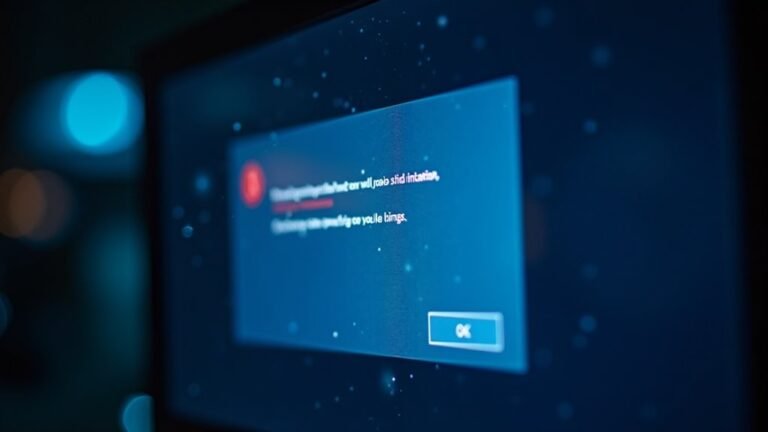Windows Issues Today: Current Windows Problem Solutions
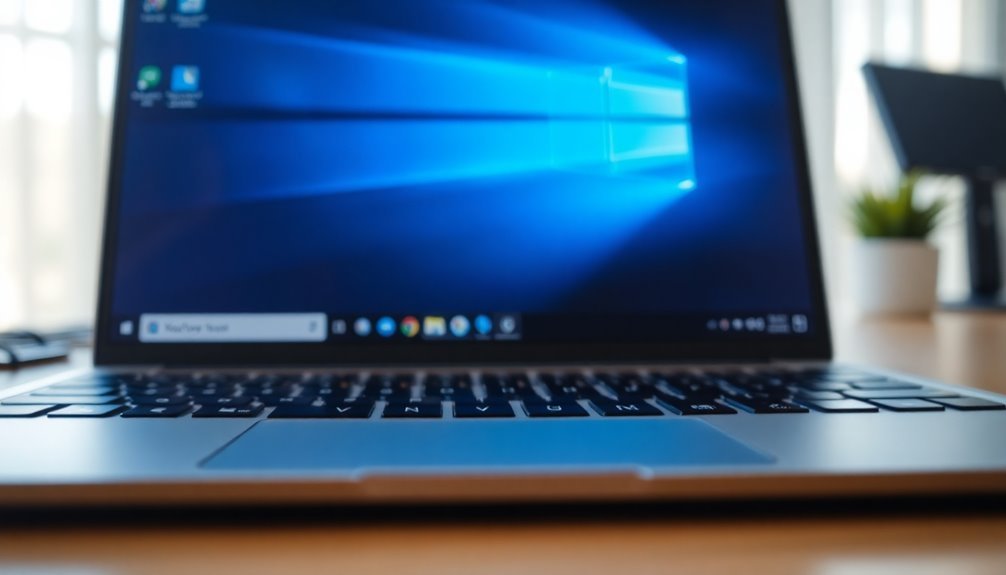
If you’re dealing with Windows problems today, focus on troubleshooting update errors by installing updates manually and syncing update history. Fix boot failures using Bootrec commands and ensure BIOS and drivers stay current.
Address security risks by upgrading to Windows 11 or using ESU for Windows 10. Monitor hardware compatibility and optimize for new requirements like TPM 2.0.
Streamline updates with automated deployment and thorough pre-testing. To gain practical strategies for update management, explore further details below.
Windows 11 Update Installation Errors and Solutions
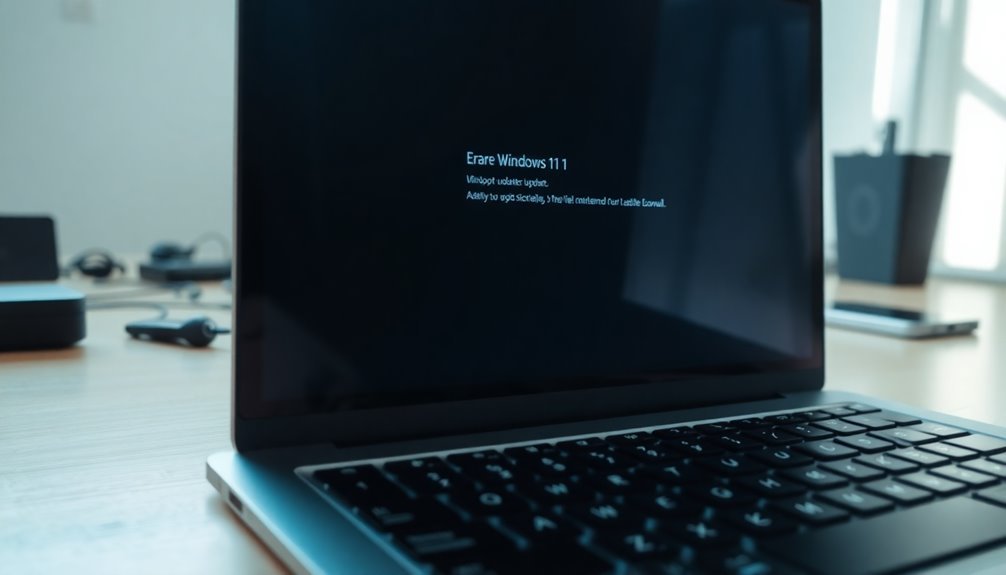
Why do Windows 11 updates fail when you need them most? The August 2025 KB5063878 security update often triggers error 0x80240069, especially during deployments via WSUS or SCCM. This error indicates a download failure commonly caused by Windows Update service interruptions (Event ID 7031) or kernel event tracing issues like STATUS_OBJECT_NAME_NOT_FOUND.
Another recurring issue is that administrators report the Malicious Software Removal Tool (KB890830) update is also failing with the same 0x80240069 error during this update cycle.
Other frequent update errors include 0x80240031 and 0x800f0922, which point to registry or servicing stack problems.
To fix Windows 11 update errors, use Microsoft’s Known Issue Rollback (KIR) for KB5063878 available through Windows Update or the Microsoft Update Catalog. For managed devices, deploy the rollback using Group Policy to ensure smooth installation.
You can also manually install the update with the .msu file—remember to wait at least 15 minutes after installation for update history synchronization. Restarting your PC helps speed up rollback activation.
If Windows 11 update failures persist, consider upgrading your system with the Media Creation Tool to refresh the OS while keeping your files intact. Always disconnect unnecessary peripherals before updating and monitor Windows Event Logs for detailed troubleshooting.
Following these steps will help you resolve Windows 11 update installation errors quickly and maintain system security.
Handling System Boot Failures After Updates
How to Fix Windows 11 Boot Failures After Updates: Step-by-Step Guide
If your Windows 11 PC fails to boot after installing an update, you’re not alone. Post-update boot failures often occur due to corrupted or missing system files like ACPI.sys, damaged boot configuration data (error 0xc0000098), or outdated BIOS/UEFI firmware.
When you see the error message “Your PC needs to be repaired,” it indicates a critical boot issue likely caused by recent updates. Microsoft has released an out-of-band patch (KB5062170) specifically to fix these boot problems, but you must act quickly to restore your system’s functionality.
Microsoft has officially acknowledged the issue with the KB5058405 update causing ACPI subsystem errors and system lockups on Windows 11 versions 22H2 and 23H2.]
Here’s how to troubleshoot and fix Windows 11 boot failure issues after an update:
- Enter Windows Recovery Mode:
- Restart your PC and interrupt the boot process three times to trigger Automatic Repair.
- Choose Advanced Options > Troubleshoot > Command Prompt.
- Repair Boot Records Using Bootrec Commands:
- Type the following commands one by one and press Enter after each:
- `bootrec /fixmbr`
- `bootrec /fixboot`
- `bootrec /scanos`
- `bootrec /rebuildbcd`
- Check System File Integrity:
- Run `sfc /scannow` to scan and repair corrupted system files.
- Run `chkdsk /r /f` to check and fix disk errors.
- Uninstall Problematic Updates or Restore from Backup:
- Use Command Prompt or Recovery Options to uninstall recent updates causing boot failures.
- Consider restoring your PC to a previous restore point or backup if available.
- Update BIOS/UEFI Firmware and Device Drivers:
- Visit your motherboard or PC manufacturer’s website to download and install the latest BIOS/UEFI updates.
- Keep all hardware drivers updated to prevent future boot issues.
By following these expert troubleshooting steps, you can resolve Windows 11 boot failures after updates and get your PC running smoothly again.
For ongoing protection, regularly update your system firmware and drivers, and create system backups before installing major Windows updates.
Security Risks From Windows 10 End of Support
Windows 10 End of Support: Security Risks and How to Protect Your Systems
Windows 10 will reach its end of support on October 14, 2025. After this date, Microsoft will stop providing security updates, bug fixes, and technical support for Windows 10 devices. Without these critical updates, your systems become vulnerable to cyberattacks, including ransomware, malware, and zero-day exploits.
Outdated Windows 10 software increases your attack surface and exposes your business to greater cybersecurity threats. Additionally, running Windows 10 after end of support can lead to regulatory compliance issues, especially if your organization handles sensitive or personal data. Non-compliance with industry standards and data protection laws can result in hefty fines and legal penalties.
To reduce these security risks, it’s essential to plan your migration strategy now. If your hardware supports it, upgrade to Windows 11 to continue receiving security patches and technical assistance from Microsoft. For devices that don’t meet Windows 11 requirements, consider hardware upgrades or exploring alternative operating systems.
Microsoft also offers an Extended Security Updates (ESU) program for Windows 10, providing temporary security updates mainly for enterprise customers, though it can be expensive and complex to implement.
Continuing to use Windows 10 after October 2025 puts your data, operations, and compliance at risk. Prioritize upgrading or migrating your systems to maintain a strong security posture and protect your organization from emerging cyber threats.
Plan your Windows 10 upgrade today to stay secure and compliant.
Addressing Windows Server 2025 Update Issues
Windows Server 2025 Update Issues: How to Fix Auto-Upgrade and Licensing Problems
If you’re managing Windows Server environments, it’s crucial to be aware of the latest Windows Server 2025 update challenges. Many organizations are experiencing unintended automatic upgrades from Windows Server 2022 to Windows Server 2025 due to a misclassified critical update (KB5044284).
This issue has resulted in numerous servers running unlicensed Windows Server 2025 versions, especially affecting small businesses using third-party patch management tools. This can lead to licensing compliance problems and urgent remediation needs.
Key Steps to Resolve Windows Server 2025 Update Problems:
1. Check Server Licensing Status After Upgrade
Verify if your servers upgraded to Windows Server 2025 are properly licensed. If you find unlicensed instances, immediately contact Microsoft support for guidance and remediation options.
2. Fix April 2025 Firewall Bug on Domain Controllers
Apply the critical update KB5060842 to patch domain controllers affected by the April 2025 firewall bug. As a temporary workaround, run the PowerShell command `Restart-NetAdapter *` after server reboots to restore network connectivity.
3. Resolve Upgrade Failures on High-Core Servers****
For servers with more than 256 logical processors encountering upgrade or installation failures, deploy update KB5046617 or later. Alternatively, reduce the processor count in the UEFI firmware settings if you’re running earlier Windows Server builds.
By proactively validating your server licenses and applying targeted patches, you can maintain Windows Server 2025 stability, security, and compliance.
Stay ahead of these update issues to ensure seamless server operations.
User Experience Challenges and Hardware Requirements

Windows 11 User Experience Challenges and Hardware Requirements: What You Need to Know
Windows 11 offers promising productivity improvements, but users and IT teams face ongoing challenges due to user interface limitations and strict hardware requirements. Key issues include taskbar restrictions—such as no vertical taskbar support and inconsistent icon rendering—that reduce workspace efficiency, especially when managing multiple desktops.
Additionally, taskbar focus issues and an unstable Wi-Fi password prompt disrupt smooth workflow. Rapid integration of AI features sometimes causes system instability, while frequent updates can introduce regressions and compatibility problems with drivers and software, undermining user confidence and productivity. Troublesome rollback processes often fail to fully restore previous system states.
On the hardware side, Windows 11 mandates TPM 2.0 and Secure Boot, forcing organizations to upgrade or replace older devices and increasing capital expenditures. Even compatible hardware may experience sluggish performance due to higher resource demands, particularly for AI-powered features requiring specialized processors.
Furthermore, Microsoft’s decision to freeze new Office features on Windows 10 leaves users on legacy hardware with a diminished collaboration experience, intensifying pressure to migrate to Windows 11-compatible systems.
Understanding these Windows 11 user experience challenges and hardware requirements is essential for businesses planning upgrades or deployments, helping IT teams prepare for smoother transitions and optimized productivity.
Improving Update Quality and IT Management Strategies
Enhance Your Windows 11 Update Strategy with Reliable IT Management and Improved Security
Optimizing the user experience and overcoming hardware challenges in Windows 11 demands effective IT management and robust system maintenance strategies. With the introduction of Windows 11 version 24H2, Microsoft has improved update delivery by implementing checkpoint cumulative updates that break large patches into smaller, incremental updates.
This approach significantly reduces network load, decreases installation time, and minimizes downtime—ensuring uninterrupted business operations and maximum user productivity.
Additionally, Windows 11 supports hotpatching technology, allowing security updates to be applied directly in memory without requiring system reboots. This innovation further reduces disruptions and keeps your systems secure and available.
Top Strategies to Improve Windows 11 Update Quality and Security:
- Automate Patch Deployment: Streamline update processes by automating patch rollout and establishing comprehensive policies that define roles, priorities, and communication channels.
- Comprehensive Patch Testing: Conduct thorough testing of all updates in controlled lab environments before full-scale deployment to prevent compatibility issues and reduce operational risks.
- Risk-Based Update Prioritization: Focus on critical security updates first by using a risk-based approach, staying informed on the latest vulnerabilities, and adjusting patch schedules proactively.
Looking ahead, Windows Server 2025 introduces enhanced servicing stacks and advanced accessibility features that boost reliability and simplify update management.
By implementing these proven IT management and update strategies, your organization can achieve seamless, efficient, and secure Windows 11 update processes—minimizing downtime and maximizing productivity.
Optimize your Windows 11 update and IT strategy today to ensure business continuity and enhanced cybersecurity across your enterprise.
Frequently Asked Questions
How Can I Recover Lost Files After a Failed Windows Update?
You can recover lost files after a failed Windows update by using System Restore, Previous Versions, or File History if enabled. Otherwise, run Windows File Recovery or third-party software, minimizing drive use to prevent data overwrite.
What Steps Should I Take if Windows Activation Fails After Updating?
Feel relief turn to frustration? Run the Activation Troubleshooter first, then use SFC and DISM to repair files. Reactivate via slui 3 or slmgr.vbs commands. If errors persist, check updates or contact Microsoft Support for escalation.
Can I Downgrade From Windows 11 to Windows 10 Safely?
Yes, you can safely downgrade from Windows 11 to Windows 10. Use the rollback option within 10 days for minimal data loss. After 10 days, perform a clean install—always back up data and verify license activation beforehand.
How Do I Report a New Bug Directly to Microsoft?
Don’t let your bug fall through the cracks—launch the Feedback Hub app (Windows key + F), submit detailed steps, attach screenshots or logs, and upvote similar reports. Your actionable feedback fuels Microsoft’s troubleshooting and product improvement pipeline.
Are There Tools to Monitor Windows Update Status Remotely?
Yes, you can use tools like BatchPatch, SolarWinds Patch Manager, or Faronics Deploy to monitor Windows update status remotely. These platforms offer dashboards, real-time reporting, and automated alerts, streamlining patch compliance across your network.
Conclusion
Staying ahead of Windows issues means you’ll need proactive strategies. For example, if you manage a healthcare network, a failed Windows 11 update could disrupt patient data access. By deploying staged rollouts and automated rollback scripts, you minimize downtime and maintain compliance. Always monitor end-of-support alerts, validate hardware compatibility, and leverage endpoint management tools. With these tactics, you’ll handle Windows problems efficiently, ensuring system stability and security while supporting your organization’s productivity and regulatory requirements.