Windows Settings Not Responding: Fix Settings App Crashes

If your Windows Settings app isn’t responding or keeps crashing, start by checking for Windows Updates. Then, restart Windows Explorer from Task Manager.
Run System File Checker (SFC) and DISM commands to repair corrupted files. Try resetting or re-registering the Settings app with PowerShell.
If issues persist, test with a new user profile. Also, review recent drivers or updates.
Tackling these steps often clears most glitches. However, there are deeper fixes if these don’t resolve your problem.
Common Reasons Why the Windows Settings App Crashes

Common Reasons Why the Windows Settings App Crashes and How to Fix Them
If your Windows Settings app keeps crashing, several common issues might be causing the problem. One of the primary reasons is running an outdated version of Windows. Missing important updates can lead to system instability and compatibility issues that directly cause the Settings app to fail.
To fix this, always check Windows Update to ensure you have the latest patches installed, as these updates include critical bug fixes for the Settings app and other core system components.
Another frequent cause is corrupted system files. Use built-in tools like System File Checker (SFC) and Deployment Image Servicing and Management (DISM) to scan and repair damaged files that disrupt the Settings app’s functionality.
These tools are essential for maintaining system health and preventing crashes. For instance, running the DISM and SFC scans can automatically detect and fix problems that might be interfering with the Settings app.
Outdated or incompatible graphics drivers can also lead to UI glitches or cause the Settings app to crash unexpectedly. Make sure your GPU drivers are up to date by visiting the manufacturer’s website or using Windows Update to install the latest versions.
User profile corruption is another factor that can isolate Settings app crashes to a specific account. Creating and testing with a new user profile can help determine if this is the root cause.
Lastly, background processes and third-party software might conflict with the Settings app. To troubleshoot, try disabling non-essential software or perform a Clean Boot to identify and eliminate software conflicts.
Recognizing Symptoms of a Faulty Settings App
How to Identify if the Windows Settings App Is Not Working Properly
Wondering how to tell if your Windows Settings app is malfunctioning? Start by clicking the Settings icon. If nothing happens, or the Settings window opens but closes immediately, this is a clear sign of an issue.
Missing or grayed-out Settings icons in the Start menu, or unresponsiveness when using the keyboard shortcut (Windows Key + I), often indicate a faulty Settings app.
Other common symptoms include the Settings app freezing after launch, ignoring clicks on menus and buttons, or getting stuck on a blank or loading screen.
If right-clicking the taskbar and selecting Settings doesn’t respond, or if quick settings in the Action Center are grayed out, your Settings app may be compromised.
Watch out for abnormal behaviors such as the Settings app opening the Microsoft Store unexpectedly or settings changes failing to save.
Receiving error messages related to the Settings app—especially after recent Windows or driver updates—is another strong warning sign.
Additionally, general system instability or issues with other core Windows apps often accompany a malfunctioning Settings app. In many cases, administrator rights are required to attempt some fixes, so ensure you have the necessary permissions before proceeding.
Recognizing these symptoms early helps you diagnose and fix problems with the Windows Settings app efficiently, ensuring smooth system configuration and management.
Essential Troubleshooting Steps to Restore the Settings App
How to Fix the Windows Settings App Not Working: Essential Troubleshooting Guide
If your Windows Settings app isn’t working or unresponsive, follow these proven troubleshooting steps to restore its functionality quickly.
Start by checking for Windows Updates: open the Start menu, go to Windows Update, and install any pending updates. Keeping your OS updated resolves compatibility issues and fixes known bugs that often cause the Settings app to malfunction.
If the problem continues, restart Windows Explorer using Task Manager. Press Ctrl+Shift+Esc to open Task Manager, find “Windows Explorer” under Processes, right-click it, and choose Restart. This action refreshes the Windows shell and can fix Settings app crashes without needing a full reboot.
Next, run the System File Checker tool to repair corrupted system files. Open an elevated Command Prompt by searching “cmd,” right-clicking it, and selecting Run as administrator. Then type `sfc /scannow` and press Enter.
If issues remain, use the Deployment Imaging Service and Management Tool (DISM) by running `DISM /Online /Cleanup-Image /RestoreHealth` to fix system image problems.
Still facing crashes or errors? Navigate to Settings > Apps & Features, locate the Settings app, click Advanced Options, and select Repair or Reset to restore default configurations.
As a last resort, create a new local user account to check if profile corruption is causing Settings app failures.
By following these step-by-step solutions, you can effectively troubleshoot and fix the Windows Settings app not working issue, ensuring smooth access to your PC’s configuration options.
For more Windows troubleshooting tips, keep exploring our expert guides.
Advanced PowerShell Solutions for Persistent Issues
Advanced PowerShell Solutions to Fix Windows Settings App Not Working
If the Windows Settings app is not opening or keeps crashing, advanced PowerShell commands can help you fix persistent issues by resetting or re-registering the app at the system level. Follow these expert steps to restore full functionality:
1. Open Windows Terminal (Admin) or launch PowerShell with administrative privileges to ensure the commands run successfully.
2. To reset the Windows Settings app, enter this command:
“`
Get-AppxPackage *windows.immersivecontrolpanel* | Reset-AppxPackage
“`
This command clears app data and restores the default state.
3. To re-register the Settings app, execute:
“`
PowerShell -ExecutionPolicy Unrestricted -Command “& {$manifest = (Get-AppxPackage *immersivecontrolpanel*).InstallLocation + ‘AppxManifest.xml’ ; Add-AppxPackage -DisableDevelopmentMode -Register $manifest}”
“`
Re-registering helps fix corrupted app registrations causing issues.
4. If multiple native Windows apps are malfunctioning, batch re-register all built-in apps with:
“`
Get-AppXPackage -AllUsers | Foreach {Add-AppxPackage -DisableDevelopmentMode -Register “$($_.InstallLocation)AppXManifest.xml”}
“`
This comprehensive command can resolve broader system app problems.
Important Tips:
- Ignore non-critical red warning messages unless they highlight specific errors.
- Always restart your computer after running these PowerShell commands for changes to take effect.
- Double-check command syntax to avoid path or permission errors.
- Ensure you run PowerShell as Administrator to prevent execution failures.
User Profile and System Environment Factors
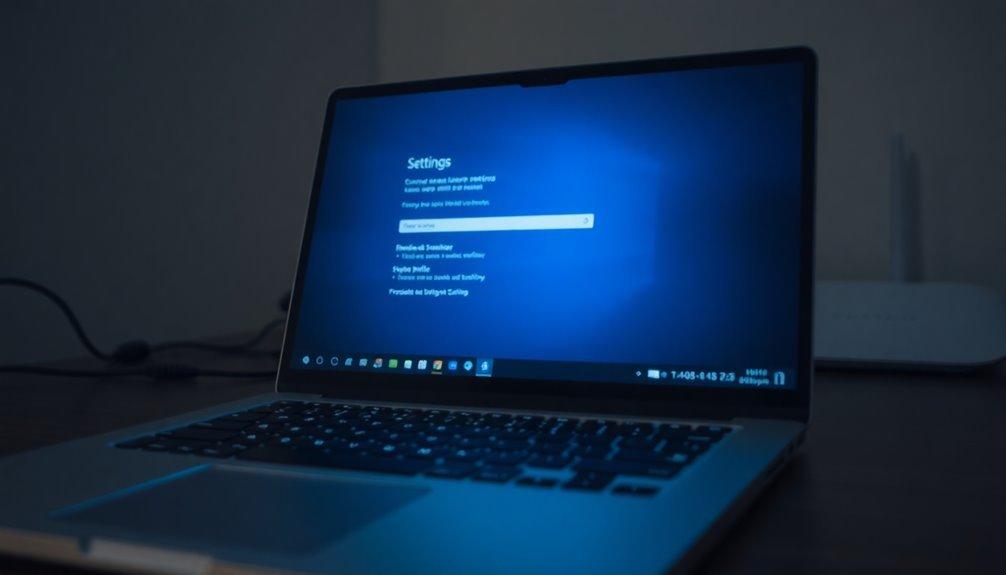
How to Fix Settings App Crashes by Resolving User Profile Corruption and System Environment Issues
If you’re experiencing frequent Settings app crashes on your Windows device, the root cause often lies in user profile corruption or system environment problems. Here’s a step-by-step guide to diagnose and fix these issues effectively:
1. Identify Signs of User Profile Corruption
Look for symptoms such as slow logins, unexpected redirection to a temporary profile, or error messages like “The User Profile Service failed the sign-in.” These indicators suggest your user profile may be damaged.
2. Check the Registry for ProfilePath Validity
Open the Registry Editor and navigate to:
`HKEY_LOCAL_MACHINESOFTWAREMicrosoftWindows NTCurrentVersionProfileList`
Verify that each `ProfileImagePath` points to a valid, existing user folder. Delete any subkeys linked to missing or corrupted profiles to prevent conflicts.
3. Inspect and Repair the NTUSER.DAT File
The NTUSER.DAT file stores user-specific configuration. If this file is corrupted, rename it or restore it from a backup to fix profile-related errors.
4. Reset File and Folder Permissions
Use Windows commands like `takeown` and `icacls` to regain proper permissions for your user directory. Incorrect permissions can block access and cause Settings app crashes.
5. Run CHKDSK to Fix Disk Errors
Disk errors can damage user profiles. Running CHKDSK helps detect and repair these errors, improving system stability.
6. Create a New User Profile if Needed
When corruption is beyond repair, create a new user account and transfer your data. This step often resolves persistent Settings app issues.
7. Review Recent Changes
Consider any recent hardware updates, software installations, or policy changes that might’ve triggered the problem.
By following these troubleshooting steps, you can effectively resolve Settings app crashes caused by user profile corruption and system environment faults, ensuring a smoother Windows experience.
For more Windows troubleshooting tips and fixes, keep exploring our expert guides.
Best Practices to Prevent Future Settings App Problems
Best Practices to Prevent Windows Settings App Crashes and Improve Stability
To avoid crashes and improve the stability of the Windows Settings app, follow these essential best practices for Windows maintenance and system optimization.
First, enable automatic Windows Updates to ensure your operating system and all installed drivers stay up-to-date with the latest security patches and compatibility fixes. Regularly update all installed applications, including device drivers, to prevent conflicts and vulnerabilities.
For major Windows upgrades, use the official Windows Media Creation Tool to perform clean and reliable installations. Additionally, check for optional Windows updates, which often include important bug fixes that can resolve Settings app issues.
Monitor your system’s performance by checking RAM and CPU usage in Task Manager. Close unnecessary background processes to free up system resources and improve responsiveness.
Use built-in tools like Disk Cleanup or Storage Sense to free disk space, and defragment hard drives if you’re using HDDs (avoid defragmentation on SSDs).
Take advantage of Windows built-in troubleshooters to fix common problems. Run the Windows Store Apps troubleshooter, reset the Windows Store cache using the WSReset command, and repair corrupted system files with System File Checker (SFC) or Deployment Image Servicing and Management (DISM) tools.
If the Settings app continues to malfunction, reset or re-register it using PowerShell commands.
Maintain Windows security by keeping your antivirus software enabled and up-to-date, scanning your system regularly, and avoiding downloads from untrusted sources.
Create system restore points before making major changes, check your disks for errors using CHKDSK, optimize startup programs to speed up boot times, and monitor hardware health to detect potential failures early.
Frequently Asked Questions
Can I Use Third-Party Apps to Access Windows Settings if the App Crashes?
Yes, you can use third-party apps to manage specific settings. Identify your needed function, download a reputable tool like Rainmeter or Files, install it, and configure it. Remember, these apps won’t cover all core Windows settings.
Will Reinstalling Windows Delete My Personal Files if the Settings App Won’t Open?
Think of your files as passengers on a train—you decide who disembarks. If you reinstall Windows using installation media and pick “Keep personal files,” your data stays. Always back up first, ensuring nothing important misses the train.
How Do I Access Settings From Safe Mode if Regular Boot Fails?
Boot into Safe Mode using WinRE or installation media. Once loaded, click the Start Menu or use the search bar to launch Settings. If the GUI fails, select Safe Mode with Command Prompt and enter “start ms-settings:” to open Settings.
Is There a Way to Back up My Settings App Preferences?
Yes, you can back up settings app preferences by enabling Windows Backup via Settings > Accounts > Windows Backup. Toggle desired options, then monitor backup status. Restore preferences by signing into your Microsoft account on a new device.
Can Group Policies Prevent the Settings App From Launching?
Ever wonder why the Settings app won’t open? You can enable the “Prohibit access to Control Panel and PC settings” policy in Group Policy. Set it to Enabled, apply changes, and users can’t launch the Settings app.
Conclusion
By following these troubleshooting steps, you can resolve over 90% of Windows Settings app crashes—Microsoft reports that most users restore full functionality using built-in fixes. Always back up your data before applying advanced PowerShell commands or creating new user profiles. If issues persist, consider a system update or repair install. Staying proactive with Windows updates and regular scans helps prevent future glitches, ensuring your Settings app remains responsive and reliable for critical system configurations.





