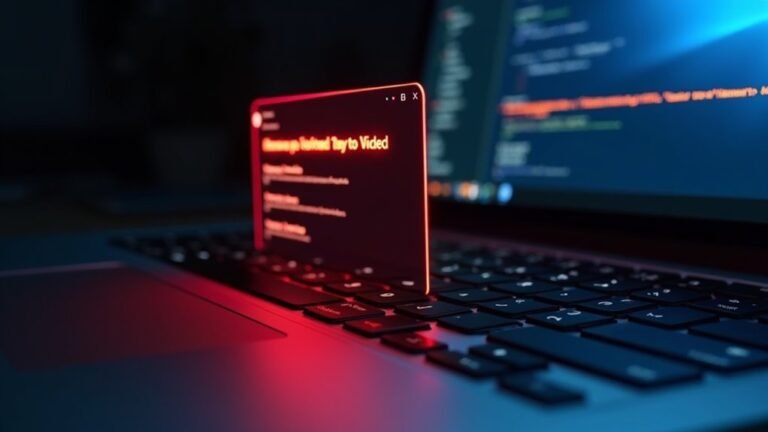Windows 11 Slow UI: Fix Windows 11 Interface Lag and Responsiveness

If Windows 11 feels sluggish, disable visual effects like transparency and animations. Turn off Widgets and unnecessary startup apps to improve speed.
Make sure all drivers and Windows updates are current. Managing resource-heavy background services via Task Manager can help restore responsiveness.
Switch to a High-Performance power plan for better performance. Clean temporary files with Storage Sense to free up space.
Check Settings for features like Core Isolation that may add overhead. Explore advanced adjustments and targeted fixes for smoother performance.
Common Symptoms of Windows 11 UI Slowness

Common Symptoms of Windows 11 UI Slowness and How to Fix Them
If you’re experiencing Windows 11 UI slowness, you may notice significant delays in basic tasks such as mouse clicks, typing input, and window navigation. Mouse clicks can take up to 20–30 seconds to register during severe lag, while typing input may appear on the screen with several seconds of delay.
Opening File Explorer, launching Settings, or accessing the Start Menu often results in 3–4 second delays before these windows become responsive.
Additionally, window movement, minimizing, and switching between apps can be sluggish, with stuttering and crawling effects. Animations like window dragging or app transitions may flicker or freeze, especially when transparency effects or the color picker tool are active. On some systems, the DWM.EXE process in Windows 11 reportedly uses double the GPU resources compared to Windows 10, which can further contribute to lag and sluggishness.
Although disabling transparency can reduce flickering, it may not completely eliminate it. Even on high-performance hardware, users might experience persistent window dragging stutter and random UI slowdowns that continue after system restarts.
Other common symptoms include delayed focus changes, sluggish UI feedback, and input lag, all of which can significantly impact your productivity and workflow.
To improve Windows 11 UI responsiveness, consider troubleshooting steps such as disabling unnecessary visual effects, updating device drivers, and ensuring your system is optimized for performance.
Addressing these common Windows 11 UI slowness symptoms can help restore a smooth and efficient user experience.
Key Causes of Interface Lag in Windows 11
Key Causes of Interface Lag in Windows 11: How to Improve Performance
Windows 11 offers a sleek, modernized interface and exciting new features, but many users experience noticeable interface lag. Understanding the key causes of Windows 11 lag can help improve system responsiveness and overall user experience.
One major cause of Windows 11 lag is high CPU and memory usage by system processes, often triggered by recent updates. When system components monopolize resources, users may notice delays in the taskbar, fly-outs, and app loading times. This can also cause input lag, as the CPU cycles are fully consumed, reducing hardware responsiveness.
Windows Security features like Core Isolation and Memory Integrity, while essential for protection, can increase system overhead and reduce UI performance. Real-time scanning and overly restrictive permissions settings may further contribute to background lag issues.
On the graphics side, Windows 11’s Desktop Window Manager (DWM.EXE) uses more GPU power compared to previous versions of Windows, which can result in stuttering, flickering, and slower animation performance—even on high-end PCs.
Additionally, persistent memory leaks and gradual performance degradation over time can affect Windows 11 responsiveness, regardless of hardware capability or a clean system installation. These issues highlight some fundamental inefficiencies in Windows 11’s UI handling.
Disabling unnecessary Windows permissions is one simple step users can take to reduce resource usage and improve system responsiveness. For optimal Windows 11 performance, users should regularly update drivers, adjust security settings where appropriate, and monitor system resource usage to reduce lag and enhance interface smoothness.
Performance Tweaks and Optimizations
Boost Windows 11 Performance with Essential Tweaks and Optimizations
Maximize your Windows 11 interface responsiveness by implementing key performance tweaks that optimize system resource usage, visual processing, and hardware efficiency.
Start by managing startup programs and disabling unnecessary background apps to reduce CPU and RAM consumption, freeing up resources for smoother UI performance.
Utilize Storage Sense to automatically clean temporary files, maintain sufficient disk space, and prevent system slowdowns. If OneDrive syncing impacts your bandwidth or CPU, consider pausing or limiting its activity.
Enhance hardware performance by switching to a High-Performance or Ultimate Power Plan, unlocking maximum CPU and GPU capabilities, and adjusting cooling policies to avoid thermal throttling.
Improve visual smoothness by setting Windows 11 performance options to “Adjust for best performance,” disabling unnecessary animations, and applying simple themes to reduce graphical overhead.
Keep your system drivers—including graphics, chipset, and storage controllers—up to date to ensure optimal hardware functionality.
Regularly update your BIOS/UEFI firmware for improved compatibility, and monitor virtual memory settings to prevent paging delays that can hinder interface responsiveness.
Disabling Resource-Heavy Features
How to Disable Resource-Heavy Features in Windows 11 to Improve Performance
Windows 11 offers visually rich features and integrated services that enhance user experience but can sometimes strain system resources, especially on devices with limited CPU, RAM, or graphics capabilities.
To boost your PC’s speed and reduce UI lag, follow these essential tips to disable resource-heavy features in Windows 11.
1. Turn Off Visual Effects
Visual effects like transparency, animations, and background blur can consume significant GPU and RAM.
To disable these effects:
- Go to Settings > Accessibility > Visual effects
- Or navigate to Performance Options > Visual Effects
Turning off these options helps lower GPU load and frees up RAM, improving overall system responsiveness.
2. Manage Background Apps
Background apps can drain CPU and memory resources, particularly on systems with 8GB RAM or less.
To control background apps:
- Open Settings > Privacy & security > Background apps
- Disable apps you don’t need running in the background to save CPU and memory.
3. Remove Microsoft Teams from Taskbar
If you don’t use Microsoft Teams, removing its integration from the taskbar can reduce startup time and background CPU usage.
Right-click the taskbar and uncheck Microsoft Teams to disable it.
4. Disable Widgets
Widgets continuously fetch data and consume system resources.
To turn off Widgets:
- Right-click the taskbar
- Toggle Widgets off
This simple step helps stop unnecessary background data usage.
5. Limit Startup Programs
Startup programs can slow down boot times and reduce UI responsiveness.
Use Task Manager to disable unnecessary startup apps:
- Press Ctrl + Shift + Esc to open Task Manager
- Navigate to the Startup tab
- Disable programs that you don’t need launching automatically.
By disabling these resource-heavy features in Windows 11, you can significantly enhance your PC’s performance and enjoy a smoother, faster user experience.
For more Windows 11 optimization tips, keep following our expert guides.
Advanced System Adjustments for Better Responsiveness

Optimize Windows 11 for Faster and Smoother User Interface Performance
If you notice Windows 11 running sluggish or slow, even after disabling basic resource-heavy features, it’s time to optimize deeper system settings for better responsiveness.
Start by adjusting visual effects in Windows 11 via System Properties > Advanced > Performance Settings. Choose “Adjust for best performance” to turn off most animations and shadows, while keeping “Show thumbnails instead of icons” and “Smooth edges of screen fonts” enabled for improved usability.
Next, disable transparency effects to reduce GPU load by navigating to Settings > Personalization > Colors and turning off the transparency settings. This optimization is especially effective for improving UI speed on older PCs.
To boost system responsiveness further, set your power plan to “High Performance” in Settings > System > Power & Battery. This setting minimizes CPU and GPU throttling, resulting in faster interface actions.
For advanced users, creating custom high-performance power plans via command-line tools can offer even greater control.
Another key tweak is to modify your virtual memory settings by assigning a fixed paging file size between 1.5 to 3 times your RAM on your fastest drive. Avoid using “System managed” virtual memory if you experience lag or slowdowns.
Finally, ensure all device drivers and Windows 11 system updates are up to date. Keeping your software current guarantees optimal performance and reduces UI delays.
Ongoing Challenges and User Observations
Common Windows 11 Performance Issues and How to Fix Them
Even after applying advanced system tweaks to improve Windows 11 responsiveness, many users still experience persistent UI lag and slowdowns that software adjustments alone can’t fix.
The recent Windows 11 24H2 update introduced stability challenges, including sluggish app switching, decreased gaming performance, and system freezes—even on high-end PCs. Microsoft has acknowledged these issues and released targeted patches like KB5062660 and KB5063878 to resolve them.
However, some users continue to report latency problems, especially during multitasking and heavy workloads.
Windows 11’s enhanced visual effects, including animations and transparency, can significantly impact system performance by increasing CPU and memory usage.
Additionally, new background services introduced in Windows 11 consume more resources, which may lead to slower responsiveness.
To optimize Windows 11 performance, consider addressing these common challenges:
- Disable unnecessary visual effects and animations to reduce system overhead
- Manage background processes and services to free up CPU and RAM
- Update firmware and device drivers regularly to ensure compatibility and stability
Maintaining these optimizations and keeping your system up to date is essential for optimizing Windows 11 speed and responsiveness.
For the best results, apply the latest Windows updates and patches to fix known bugs and improve overall system stability.
Frequently Asked Questions
Does Windows 11 UI Lag Affect Gaming Performance or Only Desktop Tasks?
You’ll notice Windows 11 UI lag mainly affects desktop interactions, not in-game performance. Gaming relies on GPU, CPU, and driver optimization, so UI stuttering won’t usually lower FPS or responsiveness unless security features are hogging resources.
Are There Official Microsoft Statements Addressing Persistent Windows 11 UI Lag?
You’ll search in vain for a dramatic Microsoft confession; they haven’t issued sweeping statements directly blaming persistent Windows 11 UI lag. Instead, you’ll find technical patch notes, update logs, and support workarounds addressing responsiveness in a piecemeal, device-specific manner.
Can Switching to a Linux Desktop Environment Eliminate Windows 11 UI Sluggishness?
Yes, you can eliminate sluggishness by switching to a lightweight Linux desktop environment like XFCE or LXQt. You’ll reduce RAM and CPU overhead, gain a more responsive interface, and optimize performance, especially on older or resource-limited hardware.
Will Future Windows 11 Updates Resolve These Interface Performance Problems?
Yes, you can expect future Windows 11 updates to target interface performance issues. Microsoft’s update roadmap emphasizes incremental UI optimizations, bug fixes, and hardware integration improvements, but you might still experience occasional regressions depending on your device and driver compatibility.
Is Windows 11 UI Lag Worse on AMD or Intel-Based Systems?
You’ll notice Windows 11 UI lag is typically worse on AMD-based systems due to higher L3 cache latency and scheduling inefficiencies. Intel systems, leveraging Thread Director and more mature drivers, generally deliver smoother, more consistent interface responsiveness.
Conclusion
You’ve seen the symptoms, spotted the sources, and studied the solutions to Windows 11’s sluggish UI. Swiftly streamline your system by switching off superfluous settings, scrutinizing startup apps, and seeking out updates. Don’t let lag limit your laptop—leverage these logical, laser-focused fixes for a faster, fresher, and far more fluid experience. Stay systematic and stay sharp—routine reviews and resource management will help you maintain a responsive, reliable Windows 11 workspace.