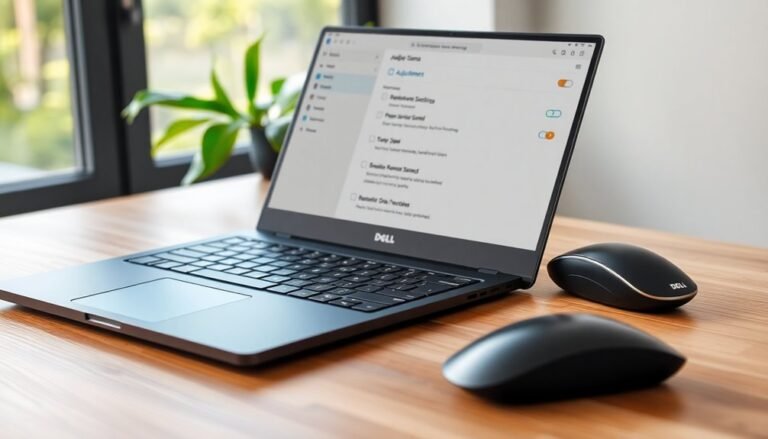Windows 11 VM Slow: Optimize Virtual Machine Performance on Windows 11

If your Windows 11 VM is slow, start by allocating at least four CPU cores, 8 GB RAM, and SSD-backed storage for responsive I/O. Update all integration tools and key drivers, especially graphics and storage.
Disable Memory Integrity and VBS if performance matters more than extra security. Turn off unused virtual devices and guarantee dynamic memory scaling is active.
Monitor resource bottlenecks and adjust VM settings based on your workload patterns. Discover how to fine-tune and automate these optimizations next.
Common Causes of Slow Windows 11 Virtual Machines

Common Causes of Slow Windows 11 Virtual Machines and How to Fix Them
Windows 11 offers advanced security and virtualization features, but certain architectural factors can significantly slow down your virtual machine (VM) performance. One major cause is enabling Memory Integrity (HVCI), which adds overhead by continuously verifying drivers and code, leading to increased VM latency.
The Virtual Machine Platform (VMP) service, crucial for VM operations, may also reduce responsiveness, especially in virtualization-intensive or latency-sensitive workloads. To improve VM speed, some users disable these features; however, this can increase security risks. High CPU usage spikes to 100% when running several VMs is a frequent complaint from users, particularly when using newer CPUs or running four or more virtual machines simultaneously.
Another key issue is Windows 11’s core scheduling on hybrid CPUs (like Intel 12th and 13th Gen), which often assigns VM workloads to energy-efficient cores instead of high-performance cores, resulting in poor performance.
Hypervisor conflicts are common performance blockers and can sometimes be resolved by running commands like `bcdedit /set hypervisorlaunchtype off`.
Storage I/O bottlenecks are another frequent cause of slow Windows 11 VMs, often due to using suboptimal disk emulation options such as SATA or e1000 network adapters, or improperly configured SCSI controllers.
Additionally, outdated VM tools and guest drivers can degrade overall VM efficiency.
For optimal Windows 11 VM performance, ensure Memory Integrity settings are balanced with your security needs, monitor Virtual Machine Platform impact, adjust CPU core scheduling where possible, resolve hypervisor conflicts promptly, and optimize storage configurations.
Keeping VM tools and guest drivers up to date is also essential for smooth operation. Following these best practices will help you maintain fast and responsive Windows 11 virtual machines.
Hardware and Resource Allocation Best Practices
Optimizing Windows 11 Virtual Machines: Hardware and Resource Allocation Best Practices
When setting up Windows 11 virtual machines (VMs), precise hardware and resource allocation is essential for optimal performance and system stability. To maximize your Windows 11 VM efficiency, assign at least two virtual CPU cores—ideally four or more—to support smooth multitasking and responsive workloads. Windows 11 requires that your virtual machine be configured as a Generation 2 VM, as in-place upgrades from generation 1 VMs are not supported.
Ensure your host CPU supports virtualization technologies such as Intel VT-x or AMD-V, and enable Second Level Address Translation (SLAT) to boost hypervisor performance and reduce overhead. Avoid overcommitting CPU cores to prevent resource contention that can degrade VM throughput.
For memory allocation, provide a minimum of 4 GB RAM per Windows 11 VM, with 8 GB or more recommended for enhanced performance. Always reserve sufficient memory for the host operating system to avoid swapping and system slowdowns.
Utilize dynamic memory or ballooning features if your hypervisor supports them, and continuously monitor workload patterns to fine-tune RAM allocation effectively.
Storage is a critical factor for Windows 11 VM performance. Allocate at least 64 GB of disk space on high-speed SSDs to minimize I/O latency and improve responsiveness.
Keep VM storage separate from host-critical files to enhance data integrity and simplify backup processes. Additionally, configure a virtual GPU that supports DirectX 12, allocate adequate VRAM, and enable 3D acceleration to leverage Windows 11’s advanced graphical capabilities.
Security and firmware settings also impact Windows 11 VM stability. Activate UEFI firmware, enable Secure Boot, and configure virtual Trusted Platform Module (vTPM) to meet Windows 11 security requirements.
Verify that Data Execution Prevention (DEP) is enabled to protect against malicious exploits.
Software and Driver Updates for Improved VM Performance
Optimize Windows 11 VM Performance with Essential Software and Driver Updates
To achieve the best Windows 11 virtual machine (VM) performance, keeping your software and drivers up to date is just as important as proper hardware allocation. Start by regularly installing the latest cumulative updates on both your host and guest Windows 11 systems. These updates include critical bug fixes and enhanced drivers that directly improve VM speed, stability, and overall reliability.
Next, update your virtualization platform’s integration tools—such as VMware Tools, Hyper-V Integration Services, or VirtualBox Guest Additions. These tools optimize device emulation and driver integration, reducing input lag and boosting VM responsiveness.
Focus on updating key drivers inside the VM, especially graphics, chipset, and storage controller drivers. Outdated GPU drivers can negatively affect rendering performance and 3D acceleration, while old storage drivers can slow down disk I/O operations.
Always ensure your VM’s software and drivers are compatible with your specific Windows 11 build to prevent performance issues.
If a recent update causes performance problems, consider temporarily rolling back or uninstalling it until a stable fix is released.
Balancing Security Features and Speed in Windows 11 VMs
Balancing Security Features and Performance in Windows 11 Virtual Machines
When running Windows 11 virtual machines (VMs), there’s a crucial balance between enabling advanced security features and maintaining high performance. Features like Virtualization-Based Security (VBS) and Memory Integrity (Hypervisor-Enforced Code Integrity, HVCI) enhance protection but can reduce CPU-bound workload performance by approximately 5–8%. This is due to additional virtualization layers and rigorous code integrity checks that increase processing overhead.
VBS operates by running the host OS as a Hyper-V guest, which adds context-switching overhead, especially noticeable with type 2 hypervisors such as VMware Workstation or Oracle VirtualBox. Disabling VBS and Memory Integrity can improve VM speed but increases vulnerability to sophisticated attacks like kernel exploits and rootkits, making your virtual environment less secure.
For users needing extra performance during resource-intensive tasks, selectively turning off these security features is an option. However, it requires careful management to ensure they’re re-enabled afterward to maintain protection.
Additionally, conflicts with Hyper-V and default Windows 11 virtualization settings can further impact VM responsiveness. While modern CPUs help reduce some virtualization overhead, BIOS or UEFI virtualization settings alone can’t eliminate the latency caused by these security mechanisms.
To optimize Windows 11 VM performance without compromising security, it’s essential to assess risks carefully and implement proactive backup and recovery plans. Striking the right balance between security and speed ensures a safer and more efficient virtual computing environment.
Leveraging Optimization Tools and Scripts

Maximize Windows 11 VM Performance with Advanced Optimization Tools and Scripts
Windows 11 virtual machines (VMs) offer solid performance by default, but utilizing specialized optimization tools and scripts can unlock significant speed and efficiency improvements for demanding workloads. The VMware OS Optimization Tool (OSOT) is a powerful solution featuring customizable templates designed specifically for Windows 11.
With OSOT, you can easily disable unnecessary services, reduce system overhead, and boost system responsiveness for a smoother user experience.
Key built-in utilities such as Ngen.exe, compact.exe, and DISM.exe help streamline and optimize Windows 11 system images, while OSOT’s intuitive template editor allows you to tailor optimizations based on your unique workload requirements.
For more granular and automated tuning, the PowerShell-based Virtual Desktop Optimization Tool (VDOT) delivers targeted optimizations, including service management, network enhancements, disk performance improvements, and Appx package optimizations.
VDOT also automates group policy adjustments to minimize telemetry and background processes, enhancing privacy and system speed.
To reduce CPU load when GPU passthrough is unavailable, disabling hardware graphics acceleration in popular applications like Google Chrome and Microsoft Office is highly effective.
These settings can be enforced across your enterprise using Dynamic Environment Manager (DEM), ensuring consistent optimization policies.
Additionally, integrating OSOT with Microsoft Deployment Toolkit (MDT) allows IT teams to automate and standardize Windows 11 VM image optimization during deployment.
This integration streamlines VM provisioning, saving time and maintaining peak performance across virtual environments.
By leveraging these advanced Windows 11 optimization tools and scripts, organizations can significantly enhance virtual desktop infrastructure (VDI) performance, improve user satisfaction, and reduce resource consumption.
Explore VMware OS Optimization Tool, Virtual Desktop Optimization Tool, and Dynamic Environment Manager to fully optimize your Windows 11 VM deployments today.
Fine-Tuning Virtualization Platform and Configuration Settings
How to Optimize Windows 11 Virtual Machine Performance: Expert Virtualization Tips
To maximize the performance of your Windows 11 virtual machines, fine-tuning both your virtualization platform and VM configuration settings is essential. Start by allocating adequate CPU cores and RAM—under-provisioning causes bottlenecks that slow down your VM.
Use SSD-backed storage to significantly improve disk I/O speed, increase virtual disk size as needed, and select high-throughput disk types for the best responsiveness.
Enhance graphical performance by boosting video memory and adjusting display resolution to reduce latency. Enable dynamic memory allocation if your virtualization software supports it, allowing your VM to scale RAM automatically during heavy workloads.
Disable unnecessary virtual devices such as unused USB ports or CD-ROM drives to minimize resource overhead.
Installing and regularly updating integration tools like VMware Tools or Hyper-V Integration Services ensures optimal guest-host communication and leverages paravirtualized drivers for higher efficiency.
Keep your virtualization software and VM guest OS drivers up to date to benefit from the latest performance improvements and security patches.
For advanced users requiring nested virtualization, enable this feature carefully since it adds complexity and increases resource consumption.
By strategically configuring your Windows 11 virtual machines with these proven best practices, you can achieve superior performance and a smoother virtualization experience.
Optimize your Windows 11 VM now with these expert virtualization platform and configuration tips!
Frequently Asked Questions
Can Antivirus Software Inside the VM Slow Down Windows 11 Performance?
Yes, antivirus software inside the VM can degrade Windows 11 performance. You’ll see increased CPU and memory utilization from real-time scanning, redundant processes, and potential I/O bottlenecks. Exclude unnecessary scan targets and streamline antivirus configurations to mitigate impact.
How Does Running Multiple VMS Simultaneously Affect Overall System Speed?
When you juggle multiple VMs, you invite resource negotiation—CPU, memory, and I/O bandwidth all must share the spotlight. If you overextend, you’ll notice latency, throughput dips, and unpredictable system responsiveness due to intensified contention.
Are There Specific BIOS Settings on the Host That Impact VM Performance?
Yes, you’ll boost VM performance by enabling Intel VT-x/AMD SVM, VT-d, and disabling CPU C-States in BIOS. Adjust memory mapping, AHCI, and security features like HVCI to balance between maximum speed, latency, and protection.
Does Network Latency Influence Windows 11 VM Responsiveness for Remote Access?
Yes, network latency directly affects your Windows 11 VM’s remote responsiveness. You’ll notice delays in input response and screen refresh rates. Minimizing latency with features like accelerated networking and proximity placement groups enhances interactive performance during remote sessions.
What Are Best Practices for Backing up Windows 11 VMS Without Causing Slowness?
You should schedule incremental image-level backups during off-peak hours, use backup agents like Veeam, allocate ample CPU, RAM, and bandwidth, separate VM and backup storage, enable compression, and monitor resource utilization to minimize backup-induced performance degradation.
Conclusion
By following these optimization strategies, you’ll dramatically boost your Windows 11 VM’s responsiveness. Imagine spinning up a resource-intensive development environment—like a Visual Studio build server—on your host, and seeing compile times drop by 40% after fine-tuning CPU allocation and disabling unnecessary background services. With updated drivers, judicious resource provisioning, and targeted hypervisor settings, you can maximize throughput and minimize latency, ensuring your virtual machines perform at their technical best—no matter the workload.