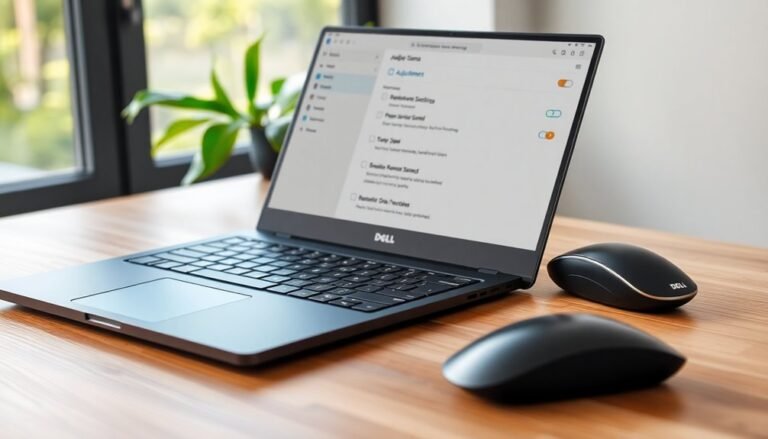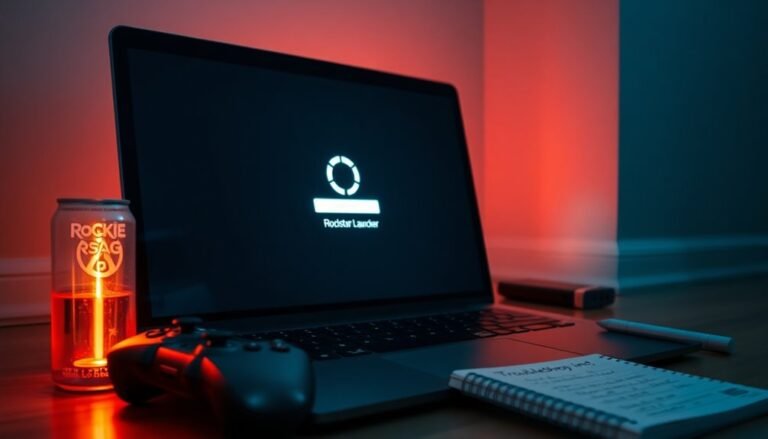Windows 11 Slower Than Windows 10: Performance Comparison and Fixes

If you’ve noticed Windows 11 running slower than Windows 10, it’s often due to higher resource usage and stricter hardware requirements. Windows 11 also runs more background processes compared to Windows 10.
Older PCs, or those with less RAM and slower CPUs, tend to perform better on Windows 10. To speed up Windows 11, try disabling unnecessary startup apps and visual effects.
You can also disable certain security features if it is safe to do so. Additionally, there are other fixes and tips that can help you boost performance further.
Overall Speed and Responsiveness Compared

Overall Speed and Responsiveness: Windows 11 vs Windows 10 Performance Comparison
Microsoft promotes Windows 11 as a faster, more responsive operating system, but real-world benchmarks reveal only slight improvements over Windows 10. In most everyday tasks, the performance difference is minimal—typically around a 1% gap—making speed gains barely noticeable for average users. Claims that Windows 11 is 2.3 times faster often depend on testing with the latest hardware rather than improvements inherent to the OS itself.
For users with older PCs, Windows 10 may actually deliver better responsiveness since it demands fewer system resources. Windows 11 introduces additional background services, new UI elements, and increased telemetry, which can lead to slightly higher CPU and RAM usage. This sometimes results in elevated idle temperatures and fan noise. Testing was conducted with an NVIDIA GPU (RTX 4070Ti Super) and a Ryzen 5 5600X CPU, highlighting that hardware configuration can impact operating system performance.
Additionally, Windows 11’s boot times and application launch speeds can be slower due to extra startup processes, although SSDs help mitigate these delays.
To optimize Windows 11 speed and responsiveness, especially on lower-end hardware, consider disabling optional features like “Memory Integrity” and “Virtual Machine Platform.” These tweaks can help reduce system load and improve overall performance when troubleshooting sluggishness.
Gaming Performance Differences
Windows 11 vs Windows 10 Gaming Performance: Which OS Delivers Better FPS?
When comparing Windows 11 and Windows 10 for gaming, the performance differences are generally minimal for most users. Windows 11 offers several gaming-focused enhancements that can boost your gaming experience, especially at higher resolutions like 1440p and 4K, where you may notice slightly higher average FPS compared to Windows 10.
However, at 1080p resolution, both operating systems perform similarly, making the choice less critical for gamers using standard displays. Overall trend indicates older games favor Windows 10 for performance, so if your library consists mainly of classic or legacy titles, you might see consistently better results on Windows 10.
One key advantage of Windows 11 is improved 1% low FPS in newer game titles, which helps reduce frame drops and provides smoother gameplay — a crucial factor for competitive gamers seeking consistent performance. Despite these benefits, the overall FPS improvement on Windows 11 usually remains modest, often up to 7% better at higher resolutions and generally less significant at lower settings.
Popular games such as Call of Duty Black Ops 6 and Stalker 2 tend to run better on Windows 11, while titles like Counter-Strike 2 and Starfield may perform slightly better on Windows 10.
For most gamers, the real-world difference between Windows 11 and Windows 10 gaming performance is negligible, especially if you keep your graphics drivers updated and disable unnecessary security features like Virtualization-Based Security (VBS).
In conclusion, both Windows 11 and Windows 10 provide excellent gaming performance. If you prioritize the latest gaming features, Windows 11 might offer a slight edge.
Otherwise, maintaining up-to-date drivers and optimizing system settings will have a greater impact on your gaming experience than the choice of operating system.
Impact of Hardware on Operating System Speed
Impact of Hardware on Windows 11 vs Windows 10 Speed and Performance
When comparing Windows 11 speed versus Windows 10, your computer’s hardware configuration is a critical factor influencing overall system performance. Windows 11 requires a more advanced CPU architecture—preferably Intel 8th Gen or AMD Ryzen 2000 series and newer—to fully utilize key features like Secure Boot and TPM 2.0.
Using a processor that only meets the minimum specifications may result in slower multitasking and reduced performance compared to Windows 10 running on older hardware. Upgrading to a modern CPU enhances thread management and context switching, significantly improving Windows 11 responsiveness and speed.
RAM capacity also plays an essential role in Windows 11 vs Windows 10 performance. Although both operating systems need at least 4 GB of RAM, Windows 11 runs optimally with 8 to 16 GB, especially when using productivity applications or virtual machines.
Insufficient RAM leads to increased disk thrashing and slower performance on Windows 11 due to its advanced graphical interface and background processes.
Furthermore, upgrading to an SSD storage drive dramatically improves Windows 11 boot times and application loading speed compared to traditional HDDs. Relying on mechanical hard drives or limited storage space creates performance bottlenecks because Windows 11 has higher input/output demands.
For the best Windows 11 experience and faster system speed, ensure your PC has a modern CPU, adequate RAM, and an SSD. Optimizing these hardware components will maximize your operating system’s performance and make Windows 11 run smoother than Windows 10 on older setups.
Thermal Output and Power Consumption
Thermal Output and Power Consumption: Windows 11 vs Windows 10
When comparing Windows 11 to Windows 10, one key difference is thermal output and power consumption, especially during idle and light workloads. Even with identical hardware, Windows 11 often results in higher idle temperatures and increased system noise. For example, idle desktop temperatures on Windows 11 can reach up to 63°C, whereas Windows 10 typically stays cooler around 45°C.
This temperature gap remains noticeable even after debloating the OS and updating drivers, indicating it’s a fundamental operating system-level issue affecting background process and power state management.
Under light workloads, Windows 10 generally delivers better thermal efficiency and quieter performance compared to Windows 11. The increased idle thermal output in Windows 11 can lead to less efficient system operation and higher fan noise.
However, when gaming, Windows 11’s thermal performance varies depending on the system configuration. Some setups benefit from Windows 11’s enhanced gaming mode features, which help cool the system more effectively than Windows 10. In contrast, other systems may experience higher temperatures, with Windows 11 reaching up to 88°C compared to 75°C on Windows 10, along with increased fan noise.
For laptop users, Windows 11 can improve power consumption and reduce surface temperatures, particularly on newer models optimized for the latest OS. However, these improvements aren’t universal across all devices.
Additionally, Windows 11’s enhanced security features may contribute to increased thermal load, impacting overall power efficiency.
In summary, when choosing between Windows 11 and Windows 10, consider the differences in thermal output and power consumption. Windows 10 offers cooler and quieter performance during idle and light tasks, while Windows 11 provides mixed results during gaming and may increase thermal load due to enhanced security and background processes.
Optimizing your system with the latest updates and settings can help mitigate these differences for better overall performance.
Resource Usage and Background Processes

Windows 11 Resource Usage and Background Processes: What You Need to Know
When it comes to resource usage and background processes, Windows 11 has a notable impact on your PC’s overall performance and responsiveness. Compared to Windows 10, Windows 11 typically consumes 0.5 to 1.5 GB more RAM right after a clean startup. This increase in RAM usage is due to new features, an updated user interface, and persistent background services such as widgets and telemetry.
If your device has 8 GB of RAM or less, you may experience memory pressure or slower multitasking, especially when running multiple browser tabs or resource-intensive applications.
Additionally, Windows 11 runs more background processes, including pre-launching Microsoft Edge and more aggressive file indexing, which can further contribute to higher memory consumption.
While you can reduce RAM usage by disabling non-essential services like OneDrive or telemetry tasks via Task Manager or Services.msc, these steps only provide modest improvements.
Windows 11’s enhanced memory management and compression techniques help optimize performance, but increased RAM demands often lead to earlier disk swapping, which can slow down lower-end systems.
To maintain smooth performance on Windows 11, it’s essential to monitor resource usage regularly and manage background processes effectively.
Understanding how Windows 11 uses RAM and runs background services can help you troubleshoot slowdowns and improve your PC’s responsiveness.
Security Features and Their Effect on Performance
Windows 11 Security Features and Their Impact on System Performance
Windows 11 offers advanced security features like TPM 2.0, Secure Boot, Virtualization-Based Security (VBS), and Hypervisor-Protected Code Integrity (HVCI) to protect your PC from modern threats.
While these security enhancements significantly boost protection against malware and unauthorized access, they can affect system performance in certain situations.
TPM 2.0 and Secure Boot enhance your device’s startup security by preventing unauthorized software from loading during boot. However, users may experience slightly longer boot times compared to Windows 10.
This minor trade-off results in stronger defense against boot-level malware and rootkits.
Virtualization-Based Security (VBS) and Hypervisor-Protected Code Integrity (HVCI) isolate critical system processes, defending against sophisticated kernel attacks.
Enabling VBS and HVCI may lead to a 5% reduction in CPU and GPU performance during demanding tasks like gaming or heavy workloads.
Additionally, hardware-enforced stack protection and Smart App Control help prevent exploits and block malicious applications, though they may introduce small CPU usage increases and slightly longer app launch times.
For users prioritizing maximum performance, selectively disabling some security features is possible, but it’s important to carefully consider the potential security risks before making changes.
Optimize your Windows 11 experience by balancing robust security features with your performance needs for a safer and smoother PC.
Driver Support and Compatibility Considerations
Windows 11 Driver Support and Hardware Compatibility: Key Tips for Optimal Performance
When upgrading to Windows 11, understanding driver support and hardware compatibility is crucial for ensuring system stability and peak performance. While Windows 11 generally supports Windows 10 drivers, using outdated or unsupported hardware can lead to issues such as system slowdowns, crashes, or blue screen errors.
Relying on generic Microsoft drivers may exacerbate these problems, so it’s highly recommended to download Windows 11–specific drivers directly from your hardware manufacturer’s website. These drivers are typically more stable and better optimized than those provided through Windows Update.
To maintain smooth device functionality, regularly check for driver updates, especially for critical components like graphics cards, storage devices, and chipsets. If you experience hardware malfunctions or reduced system speed, consider manually updating or rolling back drivers to resolve compatibility issues.
Keep in mind that unsupported systems may face driver update failures or miss out on essential Windows 11 features, leading to degraded performance.
Early Windows 11 releases may have some driver support inconsistencies, so proactive driver management is essential for a seamless upgrade. By prioritizing proper driver updates and compatibility checks, you can enhance your Windows 11 experience with improved reliability and efficiency.
Effects of System Updates and Patches
Windows 11 System Updates and Patches: Key Benefits and Potential Issues
Keeping your Windows 11 system updated with the latest updates and patches is crucial for optimal performance and security. Regular system updates provide essential security fixes, improve system stability, and deliver performance enhancements that keep your PC running smoothly. Here’s what you need to know about the effects of Windows 11 updates:
- Security and Stability Improvements: Windows 11 updates fix bugs, patch security vulnerabilities, and enhance overall system stability, reducing the risk of crashes and blue screen errors.
- Performance Enhancements: Updates optimize memory management, disk input/output (I/O), and foreground application responsiveness, leading to faster and more efficient system performance.
- Potential Update Issues: Some cumulative Windows 11 updates may cause slowdowns, increased CPU usage, or memory issues, especially on older hardware or unique system configurations. Troubleshooting may be needed in these cases.
- Compatibility Considerations: Microsoft’s cumulative update approach can sometimes create compatibility challenges with specific hardware or software. It’s important to monitor user feedback and review update release notes before installation.
For the best Windows 11 experience, stay proactive with system updates but always check for any known issues or compatibility concerns before installing major patches.
Regularly updating your PC ensures enhanced security, improved performance, and a more stable computing environment.
Practical Fixes to Improve Windows 11 Speed

Boost Windows 11 Speed with These Practical Fixes
Even the most powerful PCs can slow down if Windows 11 isn’t optimized correctly. Follow these proven tips to improve Windows 11 performance and speed up your system effectively.
Start by disabling unnecessary visual effects: navigate to System Properties > Advanced > Performance Settings and choose “Adjust for best performance.”
Next, switch to the High Performance power plan via Settings > System > Power & Battery to maximize your PC’s speed.
Optimize virtual memory by setting it to 1.5 to 3 times your installed RAM, which enhances multitasking capabilities.
To reduce CPU and disk usage, temporarily pause OneDrive syncing.
Use Task Manager’s Startup tab to disable non-essential startup programs, and reboot regularly to clear memory leaks and refresh system resources.
Trim background processes by disabling unnecessary services with MSConfig or Services.msc, and replace heavy applications with lighter alternatives when possible.
Enable Storage Sense for automatic cleanup, uninstall bloatware apps, and defragment your hard drives if you use HDDs.
Keeping your drivers updated—especially graphics and chipset drivers—is crucial, so regularly check for updates, including BIOS/UEFI firmware updates.
If performance issues persist, consider using Windows 11 Reset or creating a fresh user profile to restore system speed.
Implement these practical Windows 11 speed fixes to enjoy a faster, smoother computing experience.
Choosing the Right Windows Version for Your Hardware
Choosing the Best Windows Version for Your PC Hardware: Windows 11 vs Windows 10
Upgrading to Windows 11 brings exciting new features and enhanced security, but it’s essential to ensure your PC hardware meets the requirements before making the switch. Windows 11 has strict hardware prerequisites, including TPM 2.0 support, UEFI with Secure Boot enabled, a compatible processor, and sufficient RAM and storage. Failing to meet these can lead to installation issues, slow system performance, or missing out on key Windows 11 features.
To choose the right Windows version for your hardware, perform a thorough compatibility check:
- Processor & Firmware Compatibility: Confirm your CPU is supported – typically Intel 8th generation or newer, and that your system runs UEFI with Secure Boot enabled.
- TPM 2.0 Requirement: Ensure your PC has TPM 2.0 firmware or a discrete TPM chip, as this is mandatory for Windows 11 installation.
- RAM and Storage Minimums: Verify your device has at least 4 GB of RAM and 64 GB of free storage space, with additional room for future updates.
- Hardware Feature Support: Check if your hardware supports DirectX 12 graphics, modern SSDs, and other peripherals essential for optimal Windows 11 performance.
If your hardware falls short on any of these points, Windows 10 remains a reliable and compatible operating system that continues to receive support and updates.
By evaluating your PC’s specifications against these criteria, you can confidently select the best Windows version to maximize performance, security, and usability.
For more tips on Windows 11 compatibility and upgrade guidance, explore our comprehensive Windows hardware checklist and troubleshooting resources.
Frequently Asked Questions
Can I Downgrade From Windows 11 to Windows 10 Without Losing My Files?
You can downgrade from Windows 11 to Windows 10 without losing your files if you use the rollback option within 10 days. After 10 days, you’ll need a clean install, so back up files first.
Does Windows 11 Change My Privacy Settings Compared to Windows 10?
Over 80% of users leave default privacy settings untouched—Windows 11 keeps most privacy options similar to Windows 10 but adds new features, requiring you to manually review and tweak settings to minimize telemetry and cloud integration.
Are There Any Exclusive Apps or Features Only Available on Windows 11?
Yes, you’ll find exclusive features like Microsoft Copilot, Smart App Control, Generative Erase in Paint, the redesigned Start menu with mobile integration, enhanced Snap Assist, tabbed File Explorer, and advanced Windows Backup only on Windows 11.
How Long Will Microsoft Support Windows 10 With Security Updates?
Wondering how long you’ll get security updates for Windows 10? Microsoft supports it until October 14, 2025. After that, you can pay for a year of Extended Security Updates, but it’s only a temporary, last-resort option.
Will Upgrading to Windows 11 Affect My Existing Software Licenses?
Upgrading to Windows 11 usually preserves your existing software licenses if you’re upgrading on the same device. However, always verify compatibility, as some older apps or device-specific licenses might need reactivation or new licenses after the upgrade.
Conclusion
If Windows 11 feels slower than Windows 10, you’re not imagining things—sometimes it’s like dragging an anchor through molasses. From background processes to hardware compatibility, every factor counts. With the right tweaks—driver updates, disabling unnecessary features, and keeping your system patched—you can squeeze out better performance. Ultimately, choosing between Windows 10 and 11 should depend on your hardware and needs. Don’t hesitate to troubleshoot and optimize; your PC’s speed is in your hands.