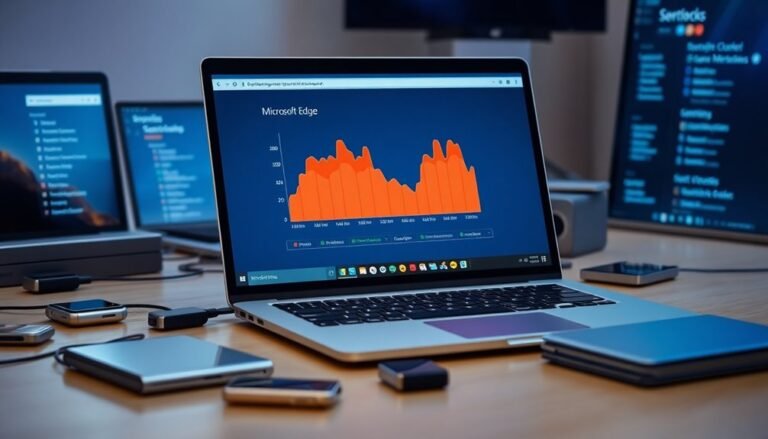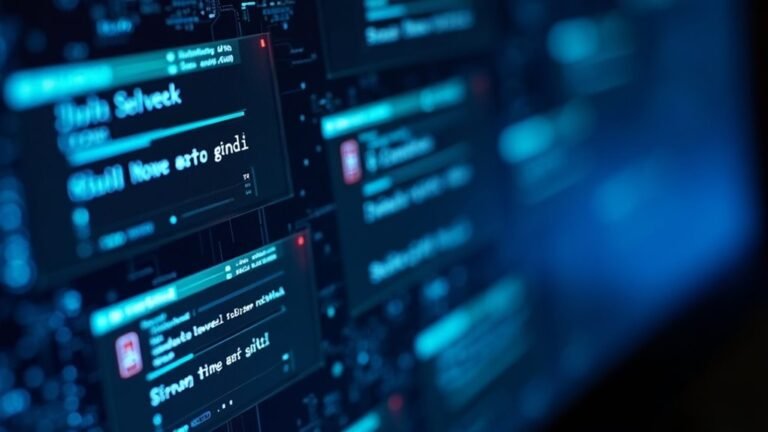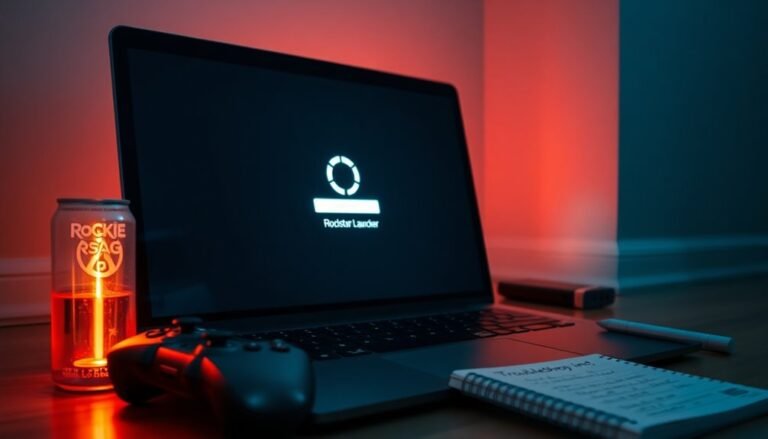File Picker UI Host Not Responding Windows 11: Fix File Dialog Problems
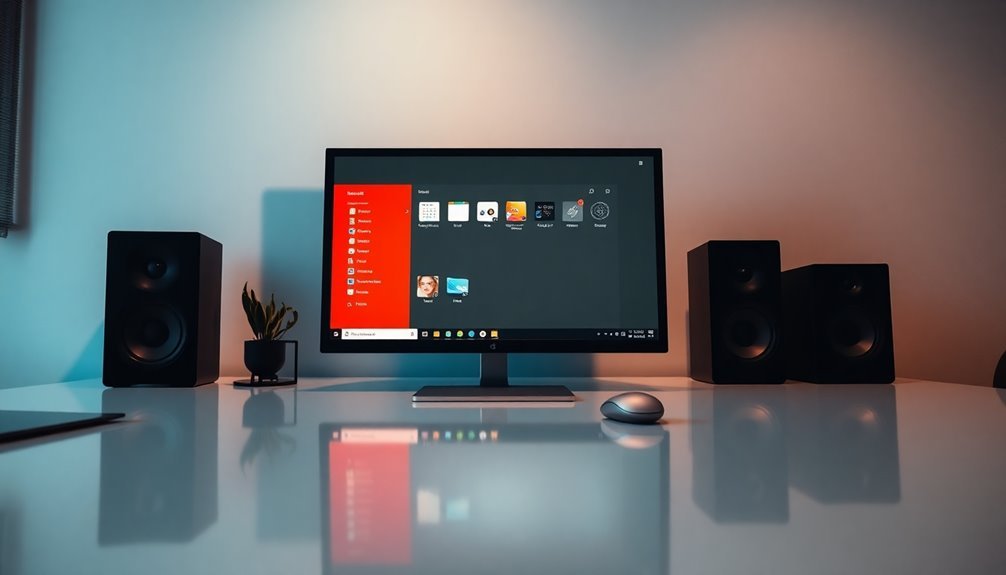
If the File Picker UI Host in Windows 11 isn’t responding, it can disrupt your tasks. Common causes include outdated software, corrupted files, or system performance issues.
Start by restarting your computer and checking for updates. You can also run the System File Checker or repair your applications through settings.
If problems persist, advanced fixes like re-registering the File Picker via PowerShell may help. Exploring further options can lead to a resolution.
Causes of File Picker UI Host Not Responding
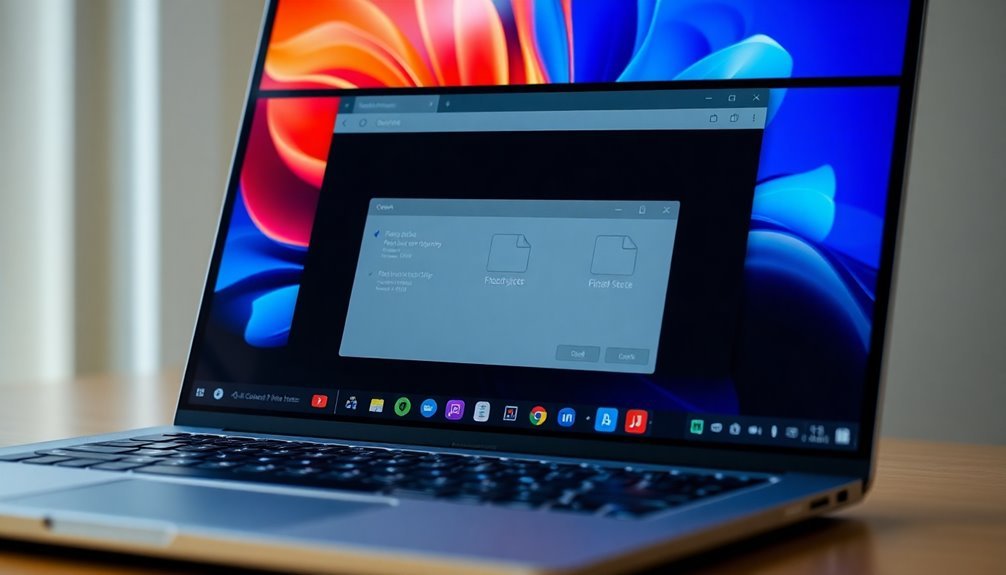
When experiencing the “File Picker UI Host Not Responding” error on Windows 11, several potential causes could be contributing to this issue. One common factor is running outdated versions of Windows or applications. If you have older UWP apps installed, updating them to the latest version can significantly help in resolving this problem. Additionally, the error may stem from corrupted or missing system files. To address this, using the System File Checker (SFC) and the DISM tools is recommended to repair these issues effectively. Another potential cause for the unresponsive UI Host could be improper application settings or corrupted program installations. In such cases, resetting or repairing the affected programs may restore functionality. Furthermore, insufficient system performance or incorrectly configured virtual memory settings can overload your system’s resources, leading to the UI Host hanging. To mitigate this risk, it’s advisable to update Windows and applications regularly to ensure compatibility and efficiency. Lastly, conflicts with background processes or third-party software can disrupt the File Picker function. Therefore, it’s crucial to identify and resolve these underlying issues to restore normal operation on your Windows 11 device.
Common Symptoms of the Issue
Many users experience similar symptoms when dealing with the “File Picker UI Host Not Responding” issue. Common indicators include a freezing file picker interface when attempting to open or save files, often accompanied by an error message indicating that the process is unresponsive. If you try to attach files in email clients or other applications, your system may hang or completely freeze, necessitating a restart. Additionally, high CPU usage caused by the File Picker UI Host can slow down your computer, while prolonged freezing can result in system instability or crashes. You might also find that file dialog boxes become unresponsive, significantly disrupting your workflow. In the Task Manager, you may notice the pickerhost.exe process listed as “Not Responding,” consuming excessive resources and hindering other applications’ performance. This is likely due to the fact that the File Picker UI Host is integral for seamless file sharing and browsing. If you’re experiencing these issues, rest assured that you’re not alone; many users across various Windows versions have encountered similar challenges.
Basic Troubleshooting Steps
To fix the “File Picker UI Host Not Responding” issue, follow these essential troubleshooting steps to identify and resolve the problem effectively.
Begin by resetting or repairing the affected application through Windows Settings. Navigate to Apps > Apps & Features to initiate this process. If the problem persists, utilize the System File Checker. Open Command Prompt as an Administrator and execute the commands `sfc /scannow` followed by `Dism.exe /online /cleanup-image /restorehealth`.
After running these commands, restart your PC to apply any changes.
Next, conduct a clean boot to minimize software conflicts. Disable non-Microsoft services and check if the issue remains. If it does, selectively re-enable services to find the source of the problem.
Additionally, ensure your Windows operating system and device drivers are up to date, as these updates can often resolve compatibility problems that lead to the error.
Lastly, confirm that your virtual memory settings are adequate. Adjust the paging file size in the System Properties to optimize your computer’s performance.
Advanced Fixes for File Picker UI Host Issue
If basic troubleshooting steps haven’t resolved the “File Picker UI Host Not Responding” issue, it’s essential to explore advanced fixes to restore functionality. Start by using PowerShell to re-register the File Picker UI Host. Open PowerShell and run the command `Get-AppxPackage | Foreach {Add-AppxPackage -DisableDevelopmentMode -Register “$($_.InstallLocation)\AppXManifest.xml”}`. Additionally, for a more streamlined experience, reset problematic UWP apps such as Mail or Photos by navigating to Settings > Apps > Advanced options.
If the issue persists, consider repairing or reinstalling these apps directly from the Microsoft Store. Another crucial step is to run the System File Checker tool by executing the command `sfc /scannow` in an elevated Command Prompt, which helps fix corrupted system files. For more extensive repairs, use the DISM command with `Dism.exe /online /cleanup-image /restorehealth`.
It’s also important to ensure that Windows and all related applications are regularly updated, as this can prevent further issues. Finally, adjusting virtual memory settings may improve system performance and stability, so it’s advisable to check these settings after making major updates or installations. Following these advanced troubleshooting methods will help you resolve the “File Picker UI Host Not Responding” issue effectively.
Preventative Measures

To effectively address the “File Picker UI Host Not Responding” issue, implementing preventative measures is key to avoiding future complications. Begin by ensuring that your Windows operating system and drivers are consistently up-to-date. Enable automatic updates and utilize the Windows Update Troubleshooter to fix any arising issues.
It’s also essential to regularly manage your installed applications. This includes repairing or resetting apps through Windows Settings and uninstalling any rarely used or problematic software to optimize performance.
Be cautious about installing multiple file management tools, as they can conflict with the File Picker functionality.
To monitor and enhance your system’s performance, restart your computer regularly and fine-tune your virtual memory settings. Conduct periodic System File Checker (SFC) and Deployment Imaging Service and Management Tool (DISM) scans to uphold system file integrity.
Additionally, backing up your data is crucial in preparing for significant updates or changes.
Lastly, prioritize security best practices by performing regular malware scans and ensuring your firewall settings are configured to block unauthorized changes.
Known Limitations and Reporting
Understanding the known limitations of the File Picker UI Host is crucial for troubleshooting and enhancing your user experience. Here are key points to consider:
- Freezing Issues: The File Picker UI Host may freeze or become unresponsive, especially when dealing with large files or complicated directory structures.
- Compatibility Problems: Using outdated versions of Windows can result in erratic behavior or failure to load file dialogs associated with PickerHost.exe.
- File Corruption: Accessed files that are corrupted or fragmented might lead to CPU spikes, negatively impacting system responsiveness.
- Malware Risks: Be aware that malware can disguise itself as PickerHost.exe, mimicking legitimate behavior and posing security threats.
If you encounter issues, it’s best to report them via Microsoft Q&A forums or the Windows Feedback Hub.
Although official documentation may provide limited troubleshooting guidance, community discussions can offer valuable insights.
Additionally, utilizing third-party diagnostic tools can help generate logs that assist support services in identifying ongoing issues with the File Picker UI Host.
This proactive approach can significantly improve your experience with file management on Windows.
Frequently Asked Questions
How Do I Know if My Windows Is Outdated?
To check if your Windows is outdated, open Settings, select Windows Update, and look for any available updates. You may also notice performance issues or security alerts indicating your system needs updates.
Can Antivirus Software Affect the File Picker UI Host?
Yes, antivirus software can greatly impact the File Picker UI Host. It may cause delays or freezing during file access as it scans for threats. Adjusting setup could alleviate these issues, enhancing performance.
What Specific Applications Are Most Affected by This Issue?
The most affected applications include the Mail app, Microsoft Edge, and File Explorer, along with various UWP and third-party desktop apps. They often freeze or become unresponsive when utilizing file picker functionalities for attachments or saving files.
Will Resetting My PC Resolve the File Picker UI Host Problem?
Resetting your PC can resolve the File Picker UI Host problem, but it’s a last resort. About 30% of users found success with this approach after other fixes failed. Always back up your data first.
How Often Should I Perform SFC and DISM Scans?
You should perform SFC and DISM scans once a month for maintenance. Run them whenever you experience system issues or after major updates to catch and fix potential corruption early in your system.
Conclusion
In the digital landscape of Windows 11, the File Picker UI host can sometimes freeze like a startled deer in headlights. You’ve explored the causes, symptoms, and troubleshooting steps, illuminating the path forward. By addressing the issue with both basic and advanced fixes, you’ve equipped yourself to smooth out the bumps. Now, with preventative measures in hand, you can navigate your file dialogs with ease, ensuring that your workflow stays as fluid as a flowing river.