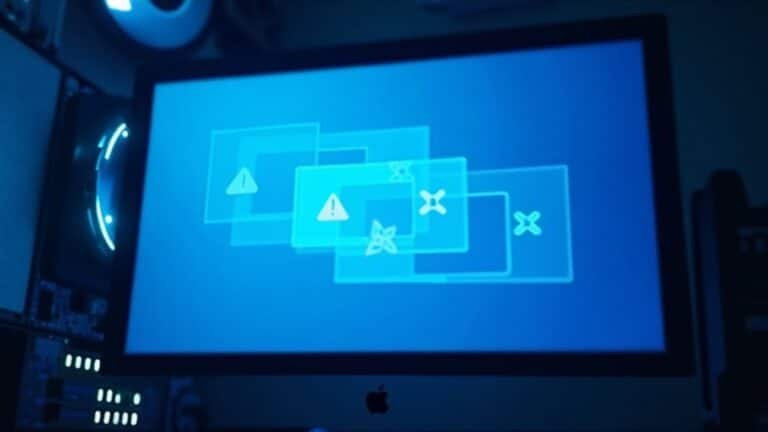Windows 10 Virtual Machine 100% Disk Usage: VM Performance Optimization

If your Windows 10 virtual machine hits 100% disk usage, start by disabling SysMain and Windows Search. Then, set custom paging file sizes based on available RAM.
Exclude VM files in Windows Defender, and turn off Delivery Optimization and BITS. Make sure you’re using SSD storage for better performance.
Use VirtIO SCSI disk and VirtIO Ethernet drivers to achieve peak throughput. Monitor disk activity with Task Manager and Resource Monitor to pinpoint issues.
You’ll discover more practical diagnostics and advanced tuning just ahead.
Common Causes of 100% Disk Usage in Windows 10 VMs

Common Causes of 100% Disk Usage on Windows 10 Virtual Machines (VMs)
If your Windows 10 VM shows 100% disk usage even when not running heavy applications or transferring large files, you’re not alone. This issue often occurs because Windows measures disk usage based on I/O operation counts rather than actual data throughput, meaning even minimal disk activity can register as full utilization.
One major culprit is antivirus software, especially Windows Defender, which performs constant background scanning and file checks that cause sustained disk I/O and slow performance. To troubleshoot, consider switching to a lighter antivirus solution or temporarily disabling your current security software to see if disk activity decreases.
Another common cause is a misconfigured or corrupted virtual memory pagefile. When the pagefile is fragmented or improperly set, it leads to excessive swapping and spikes in disk usage. Adjusting or resetting your pagefile settings can significantly reduce disk load.
Additionally, background Windows services like Windows Search and Superfetch (now called SysMain) generate continuous disk operations that can be particularly problematic in virtualized environments. Disabling background services and applications like Windows Search and Superfetch can help relieve unnecessary disk usage and improve overall performance in a VM.
Lastly, outdated or incompatible drivers and firmware, even on fast SSDs or NVMe drives, can exacerbate disk usage issues. Ensuring your VM’s storage drivers and firmware are up to date is essential for optimal disk performance.
Essential Windows Services and Features to Adjust
Top Windows Services and Features to Adjust for Reducing Disk Usage in Windows 10 VMs
If you’re experiencing high disk usage on your Windows 10 virtual machines (VMs), it’s crucial to optimize essential system services and features that often cause unnecessary I/O overhead.
By disabling or configuring these components, you can significantly reduce disk contention and boost your VM’s performance and responsiveness. This guide highlights key services and features that are non-essential in virtualized environments or commonly trigger excessive background disk activity.
Follow these best practices and thoroughly test changes in your setup for optimal results. In many cases, paravirtualized drivers such as Virtio should be installed to further minimize disk I/O bottlenecks and improve overall virtualization performance.
Key Windows 10 VM Optimization Steps to Reduce Disk Usage:
1. Disable SysMain (Superfetch) and Windows Search Services****
SysMain and Windows Search can cause constant disk prefetching and indexing, leading to high disk utilization. Disabling these services helps prevent storage bottlenecks in your VM.
2. Optimize Windows Defender Settings****
Configure Windows Defender by adding exclusions for VM-specific files and limiting scheduled scans. This reduces CPU and disk usage while maintaining robust security.
3. Turn Off Delivery Optimization and Background Intelligent Transfer Service (BITS)
Both Delivery Optimization and BITS run background data transfers that increase disk and network activity. Disabling these features helps stabilize disk performance.
4. Remove Unnecessary Windows Features and Universal Windows Platform (UWP) Apps
Eliminate unused optional features, AppX packages, and services to minimize startup times and background resource consumption.
By implementing these targeted adjustments, you’ll enhance your Windows 10 VM’s efficiency and reduce persistent disk usage issues.
For detailed steps and additional tips on optimizing Windows 10 virtual environments, explore our comprehensive guides and expert recommendations.
Optimizing Virtual Memory and Paging File Settings
Optimizing Virtual Memory and Paging File Settings for Better VM Performance
Enhancing your Windows virtual machine’s performance starts with optimizing virtual memory and paging file settings. Virtual memory blends your VM’s RAM with disk space, enabling you to run more applications smoothly without exhausting physical memory.
When RAM is limited, the paging file serves as essential overflow space, preventing system crashes and severe slowdowns—critical for maintaining stability in virtualized environments.
To optimize virtual memory on Windows, follow these steps: go to Control Panel > System > Advanced system settings > Performance Settings > Advanced tab. Click “Change” under Virtual Memory, then uncheck “Automatically manage paging file size for all drives.”
Select your primary drive and set custom initial and maximum paging file sizes based on your VM’s RAM capacity and workload demands. Properly configuring these settings reduces 100% disk usage issues, boosts system responsiveness, and improves multitasking efficiency.
Before making adjustments, ensure your drive has sufficient free space and back up your current settings to avoid potential system instability.
Best Practices for VM Resource Configuration
Best Practices for Windows Virtual Machine (VM) Resource Configuration to Maximize Performance
To optimize the performance of your Windows virtual machines, it’s essential to configure compute, memory, storage, and network resources based on workload demands and industry best practices. Proper VM resource allocation ensures stability, responsiveness, and efficient operation.
CPU Configuration:
Assign between 4 and 24 virtual CPU cores per VM. Allocating fewer than 2 cores can cause UI instability, while exceeding 24 cores may introduce synchronization overhead that degrades performance.
Always validate CPU allocation by testing with real workload simulations to find the optimal balance.
Memory Allocation:
Match the VM’s RAM size to the workload and number of users to prevent performance issues like paging.
Implement memory ballooning techniques using drivers such as VirtIO Balloon to dynamically reclaim unused RAM and improve memory utilization.
Avoid overprovisioning memory to maintain system efficiency.
Storage Setup:
Use SSD-backed storage to enhance disk I/O performance.
Deploy paravirtualized disk drivers like VirtIO SCSI to reduce latency and CPU overhead.
Separating operating system (OS) and data disks further optimizes disk throughput and reliability.
Network Optimization:
Install VirtIO Ethernet Adapter drivers to boost network throughput and minimize CPU usage.
Allocate network bandwidth proportional to workload requirements and fine-tune network settings to ensure low latency and high availability.
Summary of VM Resource Configuration Best Practices:
- Allocate 4–24 virtual CPU cores per Windows VM and validate with workload testing.
- Size RAM according to user count and workload, enable memory ballooning, and avoid overprovisioning.
- Use SSD storage with paravirtualized VirtIO SCSI drivers and separate OS/data disks for optimal I/O.
- Install VirtIO NICs, reserve sufficient network bandwidth, and optimize network settings for performance.
Diagnostic Tools and Techniques for Disk Usage Analysis
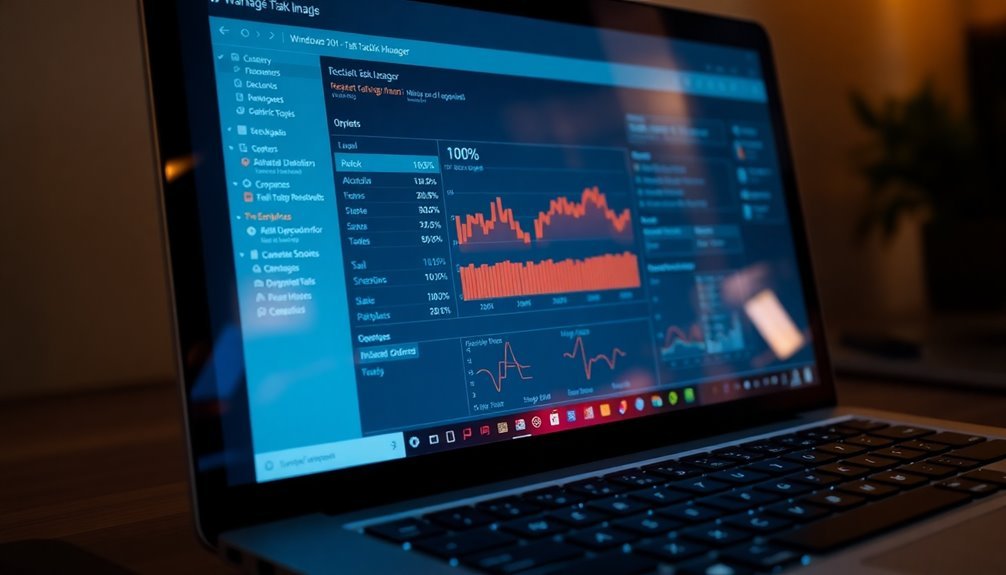
Optimizing VM resource configuration is essential for enhancing performance, but persistent 100% disk usage issues require advanced diagnostic tools to ensure system reliability.
Begin by using Task Manager to quickly identify processes causing high disk usage in real time. Employ the CHKDSK and CHKDSK /r command-line utilities to scan for and repair file system errors or bad sectors that directly impact disk performance.
For in-depth disk usage analysis, utilize PerfInsights to collect comprehensive performance counters, storage configurations, and event logs. Use Event Viewer to detect and analyze recurring disk-related errors that may degrade system stability.
Regularly run Disk Defragmenter to resolve fragmentation issues and improve disk throughput. Advanced troubleshooting tools like Fsutil help verify disk health and configuration, while Diskspd benchmarks I/O throughput against expected performance baselines.
Correlate running tasks with disk I/O spikes to identify problematic services or applications. In virtual machine environments, analyze filter drivers and monitor storage reliability counters alongside performance counter traces for targeted diagnostics.
Proactive log monitoring and continuous disk usage analysis are key to preventing disk bottlenecks and maintaining optimal VM performance. Implement these diagnostic tools and techniques to effectively manage disk usage and enhance overall system reliability.
Frequently Asked Questions
How Does Disk Encryption Impact VM Disk Usage and Performance?
Disk encryption increases your VM’s disk I/O latency, reduces throughput—especially on fast SSDs—and raises CPU usage due to cryptographic operations. You should monitor performance, adjust CPU allocations, and consider host-based encryption to minimize these impacts.
Can Third-Party Backup Software Cause Sustained High Disk Usage in VMS?
Yes, you’ll often see sustained high disk usage when running third-party backup software on VMs. Investigate backup frequency, type, and scheduling. Opt for incremental or differential backups and schedule jobs during off-peak hours to prevent performance degradation.
How Do Windows Updates Inside the VM Affect Disk Performance Over Time?
You’ll see Windows updates spike disk I/O during installation, then trigger background tasks, indexing, and antivirus scans. Over time, repeated updates fragment files, increase storage demands, and can degrade VM disk performance unless you optimize memory, drivers, and cleanup routines.
Does Resizing or Compacting Virtual Disks Help Reduce 100% Disk Usage?
Resizing or compacting virtual disks doesn’t directly reduce 100% disk usage. You’ll want to address OS-level causes, increase RAM, or tune Windows services instead. Use disk resizing for storage needs, not for fixing persistent I/O bottlenecks.
What Impact Do Antivirus Exclusions Have on Disk Activity in Windows 10 VMS?
You reduce disk activity when you set antivirus exclusions for VM files, because the AV engine won’t scan large disk images or memory files. This minimizes I/O spikes, improves VM responsiveness, and avoids real-time scan bottlenecks.
Conclusion
Ironically, your Windows 10 VM clamors for more disk while drowning in 100% usage—like a racecar stuck in first gear. But now, armed with diagnostics, tuned services, and right-sized resources, you can steer it onto the fast lane. Remember, ignoring paging files or misconfiguring virtual hardware turns performance into a pit stop. So, don’t just watch the disk light flicker—apply these best practices and watch your VM finally hit its stride.