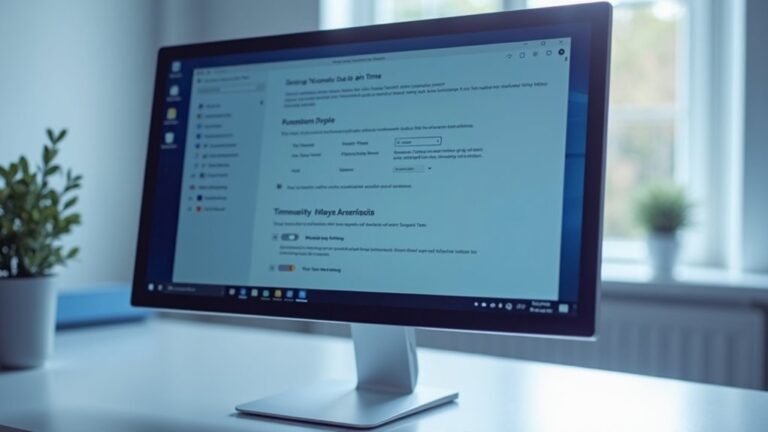HP Laptop Running Slow Windows 10: Speed Up HP Laptop Performance

If your HP laptop is running slow on Windows 10, start by launching HP Support Assistant for automated system optimization. Then, update Windows and all drivers to ensure optimal performance.
Use Disk Cleanup and enable Storage Sense to clear temporary files. Upgrading RAM or switching to an SSD can significantly improve speeds.
Disable unnecessary startup programs and background apps in Task Manager. Adjust power settings for better performance.
Consider using ReadyBoost if upgrading hardware isn’t an option. The steps ahead cover more in-depth methods to maximize speed.
Using HP Support Assistant for System Optimization

How to Use HP Support Assistant for System Optimization and Troubleshooting
If you want to keep your HP laptop running at peak performance, HP Support Assistant is the all-in-one tool you need for system optimization and troubleshooting. Easily launch HP Support Assistant from the Start menu to begin improving your device’s speed and reliability.
Optimize Your HP Laptop’s Performance
Navigate to the “Optimize your performance” section within HP Support Assistant. Here, you can run a comprehensive performance tune-up that removes temporary and prefetch files, empties the Recycle Bin, and cleans browser history, cookies, and cache.
These steps are essential for freeing up disk space and boosting your HP laptop’s speed and responsiveness. HP Support Assistant also scans your operating system for potential issues that cause lag and offers automated fixes to resolve them quickly. HP Support Assistant provides direct access to device warranty information, allowing you to view important details about your laptop’s coverage while you optimize performance.
Fix Audio and Connectivity Problems with HP Support Assistant
If you experience audio problems such as microphone or speaker malfunctions, HP Support Assistant’s built-in diagnostics can help. The tool automatically checks and adjusts your audio settings to ensure optimal sound quality.
For internet connectivity issues, HP Support Assistant diagnoses network problems and applies repairs to restore a stable connection, enhancing your online experience.
Keep HP Support Assistant Updated for Best Results
For ongoing system health and performance, always keep HP Support Assistant updated to the latest version. Temporarily disabling antivirus software during software updates or diagnostics may improve performance and ensure smooth operation.
Upgrading RAM and Storage for Enhanced Speed
Upgrade Your HP Laptop RAM and Storage for Maximum Speed Boost
While HP Support Assistant can help fix many performance issues, upgrading your HP laptop’s RAM and storage offers the most effective way to enhance speed and responsiveness.
Start by checking your HP laptop specifications to identify the RAM type—typically DDR4—and the maximum RAM capacity supported. Upgrading your RAM from 8GB to 16GB or higher significantly improves multitasking, gaming, and overall system performance.
To upgrade RAM on your HP laptop, power off the device and remove the bottom panel using a Phillips screwdriver. Locate the RAM slots, gently release the metal brackets, and remove the existing RAM modules at an angle. Insert new, compatible RAM modules firmly to ensure proper connection. On some HP models, you may need to remove the battery for added safety before handling internal components.
For storage upgrades, replacing a traditional HDD with a high-speed NVMe M.2 SSD can dramatically reduce boot times and accelerate file load speeds. Secure the SSD in its slot with a small screw.
Remember to verify the SSD interface compatibility (NVMe or SATA) before purchasing. You can clone your existing data to the new SSD or perform a clean Windows installation for optimal results.
If you’re uncertain about the upgrade process, watch detailed HP laptop upgrade tutorials or seek professional installation services. Upgrading your RAM and storage is a proven way to extend the life and speed of your HP laptop.
Keeping Windows and Drivers Updated
Keep Your HP Laptop Fast and Secure with Regular Windows and Driver Updates
To ensure your HP laptop performs at its best, regularly updating Windows and device drivers is essential. Windows 10 and Windows 11 updates provide crucial security patches, bug fixes, and system stability improvements that help your laptop run smoothly and stay protected from vulnerabilities.
Keeping Windows up to date also guarantees compatibility with the latest software and hardware, minimizing crashes and errors.
Windows updates usually install automatically, but for optimal performance, manually check for updates by navigating to Settings > Update & Security > Windows Update. If you encounter update problems, use the built-in Windows Update Troubleshooter to fix installation errors quickly.
Driver updates are just as important for HP laptops. Updated drivers for graphics cards, network adapters, and chipsets can significantly enhance your laptop’s speed, battery life, and overall reliability.
Use the HP Support Assistant tool to automatically detect and install official HP driver updates, ensuring your device runs efficiently without the risk of malicious software. Always download drivers from trusted sources like HP or Microsoft to keep your system secure.
By regularly updating Windows and drivers, you can maximize your HP laptop’s performance, improve security, and enjoy seamless compatibility with the newest apps and devices.
Stay proactive with updates to keep your HP laptop running fast and smooth every day.
Disabling Unnecessary Startup Programs
To speed up your Windows startup, open Settings (Win + I), navigate to “Apps,” then select “Startup,” and disable unnecessary startup programs.
For apps not appearing in the list, press Win + R, type `shell:startup`, and delete unwanted shortcuts from the Startup folder.
Regularly managing startup programs helps free up CPU, RAM, and disk resources, resulting in faster boot times and improved system performance.
Be sure to keep essential security and driver utilities enabled to maintain system stability and reliability while optimizing your laptop’s efficiency.
Managing Background Processes for Better Performance
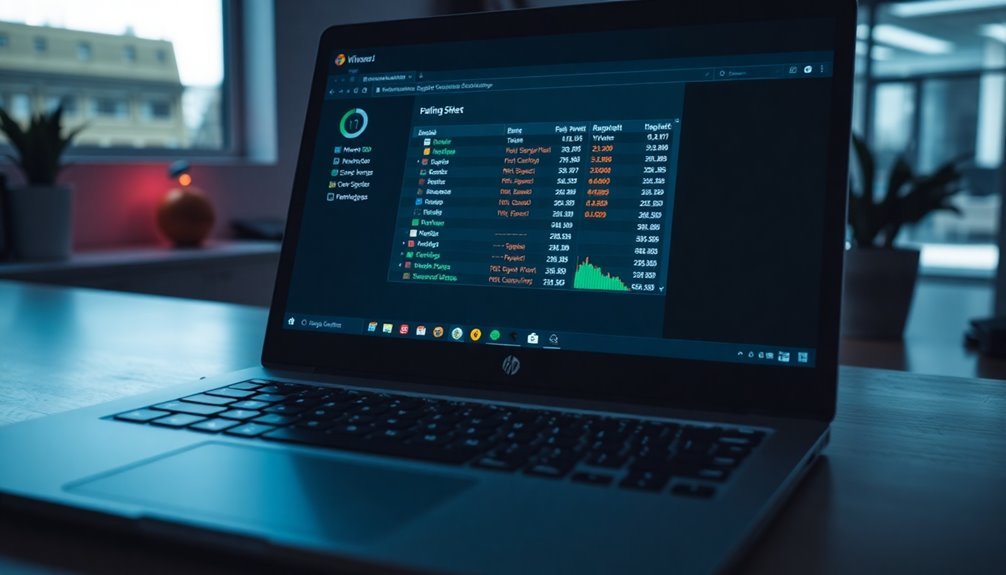
How to Manage Background Processes for Improved HP Laptop Performance
After optimizing your startup programs, the next step is to manage background processes that use valuable system resources on your HP laptop.
Launch Task Manager by pressing Ctrl+Shift+Esc, then navigate to the “Processes” and “Details” tabs. Here, you can identify apps and services consuming excessive CPU or memory. Many background tasks—including vendor bloatware, auto-updaters, and some native HP apps—can quietly use up to 45% of your RAM while idle, which can slow down your laptop and reduce battery life.
To reduce unnecessary background activity, go to Settings > Privacy > Background apps and disable any non-essential apps. This action won’t affect the app’s functionality when you open it manually but will free up memory and CPU resources.
For more advanced control, open the Services Manager by typing “services.msc” in the Start menu. Carefully disable only non-critical services; avoid turning off core operating system or security services to prevent system issues.
Additionally, use tools like Resource Monitor or Process Explorer for deeper insights into running processes and to adjust process priorities for better performance.
Regularly managing background processes is key to maintaining top speed and extended battery life on your HP laptop.
Cleaning Up Storage and Maintaining Disks
How to Clean Up Storage and Maintain Disks on Your HP Laptop for Optimal Performance
Is your HP laptop running low on storage space? When your storage fills up, system performance can slow down significantly, and you might see low disk space warnings. To keep your HP laptop running smoothly and efficiently, it’s essential to regularly clean up storage and maintain your disks.
Windows 10 offers powerful built-in tools that make this process easy. Follow these expert tips to free up disk space and boost your laptop’s speed:
1. Run Disk Cleanup on Your HP Laptop
Search for “Disk Cleanup” in the Windows search bar, select your main drive (usually C:), and check categories such as temporary files, recycle bin, and system files. Confirm deletion to safely reclaim valuable storage space.
Note: Deleting system files will remove the Windows.old folder permanently, so proceed with caution.
2. Manage System Restore Points to Save Disk Space****
Access “System Protection” through the Control Panel to view and manage system restore points. You can delete old restore points or adjust the disk space allocated for system protection.
Keep in mind, reducing this space might limit your ability to recover your system after issues.
3. Enable Storage Sense for Automated Storage Management****
Navigate to Settings > System > Storage and turn on Storage Sense. This feature automatically deletes temporary files and manages cloud content, helping you maintain free disk space effortlessly.
4. Compress the OS Drive to Maximize Storage
Right-click the C: drive, select Properties, and enable “Compress this drive to save disk space.” This option compresses files without significantly affecting system performance, giving you extra room for important files and applications.
By following these proven steps, you can easily clean up storage and maintain disks on your HP laptop, ensuring it runs fast and efficiently.
For more tips on optimizing your Windows 10 HP laptop, explore our helpful guides and tutorials.
Optimizing Power and Visual Settings
How to Optimize Your HP Laptop for Maximum Performance and Battery Life
Looking to get the best performance and longest battery life from your HP laptop? Start by adjusting your power settings. Navigate to Settings > System > Power & Battery to choose between Best Battery Life, Balanced, or Best Performance modes based on your needs.
For quick adjustments, simply click the battery icon on the taskbar and slide the power mode control to your preferred setting. You can also create or customize power plans via the Control Panel’s advanced power options to fine-tune processor power management and disk timeout settings. If your HP laptop supports it, enable Ultimate Performance Mode for top-tier performance.
Next, optimize your display settings to extend battery life. Lower your screen brightness using your keyboard shortcuts or through Windows Display Settings—keep brightness at the lowest comfortable level to reduce battery drain and device heat.
Set your screen to turn off automatically after 5 to 10 minutes of inactivity, and configure your laptop to enter Sleep mode after 15 to 30 minutes to conserve energy. Make use of the Energy Saver mode and adjust it to activate automatically for efficient power management.
Regularly restarting your HP laptop can also help resolve power management issues, ensuring your device runs smoothly.
Utilizing ReadyBoost and Storage Sense
Boost Your HP Laptop Performance with ReadyBoost and Storage Sense
HP laptops come with powerful hardware, but you can enhance your system’s speed and responsiveness by using Windows features like ReadyBoost and Storage Sense.
ReadyBoost accelerates your laptop by using a compatible USB flash drive or SD card to cache frequently accessed data, which improves performance on systems with limited RAM or traditional hard drives.
Storage Sense helps you maintain optimal storage by automatically deleting temporary files, old downloads, and unnecessary clutter.
How to Use ReadyBoost and Storage Sense on Your HP Laptop
- Enable ReadyBoost for Faster Performance: Insert a high-speed USB flash drive or SD card into your HP laptop. Open File Explorer, right-click the drive, select Properties > ReadyBoost tab, and choose “Use this device.” For the best results, format the drive to NTFS or exFAT to maximize cache size.
- Check USB Drive Speed and Space: Ensure your USB device meets ReadyBoost’s speed requirements and has at least 250 MB of free space.
- Turn On Storage Sense to Manage Disk Space: Navigate to Settings > System > Storage and toggle on Storage Sense to automatically clean up temporary files and free up disk space.
- Customize Storage Sense Settings: Adjust the cleanup frequency and specify which files Storage Sense should delete, such as Recycle Bin contents or previous Windows installations.
By enabling ReadyBoost and Storage Sense on your HP laptop, you can significantly improve system responsiveness and keep your storage optimized without manual intervention.
Try these simple Windows features today to enhance your laptop’s performance and storage management.
Troubleshooting Common Performance Bottlenecks

Troubleshooting Common Performance Bottlenecks on HP Laptops
Even with HP laptops’ powerful hardware, performance bottlenecks can slow down your system and disrupt your workflow. To boost HP laptop performance, start by opening Task Manager to check for high CPU or disk usage. Common culprits include Windows Update, antivirus scans, and the system process ntoskrnl.exe, which often cause resource spikes.
Disable unnecessary startup programs via the Startup tab in Task Manager to speed up boot times and free system resources.
If your RAM usage is consistently high, close unused applications, reduce Windows visual effects through System Properties, or increase virtual memory (page file) to improve responsiveness. Upgrading RAM on your HP laptop is a practical solution for heavy multitasking and demanding applications.
Keep an eye on your laptop’s temperature with monitoring tools like HWMonitor. Overheating can trigger thermal throttling and slow performance, so regularly clean vents and fans to maintain proper airflow.
For a significant speed boost, consider upgrading from an HDD to an SSD, which dramatically improves boot and load times.
Regularly check your disk health and defragment HDDs if necessary to maintain optimal performance. Running a clean boot helps identify software conflicts that may be causing slowdowns.
Lastly, ensure your Windows OS and HP drivers are always up to date to prevent compatibility issues and keep your laptop running smoothly.
Frequently Asked Questions
How Do I Reset My HP Laptop Without Losing My Personal Files?
To reset your HP laptop without losing personal files, go to Settings > Update & Security > Recovery > Reset this PC. Click “Get Started,” then pick “Keep my files.” Windows reinstalls, removes apps and settings, but keeps documents.
Can Overheating Cause My HP Laptop to Slow Down?
Yes, overheating can slow your HP laptop down. When it gets too hot, your system throttles CPU and GPU speeds to prevent damage. You should clean vents, use a cooling pad, and monitor temperatures to prevent this.
What Antivirus Software Is Best for HP Laptops on Windows 10?
Think of Norton 360 as a security fortress for your HP laptop. You’ll get top malware detection, real-time protection, and handy extras like system cleanup. Install it, update regularly, and schedule scans for complete peace of mind.
How Do I Check if My HP Laptop Is Compatible With Windows 11?
To check if your HP laptop’s compatible with Windows 11, download Microsoft’s PC Health Check app. Run it to get a clear pass/fail result. Then, confirm with HP’s support page for your specific model’s compatibility and driver support.
Does Using an External Monitor Affect My HP Laptop’s Performance?
Like adding a second lane to a busy highway, using an external monitor increases your laptop’s GPU and CPU load. Update graphics drivers, check refresh rates, and use AC power to avoid slowdowns or stability issues.
Conclusion
By following these steps, you’ll notice your HP laptop running smoother and faster. Isn’t it time you stopped letting slow performance hold you back? Regularly update your system, manage background tasks, and upgrade hardware when needed. Don’t forget to use built-in tools like HP Support Assistant and Storage Sense for ongoing maintenance. With these troubleshooting tips, you can keep your laptop in peak condition and tackle any slowdown with confidence.