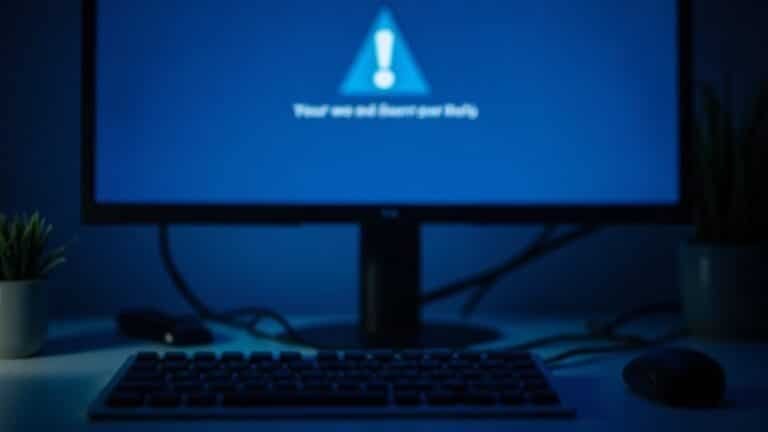Windows Desktop Not Responding: Fix Explorer Shell Issues

If your Windows desktop isn’t responding, quickly restart the Explorer shell. Open Task Manager (Ctrl+Shift+Esc), right-click “Windows Explorer,” and select “Restart.”
If that doesn’t help, use Command Prompt as administrator to run `taskkill /f /im explorer.exe && start explorer.exe`. Run `sfc /scannow` for system repairs and clear File Explorer caches.
Keep Windows updated and check for third-party tool conflicts. If issues persist, further techniques can resolve deeper system errors.
Restarting Explorer Shell Using Task Manager
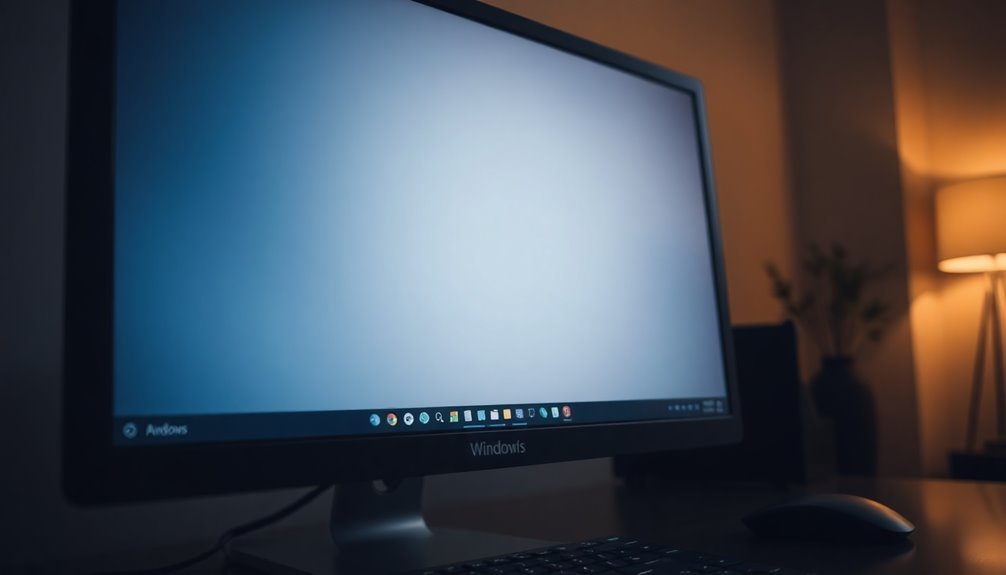
How to Restart Windows Explorer Using Task Manager to Fix an Unresponsive Desktop, Taskbar, or Start Menu
If your Windows desktop, taskbar, or Start menu becomes unresponsive, restarting the Windows Explorer shell via Task Manager is a quick and effective solution that doesn’t require rebooting your PC.
Follow these simple steps to restore normal functionality fast:
- Open Task Manager:
- Press Ctrl + Shift + Esc to launch Task Manager directly, or
- Press Ctrl + Alt + Delete and select Task Manager from the options.
- If Task Manager opens in a simplified view, click More details at the bottom to expand it.
- Navigate to the Processes tab and scroll down to find Windows Explorer.
- Right-click Windows Explorer and select Restart. This will temporarily make the taskbar, desktop icons, and Start menu disappear and then reload, effectively resolving most user interface freezes.
What to Do If Windows Explorer Is Missing or Unresponsive
- Switch to the Details tab in Task Manager.
- Locate explorer.exe, right-click it, and choose End Task to stop the process.
- Next, click File > Run new task, type explorer.exe, and press Enter or click OK to manually restart Windows Explorer.
This method restores the graphical user interface without needing a full system reboot, saving you time and preventing potential data loss.
Restarting Windows Explorer via Task Manager is one of the quickest ways to fix UI issues in Windows 10 and Windows 11.
Keep this guide handy for whenever your desktop, taskbar, or Start menu becomes unresponsive.
Restarting Explorer Shell via Command Prompt
How to Restart Windows Explorer Shell Using Command Prompt or PowerShell
If your Windows desktop, taskbar, or Start menu becomes unresponsive and you cannot open Task Manager, restarting the Windows Explorer shell via Command Prompt or PowerShell is an effective solution. Follow these easy steps to quickly refresh your Windows Explorer and restore functionality without rebooting your PC.
Step 1: Open Windows Terminal
Launch Windows Terminal by searching for it in the Start menu. Choose either Command Prompt or PowerShell from the dropdown menu.
Step 2: Restart Explorer in Command Prompt
Type the following command and press Enter:
“`
taskkill /f /im explorer.exe && start explorer.exe
“`
This command forcibly terminates the explorer.exe process and immediately restarts it.
Step 3: Restart Explorer in PowerShell
Alternatively, enter this PowerShell command and hit Enter:
“`
powershell “Get-Process -Name explorer | Stop-Process; Start-Process explorer.exe”
“`
This stops the Explorer process and starts it again promptly.
What Happens When You Restart Explorer.exe?
Your desktop, taskbar, and Start menu will disappear briefly and then reload, restoring your Windows interface and responsiveness. The explorer.exe process is responsible for the graphical user interface elements, so restarting it can quickly resolve display issues.
Why Restart Windows Explorer?
Restarting explorer.exe is especially helpful when graphical elements freeze or become unresponsive. It allows you to recover the Windows shell quickly, saving time and avoiding a full system reboot.
Important Tips:
- Save any open work and close File Explorer windows before restarting, as unsaved data may be lost.
- Use administrative privileges if the command fails or you receive permission errors.
Running a System File Checker (SFC) Scan
How to Run a System File Checker (SFC) Scan to Fix Windows System File Issues
Windows is built for stability, but system files can sometimes become corrupted or altered, causing persistent desktop problems and unresponsive Explorer behavior. Running the System File Checker (SFC) scan is an effective way to detect and repair these corrupted system files automatically.
Step-by-Step Guide to Running an SFC Scan on Windows:
1. Open Command Prompt as Administrator
Type “cmd” in the Windows search box. Right-click on Command Prompt and select Run as administrator. Approve the User Account Control prompt to continue.
2. Run the SFC Scan
In the elevated Command Prompt window, type the command:
“`
sfc /scannow
“`
and press Enter. The System File Checker will begin scanning all protected system files and replace corrupted files with a cached copy located in a compressed folder at `%WinDir%System32dllcache`.
3. Wait for the Scan to Complete
The scan can take anywhere from 15 minutes up to an hour. You’ll see progress updates as SFC scans and repairs files.
4. Review Scan Results
After completion, the SFC tool will report if it found any integrity violations and whether it was able to repair them. If some files couldn’t be fixed, try rebooting your PC and running the scan again. Alternatively, use the offline SFC mode via Windows Recovery Environment.
5. Check the CBS Log for Details
For a detailed log of the scan, review the CBS log file located at:
“`
%windir%logscbscbs.log
“`
This log contains information about all system file repairs performed by SFC.
Tips for Running System File Checker Effectively:
- Ensure your Windows is fully updated before running SFC.
- Close all open applications to prevent file conflicts.
- If issues persist after SFC, consider using the DISM tool to repair the Windows image.
Running an SFC scan is a powerful and straightforward method to maintain your Windows system’s health and resolve issues related to corrupted or missing system files. Follow these steps to keep your PC running smoothly.
Clearing File Explorer History and Cache
How to Clear File Explorer History and Cache to Fix Performance Issues
If you’re experiencing sluggish or unresponsive File Explorer, clearing its history and cache can help improve performance without deleting your actual files. File Explorer stores recent files, quick access folders, favorites, and typed paths, which may become corrupted or overloaded over time.
Here’s a step-by-step guide to clear File Explorer history and cache effectively:
1. Clear Recent Files and Folders via File Explorer Options****
Open File Explorer Options from the Start menu or the File Explorer ribbon. Under the Privacy section, click the Clear button to reset recent file and folder lists. This removes clutter and refreshes quick access.
2. Delete Typed Path History from the Registry****
Press `Win + R`, type `regedit`, and navigate to:
`HKEY_CURRENT_USERSoftwareMicrosoftWindowsCurrentVersionExplorerTypedPaths`
Carefully delete unwanted entries to clear previously typed folder paths. Always back up the registry before making changes to avoid potential issues.
3. Clear Search History in Windows Settings
Go to Settings > Search > Permissions & History, then click Clear device search history. This clears cached searches associated with File Explorer and system-wide searches.
4. Remove File Explorer Search History Using the Ribbon
When you perform a search in File Explorer, use the Clear recent searches option found in the search ribbon to erase past search queries.
Following these steps regularly can help maintain File Explorer’s responsiveness and prevent slowdowns caused by corrupted or overloaded history and cache data.
For added safety, always back up important data and registry keys before making system changes.
Updating Windows and Explorer Components

How to Fix File Explorer Issues by Updating Windows and Explorer Components
File Explorer problems often arise from corrupted history or cache, but keeping your Windows operating system and Explorer components up to date is essential for optimal stability and performance. To resolve File Explorer crashes, especially those common in Windows 11 version 24H2, start by checking for the latest Windows Updates.
Installing all available cumulative updates and hotfixes ensures that explorer.exe and related system files are current and secure. Note that you can’t update explorer.exe independently; Windows system updates automatically replace outdated files and repair corrupted binaries to maintain smooth functionality.
After updating, it’s important to review your shell extensions. Uninstall or update any incompatible or problematic shell extensions to prevent conflicts. Restart File Explorer to apply these changes without needing a full system reboot.
If you use third-party tools like Open-Shell, make sure to update or properly uninstall them before performing major Windows updates to avoid UI glitches and menu issues. Additionally, if you encounter context menu crashes after updates, you can fix this by modifying specific registry keys to revert to the legacy context menu.
Don’t forget to restart your system after making these changes to ensure the fixes take effect. By regularly updating Windows and managing Explorer components and shell extensions, you can significantly reduce File Explorer errors and improve your PC’s overall performance.
Stay proactive with updates to keep your Windows 11 File Explorer running smoothly.
Advanced System Repair With DISM Tool
Advanced System Repair Using the DISM Tool in Windows
If you have updated Windows and File Explorer components but still face persistent desktop or File Explorer problems, it’s time to perform an advanced system repair using the Deployment Image Servicing and Management (DISM) tool.
DISM is a powerful Windows utility that scans, detects, and repairs corrupted system files, effectively bridging the gap between the System File Checker (SFC) and a full Windows reinstall.
Follow these essential DISM command-line steps in sequence for optimal repair results:
- Run `DISM /Online /Cleanup-Image /CheckHealth` for a quick assessment of system corruption.
- Use `DISM /Online /Cleanup-Image /ScanHealth` to perform a comprehensive scan for deeper system issues.
- Execute `DISM /Online /Cleanup-Image /RestoreHealth` to automatically repair any detected problems.
If Windows Update is unavailable or unable to provide repair files, specify a repair source using the `/Source:C:RepairSourceWindows` parameter to ensure successful restoration.
Important tips to keep in mind:
- Always open Command Prompt as an administrator before running DISM commands.
- Review DISM log files if you encounter errors during the process.
- Confirm there are no pending Windows updates before rerunning DISM commands.
After completing the DISM repair process, run an SFC scan (`sfc /scannow`) to verify that all system files are intact and fully repaired.
Using DISM combined with SFC stabilizes your Windows operating system and effectively resolves stubborn desktop and File Explorer issues, improving overall system performance and reliability.
For more detailed guides on Windows system repair and troubleshooting, stay tuned to our blog.
Frequently Asked Questions
Can Third-Party Software Cause Explorer Shell to Stop Responding?
Yes, third-party software can cause Explorer Shell to stop responding. You should perform a clean boot, disable non-Microsoft extensions, and re-enable them one by one to pinpoint the culprit, then update or uninstall the problematic application.
How Do I Recover Unsaved Work After Explorer Crashes?
Think of your lost work as a sunken treasure. Quickly launch data recovery software, scan your drive, and preview results. Choose a different save location. Restart Explorer via Task Manager to check for temporary files before attempting deeper recovery.
Does Low Disk Space Affect Explorer Shell Performance?
Yes, low disk space directly slows Explorer shell performance. You’ll notice delays opening files, slow thumbnail loading, and frequent freezes. Free up disk space, run Disk Cleanup, and avoid overfilling drives to restore Explorer’s responsiveness.
What Should I Do if Explorer Crashes During User Login?
If explorer crashes during login, first try launching explorer.exe from Task Manager. If that fails, reboot in Safe Mode, scan for malware, update video drivers, and perform a Clean Boot to isolate and fix conflicting startup applications or services.
Are There Hardware Issues That Might Lead to Explorer Shell Freezes?
Absolutely, hardware issues can freeze Explorer. Check your RAM, storage health, and graphics card first. Test for overheating or failing drives. Update all hardware drivers, then unplug external devices one by one. Monitor for improvements each step.
Conclusion
By following these step-by-step solutions, you can get your unresponsive Windows desktop working smoothly again—like oiling a squeaky hinge. Restarting Explorer, running SFC and DISM, clearing cache, and keeping Windows updated all target common causes of shell issues. Remember to approach each step methodically and reboot when prompted. If problems persist, consider checking for deeper hardware or malware issues. With patience and precision, you’ll restore your desktop’s functionality in no time.