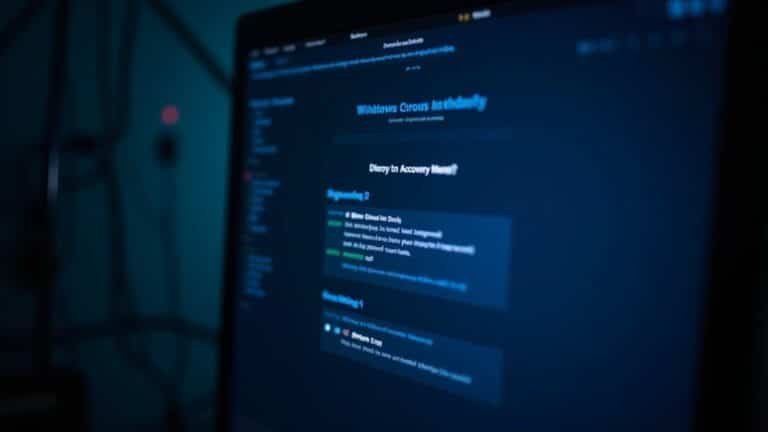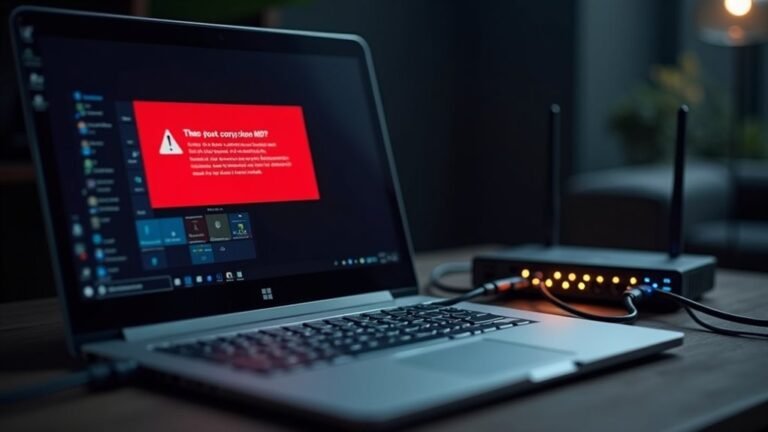Windows Freezing After Update: Fix Update-Related Freeze Issues
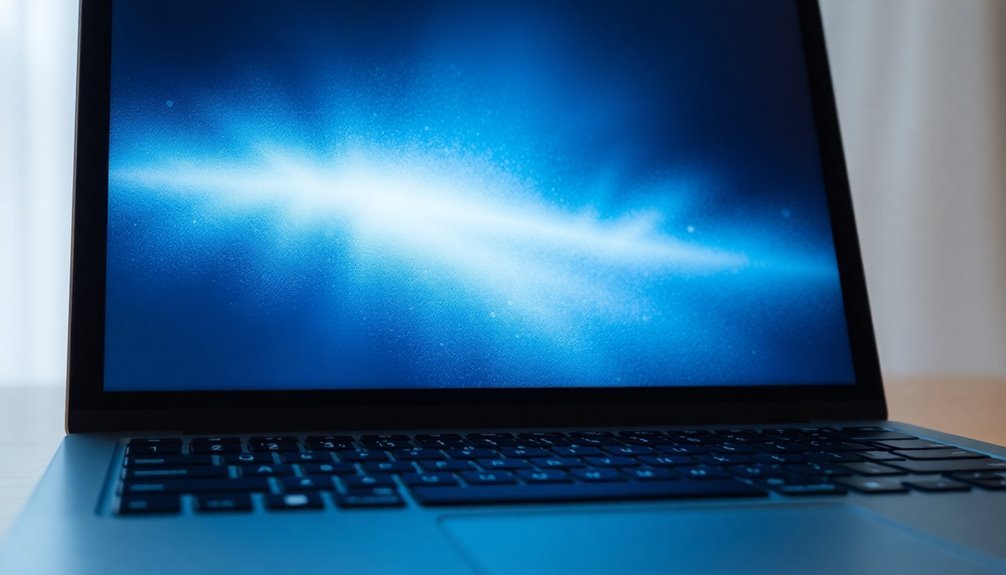
If your Windows freezes after an update, start by running the Windows Update Troubleshooter. Also, check for outdated drivers, especially graphics drivers.
Next, clear the update cache located at C:WindowsSoftwareDistribution. Temporarily disable your antivirus and increase your virtual memory.
For persistent issues, uninstall problematic updates. Then, run DISM and SFC scans to repair system files.
You can also boot into Safe Mode for deeper checks. Managing update settings and monitoring system health can prevent future freezes.
Explore further for more targeted solutions to stubborn update-related problems.
Common Causes of Windows Freezing After Updates
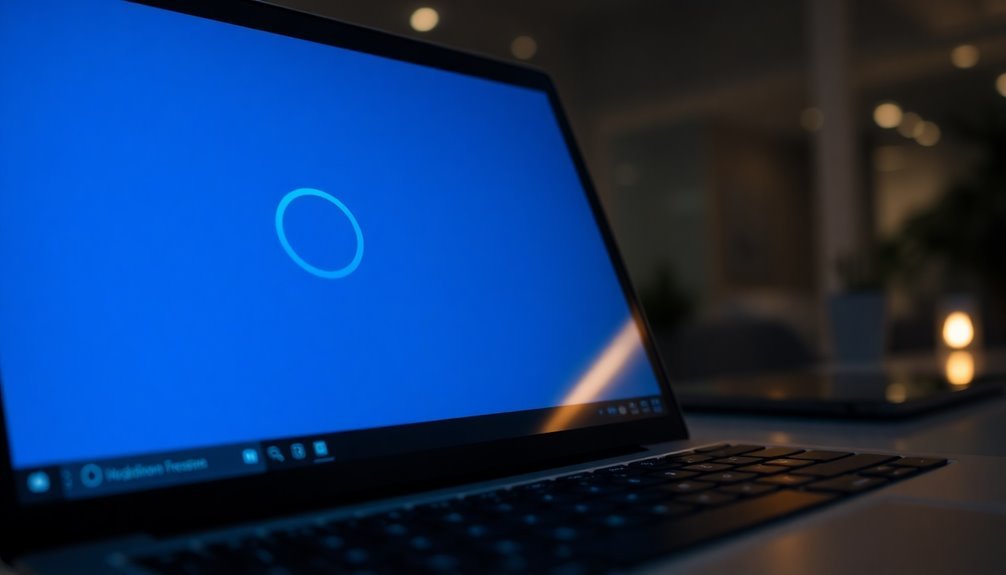
Windows Freezing After Update? Common Causes and How to Fix Them
Experiencing Windows freezing after installing an update is a common issue that can result from several technical problems introduced or revealed by the update. One of the primary causes is outdated or incompatible drivers, especially graphics card and chipset drivers. Since Windows updates don’t always include the latest driver versions, it’s crucial to manually update, rollback, or reinstall drivers to resolve freezing issues.
Another frequent cause of Windows freezing is virtual memory misconfiguration. Updates may not properly adjust the paging file size, so checking and increasing your system’s virtual memory settings can prevent freezes.
Additionally, the buildup of temporary files and low disk space can slow down your system and cause freezing. Regularly clearing temp files and ensuring sufficient free disk space is essential for smooth performance. Clearing temp files can also help resolve freezing issues by freeing up space that Windows needs to operate smoothly.
Windows freezing can also be triggered by background software conflicts or excessive memory usage from startup programs. Managing startup applications and closing unnecessary background processes can reduce system overload.
Lastly, hardware-related problems such as faulty RAM, BIOS, or CPU configuration conflicts may surface after an update. Running hardware diagnostics and updating BIOS settings can help fix these issues.
If your Windows freezes after an update, addressing these common causes can restore your system’s stability and improve performance. For more troubleshooting tips and solutions, stay updated with the latest Windows support guides.
Recognizing Symptoms of Update-Induced Freezes
How to Identify If a Recent Windows Update Is Causing Your System to Freeze
Wondering if a recent Windows update is responsible for your computer freezing? Start by checking if your system completely locks up after installing updates, forcing you to perform a hard restart while ignoring all keyboard and mouse inputs.
Pay attention to recurring freezes occurring every few minutes, especially if these issues began immediately after an update. Look for unresponsive programs, a frozen taskbar, or even the disappearance of Task Manager during or after the update process. A spinning loading circle or a stuck progress percentage during updates often signals the beginning of system freezes.
Open Task Manager to monitor for unusually high CPU, memory, or disk usage despite running minimal applications. System-wide freezes affecting multiple apps are a key warning sign of update-related instability.
Also, watch out for failed system restore points, update loops, or repeated installation failures, as these are strong indicators that a Windows update may be the root cause. If freezing issues closely follow the installation of a known problematic update, it’s likely that the update is causing your system instability.
If you notice that multiple users are reporting similar problems following the same update, it is a strong indication that the issue may be widespread and related to the recent Windows update.
Essential Troubleshooting Steps to Unfreeze Your System
How to Fix Windows Freeze Issues After Updates: Essential Troubleshooting Guide
If your Windows system freezes immediately after an update, follow these proven troubleshooting steps to quickly restore stability and improve performance.
Start by running the Windows Update Troubleshooter: go to Settings > System > Troubleshoot > Other troubleshooters, and select Windows Update. This built-in troubleshooter automatically detects and resolves common update problems that can cause freezes.
Next, open the Services console by pressing Win + R, typing services.msc, and hitting Enter. Check that both the Windows Update service and the Background Intelligent Transfer Service (BITS) are running. If not, restart these services and set their startup type to Automatic to ensure smooth updates.
To clear corrupted update cache, delete all files inside the C:WindowsSoftwareDistribution folder and the Temp folder (%temp%). Then, restart the Windows Update service to force fresh downloads of update files.
Temporarily disable any third-party antivirus and firewall software, as these security programs may interfere with update components and lead to system freezes.
Additionally, increase your virtual memory allocation by going to System Properties > Advanced system settings > Performance > Settings > Advanced > Virtual memory.
If your system continues to freeze after applying updates, use System Restore to revert your PC to a previous stable point.
This comprehensive Windows freeze fix guide will help you troubleshoot update-related freezes effectively and keep your system running smoothly.
Advanced Solutions for Persistent Freezing Problems
Advanced Solutions to Fix Windows Freezing After Updates
If your Windows PC keeps freezing after updates and basic troubleshooting doesn’t help, try these advanced fixes to restore system stability and improve performance.
First, reset Windows Update components by opening Command Prompt as an administrator, running `net stop wuauserv`, deleting all files in the *SoftwareDistribution* folder, then restarting the service with `net start wuauserv`.
Next, temporarily disable any third-party antivirus or firewall software to rule out software conflicts causing freezes.
Optimize your virtual memory settings by navigating to System Properties > Advanced > Performance > Virtual Memory, increasing the paging file size, and ensuring ample free disk space.
If freezing issues continue, manually download and install updates from the Microsoft Update Catalog using specific KB numbers or perform a repair install using the Windows Media Creation Tool.
Boot into Safe Mode or the Windows Recovery Environment to run Startup Repair, System Restore, or CHKDSK commands for disk errors.
Lastly, check Windows Event Viewer and update logs to identify error messages, driver conflicts, or software incompatibilities linked to freezing problems.
Following these expert tips can effectively fix Windows freezing after updates and keep your PC running smoothly.
Preventive Strategies for Smooth Future Updates

Prevent Freezing Issues with Windows Updates: Essential Tips for Smooth Future Upgrades
To avoid freezing problems after a Windows update, proactive preventive strategies are key. Start by configuring Windows Update settings to either “Download updates but let me choose whether to install them” or “Check for updates but let me choose whether to download and install.” This approach gives you control over when updates are installed, preventing unexpected restarts and minimizing system disruptions.
Make it a habit to regularly check for updates, and adjust settings based on your specific Windows version to ensure optimal compatibility.
For businesses and IT professionals, leveraging Microsoft’s patch management tools like WSUS (Windows Server Update Services) or Windows Update for Business is crucial. These tools offer centralized update management, allowing for staged rollouts and better monitoring of patch deployment.
Integrate these solutions into your IT management workflow to automate update processes and maintain system stability.
Implementing a clear patch management policy is another vital step. Define roles and responsibilities, establish thorough patch testing procedures, and communicate update expectations across your organization.
Prioritize critical security patches, and always test updates in a controlled environment before deploying them broadly. Following this structured approach significantly reduces the risk of system freezes and ensures smoother Windows update experiences.
Navigating Persistent Issues With Update KB5019311
How to Fix Persistent Freezing Issues Caused by Windows 11 Update KB5019311
Many Windows 11 users experience severe freezing after installing the KB5019311 update, often leading to forced restarts and system instability.
Despite attempts to uninstall KB5019311 or pause updates, Windows frequently reinstalls this update automatically, causing repeated freezing throughout the day.
To effectively resolve freezing problems related to Windows 11 update KB5019311, follow these proven steps:
- Uninstall KB5019311 via “View update history” in Windows Update settings.
- Pause Windows updates for the maximum allowed period to prevent automatic reinstallation.
- Practice selective update installation by installing only essential updates, then immediately pausing updates again for temporary relief.
- Run DISM (Deployment Image Servicing and Management) and SFC (System File Checker) commands to detect and repair corrupted system files.
- Update all device drivers, focusing on GPU drivers, which are often linked to freezing issues.
- Perform RAM and disk health diagnostics to rule out hardware problems.
- If freezing continues despite troubleshooting, consider performing a Windows reset for a fresh system state.
Keep an eye on Microsoft’s official update channels for permanent fixes, since current workarounds can’t fully block the automatic reinstallation of KB5019311.
Following these steps will help you minimize freezing and maintain a stable Windows 11 experience.
Frequently Asked Questions
Will Freezing After Updates Damage My Files or Personal Data?
Freezing after updates usually won’t damage your files, but if you force a restart while files are saving, data loss can occur. Always back up important data first, and use built-in recovery tools if problems persist.
Can I Recover Unsaved Work Lost During a Freeze?
Think of finding unsaved work as searching for hidden treasure—start by reopening your app for auto-recovery, then check temp folders, search for backup files, and use recovery software. Don’t forget to look in File History and Recycle Bin.
Does Freezing Affect Windows Activation or Licensing Status?
Freezing during activation doesn’t directly change your Windows licensing status or invalidate your license. However, you can’t complete activation while it’s frozen, so resolve the freeze first—then check activation status and address any remaining issues.
Is It Safe to Force Shut Down My PC During a Freeze?
If your PC’s completely unresponsive, you can safely force shut it down as a last resort. Hold the power button until it powers off. After restarting, check for file corruption and run diagnostics to prevent future freezes.
Can Using Windows Safe Mode Help Bypass Update-Related Freezes?
You can bypass update freezes by entering Safe Mode, which runs only essential drivers and services. Unlike normal mode—where third-party conflicts stall updates—Safe Mode lets you troubleshoot, uninstall faulty updates, and run diagnostics with minimal interference.
Conclusion
When Windows updates leave you frozen in your tracks, don’t let frustration win. You’ve learned to spot symptoms, tackle basic fixes, immerse yourself in advanced solutions, and set up defenses for smoother updates ahead. Think of each troubleshooting step as a key, releasing stability after the chill of a system freeze. By following these clear, precise actions, you’ll steer your PC back to reliable performance and keep future updates from locking down your workflow.