Windows Not Loading Correctly: Fix Boot and Startup Problems

If Windows isn’t loading properly, start by unplugging nonessential devices. Then, check your BIOS or UEFI to confirm the correct boot drive.
Use Windows Recovery by booting from installation media and selecting Startup Repair. Alternatively, boot into Safe Mode to troubleshoot drivers and software.
If problems persist, use Command Prompt to run bootrec commands for repairing the bootloader or BCD. Hardware checks and advanced diagnostic tools may help further.
You can discover more targeted solutions just ahead.
Understanding the Windows Boot Process
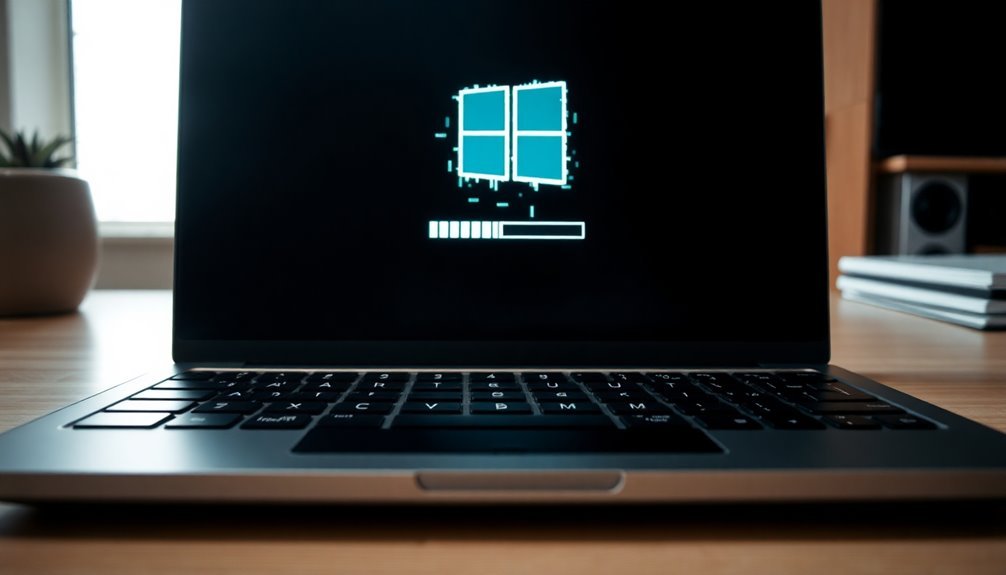
Understanding the Windows Boot Process: Step-by-Step Guide to Fix Startup Problems
Before you can effectively fix Windows boot or startup problems, it’s crucial to understand the Windows boot process in detail. When you power on your PC, the firmware—either BIOS or UEFI—initiates the Power-On Self-Test (POST) to check hardware integrity and system settings stored in CMOS or UEFI variables.
Next, the system searches for a valid boot device by locating the Master Boot Record (MBR) on BIOS-based systems or the EFI system partition on UEFI-based systems. The PreBoot phase is critical at this point to ensure that hardware is functional and ready before the operating system starts to load.
Once a valid boot record is found, control transfers to the Windows Boot Manager, which scans for available operating systems. The Boot Manager then loads the appropriate OS loader, either winload.exe for BIOS or winload.efi for UEFI systems. This OS loader is responsible for loading core Windows kernel components, retrieving essential registry settings, and initializing critical drivers required for startup.
Following this, the Windows NT OS Kernel takes over hardware management and loads additional drivers needed for system operation. It then launches the Session Manager Subsystem (smss.exe), which prepares the Windows environment, starts the Winlogon process, and finally brings you to the Windows login screen.
Common Reasons Why Windows Fails to Start
Common Reasons Why Windows Fails to Start: Troubleshooting Tips
Windows is built for reliability, but startup failures can happen due to various hardware, software, and configuration problems. Understanding these common causes can help you fix Windows boot issues quickly.
Hardware Issues Causing Windows Startup Failure****
Faulty RAM, failing hard drives or SSDs, and loose power connections are frequent hardware-related reasons Windows fails to start.
External devices such as USB drives or external hard disks may create boot conflicts or draw excessive power, leading to startup problems.
Software and Driver Conflicts Impacting Windows Boot
Missing, outdated, or incompatible drivers often block Windows from loading essential hardware during startup.
Driver conflicts or applications set to launch simultaneously can trigger errors and prevent Windows from booting properly.
Corrupted Boot Configuration Data (BCD) or Master Boot Record (MBR)
If your system’s Boot Configuration Data (BCD) or Master Boot Record (MBR) is damaged or corrupted, Windows may fail to locate critical boot files.
This corruption is a common reason Windows hangs or crashes during the boot process.
Corrupted File Systems and Malware Interference****
Improper shutdowns or malware infections can corrupt Windows file systems or registry entries, stopping Windows from starting up. Blue Screen of Death (BSOD) errors are a common indicator of critical system issues, and seeing such a message can help you identify whether a hardware failure or incompatible driver is causing the startup problem.
Malware may mimic hardware or driver issues, making troubleshooting more complex.
By identifying these common startup issues, you can take targeted steps to repair your Windows system and restore normal boot functionality.
For more detailed solutions, explore Windows troubleshooting guides and official Microsoft support resources.
Using Startup Repair to Resolve Boot Issues
How to Use Startup Repair to Fix Windows Boot Issues
If your Windows PC won’t start properly, the built-in Startup Repair tool can help you fix common boot problems quickly and easily.
Startup Repair is designed to automatically detect and resolve issues like corrupted system files, boot sector errors, and misconfigured Boot Configuration Data (BCD) that prevent Windows from loading correctly.
How to Access Startup Repair in Windows
You can launch Startup Repair through several methods:
- Windows Settings: Navigate to Update & Security > Recovery and select Restart now under Advanced startup.
- Power Menu: Hold the Shift key while clicking Restart to enter the recovery environment.
- Automatic Launch: After multiple failed boot attempts, Startup Repair may start automatically.
- Windows Installation Media: If Windows won’t boot at all, boot from a Windows installation USB or DVD, then select Repair your computer.
Steps to Run Startup Repair
- In the recovery environment, select Troubleshoot > Advanced options > Startup Repair.
- Choose your Windows operating system from the list.
- Enter your user credentials if prompted.
- Let Startup Repair scan for and fix issues such as missing or corrupted boot files, boot configuration errors, software conflicts, and certain registry problems.
- After completion, your PC will restart automatically.
What Startup Repair Can Fix
- Missing or corrupted boot files preventing startup
- Boot configuration errors including BCD issues
- Software conflicts causing Windows to fail during boot
- Specific registry errors affecting system startup
What to Do If Startup Repair Fails
If Startup Repair can’t resolve your boot problems, you can try these alternatives:
- Use System Restore to revert your PC to a previous working state.
- Boot into Safe Mode to troubleshoot and uninstall problematic software or drivers.
- Perform a full Windows reinstall as a last resort to restore system functionality.
Important Reminder
Startup Repair doesn’t recover personal files. Always maintain regular backups of your important data to avoid potential loss during troubleshooting.
By following these steps to use Startup Repair, you can effectively resolve many common Windows boot issues and get your PC up and running again.
For more detailed guides and troubleshooting tips, visit our Windows repair resource hub.
Managing BIOS and UEFI Boot Settings
After running Startup Repair, persistent boot problems often result from incorrect BIOS or UEFI firmware settings rather than Windows system files. To fix these issues, restart your computer and immediately press the appropriate key—commonly Esc, Delete, F1, F2, F10, F11, or F12—repeatedly as the device powers on to enter the BIOS/UEFI setup.
For tablets, try holding the Volume Up or Volume Down button during startup. If your system uses Windows with UEFI, you can also access firmware settings by holding the Shift key while selecting Restart, then navigating to Troubleshoot > Advanced options > UEFI Firmware Settings.
Once inside the BIOS or UEFI firmware menu, confirm that the correct boot drive is prioritized as the first boot device. Check whether your system is set to boot in UEFI mode or Legacy/BIOS mode.
Note that Windows 11 requires UEFI mode with Secure Boot enabled for enhanced security and optimal performance. If legacy boot compatibility is necessary, enable “Legacy Boot” or “CSM” (Compatibility Support Module), but keep in mind this may reduce security and cause compatibility issues.
Always save and apply your changes before exiting the firmware settings to ensure your boot configuration updates correctly.
Optimizing BIOS and UEFI settings is essential for resolving startup errors and ensuring smooth Windows boot performance. For comprehensive guidance on managing boot options and firmware settings, visit our detailed Windows troubleshooting resources.
Advanced Troubleshooting for Persistent Startup Problems

Advanced Troubleshooting for Persistent Windows Startup Problems: How to Use Windows Recovery Environment (WinRE)
If you’re facing persistent Windows startup problems, even after adjusting BIOS and UEFI settings, deeper troubleshooting within the Windows Recovery Environment (WinRE) can help you fix these issues.
When Windows won’t load properly, you can easily access Advanced Startup options by holding the Shift key while clicking Restart, booting from a Windows USB/DVD installation media, or using a recovery drive. Additionally, after two unsuccessful boot attempts, WinRE may launch automatically to assist you.
Once inside WinRE, take advantage of powerful built-in tools to diagnose and resolve startup issues effectively:
- Startup Repair: Automatically scans your PC for common boot problems and attempts to fix them without losing your data.
- System Restore: Restore your Windows system to an earlier point in time, undoing recent changes that may be causing startup failures.
- Safe Mode: Boot Windows with a minimal set of drivers and services to troubleshoot driver conflicts or problematic software.
- Command Prompt: Use advanced commands such as `chkdsk` to check disk integrity, `sfc /scannow` to repair system files, or DISM tools to fix component store corruption.
For the best results, always back up your important files before performing major repairs.
Also, review system logs and error messages to identify recurring startup issues and prevent future problems.
Fixing Boot Configuration Data and Bootloader Errors
How to Fix Boot Configuration Data (BCD) and Bootloader Errors in Windows
If you encounter bootloader errors or Boot Configuration Data (BCD) issues on your Windows PC, such as error codes 0xc0000098 or 0xc0000034, your system may fail to start properly.
These common Windows boot problems can often be resolved by repairing the BCD store and bootloader using built-in tools.
Step 1: Boot from Windows Installation Media or System Repair Disk
Insert your Windows installation USB or DVD, then boot your computer from it. Choose the “Repair your computer” option to access recovery tools.
Step 2: Use Startup Repair
Select Startup Repair to automatically detect and fix common BCD and bootloader problems. This often resolves many boot errors without further troubleshooting.
Step 3: Use Command Prompt for Advanced Repairs
If Startup Repair doesn’t fix the issue, open Command Prompt from the recovery environment. Run the following commands one by one with administrator privileges:
“`
bootrec /fixmbr
bootrec /fixboot
bootrec /scanos
bootrec /rebuildbcd
“`
These commands repair the master boot record, write a new boot sector, scan for Windows installations, and rebuild the BCD store.
Step 4: Manually Recreate the BCD Store if Needed
If the BCD store is missing or corrupted, use `bcdedit` to create a new one or export/import a backup from another working system.
Step 5: Verify Boot Mode and Disk Partition Style
Ensure your BIOS or UEFI firmware boot mode matches your disk’s partition style—MBR for BIOS or GPT for UEFI. Mismatched configurations can cause boot failures.
Step 6: Use DiskPart or Reinstall Windows as Last Resorts
If boot issues persist, consider preparing your disk with DiskPart commands or performing a clean Windows installation to restore system startup functionality.
By following these detailed steps to fix BCD and bootloader errors, you can effectively troubleshoot and resolve Windows boot problems, getting your PC back up and running smoothly.
For more Windows repair tips and troubleshooting guides, stay tuned to our blog.
Addressing Hardware-Related Startup Failures
PC Won’t Start? Troubleshoot Hardware Issues Like a Pro
If your PC won’t start, hardware problems are often the root cause. Common issues include faulty drives, loose or disconnected cables, and incorrect BIOS or UEFI settings. Follow these expert troubleshooting steps to fix hardware-related startup failures and get your computer running smoothly again.
1. Check All Physical Connections
Ensure all SATA and power cables connecting your motherboard to storage devices are securely attached. Loose cables are a frequent cause of boot failures.
2. Resolve INACCESSIBLE BOOT DEVICE Errors
Seeing an INACCESSIBLE BOOT DEVICE error? This usually indicates a bad hard drive, disconnected cables, or misconfigured BIOS/UEFI settings. Verify drive health and cable connections immediately.
3. Test Your RAM and Drives
Use MemTest86 to check your RAM for errors and run manufacturer-specific diagnostic tools or Windows chkdsk from recovery media to inspect your drives for faults.
4. Verify and Reset BIOS/UEFI Settings
Incorrect boot order or conflicting storage controller modes (AHCI vs IDE/RAID) in BIOS/UEFI can prevent startup. Reset BIOS/UEFI to default settings to eliminate these issues.
5. Undo Recent Hardware Changes
If you recently added or removed hardware, revert those changes to avoid conflicts with the hardware abstraction layer that could stop your PC from booting.
Quick Tips to Fix Hardware Startup Issues:
- Reseat or replace RAM modules and storage cables
- Run comprehensive memory and disk diagnostics
- Check and reset BIOS/UEFI settings to default
- Remove or swap any recently installed hardware components
By following these proven hardware troubleshooting techniques, you can quickly diagnose and fix startup problems, improving your PC’s reliability and performance.
For more PC repair tips and hardware troubleshooting guides, keep exploring our expert resources.
Preventing Future Boot and Startup Problems
How to Prevent Future Boot and Startup Problems on Your PC
After fixing immediate hardware-related startup issues, it’s essential to take proactive steps to keep your PC booting smoothly over time. One effective method is enabling Fast Startup in Windows. You can do this by navigating to Control Panel > Power Options > Choose What the Power Button Does. Fast Startup saves your system state and significantly speeds up boot times, especially if your computer uses an SSD.
Ensuring driver compatibility is crucial to avoid startup problems. Incorrect settings or outdated drivers often lead to boot failures. Regularly update Windows and all essential device drivers using Windows Update or the manufacturer’s update tools to prevent conflicts and maintain system stability.
Optimize your PC’s startup performance by disabling unnecessary programs through the Task Manager’s Startup tab. This reduces the boot load and improves overall speed.
Additionally, regularly clean temporary files and caches, or automate this process with Windows Storage Sense to free up disk space.
Adjust your virtual memory settings by allowing Windows to manage the paging file automatically and ensure your system drive has sufficient free space for smooth operations.
For troubleshooting persistent startup issues, get familiar with Windows Safe Mode and boot logging via Startup Settings. These diagnostic tools help isolate and resolve problems before they cause major system failures.
Frequently Asked Questions
Can I Recover Data if Windows Won’T Boot at All?
Yes, you can recover data even if Windows won’t boot. Remove your hard drive, connect it to another PC, or use a bootable USB recovery tool to access files. Consider professionals if hardware’s damaged or recovery fails.
How Do I Reinstall Windows Without Losing My Files?
To reinstall Windows without losing your files, select “Reset this PC” in Settings > Recovery and choose “Keep my files.” Alternatively, run setup.exe from installation media, then pick “Keep personal files” during the setup process. Always back up first.
What Should I Do if My Laptop Won’T Power on at All?
First, check your power outlet and charger for faults. Remove the battery if possible, then hold the power button for 30 seconds. Reseat RAM, inspect the CMOS battery, and listen for beep codes. Seek professional help if unresponsive.
Can I Use Linux Live USB to Access Windows Files?
Yes, you can use a Linux Live USB to access your Windows files. Boot from the USB, open the file manager, locate your Windows partition, and mount it. Then, browse, copy, or transfer your needed files safely.
How Do I Reset My Windows Password if I’M Locked Out?
Locked out? Don’t panic—there’s more than one way to skin this cat. Use a password reset disk, Microsoft account recovery, or security questions. For advanced users, access Command Prompt via Advanced Startup to reset your password.
Conclusion
You’ve now got the tools to tackle Windows boot issues head-on. Don’t let startup failures throw a wrench in the works—systematically apply these troubleshooting steps, from Startup Repair to checking your BIOS and fixing bootloaders. If hardware’s the culprit, address it promptly. By staying proactive and following clear processes, you’ll keep your system running smoothly and minimize future headaches. Remember, nipping problems in the bud prevents bigger challenges down the road.





