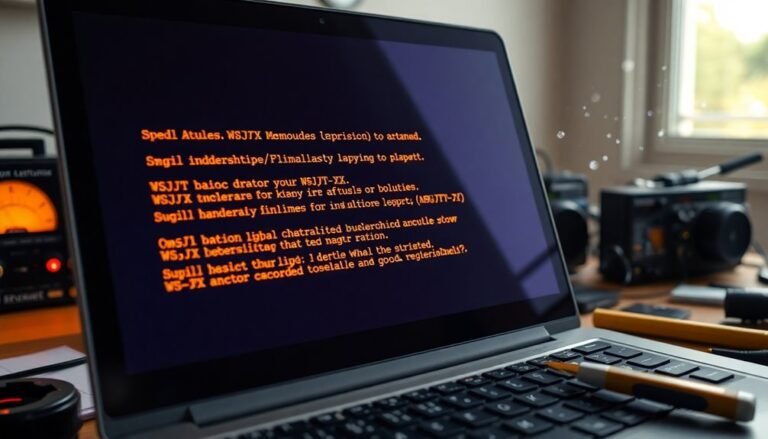YouTube Freezing Windows 11: Fix YouTube Browser Issues

If YouTube is freezing on your Windows 11 device, it might be due to outdated drivers, software conflicts, or insufficient hardware resources. Begin by updating your graphics drivers and clearing your browser cache.
If problems continue, try disabling GPU hardware acceleration in your browser settings. Additionally, consider adjusting your power settings and optimizing your router for improved performance.
Following these steps can significantly enhance your streaming experience. There are also more solutions to explore that can ensure smooth playback moving forward.
Common Causes of YouTube Freezing on Windows 11
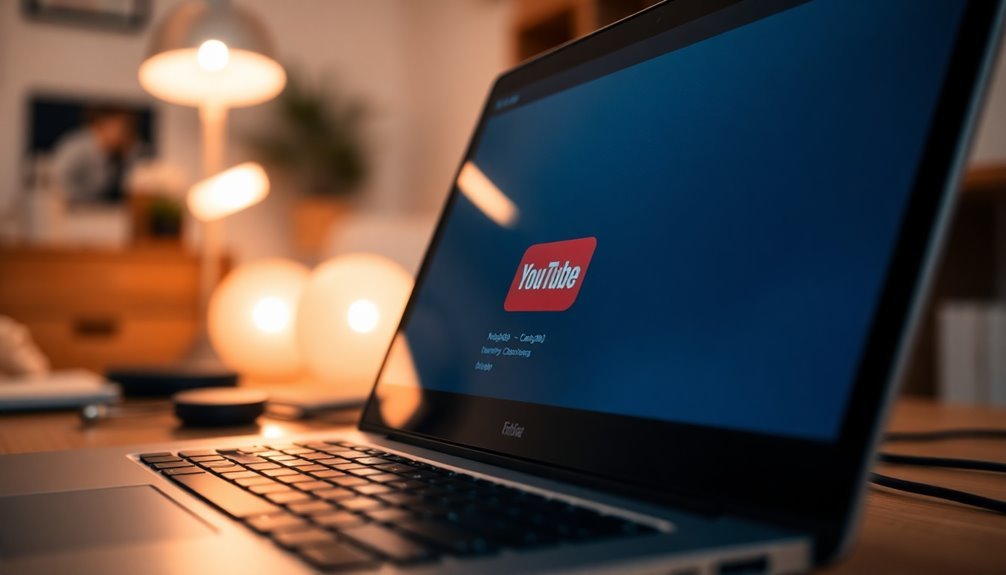
When watching YouTube on Windows 11, users may experience freezing issues that can be traced back to various common causes related to both hardware and software configurations.
One of the primary culprits is GPU and driver compatibility. If your graphics drivers are outdated or damaged, it can negatively affect video playback. Additionally, an incompatibility between your web browser and the graphics card may lead to further playback issues.
Software conflicts can also significantly impact your viewing experience. Missing video codecs or conflicts with the GPU’s rendering capabilities can result in disrupted playback. Furthermore, corrupted system files or inactive essential Windows services can prevent smooth video streaming. Running troubleshooters to identify these issues can help improve playback performance.
Lastly, inadequate hardware resources, such as insufficient RAM or overheating components, can destabilize playback. To ensure a smoother YouTube experience on Windows 11, it’s important to address these potential issues.
Basic Troubleshooting Steps
Are you experiencing freezing issues while watching YouTube? Don’t worry; you’re not alone. This frustrating problem can disrupt your viewing experience, but with some basic troubleshooting steps, you can restore smooth playback on Windows 11.
To start, try restarting your device and browser. This simple action can clear temporary glitches that may be causing the freezing.
If you’re connected through a router or modem, it’s advisable to power cycle them as well to enhance internet speed streaming stability.
Next, ensure that your graphics and audio drivers are updated. You can easily check for updates through Device Manager.
Additionally, make sure your browser is up to date to guarantee compatibility with YouTube.
Clearing your browser’s cache and cookies can significantly improve performance.
Don’t forget to disable any unnecessary extensions, as they might hinder playback.
You should also check your Windows power settings. Switching to the “High performance” plan can prevent throttling, which might be a reason for the freezing issues.
Consider performing a clean boot to isolate any software conflicts and test your setup with offline video playback.
Finally, running a malware scan is crucial to check for any potential threats that could impact your system’s performance.
Advanced Fixes for Windows 11 Freezing During Video Playback
If you’re experiencing freezing issues during video playback on Windows 11, typical troubleshooting may not suffice. Advanced fixes can help resolve these more complex problems.
Start by disabling GPU hardware acceleration in your browser settings, which often alleviates freezing, especially in systems with both integrated and discrete graphics cards.
Next, examine any codec-related issues that might be causing playback stalls. Updating your codec packs or utilizing alternative decoding tools can significantly improve your video playback experience.
You may also want to configure your browser to use the discrete GPU for enhanced performance during video streaming.
Additionally, clearing your browser’s cache and cookies can help eliminate potential corruption that leads to playback issues.
Don’t forget to regularly update your browser to the latest version, as updates often fix specific playback bugs.
If these steps don’t resolve the freezing, check for background services that may be interfering with media handling. Using the Windows Troubleshooter can help identify system performance problems affecting video playback.
The Impact of Driver and Software Updates
The Importance of Regular Driver and Software Updates for an Enhanced YouTube Experience on Windows 11
Outdated drivers and software can significantly affect your YouTube viewing experience, often resulting in frustrating video freezing and lagging issues on Windows 11. To ensure optimal performance, it’s crucial to keep your system current with the latest updates. Here are several key factors to consider:
- Compatibility: Updating your graphics drivers improves browser compatibility, helping to prevent video freezing during playback.
- System Stability: Regular software updates address bugs that may lead to playback instability, enhancing overall system performance.
- Performance Enhancements: New driver updates commonly optimize video processing, delivering superior playback quality for your viewing pleasure.
- Integrity Checks: Corrupted files can cause undesirable freezing. Conducting integrity checks can help identify and resolve these issues.
Ignoring these important updates can lead to numerous complications.
An outdated or incompatible driver can result in frequent streaming interruptions, detracting from your overall experience.
By actively managing your driver and software updates, you can assure a smoother, more enjoyable YouTube experience on Windows 11, free from the nuisances of video freezing and lag.
Don’t compromise on your viewing experience—stay updated to enjoy seamless streaming!
Settings and Configuration for Better YouTube Performance

To improve your YouTube performance on Windows 11, optimizing various settings and configurations is essential. Start by disabling hardware acceleration in your browser; this can reduce video freezing issues significantly.
It’s also important to regularly clear your browser cache and cookies, as corrupted data can lead to playback problems. Ensure that Media Features, such as HEVC Video Extensions, are enabled or updated for enhanced video decoding.
Adjust your browser privacy settings to allow necessary scripts and cookies, which will help improve the stability of YouTube. Using a stable version of major browsers like Chrome, Edge, or Firefox is crucial for better performance.
Set YouTube video quality to 720p for a balanced viewing experience, and consider disabling autoplay to lessen the load on your CPU. Additionally, turning off annotations and notifications can further decrease processing overhead, leading to smoother playback.
Lastly, verify that your system settings prioritize performance by closing any unnecessary background applications. This approach will enable you to enjoy uninterrupted streaming and an overall seamless experience on YouTube.
Hardware and System Considerations
To enhance your YouTube streaming experience on Windows 11, it’s crucial to evaluate your hardware and system configuration. If you’ve noticed lag or freezing during video playback, take these factors into account:
- CPU Compatibility: Ensure your processor is included on Microsoft’s compatibility list. Upgrading to a newer CPU can significantly boost video playback quality on YouTube.
- RAM Capacity: Consider upgrading your RAM to a minimum of 8 GB. Insufficient memory can cause freezing issues, especially when streaming high-resolution content.
- Storage Type: Opt for a Solid State Drive (SSD) instead of a traditional Hard Disk Drive (HDD). An SSD provides faster load times and reduces buffering, greatly enhancing your YouTube viewing experience.
- Graphics Drivers: Regularly update your graphics drivers. Keeping them current minimizes CPU strain and helps prevent interruptions while streaming.
By assessing these critical hardware and system components, you can ensure smoother video playback and significantly reduce pesky interruptions during your YouTube sessions.
Don’t let inadequate specifications hinder your enjoyment—optimize your setup for the best streaming performance!
Adjusting Power Settings for Optimal Playback
To enhance your streaming experience, it’s essential to adjust your display and sleep timeout settings to “Never.”
This prevents interruptions that could disrupt your viewing, especially during long videos or live streams.
By doing so, you ensure smooth and uninterrupted playback, avoiding unexpected glitches that might detract from your enjoyment.
Optimize your power settings today for the best streaming results!
Clearing Browser Cache and Disabling Hardware Acceleration
Improving YouTube Playback: Clear Cache and Disable Hardware Acceleration****
Experiencing playback issues on YouTube can be annoying, but often, the root cause lies in your browser’s cache or hardware acceleration settings. By clearing your browser cache and disabling hardware acceleration, you can significantly improve your streaming experience.
Here are four essential steps to enhance your YouTube playback:
- Clear Browser Cache: Go to your browser settings and choose the option to clear cached data. This action removes outdated or corrupted files, which can often lead to playback problems.
- Observe Playback Issues: Pay attention to any signs of stuttering, freezing, or visual glitches while watching videos. These symptoms can indicate a clogged cache that needs to be addressed.
- Turn Off Hardware Acceleration: Access your browser’s settings and disable hardware acceleration. This can help prevent conflicts between your GPU and the video player.
- Restart Your Browser: After making these adjustments, restart your browser to ensure all changes are implemented correctly.
Monitoring and Resolving Network Issues
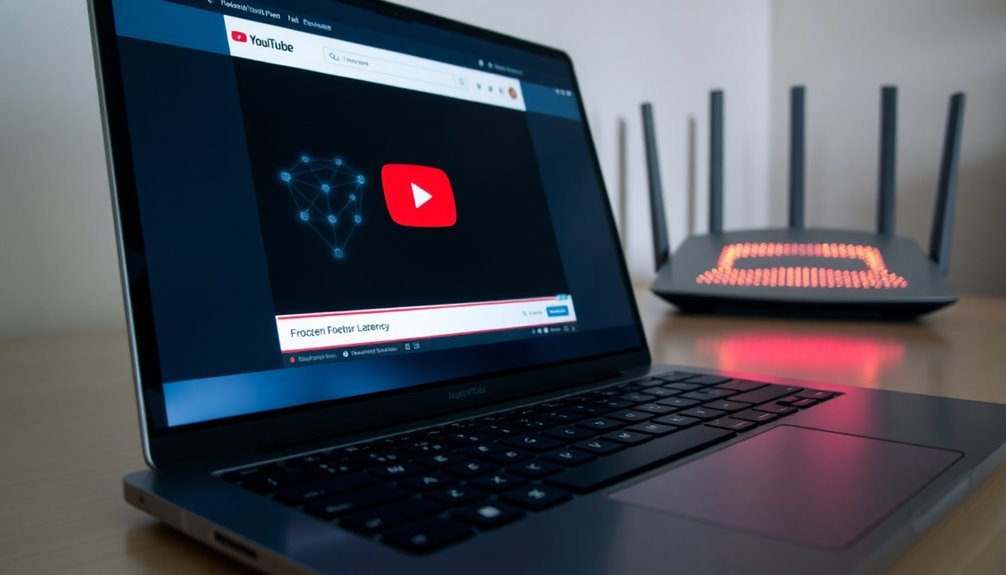
After resolving any browser-related issues, it’s essential to assess your network performance, as connectivity problems can significantly affect YouTube playback.
Begin by utilizing the built-in Windows Network Troubleshooter, available in Settings > System > Troubleshoot > Other troubleshooters > Network Troubleshooter. This tool automatically runs diagnostics and applies common fixes to enhance your connection.
For a more comprehensive view of your network, utilize the Task Manager to monitor real-time utilization. Pay attention to send and receive rates, helping you identify potential issues that may be hindering your streaming experience.
To delve deeper into your network performance, employ the Performance Monitor for tracking bandwidth and latency. Additionally, performing ping and traceroute tests will help you analyze the response times between your device and YouTube servers, allowing you to pinpoint any bottlenecks in your network.
Ensure that your router is functioning optimally by rebooting it and reviewing logs for any errors.
Lastly, consider using a Wi-Fi Analyzer to identify channel interference, which can hinder your connection quality.
Frequently Asked Questions
What Browsers Are Best for Watching Youtube on Windows 11?
For watching YouTube on Windows 11, Microsoft Edge offers ideal performance and low resource usage. Chrome provides speed but can strain system resources. Consider Brave or Opera for privacy and customization options, respectively.
Can Antivirus Software Cause Youtube to Freeze?
Yes, antivirus software can cause YouTube to freeze. High resource usage, real-time scanning, and browser conflicts may interrupt playback. Adjusting settings or temporarily disabling the program can help improve streaming performance and reduce freezing.
How Do I Check My Internet Speed While Using Youtube?
As you plunge into streaming, open a speed test app on your device. Watch the numbers dance across your screen, revealing download and upload speeds, ping, and jitter—essential metrics to guarantee smooth YouTube viewing.
Are There Specific Youtube Settings to Enhance Playback Quality?
Yes, you can enhance playback quality by manually adjusting settings. Click the gear icon in the video player, choose “Quality,” and select a higher resolution if your internet speed and device support it.
Is There a Recommended Hardware Configuration for Smooth Video Playback?
You don’t need the latest tech for smooth playback, but a modern CPU with 4+ cores, a dedicated GPU, 8GB RAM, SSD storage, and stable internet speeds over 25 Mbps will deliver excellent performance.
Conclusion
To sum up, fixing YouTube freezing issues on Windows 11 often requires a combination of basic troubleshooting and more advanced solutions. Notably, studies show that over 34% of users experience video playback issues due to outdated drivers or misconfigured settings. By staying proactive with updates and optimizing your browser settings, you can greatly enhance your streaming experience. Don’t let buffering ruin your online enjoyment; implement these tips and get back to watching your favorite videos seamlessly.