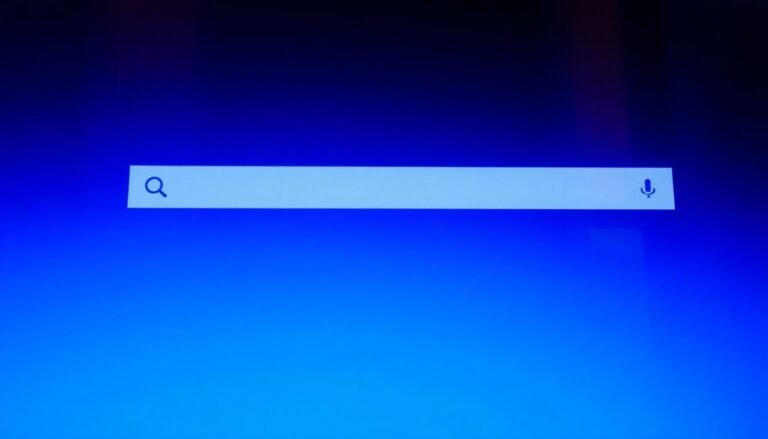Call of Duty Windows 8 Error: Fix Gaming Compatibility Problems

If you’re experiencing Call of Duty compatibility issues on Windows 8, consider running the game in compatibility mode for Windows 7 or XP. Additionally, disable visual themes to improve performance and ensure your graphics drivers are updated.
Before launching the game, exit Steam completely and run it directly as an administrator. It’s also important to check that your Windows 8 is fully updated. For more detailed tips and solutions, explore the following sections for enhanced performance guidance.
Understanding Compatibility Issues With Windows 8

When trying to run Call of Duty on Windows 8, you may experience frustrating compatibility issues. Windows 8 introduced new hardware specifications, such as Connected Standby, which can adversely affect gaming performance.
If you’re using the 32-bit version of Windows 8, you’re limited to 4 GB of RAM. In contrast, the 64-bit version allows you to utilize more resources, which is crucial for resource-intensive games. Moreover, 12GB of RAM allows for better multitasking and game performance, improving overall gameplay experience.
Additionally, newer CPUs released after Intel’s Skylake architecture aren’t officially supported on Windows 8.1, restricting your hardware upgrade options. As a result, you might encounter difficulties with certain games, particularly newer titles that may fail to launch or exhibit performance problems, necessitating adjustments to compatibility settings.
Graphics support can also be a significant challenge, as drivers may lack optimization for Windows 8, resulting in performance drops or crashes during gameplay.
It’s important to note that game developers increasingly focus on the latest Windows versions, leaving Windows 8 users with limited support options. This trend can lead to a frustrating gaming experience.
To improve your gaming performance on Windows 8, consider checking compatibility settings and ensuring your system’s drivers are updated.
Recommended Solutions for Call of Duty Compatibility Errors
To effectively address compatibility errors when playing Call of Duty on Windows 8, it’s essential to follow a series of recommended solutions. Start by running the game in compatibility mode. To do this, access the game’s executable properties and change the settings to Windows 7 or Windows XP. Additionally, disabling visual themes can help resolve various runtime issues.
If you’re a Steam user, be sure to uncheck the compatibility mode for the Steam client itself. Upgrading your operating system to Windows 10 or 11 is also crucial, as many of the latest Call of Duty titles officially require these versions. This move aligns with Activision’s support requirements, ensuring a smoother gaming experience. Windows 8 is not supported, causing many players to encounter errors when trying to launch the game.
Moreover, it’s important to keep your graphics drivers updated. Nvidia users should have driver version 566.03 or newer installed, while AMD and Intel users should verify they’re using compatible versions to avoid any performance hiccups.
Lastly, consider updating your Steam client and verifying the integrity of the game files, as these steps can resolve many launch-related errors and enhance your overall gaming performance.
Troubleshooting Game Launch and OS Errors
Even after applying various compatibility solutions, you may still face game launch and operating system errors while trying to play Call of Duty. To resolve these issues, start by completely exiting Steam before launching the game to prevent any backend conflicts.
Then, navigate to the Steam installation folder and ensure that the option “Run this program in compatibility mode” is unchecked for the Steam executable.
If problems persist, try launching the game directly from the game executable as an administrator. This can help you avoid potential errors related to the launcher.
Additionally, verify that the installation folder isn’t set to “Read-only,” as this can cause launch failures.
For users with older Windows versions, consider enabling compatibility mode by setting it to Windows 7 or even Windows XP (Service Pack 3) to enhance performance.
After making these adjustments, it’s advisable to restart your computer to ensure all changes are effectively applied.
Lastly, don’t forget to check for the latest Windows updates, as this can help resolve many compatibility issues, particularly if you’re using Windows 8, which doesn’t support the latest game titles.
Graphics and Driver Updates for Enhanced Performance
Graphics and driver updates are crucial for achieving optimal performance in Call of Duty on Windows 8. Keeping your graphics drivers up-to-date significantly influences rendering quality, frame rates, and overall stability. Running outdated or incompatible drivers may lead to issues such as crashes and graphical glitches.
While Windows 8 supports various contemporary GPUs, it’s essential to install drivers tailored specifically for this operating system. Activision advises players to keep their drivers updated to the latest official versions to ensure superior gameplay.
To enhance your gaming experience, ensure you have the recommended hardware, such as the powerful NVIDIA GeForce RTX 3080 for Warzone.
Regularly check your GPU model via Device Manager and download the latest drivers directly from the manufacturer’s website. Tools like GeForce Experience or AMD’s Radeon Software can streamline this update process.
After installing the new drivers, don’t forget to restart your PC to apply the changes effectively. These graphics and driver updates can significantly improve frame rates, minimize input lag, and enhance graphical effects for an overall better gaming experience.
Common Limitations Faced by Windows 8 Users
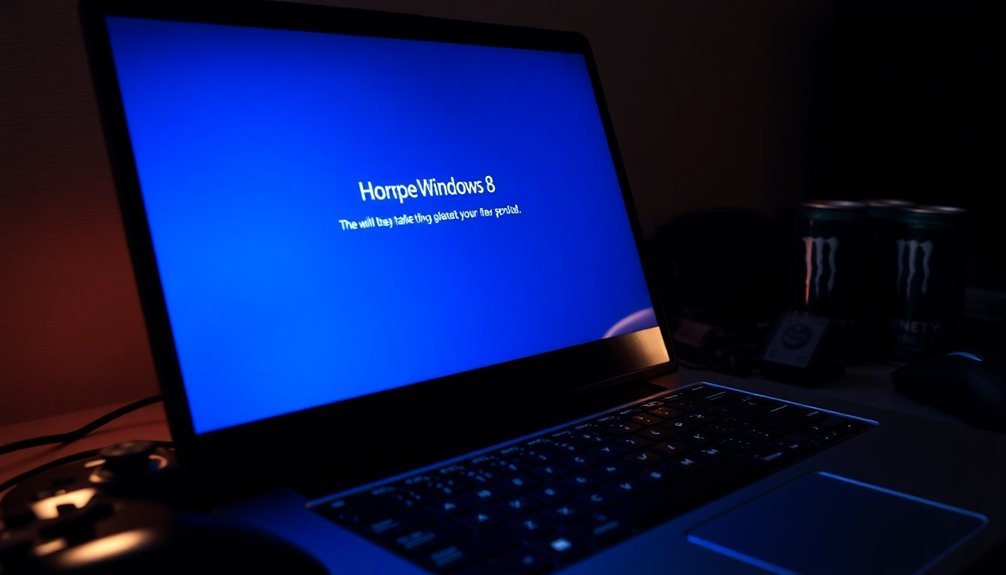
Windows 8 users frequently face a range of common limitations that can significantly disrupt their gaming experience. One prevalent issue is system freezes or crashes, particularly after waking from sleep mode, which can result in lost data during forced shutdowns.
Additionally, managing multiple applications can cause the system to become unresponsive, while users may find that the Start Menu takes an uncomfortably long time—up to 30 seconds—to load.
Another point of frustration is update management; substantial updates can drain your bandwidth and consume valuable storage space without effectively resolving key issues. Compatibility problems with older games are also common, leading to performance issues and annoying stuttering, often attributed to outdated drivers and graphics processing methods.
Furthermore, the dual interface of Windows 8 can confuse users, complicating navigation during gameplay. Lastly, some gaming peripherals may not function properly due to driver incompatibilities, further hindering a smooth gaming experience.
To optimize your gaming setup on Windows 8, addressing these limitations is crucial for improved performance and enjoyment.
User Community Workarounds for Gaming on Windows 8
Many Windows 8 gamers have sought out community-driven workarounds to address the unique challenges of gaming on their systems. A highly effective solution is installing Call of Duty titles in Windows 7 compatibility mode. To do this, right-click the game’s executable file, navigate to Properties > Compatibility, and choose an older operating system version.
Additionally, disabling visual themes in the compatibility settings can help enhance gaming performance.
Another popular workaround is launching the game directly from its installation folder with administrator privileges, which can often circumvent errors related to the Blizzard launcher. If you encounter an error prompt, clicking “No” may allow you to start the game successfully.
For gamers using Steam, it’s recommended to uncheck “Run this program in compatibility mode” in the Steam client settings to resolve potential startup issues.
Finally, don’t overlook the value of community-created scripts designed to automate these adjustments or fix specific game bugs. Staying engaged with gaming discussion forums can offer valuable insights and solutions from fellow gamers, helping you navigate any ongoing issues with your Windows 8 gaming experience.
Best Practices for Running Call of Duty on Windows 8
For the ultimate gaming experience with Call of Duty on Windows 8, it’s crucial to follow some best practices that ensure optimal performance.
First, ensure that your system meets the recommended hardware specifications: a 64-bit version of Windows 8, a minimum of 8 GB of RAM, and a capable CPU such as an Intel Core i5 or AMD Ryzen.
Pair this with a graphics card that supports DirectX 11 or 12, like the NVIDIA GTX 760 or the AMD RX 580, to fully enjoy the game’s graphics.
When it comes to graphics settings, it’s important to set the resolution to match your monitor’s native size for the best visual quality. However, if you experience performance issues, consider lowering the resolution.
Additionally, reducing texture quality and turning off advanced effects such as motion blur can significantly enhance your game’s stability and frame rates.
To maintain peak performance, keep your system regularly updated by installing the latest Windows updates and updating your graphic drivers.
Furthermore, tweak your Windows power plan to ‘High Performance’ and close any unnecessary background applications to free up system resources during your gaming sessions.
How to Adjust Compatibility Modes for Older Titles
To optimize the gaming experience for older titles, you can adjust compatibility settings effectively.
Key options include selecting Run this program as an administrator and choosing an earlier operating system such as Windows XP. Additionally, consider disabling fullscreen optimizations and enabling reduced color mode to enhance graphics performance.
After applying these changes, click OK or Apply to save your settings.
It’s crucial to test the game afterward to see if the adjustments improve performance.
Steps to Disable Conflicting Background Applications

How to Disable Conflicting Background Applications for Improved Call of Duty Gameplay
Enhancing your Call of Duty gaming experience can often hinge on disabling conflicting background applications. Here’s how you can do it effectively:
1. Open Task Manager****: Press Ctrl + Shift + Esc to launch Task Manager. This allows you to identify non-essential processes that may be impacting your game.
2. End Conflicting Processes: Look for overlay software, screen recorders, or GPU tool applications running in the background. These can often cause conflicts and hinder performance.
If you’re using communication applications like Discord or Skype, check for any active overlays and disable them, as they can interfere with game rendering.
3. Temporarily Disable Security Software: To prevent disruptions during gameplay, consider temporarily turning off your antivirus or firewall software.
However, ensure that your computer remains secure by re-enabling them after your gaming session.
4. Close Cloud Sync Services: Applications like OneDrive and Dropbox can consume significant system resources.
Closing these services will help free up resources for smoother gameplay.
5. Perform a Clean Boot**: Use System Configuration (msconfig) to limit unnecessary startup programs**.
This clean boot process helps in minimizing background activity when you start your system.
6. Enable Game Mode: If your operating system has a Game Mode feature, turn it on.
This mode prioritizes gaming performance by minimizing background activity.
Ensuring System Updates and Driver Installations
To enhance your Call of Duty gaming experience, it’s crucial to keep your system and drivers up-to-date along with managing background applications.
First, ensure that your Windows 8 operating system is fully updated. Microsoft frequently releases important patches that improve game stability and overall performance. Installing all available updates can make a significant difference, and consider upgrading to Windows 8.1 for even more enhancements over the original version.
Next, prioritize updating your graphics drivers. Always download the latest drivers directly from your GPU manufacturer—NVIDIA, AMD, or Intel. Keeping your graphics drivers updated can optimize performance, fix bugs, and improve your gaming experience.
Use tools like Display Driver Uninstaller (DDU) to effectively remove old drivers and prevent conflicts.
Additionally, verify that you have the most recent versions of DirectX and Visual C++ redistributables installed. These components are essential for proper graphics rendering and game functionality.
Frequently Asked Questions
Can I Play Call of Duty on Windows 8 Without Any Errors?
You can play Call of Duty on Windows 8, but expect potential errors. To improve compatibility, enable Windows 7 mode, update your system fully, and consider upgrading to Windows 10 for the best experience.
What Should I Do if My Game Crashes Frequently?
If your game’s crashing feels like a stormy sea, first shut down unnecessary background apps. Update drivers and Windows, verify game files, and check system integrity. Simplifying settings can stabilize your gameplay and calm the chaos.
Are There Specific Antivirus Settings for Call of Duty Games?
Yes, exclude Call of Duty’s installation folder and executables from your antivirus scans. Adjust firewall settings to allow game traffic, and consider disabling real-time scanning to reduce lag and improve performance during gameplay.
How Can I Improve Performance on Windows 8 While Gaming?
To improve gaming performance on Windows 8, switch to “High Performance” power plan, disable unnecessary startup programs, optimize GPU settings, and regularly clean disks. Also, consider enabling Game Mode and managing background apps effectively.
Is Upgrading From Windows 8 to Windows 10 Necessary for All Titles?
Upgrading from Windows 8 to Windows 10 isn’t strictly necessary for all titles, but doing so opens doors to better performance, support, and features that enhance your gaming experience and future-proof your setup.
Conclusion
By following these steps, you can smooth the rough edges of gaming on Windows 8, turning potential frustration into seamless play. Think of it like tuning a classic car for the road; with the right adjustments, it’ll purr like a kitten. You’ll enjoy more than just the thrill of battle; you’ll embrace a well-functioning gaming experience. So, take the time to implement these fixes, and let your Call of Duty adventures thrive in a compatible environment.