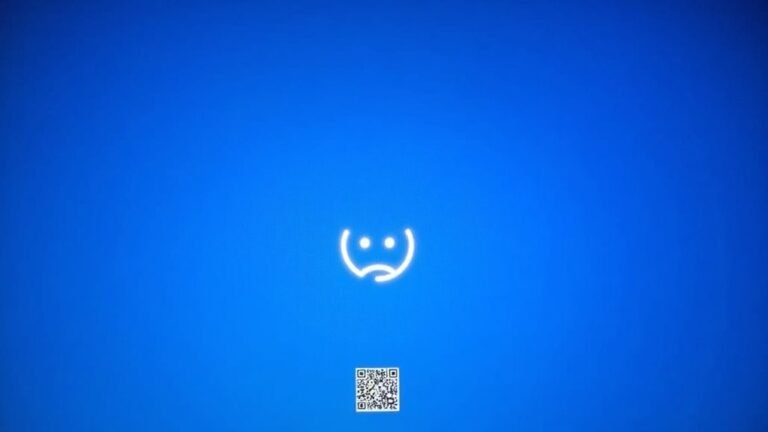GTA 5 Windows 7 and 8 Error: Fix Rockstar Game Compatibility

If you’re having compatibility issues with GTA 5 on Windows 7 or 8, consider upgrading to Windows 10 or 11. Support for older versions has ended, resulting in instability and security risks.
You might experience error messages when launching the Rockstar Games Launcher. To fix this, try running the launcher as an administrator or adjust the compatibility settings.
For persistent issues, check community forums for tips and tricks that can help improve your gaming experience.
End of Support for Windows 7 and 8

The end of support for Windows 7 and Windows 8.1 presents significant challenges for users. With Windows 7 ending extended support on January 14, 2020, and Windows 8.1 following suit on January 10, 2023], the absence of regular security updates and technical support increases your vulnerability to malware, ransomware, and other cyber threats. Using outdated operating systems can lead to application compatibility issues, as many software developers phase out support for older versions. Additionally, modern hardware is generally not designed to work optimally with these outdated operating systems, which may hinder their performance. Many organizations impose strict network policies that mandate the use of compliant operating systems, potentially limiting your access to resources or even resulting in your device being removed from the network. While Extended Security Updates (ESU) are available, they’re often limited to a select group of users, leaving the majority unprotected. It’s crucial to consider upgrading to a supported operating system to ensure both security and compatibility with the latest software and technologies. Furthermore, Windows 7 was succeeded by Windows 8 to address various performance issues and compatibility problems, making it a reflection of the ongoing need for updates in operating systems. By making the switch, you can better safeguard your devices against cyber threats and enhance your overall computing experience.
Don’t wait—take action now to protect yourself and your data.
Rockstar Games Launcher Compatibility Update
With the launch of Rockstar Games Launcher version 1.0.84.1829, support for Windows 7, 8, and 8.1 has officially ended as of January 30, 2024. This important update brings stability improvements and minor bug fixes, but unfortunately, it removes compatibility with these older operating systems. FiveM will also cease support for Windows 7/8 on January 30, 2024, highlighting the growing trend in the gaming industry towards newer operating systems.
To continue enjoying your favorite Rockstar games seamlessly, you’ll need to upgrade to either Windows 10 or 11. This update occurs automatically when you open the Rockstar Games Launcher, reflecting Microsoft’s conclusion of support for these outdated OS versions.
While some users may try to use workarounds by adjusting launcher executable properties, please note that these unofficial fixes aren’t supported and may not work consistently. For a smooth gaming experience and access to the latest features, it’s highly recommended that you upgrade your operating system as soon as possible.
Error Messages and Compatibility Issues
If you’re still utilizing Windows 7 or 8, you may run into a variety of error messages when attempting to launch GTA V or other titles from Rockstar Games. As of January 30, 2024, support for these operating systems has officially ended, leading to frustrating compatibility issues for users.
Some common error messages you might encounter include:
- “Support for Windows 7 and 8 has ended.”
- Compatibility errors while trying to access the Rockstar Games Launcher.
- Disruptive notifications urging you to update your operating system or remove compatibility modes.
- Incorrect OS detection issues that result in errors on Windows 10.
- Warnings that strongly advise against continuing on unsupported operating systems.
These error messages can significantly impair your gaming experience, compelling you to consider upgrading your operating system.
Without making the transition to Windows 10 or 11, you’ll likely continue to experience these annoying issues, which can limit your access to popular Rockstar games and interfere with your connections to the gaming community.
To ensure a smoother gaming experience and full access to Rockstar titles, an OS upgrade is highly recommended.
Common Workarounds for Launch Errors
Experiencing launch errors in GTA V can be incredibly frustrating, particularly if you’re using older operating systems that may have compatibility issues.
Fortunately, there are several common workarounds that can help you resolve these errors. One effective solution is to run the Rockstar Games launcher and patcher as an administrator. To do this, navigate to the properties of the launcher, uncheck any compatibility mode settings, and make sure to select “Run this program as an administrator.”
If you’re on Windows 8, setting the GTA V executable’s compatibility mode to Windows 8 can also help increase your chances of a successful launch.
It’s crucial to keep your Windows operating system fully updated and ensure that your graphic and display drivers are up to date as well.
Additionally, consider adding the GTA V folder to Windows Defender’s exclusions list to prevent any false positives that might interfere with the game’s launch.
Verifying the integrity of game files through Steam can also be a significant step in troubleshooting, as well as ensuring that Windows Media Player is installed on your system.
Regular system maintenance, including cleaning up temporary files and optimizing system performance, can help prevent repeated launch errors, allowing you to enjoy GTA V without interruptions.
Windows 10 Misrecognized as Windows 7 or 8

When your Windows 10 operating system is mistakenly identified as Windows 7 or 8, it can lead to significant compatibility issues, particularly for popular games like GTA V. This misidentification often arises from several key factors, such as:
- Automatic Upgrades: Pre-checked optional updates can trigger automatic upgrades, leading to confusion about your OS version.
- Installation Errors: User actions taken during the installation process may inadvertently cause unintended changes to the operating system.
- Activation Problems: Issues with outdated Windows activation keys can contribute to the misrecognition of your OS.
- Corrupted System Files: Rollbacks or incomplete upgrades may result in corrupted system files, affecting how your OS is recognized.
- Incorrect OS Metadata: Windows Update may erroneously flag your operating system’s metadata, leading to a misidentification.
These challenges can create confusion, impacting how Rockstar’s game launcher interacts with your system.
Consequently, gamers may encounter errors that prevent GTA V from launching or updating properly. It’s crucial to resolve these misrecognition issues to ensure a smooth gaming experience and full access to all features of your game.
Mod Compatibility With LSPDFR and RAGE Plugin Hook
Mod compatibility is vital for ensuring a smooth gaming experience with LSPDFR and RAGE Plugin Hook in GTA V. The complexities of modding can lead to crashes if not handled carefully. To avoid startup failures or specific mod functions not working, always load RAGE Plugin Hook alongside LSPDFR before installing any graphical enhancements like ENB.
After each update of GTA V, it’s crucial to check the compatibility of your mods. Both LSPDFR and RAGE Plugin Hook typically require updates at the same time, so make sure your version of RAGE Plugin Hook is aligned with your current GTA V version to prevent any mod functionality issues.
For stable operation, consider manually copying essential files into the mods folder and ensuring they’re updated regularly. If you experience problems such as immediate shutdowns or endless loading screens, verify your mod dependencies and think about re-downloading RAGE Plugin Hook from official sources to troubleshoot these issues effectively.
Importance of Upgrading to Supported Windows Versions
Upgrading to a supported version of Windows is crucial for gamers and overall system security. If you’re still running outdated versions like Windows 7 or Windows 8, you could be putting your gaming experience and safety at risk. Here are compelling reasons to consider an upgrade:
- Enhanced Security: Unsupported Windows versions no longer receive essential security updates, making your system vulnerable to malware and cyber threats.
- Improved Compatibility: The latest games focus on supported operating systems, resulting in fewer bugs and a smoother gameplay experience.
- Better Performance: Newer DirectX versions available in updated Windows versions enhance graphics quality and optimize system performance for a more enjoyable gaming experience.
- Driver Support: Graphics card manufacturers prioritize driver updates for Windows 10 and Windows 11, ensuring your hardware operates at peak efficiency.
- Advanced Features: Supported operating systems offer modern networking capabilities, which can reduce lag and provide better protection against DDoS attacks.
Investing in a supported version of Windows isn’t only essential for an optimal gaming experience but also plays a vital role in protecting your system from various threats.
Embrace the upgrade to fully enjoy games like GTA 5 and ensure your system remains secure and efficient.
How to Modify Launcher Executable Properties
Optimize Your GTA 5 Experience by Modifying Launcher Executable Properties****
To achieve a seamless gaming experience with GTA 5, adjusting the properties of your launcher executable is essential. Start by locating the executable file in your game directory. Depending on your game’s launcher—whether it’s Steam, Epic Games, or Rockstar Games—look for a file named “Play GTA 5.exe” or something similar.
- Access Properties: Right-click on the executable file and select “Properties.”
- Compatibility Settings: Navigate to the Compatibility tab. Here, ensure that any compatibility mode options are unchecked, as these can lead to launch errors. If you encounter persistent issues, consider setting it to Windows 8 compatibility as a backup option.
- Administrator Privileges: It’s crucial to enable the “Run this program as an administrator” option to prevent any permission-related problems.
Don’t forget to apply these changes to all relevant executables, particularly RockstarGamesLauncher.exe.
This comprehensive approach will ensure that fixes are applied across all necessary files. After making these modifications, launch GTA 5 to check if the changes resolve any errors.
If you’re still experiencing issues, restart your game launcher or your PC to allow the adjustments to take full effect. Enjoy your improved gaming experience with GTA 5!
Staying Updated With Community Solutions and Tools
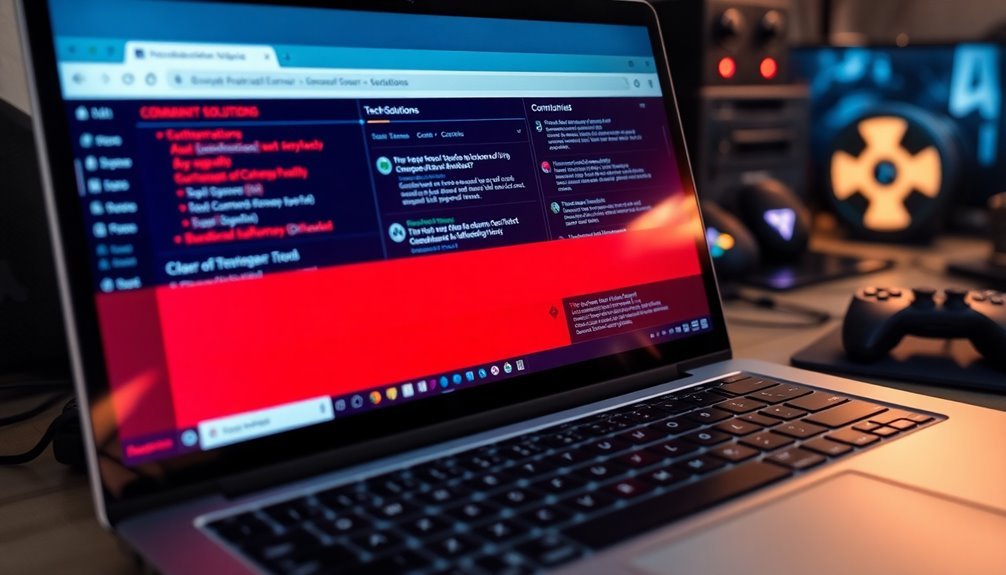
As you tackle the challenges of playing GTA 5 on older Windows versions, staying informed about community solutions and tools can significantly enhance your gaming experience.
Engaging with fellow gamers not only offers valuable insights but also presents plenty of fixes that can help you enjoy the game to its fullest. Here are some community-recommended strategies for running GTA 5 smoothly on older Windows systems:
- Verify Game File Integrity: Use Steam or Epic Games Launcher to check and repair corrupted game files.
- Use Batch Scripts: Implement batch scripts or patches that can convince GTA 5 it’s operating on Windows 10, improving compatibility.
- Update Your Windows: Even if you’re using an older version, regularly applying the latest patches can help minimize compatibility issues.
- Explore Community Tools: Access tools shared by the community on platforms like GitHub or Discord to bypass any support warnings effectively.
- Adjust Compatibility Settings: Follow online guides to toggle compatibility mode settings, which can significantly boost game performance.
Regularly monitor gaming forums and community discussions to tap into shared knowledge and discover ongoing solutions that can enhance your GTA 5 experience on Windows 7 and 8.
Stay connected with fellow players to ensure you make the most out of your gaming adventure!
Frequently Asked Questions
Can I Still Play GTA 5 Offline on Windows 7/8?
You can still play GTA 5 offline on Windows 7/8 by launching the executable directly. However, stability varies, and you won’t receive updates or guaranteed support, so consider upgrading for a better experience.
What Are the Benefits of Upgrading to Windows 10/11?
Upgrading to Windows 10 or 11 enhances performance, compatibility, and security. You’ll enjoy improved graphics, smoother gameplay, and better multitasking. Plus, with ongoing updates, you’ll have access to the latest gaming features and applications.
Are There Performance Differences Between Windows 10 and 11 for Gaming?
Yes, there are performance differences between Windows 10 and 11 for gaming. Windows 11 often offers smoother gameplay with better frame consistency, especially in CPU-intensive scenarios, while Windows 10 may excel in older titles.
Will My Saved Games Transfer to the New OS?
When it comes to saving your game, you’ll transfer easily to the new OS. Just make sure you back up your files and consider using cloud saves or manual transfer for a smooth shift.
How Can I Back up My Game Files Before Upgrading?
To back up your game files before upgrading, locate the main game directory, copy essential files, and paste them into a dedicated backup folder. Make certain you verify the file transfer and document your backup location.
Conclusion
To summarize, addressing compatibility issues for GTA V on Windows 7 and 8 is essential for a smooth gaming experience. For instance, a player named Alex discovered that modifying the launcher executable properties resolved his persistent errors and allowed him to enjoy his favorite game. Upgrading to a supported version of Windows not only enhances performance but also guarantees access to critical updates. Stay informed with community solutions to keep your gaming sessions hassle-free and enjoyable.