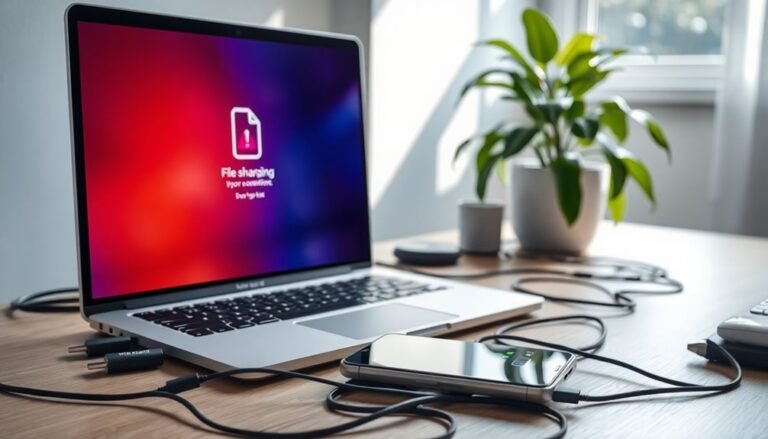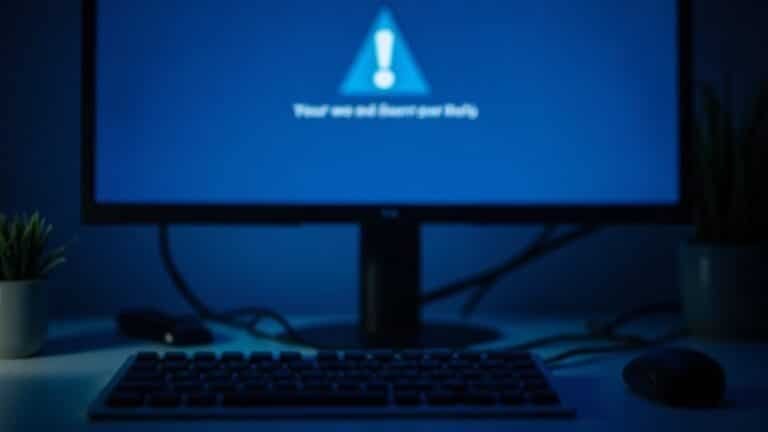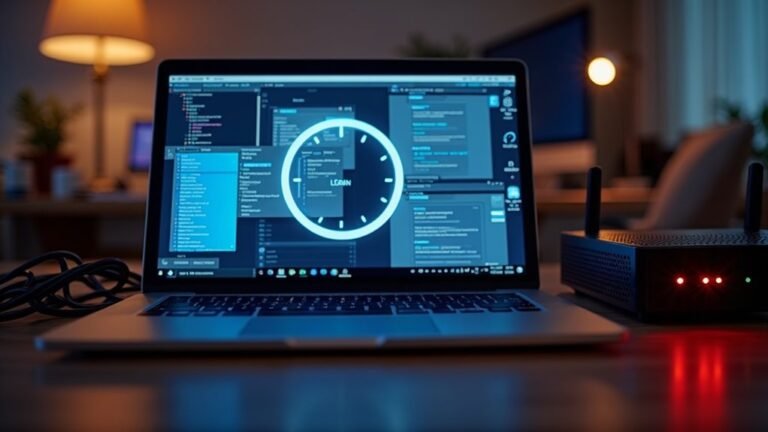Desktop Window Manager High Memory Usage: Fix DWM Memory Issues

If you’re experiencing high memory usage with Desktop Window Manager (DWM), it may be due to outdated graphics drivers, hardware acceleration in applications, or background conflicts.
To address this issue, start by updating your Intel graphics drivers.
Next, consider disabling hardware acceleration in your browser.
You can also restart the DWM process through Task Manager.
Additionally, regular maintenance, like running SFC scans and checking for disk errors, can be beneficial.
Want to explore in-depth solutions and preventive measures? Keep reading for more insights!
Causes of High DWM Memory Usage

When experiencing high DWM (Desktop Window Manager) memory usage, there are several key factors to consider that can contribute to performance issues on your Windows system.
One of the primary causes is driver-related problems; specifically, outdated Intel graphics drivers can lead to memory leaks, particularly versions older than 27.20.100.8587. To mitigate this, be sure to update your drivers to version 30.0.101.1191 or later, which can help resolve these memory leak issues.
Another contributing factor is hardware acceleration, commonly found in applications such as web browsers. Enabling hardware acceleration can significantly increase DWM’s memory consumption, so if you’re facing high memory usage, consider disabling this feature in your browser settings. It’s important to understand that Dwm.exe renders visual effects which can also contribute to increased memory use.
Additionally, having multiple background processes and a large number of applications running simultaneously can place an additional strain on DWM, ultimately leading to higher memory demands.
It’s also worth noting that certain bugs in specific Windows operating system versions or misconfigured settings may worsen DWM’s performance and memory usage.
Lastly, software conflicts with third-party applications can also interfere with GPU resources, further exacerbating high DWM memory usage.
Symptoms and Impact of High DWM Memory Usage
High DWM memory usage can significantly impact your computer’s performance and user experience. When the Desktop Window Manager (DWM) memory consumption exceeds the average range of 50 to 100 MB, users may encounter various symptoms that indicate system strain.
This can manifest as slow system response times, unexpected freezes, and graphical glitches, including flickering screens and delayed window movements, even with only a few applications running. For those utilizing multi-monitor setups, elevated DWM memory usage can lead to instability as the system struggles to manage high demands. Additionally, excessive DWM memory can increase CPU usage, further exacerbating performance issues.
Given that Dell G5 5590 users have reported similar issues with high DWM memory usage, these ongoing problems can culminate in application crashes and system instability, resulting in lost work and interrupted workflows.
Monitoring DWM memory usage is crucial. If you notice a significant spike, it’s essential to take action swiftly. Failing to address high DWM memory usage can lead to overheating and potential hardware damage.
Common Troubleshooting and Fixes
To effectively tackle high DWM (Desktop Window Manager) memory usage, it’s crucial to follow a comprehensive set of troubleshooting steps.
Begin by running a disk file system check to identify and fix any errors. Utilize tools like EaseUS Partition Master; simply right-click the partition, select “Check File System,” enable error correction, and initiate the scan.
Next, ensure your graphics drivers are fully updated, especially if you’re using Windows 11. Be sure to download the latest versions directly from the manufacturer’s website to ensure compatibility and optimal performance.
Additionally, consider adjusting system settings by disabling Fast Startup and performing a clean boot. This can help isolate any software conflicts that may be affecting DWM performance.
For a quick fix, you can also restart the Desktop Window Manager process via Task Manager, which can temporarily alleviate high memory usage.
Finally, make certain that your Windows operating system is updated, run regular antivirus scans, and execute SFC (System File Checker) scans to detect and repair any corrupted files.
Implementing regular maintenance for both software and hardware can significantly enhance DWM memory management and overall system performance.
Advanced Diagnostic Steps
To effectively identify the underlying causes of Desktop Window Manager (DWM) memory issues, it’s essential to follow a systematic approach utilizing advanced diagnostic tools.
Begin with the Windows Performance Troubleshooter by running `msdt.exe /id PerformanceDiagnostic` to discover hidden system inefficiencies that may be impacting DWM performance.
Next, utilize the Hardware and Devices Troubleshooter (`msdt.exe -id DeviceDiagnostic`) to detect any hardware problems that could be affecting DWM resource usage.
Opening Task Manager allows you to monitor DWM’s memory and GPU utilization; ideally, GPU usage should remain between 1% and 3% when idle.
To delve deeper, use Event Viewer to uncover any driver conflicts or errors that may be linked to memory spikes.
Additionally, Resource Monitor provides real-time tracking of DWM memory usage alongside other related processes, allowing for comprehensive analysis.
Check for graphics driver updates via Device Manager to ensure you’re using the latest drivers.
Run system file integrity checks with SFC or DISM commands to identify any potential file corruption.
Finally, conduct thorough malware scans to confirm the legitimacy of the DWM process and protect your system against infections that could degrade performance.
Preventive and Maintenance Recommendations

If you’re encountering issues with Desktop Window Manager (DWM) memory consumption, taking proactive preventive measures can significantly improve your system’s stability and overall performance. Here are essential steps to consider:
- Optimize System Performance Settings: To enhance your system’s efficiency, adjust the performance settings to favor functionality over visual effects. This includes disabling unnecessary animations and turning off HDR when it’s not in use.
- Conduct Regular Maintenance: To keep your system running smoothly, perform regular maintenance checks. Utilize diagnostic tools to identify and repair disk errors, and run System File Checker (SFC) scans to correct any corrupted files.
- Update Graphics Drivers: Ensure that you have the latest graphics drivers installed, sourced directly from the manufacturer’s websites. After updating, monitor your system’s performance to detect any unusual memory spikes that may arise.
By implementing these preventive and maintenance strategies, you can optimize Desktop Window Manager performance and enhance your overall system performance.
For more information on system optimization techniques, continue exploring our tips and tricks for a seamless computer experience.
Frequently Asked Questions
What Is Desktop Window Manager (DWM) and Its Main Function?
Desktop Window Manager (DWM) is a Windows service that composites visual elements from applications, enabling advanced effects like transparency and animations. Its primary function is to enhance your graphical experience while maintaining system stability and performance.
How Can I Identify if DWM Is Causing Issues?
To identify DWM issues, check Task Manager for high memory usage above 1.5 GB, note CPU spikes over 3%, and observe system lag or freezes. Monitor DWM.exe instances for abnormal resource consumption.
Does DWM Memory Usage Affect Gaming Performance?
Yes, DWM memory usage greatly affects gaming performance by consuming GPU resources, causing lower frame rates and lag. Reducing visual effects and managing background processes can help mitigate these issues during gameplay.
Can Third-Party Software Conflict With Dwm’s Operation?
Yes, third-party software can conflict with DWM’s operation. Such conflicts often lead to increased resource usage. You should clean boot your system and update your software to isolate and resolve these issues effectively.
Is It Safe to Disable DWM for Better Performance?
It’s not safe to disable DWM for better performance. While it may reduce resource usage temporarily, you’ll likely face graphical issues, instability, and loss of features essential for smooth operation and user experience.
Conclusion
In tackling high memory usage by the Desktop Window Manager, you’re not just clearing clutter; you’re optimizing your system for smooth, seamless performance. Picture your desktop as a bustling highway—without traffic jams, everything flows efficiently. By applying the fixes and preventive measures outlined, you can transform your PC experience from sluggish to swift. Keep your digital workspace optimized, ensuring every application runs like a well-tuned engine, ready to handle whatever tasks come your way.