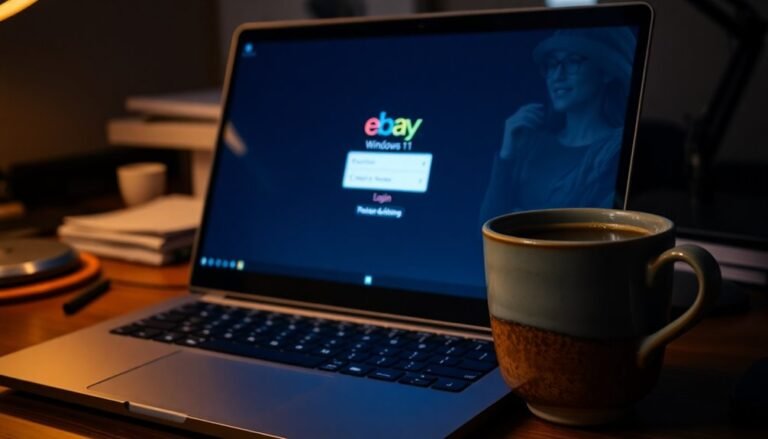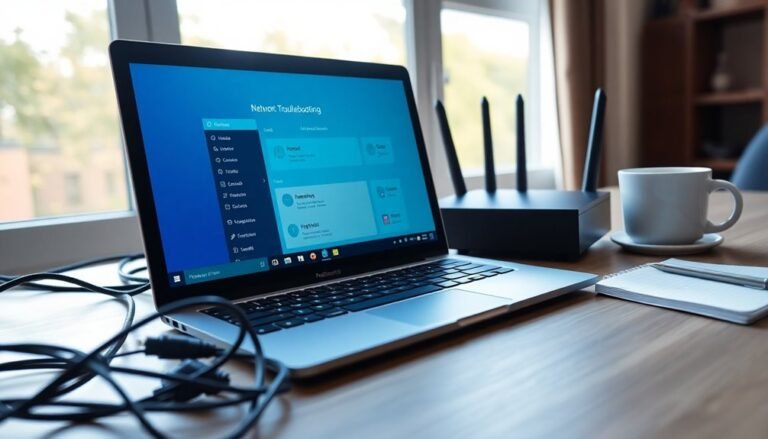Windows 11 Freezing on Startup: Fix Windows 11 Boot Freezes

If your Windows 11 is freezing on startup, begin by disconnecting all non-essential devices. Then, perform a hard reboot.
Boot into Safe Mode to isolate software conflicts. Use Task Manager to disable unnecessary startup apps.
Run SFC and DISM scans in Command Prompt to repair system files. Update drivers, especially graphics drivers.
Check for disk errors using CHKDSK. Reset BIOS settings and remove junk files to improve performance.
You’ll find more step-by-step solutions just ahead.
Common Causes of Windows 11 Freezing on Startup

Common Causes of Windows 11 Freezing on Startup and How to Fix Them
Experiencing Windows 11 freezing on startup can be frustrating, but understanding the common causes can help you resolve the issue quickly. The main reasons for Windows 11 freezing during boot include hardware limitations, software conflicts, and corrupted system files.
1. Hardware Limitations and Resource Overload
Insufficient RAM or overloaded system resources often cause Windows 11 to freeze on startup. Running multiple heavy startup programs can strain your system memory, leading to slowdowns or freezes.
Additionally, junk files accumulate over time, consuming valuable memory and increasing lag risks. To improve performance, consider cleaning up junk files and managing startup apps.
2. Faulty or Incompatible Peripherals
Outdated or malfunctioning peripherals like USB drives, external hard drives, or printers can interrupt the Windows 11 boot process. Devices that are incompatible or draw excess power may cause startup freezes.
Disconnect unnecessary external devices to isolate and fix hardware-related startup issues.
3. Corrupted System Files
Corrupted or missing system files are a common cause of Windows 11 freezing during startup. Improper system updates, sudden shutdowns, or malware infections can damage crucial boot files, preventing Windows from loading properly.
Running the built-in System File Checker (SFC) tool can help repair corrupted files and restore normal startup. Corrupted or damaged system files are especially critical, as they are necessary for the proper startup functionality of Windows 11.
4. Outdated or Conflicting Drivers
Drivers that are outdated or incompatible, especially for your graphics card or motherboard, often lead to startup problems on Windows 11. After installing updates, some drivers may conflict with the system, causing freezes or crashes.
Regularly updating your drivers through Windows Update or the manufacturer’s website can prevent these issues.
5. Startup Software Conflicts
Certain startup programs can cause Windows 11 to freeze immediately after booting, particularly if Fast Startup is enabled or resource-heavy applications launch automatically.
Managing your startup programs via Task Manager and disabling unnecessary apps can reduce startup freezing issues.
By addressing these common causes—hardware limitations, peripheral issues, corrupted files, outdated drivers, and startup software conflicts—you can effectively troubleshoot and fix Windows 11 freezing on startup problems.
For best results, keep your system updated and regularly perform maintenance tasks to ensure smooth boot performance.
Initial Troubleshooting Steps for Boot Freezes
Effective Troubleshooting Steps to Fix Windows 11 Boot Freezes
If you’re experiencing Windows 11 boot freezes, follow these essential troubleshooting steps to quickly identify and resolve the issue. Start by accessing the Windows Startup Repair tool via Advanced Startup Options. This powerful utility automatically scans and repairs corrupted system files or misconfigurations that often cause boot freezes or blue screen errors in Windows 11.
If Startup Repair doesn’t fix the boot freeze, boot your PC into Safe Mode. Safe Mode loads only the minimum required drivers and services, making it easier to determine if third-party software or core system components are responsible for the startup problem.
After entering Safe Mode, open Task Manager and navigate to the Startup tab. Disable all non-essential startup programs to reduce system load during boot and identify if any background applications are causing Windows 11 to freeze on startup. Managing system resources effectively by disabling unnecessary startup programs can significantly improve boot speed and reduce freezing occurrences.
Additionally, power off your computer and disconnect all external devices except the essentials. Reconnect peripherals one at a time after a successful boot to detect any faulty hardware contributing to the issue.
Finally, run DISM (Deployment Image Servicing and Management) and SFC (System File Checker) scans from an Administrator Command Prompt. These commands repair system file corruption that can lead to Windows 11 boot freezes.
Isolating Software and Driver Conflicts
Is your Windows 11 PC freezing at startup? Software and driver conflicts are often the main causes. To fix this issue, start by opening Task Manager and disabling all startup programs. Restart your PC to check if the freezing stops. If it does, enable each startup app one by one, rebooting after each, to identify the problematic software. Once found, update or uninstall any apps causing issues, especially recent installations or resource-heavy applications.
Next, troubleshoot your device drivers, focusing on graphics drivers. Outdated or incompatible drivers frequently lead to Windows 11 boot freezes. Use Device Manager to search for driver updates, or roll back recent driver changes if the freezing began after an update. For best results, always download drivers directly from your device manufacturer’s official website.
Additionally, disconnect all non-essential USB devices and peripherals, then restart your PC. If Windows 11 boots normally, reconnect each device individually to find any faulty hardware.
Using Safe Mode or performing a clean boot can also help isolate whether third-party software or drivers are causing startup issues.
Using Advanced Repair Tools and Commands
If disabling startup apps and updating drivers haven’t fixed your Windows 11 boot freezes, it’s time to use advanced repair tools and commands to troubleshoot and resolve the issue.
Start with Windows 11 Startup Repair, accessible from the recovery screen: go to Settings > System > Recovery > Advanced Startup > Restart Now > Troubleshoot > Advanced Options > Startup Repair. This built-in tool automatically detects and repairs common boot problems like corrupted system files or BCD errors, helping your PC boot smoothly again.
If Windows 11 Startup Repair doesn’t resolve the boot freeze, use System Restore in the Windows Recovery Environment (WinRE). To access WinRE, interrupt the boot process multiple times until it loads, then navigate to Troubleshoot > Advanced options > System Restore. Select a restore point from before the freezing issues began to revert your system to a stable state.
For deeper troubleshooting, open Command Prompt in WinRE and run the following commands: `DISM /Online /Cleanup-Image /RestoreHealth` to repair the Windows 11 system image, and then `sfc /scannow` to scan and fix corrupted system files.
These command-line tools effectively address most underlying system issues causing Windows 11 boot freezes.
By following these advanced repair steps, you can fix Windows 11 boot freezing problems and improve your PC’s startup performance.
For more detailed guides on Windows 11 troubleshooting, keep exploring our expert tips and solutions.
Managing Startup Applications and Services

Optimize Windows 11 Startup Applications and Services for Faster Boot Times
Windows 11 automatically loads various applications and services during startup, but many are unnecessary and can slow down or even freeze your boot process. To improve your PC’s startup speed and overall performance, it’s essential to manage these startup items effectively.
How to Manage Startup Programs in Windows 11:
- Use Task Manager: Press Ctrl+Shift+Esc to open Task Manager, then click the Startup tab. Here, you can view each app’s startup impact rating. Disable non-essential or high-impact programs, especially those you rarely use, by right-clicking and selecting “Disable.”
- Settings App: Navigate to Settings → Apps → Startup for a quick and easy way to toggle startup applications on or off.
- MSConfig Tool: For advanced troubleshooting, run MSConfig by typing “msconfig” in the Run dialog (Win+R). Under the Startup tab, uncheck “Load startup items” to temporarily disable all non-critical startup apps.
- Access Startup Folder: Open the Run dialog (Win+R), type “shell:startup,” and press Enter. This folder allows you to manually add or remove shortcuts for programs that launch at startup.
Important Tips for Managing Startup Items:
- Avoid disabling essential system or security applications to maintain system stability and protection.
- Be cautious when using advanced tools like Registry Editor or Task Scheduler; these are best reserved for experienced users.
- Regularly review and update your startup list to keep your system running smoothly.
By streamlining your Windows 11 startup applications and services, you can minimize resource contention, prevent boot freezes, and significantly enhance both startup speed and overall system responsiveness.
Follow these steps to optimize your PC’s performance and enjoy a faster, more efficient Windows 11 experience.
Running Hardware Diagnostics for Boot Issues
Troubleshooting Windows 11 Boot Freezes: How to Run Hardware Diagnostics
If your Windows 11 PC freezes during startup, hardware issues could be the root cause. To fix boot problems, start by running your computer’s built-in hardware diagnostics. Many PC manufacturers, including HP, offer UEFI-based diagnostic tools that can be accessed by pressing keys like F2 or Esc during boot. These tools thoroughly test critical components such as your hard drive, memory (RAM), and motherboard, providing clear pass/fail results and error codes to help identify faulty hardware.
Pay close attention to POST beep codes or diagnostic LED indicators during startup. These signals can reveal hardware problems related to RAM, graphics cards, or the motherboard. Consult your PC’s user manual or manufacturer website to decode these beep patterns and LED signals for accurate troubleshooting.
For storage devices, use manufacturer-specific utilities or trusted third-party software to scan hard drives for bad sectors and review the SMART status. Since failing hard drives often cause Windows 11 boot freezes, this step is essential to detect early drive failures and prevent data loss.
Test your RAM using tools like Windows Memory Diagnostic or MemTest86. Faulty or improperly seated memory modules are common culprits behind startup instability and freezing issues.
Additionally, disconnect all external peripherals and try booting your PC with the minimum required hardware. This helps rule out USB devices or other peripherals that might interfere with the boot process.
Updating BIOS and Device Drivers
How to Fix Windows 11 Boot Freezes by Updating BIOS and Device Drivers
If your Windows 11 system freezes during boot, outdated BIOS firmware or incompatible device drivers are common causes. To resolve this issue, start by checking for BIOS updates on your motherboard or laptop manufacturer’s official website. Always download BIOS updates from trusted sources to avoid risks.
Before proceeding, back up your important data since incorrect BIOS updates can lead to serious boot failures. If a recent BIOS update caused freezing, try rolling back to a previous version or reset BIOS settings to default. Key BIOS settings to review include Secure Boot, Fast Boot, Compatibility Support Module (CSM), and TPM; adjusting or disabling these can help fix boot problems.
Next, update your device drivers—especially graphics and chipset drivers—using Windows Update, Device Manager, or the manufacturer’s official driver download pages. It’s crucial to install only stable, certified drivers and avoid beta or unofficial versions.
To prevent driver conflicts, uninstall outdated drivers before installing new ones. If boot freezes continue, boot into Safe Mode to identify and troubleshoot problematic drivers. Additionally, check your update history and Windows Event Viewer logs to find recent changes that may be causing startup issues.
Preventing Future Windows 11 Boot Problems
Prevent Windows 11 Boot Problems with These Effective Tips
Are you looking to prevent future Windows 11 boot problems? Ensuring your PC starts smoothly every time is crucial for productivity and avoiding frustrating downtime. Follow these expert tips to troubleshoot and prevent common Windows 11 startup issues effectively.
1. Use Advanced Startup Options for Troubleshooting: Access Safe Mode to identify and resolve driver or service conflicts that cause boot failures.
Enable Boot Logging to track problematic drivers, and switch to Low-Resolution Video mode if display drivers are causing display issues during startup.
2. Repair Boot Configuration Data (BCD) Regularly: Fix bootloader errors and disk problems by rebuilding the Boot Configuration Data and repairing UEFI or MBR settings using Windows Recovery Environment.
This helps maintain a stable boot process on Windows 11 devices.
3. Run Built-In Diagnostic Tools: Utilize Windows 11’s Startup Repair feature to automatically detect and fix startup issues.
Use System File Checker (SFC) and Deployment Image Servicing and Management (DISM) tools to repair corrupted system files.
Additionally, run CHKDSK to check disk integrity and prevent disk-related boot failures.
4. Perform Clean Boot and Manage Startup Programs: Optimize your system’s startup by performing a clean boot using msconfig to disable unnecessary startup apps and services.
Monitor Task Manager to identify and manage high-impact applications that could delay or disrupt the Windows 11 boot process.
By following these proven strategies, you can effectively prevent Windows 11 boot problems and keep your PC running smoothly.
For more Windows 11 troubleshooting tips and updates, stay tuned and visit our tech blog regularly.
Essential Maintenance Tips for a Stable Startup

Essential Maintenance Tips for a Fast and Stable Windows 11 Startup
A well-configured Windows 11 PC can still experience slow or unstable startups without proper maintenance. To optimize your startup performance, begin by managing startup programs: open Task Manager, navigate to the “Startup” tab, and disable non-essential apps—especially those marked with high impact. Keep only critical software like antivirus enabled to ensure security without sacrificing boot speed.
Regularly update Windows 11, device drivers, and firmware (BIOS/UEFI) to fix compatibility issues and enhance performance during boot. Removing bloatware and unused applications via the “Apps & Features” settings can also reduce startup delays. Monitor newly installed software for unwanted startup entries that may slow down your system.
Use built-in tools like Disk Cleanup or Storage Sense to eliminate junk files and free up space on your boot drive. For optimal performance, ensure your SSD or HDD has at least 15-20% free space; defragment traditional hard drives if applicable.
Check hardware health and tweak BIOS settings by setting your main drive as the boot priority and disabling unused devices to speed up the startup sequence. Document all system changes to simplify troubleshooting if startup problems recur.
Following these essential maintenance tips will help you achieve a faster, more stable Windows 11 startup experience.
Frequently Asked Questions
Can Dual-Booting With Another OS Cause Windows 11 Startup Freezes?
Yes, dual-booting with another OS can cause Windows 11 startup freezes. You should check bootloader settings, system partition integrity, driver compatibility, and BIOS configuration. Make sure shared partitions aren’t corrupted and avoid modifying Windows files from another OS.
Will Reinstalling Windows 11 Delete My Personal Files During Startup Repair?
Think of Startup Repair like a locksmith picking your door’s lock—it gets you inside without damaging your stuff. When you run Startup Repair, it won’t delete your personal files, so you’re safe. Always back up, just in case.
How Do I Recover Unsaved Work After a Boot Freeze?
To recover unsaved work after a boot freeze, use data recovery software on a bootable USB drive. Boot from it, scan your drive for lost files, preview recoverable items, and save them to an external device.
Can Overclocking My Hardware Lead to Boot Freezes in Windows 11?
Pushing your hardware’s limits is playing with fire—you might spark random boot freezes in Windows 11. Disable all overclocking in BIOS, update your firmware, and reinstall drivers to restore stability before risking higher speeds again.
Are Certain Antivirus Programs Known to Trigger Windows 11 Startup Issues?
Yes, some antivirus programs like Malwarebytes and Norton 360 can trigger startup issues. You should uninstall conflicting software using official uninstallers, check for leftover startup entries, and avoid running multiple antivirus tools to prevent Windows 11 boot problems.
Conclusion
By following these troubleshooting steps, you’ll boost your chances of resolving Windows 11 boot freezes—an issue affecting nearly 15% of users after major updates, according to recent surveys. Don’t overlook the impact of outdated drivers or overloaded startup apps. Regularly update your BIOS, drivers, and run hardware diagnostics to keep your system stable. With proactive maintenance, you can minimize future startup issues and enjoy a smoother Windows 11 experience every time you power on.