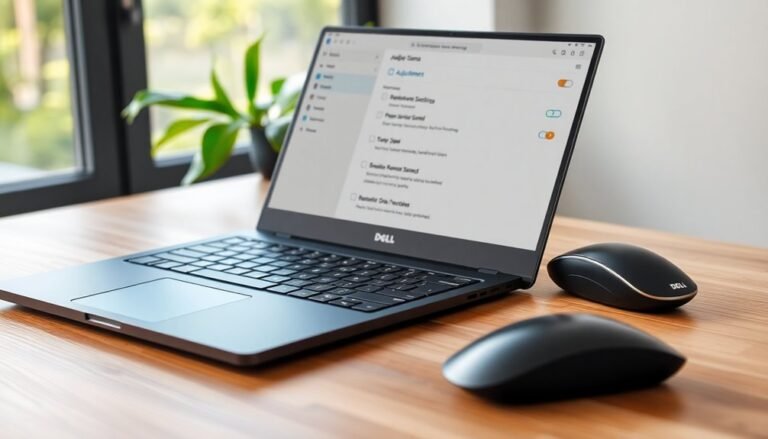Mouse Freezing Windows 11: Troubleshoot Windows 11 Mouse Problems

If your mouse is freezing on Windows 11, start by checking the connections and batteries. Ensure your mouse drivers are up-to-date and consider switching USB ports.
It’s also helpful to disable power-saving features that may affect performance. Testing the mouse on another device can help identify any potential hardware issues.
You might want to clean the mouse sensor as well. Additionally, running a malware scan can help eliminate any potential bugs.
There are more tips and fixes available that can help improve your overall mouse experience.
Common Causes of Mouse Freezing on Windows 11

Common Causes of Mouse Freezing on Windows 11 and How to Fix Them
Experiencing mouse freezing issues on Windows 11 can be frustrating. Several common factors contribute to these cursor freezes, and understanding them can help you resolve the problem quickly.
- Outdated or Incompatible Mouse Drivers: One of the leading causes of cursor freezing is outdated or incompatible mouse drivers. To fix this, regularly check for the latest driver updates and install them. If your mouse started freezing after a Windows update, consider rolling back to a previous driver version to see if it resolves the issue. Updating or rolling back the mouse driver can often resolve the problem.
- USB Port and Hardware Connection Issues: The performance of your mouse can be affected by the type of USB port it’s connected to. Switching from USB 2.0 to USB 3.x ports may enhance performance. Additionally, ensure that all connections are secure, as loose connections can lead to intermittent freezing. Testing your mouse on another computer can help you determine if it’s a hardware issue.
- System and Software Conflicts: Software conflicts or resource-intensive background processes, including malware, can consume CPU resources and cause your mouse to lag or freeze. Run a thorough system check to identify any malicious software and ensure your PC is running smoothly.
- Power Management Settings: Windows may enter power-saving modes that put your mouse to sleep, resulting in freezing. To prevent this, navigate to your power management settings and disable any features that allow your mouse to enter sleep mode.
By addressing these common causes of mouse freezing on Windows 11, you can enhance your user experience and ensure smooth cursor performance.
Remember to regularly update your system and drivers for optimal functionality.
Basic Troubleshooting Methods
Experiencing mouse freezing issues on Windows 11? Don’t worry, you’re not alone. Fortunately, there are several basic troubleshooting methods you can use to resolve the problem.
First, utilize keyboard shortcuts to navigate through your system efficiently. For instance, press the Windows key to bring up the Start menu or use Windows + I to quickly access the Settings.
Next, it’s essential to check your USB power management settings. Disabling the USB selective suspend feature can help keep your devices active and prevent them from freezing. Additionally, try connecting your mouse to different USB ports to rule out any connection problems, and ensure that the ports are free from dirt or debris.
Another important step is to modify your mouse settings. Access the Control Panel or the Settings app to adjust pointer speed and disable any enhancements that might be causing erratic cursor movement. Checking if the touchpad is enabled can also help if you’re using it alongside an external mouse.
If you suspect there might be corrupt system files, consider running the System File Checker to fix them. Also, don’t forget to check for any available Windows Updates that could resolve compatibility issues.
Finally, if the mouse freezing issue persists, try connecting an external USB mouse. This can help you determine whether the problem lies with the original mouse or the system itself.
Driver and Software Fixes
Resolving mouse issues is essential for optimal device performance, and it often involves tackling driver and software conflicts. To start, ensure that your mouse drivers are up-to-date by using Windows Device Manager. Outdated or corrupted drivers can lead to problems such as mouse freezing. If you have experienced freezing issues after a recent update, consider rolling back to a previous driver version for a potential fix.
Alternatively, uninstall the current driver and restart your computer, allowing Windows to automatically reinstall a fresh version. For wireless mice, it’s crucial to keep drivers updated and try different USB ports to enhance connectivity. If you utilize manufacturer-specific software, explore support forums for any known conflicts; disabling or uninstalling problematic software can often resolve issues.
Running the System File Checker (SFC) tool is another effective strategy to fix corrupted files that might impact mouse functionality. Lastly, always verify your driver version after making changes to ensure smooth operation and prevent future issues.
Power Management and System Settings
If you’re facing mouse issues, tweaking power management and system settings can often resolve the problem quickly.
Here’s a step-by-step guide to ensure your mouse functions flawlessly:
- Disable Power-Saving Features: Access Device Manager, locate your mouse or Bluetooth adapter, right-click on it, and uncheck the option that says “Allow the computer to turn off this device to save power” found under the Power Management tab.
- Optimize Power Plans for Performance: Navigate to the Power & Sleep settings in Windows 11. Select either the Balanced or High Performance power plan to reduce interruptions caused by power-saving features.
- Turn Off USB Selective Suspend: Go to Power Options, click on “Change advanced power settings,” and disable USB selective suspend. This will keep your USB ports constantly active, preventing potential mouse connectivity issues.
Hardware and Peripheral Checks

To ensure your mouse operates optimally, it’s crucial to perform comprehensive hardware and peripheral checks.
Begin by carefully examining your mouse for any signs of damage, such as worn buttons, cracked casings, or bent connectors, as these issues can lead to freezing problems. Test your mouse on another computer to determine if the issue is hardware-related. If the problem persists, it may be time to replace the mouse or use a different one to see if that resolves the issue.
For wireless mice, it’s important to check the battery health, as low battery levels could cause performance issues. Additionally, clean the mouse sensor and the undercarriage to ensure peak tracking performance.
Furthermore, evaluate the functionality of your USB ports by connecting the mouse to different ports and avoiding USB hubs, as they can affect performance. If you’re using a wired mouse, ensure that the cables are intact and free from kinks that could hinder connectivity.
Lastly, test your mouse on various surfaces to rule out tracking errors due to inappropriate surfaces. Addressing these factors can significantly alleviate mouse freezing issues, helping you achieve a smoother computing experience.
Advanced Troubleshooting and Error Analysis
Once you’ve conducted thorough hardware and peripheral checks, it’s essential to tackle any persistent mouse issues using advanced troubleshooting techniques and error analysis.
Begin by ensuring that your mouse drivers are updated to the latest version. If recent updates have caused problems, consider rolling the drivers back to a previous version.
Utilize the System File Checker (SFC) and Deployment Imaging Service and Management Tool (DISM) to fix any corrupted system files that might be affecting your mouse’s performance.
Consider implementing these effective strategies:
- Disable “Enhanced Pointer Precision” and “Pointer Trails” in the mouse settings to eliminate tracking problems.
- Turn off Fast Startup in Windows settings to enhance overall performance.
- Run Windows Update to ensure your system is current, and perform a comprehensive malware scan to eliminate potential system bugs and security vulnerabilities.
Finally, delve into the Windows Event Viewer logs to spot any error codes related to the operation of your mouse.
By following these steps, you’ll be well prepared to troubleshoot and resolve mouse freezing issues in Windows 11 effectively.
This comprehensive approach not only improves functionality but also enhances your overall computing experience in the Windows environment.
Frequently Asked Questions
How Can I Prevent Mouse Freezing in the Future?
To prevent mouse freezing, keep drivers updated, optimize settings, maintain hardware, and regularly scan for malware. Also, monitor system resources and adjust mouse sensitivity to guarantee smooth performance and avoid potential issues.
What Alternatives Exist for a Malfunctioning Mouse?
If your mouse malfunctions, consider using a trackball for reduced movement, or try voice recognition for hands-free control. You could also explore ergonomic options like a vertical mouse or pen tablet for comfort.
Is My Mouse Compatible With Windows 11?
You’d think your mouse wouldn’t work with Windows 11, but most do. If it connects via USB or Bluetooth and fits the criteria, it’s likely compatible. Just check drivers if problems arise.
How Often Should I Update My Mouse Drivers?
You should update your mouse drivers regularly, especially during OS updates or if you notice lag or connectivity problems. Enable automatic updates to keep them current, ensuring peak performance and security for your device.
Can Mouse Freezing Affect Other Input Devices?
Think of your mouse as a conductor; when it freezes, it can stifle the whole orchestra of input devices. Yes, mouse freezing can indeed affect other peripherals, creating a cascade of input issues.
Conclusion
In the grand finale of your mouse freezing saga, remember that resolution awaits just around the corner! You’ve armed yourself with all the tricks—from basic fixes to thorough explorations into drivers and settings. Every click and scroll can feel like wrestling a wild beast, but with persistence, you’ll tame this technology monster. So, go on and dance your fingers across the keyboard, knowing you’re now the formidable master of your Windows 11 experience!