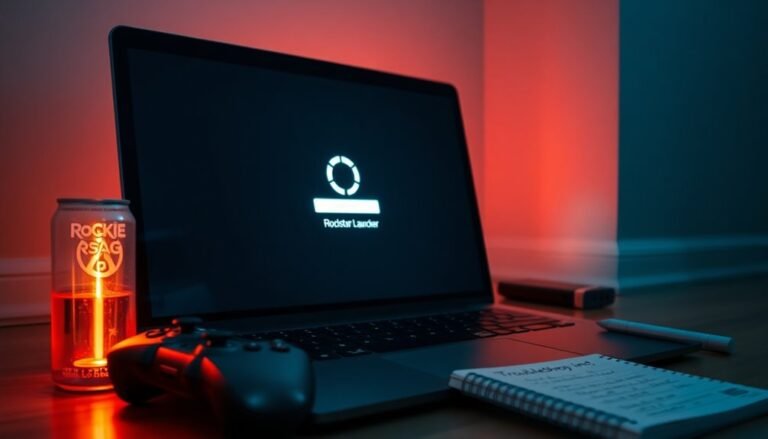Acer Aspire 3 Touchpad Not Working Windows 11: Fix Acer Trackpad Issues

If your Acer Aspire 3 touchpad isn’t working on Windows 11, the first step is to check if it’s enabled in BIOS and Device Manager.
Next, consider updating or reinstalling the touchpad drivers from Acer’s support site if needed.
It’s also a good idea to check your touchpad settings under Windows Settings and adjust the sensitivity as required.
If the issues persist, try booting into Safe Mode for further troubleshooting or perform a System Restore.
If none of these solutions work, keep exploring for more in-depth fixes and preventive measures for such issues.
Enable and Check Touchpad Functionality

If your touchpad isn’t responding, try restarting your laptop and accessing the BIOS/UEFI settings by pressing F2 or Del during the startup process. Once there, look for settings related to the touchpad and ensure it’s enabled. Additionally, you should check the Device Manager. To do this, right-click on the touchpad entry under “Mice and other pointing devices” and select “Enable device” if that option is available. It’s also a good idea to disconnect any external mouse, as it may automatically disable your touchpad. If the touchpad is still unresponsive, consider updating the mouse drivers as this can help resolve compatibility issues.
Update, Reinstall, and Manage Touchpad Drivers
Once you’ve confirmed that your touchpad is enabled and functioning correctly, the next crucial step involves updating, reinstalling, and effectively managing your touchpad drivers. For users who have upgraded to Windows 11, it is important to be aware of hardware incompatibility which may also cause touchpad issues.
Start by accessing Device Manager on your Windows 11 system. Locate the section labeled “Mice and other pointing devices,” and right-click on your touchpad device. From the menu, select “Update driver.” You can choose to automatically search for updates or browse for drivers that you’ve downloaded locally.
For optimal performance and compatibility with your specific Aspire 3 model, always download the latest drivers from Acer’s official support website.
If you continue to experience issues with your touchpad, you may need to uninstall the current touchpad driver. Simply right-click the touchpad device in Device Manager, select “Uninstall device,” and ensure that you check the option to delete the driver software.
After uninstalling, restart your laptop to allow Windows to reinstall the default drivers automatically. If the problem persists even after this reboot, consider manually installing the driver provided by Acer.
For users facing ongoing touchpad issues, it might be beneficial to test some of the older Windows 10 drivers. However, proceed with caution, as using outdated drivers could potentially lead to system instability.
Adjust Windows 11 Touchpad Settings and Registry
When you want to customize your touchpad settings in Windows 11 for an enhanced user experience, it’s crucial to adjust the sensitivity and functionality according to your individual preferences.
To begin, navigate to Settings > Bluetooth & devices > Touchpad. This area provides straightforward options for modifying sensitivity settings, ensuring that your touchpad works just the way you like it.
For users seeking advanced control, you can delve into the Windows Registry. To do this, locate the registry path `HKEY_CURRENT_USER\Software\Microsoft\Windows\CurrentVersion\PrecisionTouchPad`.
Within this path, the AAPThreshold DWORD determines the sensitivity level; setting it to 1 will increase sensitivity for a more responsive touchpad. Remember, any changes made in the registry will only take effect after a system restart.
If you ever decide to revert to the default touchpad settings, simply delete the PrecisionTouchPad registry key. This action will prompt Windows to recreate the key automatically upon the next restart.
Additionally, if you need to enable or disable the touchpad, you can do so by adjusting the Enabled DWORD within the same registry location; setting it to 1 will activate the touchpad, while setting it to 0 will deactivate it.
Always ensure you back up the registry before making any modifications, as this can prevent potential issues and safeguard your system’s stability.
Use Safe Mode and System Restore for Diagnostics
To effectively troubleshoot your touchpad issues, utilizing System Restore can be a key step in diagnosing and resolving the problem.
Start by searching for “restore” in your Windows search bar, then open System Properties and select System Restore. From there, choose a restore point that predates your touchpad malfunction.
Initiating this restoration process can help reverse recent updates or changes that may be causing the issue.
Combining this method with Safe Mode testing provides a comprehensive strategy to identify and fix your touchpad problems efficiently, avoiding the need for more extensive repairs.
Advanced System Reset and Hardware Troubleshooting

If you’re experiencing persistent touchpad issues despite previous troubleshooting attempts, advanced system reset options can be vital for resolving the problem.
To begin, perform a system reset that preserves your personal files. Head to Settings > System > Recovery, where you’ll choose “Reset this PC” and then select “Keep my files” along with a “Local reinstall.” Make sure to carefully review which applications will be removed during this process.
Another effective solution is utilizing system restore, which allows you to revert your computer to a previous state when the touchpad was functioning properly.
Simply search for “restore” in Windows and follow the guidance to select a suitable restore point.
For hardware-related concerns, accessing the BIOS is crucial. You can do this by pressing F2 during the startup phase. Once in the BIOS menu, switch the touchpad mode between I2C HID and PS/2, then save your changes and reboot your system.
If issues persist, it may be necessary to check internal connections or run built-in diagnostics to ensure everything is functioning properly.
If these steps don’t rectify the issue, seeking professional repair services may be the best course of action to achieve a resolution.
Common Causes of Touchpad Issues
Touchpad problems can arise from a variety of common causes, making it important to pinpoint the issue for a swift resolution.
Here’s a comprehensive overview of frequent touchpad issues you may face:
1. Disabled Touchpad: It’s easy to accidentally disable your touchpad via keyboard shortcuts or Windows settings.
Using an external mouse can also sometimes disable the touchpad’s functionality altogether.
2. Outdated Drivers: Touchpad driver issues, such as being outdated or corrupted, can lead to functionality problems.
This is often a result of recent Windows updates or interference from malware.
3. Hardware Problems: Internal hardware issues like loose connections or physical damage may cause your touchpad to become unresponsive.
Additionally, dirt or debris accumulated beneath the touchpad can hinder performance.
4. Software Conflicts: Newly installed software may conflict with your touchpad drivers, leading to erratic behavior.
Background processes running on your system can also impact touchpad responsiveness.
Understanding the root cause of your touchpad issues is crucial for effectively addressing and resolving them.
Preventive Measures to Maintain Touchpad Functionality
To ensure your touchpad remains functional and operates smoothly, it’s essential to implement key preventive measures. Start with regular cleaning using a soft, lint-free cloth to eliminate dust buildup that can affect performance. Before cleaning, always power down your laptop and avoid using harsh chemicals that might damage the surface.
Next, keep your touchpad’s drivers up to date by checking for updates on Acer’s official website, and make sure to install the latest Windows 11 updates for optimal compatibility and performance. If you encounter any issues, consider resetting your BIOS/UEFI settings or adjusting the touchpad sensitivity preferences to suit your needs.
Monitoring system performance and performing frequent restarts can significantly enhance communication between your hardware components. Additionally, handle the touchpad with care—avoid applying excessive pressure and keep liquids away to prevent spills.
For added protection, store your laptop in a protective case to minimize the risk of damage. If you’re using an external mouse, remember to disable the touchpad to prevent unintended actions. By following these steps, you can significantly improve your touchpad’s durability and functionality, ensuring a better user experience.
Using External Devices and Their Impact on Touchpad
Using external devices can significantly boost your productivity, but they may also unintentionally affect your touchpad’s performance. Here are some important factors to consider:
- Power Strain: When you connect USB devices, they can draw additional power, which may hinder your touchpad’s responsiveness effectively.
- Signal Disruption: Electromagnetic interference from peripherals could create erratic behavior in your touchpad, impacting your user experience.
- Driver Conflicts: Plugging in external mice might lead to driver conflicts, which can cause malfunctions and even disable your touchpad altogether.
- Windows Settings: By default, Windows may disable the touchpad when an external mouse is detected. Make sure to check and adjust these settings for optimal functionality.
To troubleshoot touchpad issues caused by external devices, consider these steps: reconnect USB devices to different ports, review and manage your settings, and ensure all drivers are updated.
Restarting your laptop can also reset your touchpad drivers, often resolving performance issues linked to external peripherals.
When to Contact Acer Support for Assistance
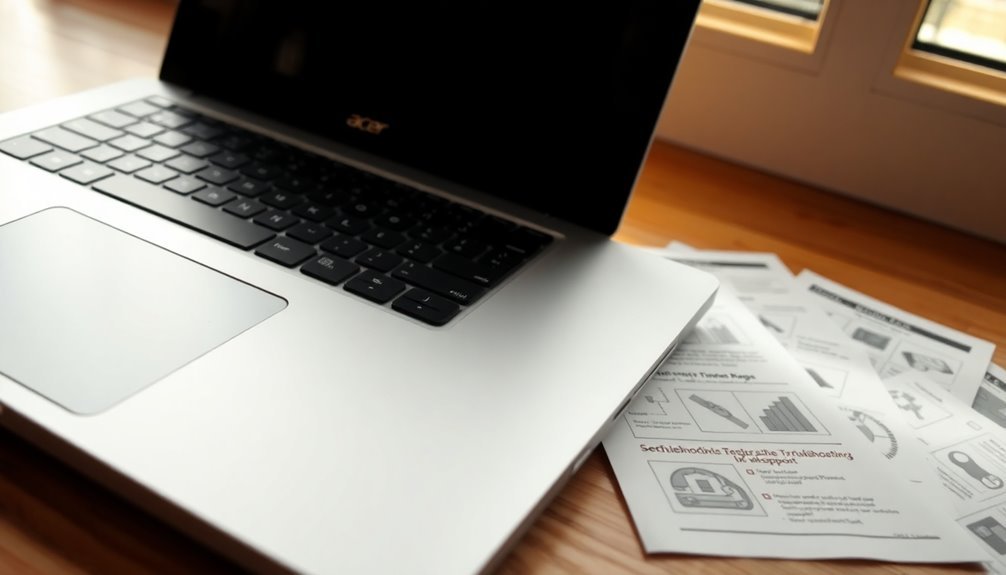
If you’ve attempted troubleshooting your touchpad issues without any success, it might be time to contact Acer Support for expert assistance.
It’s important to reach out to them if your touchpad is completely unresponsive or if you’re dealing with persistent intermittent issues that disrupt your daily tasks.
In cases where you suspect a hardware defect or face challenges while updating your drivers, don’t hesitate to seek help. This is particularly crucial after an operating system upgrade, which can often lead to compatibility issues that basic resets can’t resolve.
Acer offers direct technical support through their toll-free helpline at 1-866-695-2237, as well as through their online support platforms.
If you’ve already explored solutions in community forums or require detailed, step-by-step guidance, Acer’s trained technicians can provide the assistance you need.
Be sure to check your warranty coverage, as this may help with potential repairs or replacements.
If you experience delays in service, it’s advisable to keep in touch with support to ensure a timely resolution to your touchpad problems.
Frequently Asked Questions
How Can I Clean My Acer Aspire Touchpad Effectively?
To clean your Acer Aspire touchpad effectively, use a 70% isopropyl alcohol solution on a lint-free cloth. Gently wipe the surface, avoiding excessive moisture, then dry with a clean cloth to prevent damage.
Can I Customize Touchpad Gestures on Windows 11?
Yes, you can customize touchpad gestures on Windows 11. Go to Settings, select Bluetooth & devices, then Touchpad. Here, you’ll find options to adjust gestures and configure actions to fit your preferences effectively.
Why Is My Touchpad Cursor Jumping Around?
If your cursor’s jumping around, it could be due to sensitivity settings, dirt, or driver issues. Don’t beat around the bush—clean your touchpad, adjust settings, and update drivers to stabilize that cursor!
Does My Laptop’s Warranty Cover Touchpad Repairs?
Your laptop’s warranty usually covers touchpad repairs if the issue stems from manufacturing defects. However, damage from accidental issues isn’t covered. Always check your specific warranty terms to confirm eligibility for repairs.
How Do I Check for a Firmware Update for My Touchpad?
Picture a smooth touchpad gliding effortlessly under your fingers. To check for firmware updates, visit Acer’s support site, enter your model number, and examine the Touchpad or Firmware sections for any available updates.
Conclusion
In conclusion, if your Acer Aspire 3‘s touchpad isn’t working, you’ve got several straightforward solutions to try. From enabling settings to updating drivers, a little troubleshooting can go a long way—kind of like adjusting your VHS tracking to get a clearer picture. If all else fails, don’t hesitate to contact Acer support. Keeping your touchpad in good shape guarantees a smoother experience, so tackle these issues head-on and get back to zipping around your tasks!