Surface Pro 9 Camera Not Working Windows 11: Fix Surface Camera Issues

If your Surface Pro 9 camera isn’t functioning on Windows 11, start by checking for updated drivers in Device Manager.
Make sure that camera access is enabled in your privacy settings and close any applications that might be conflicting.
Restart your device to resolve temporary issues, and test your camera using the built-in app.
If the problems continue, verify your UEFI settings or consider reinstalling the camera drivers.
For a more in-depth understanding of effective solutions, you might want to explore advanced troubleshooting steps.
Common Camera Issues on Surface Pro 9

Is your Surface Pro 9 camera not functioning properly? There are several common issues that may be causing this problem. One major culprit is outdated or corrupted camera drivers. It’s important to note that Windows updates can sometimes make drivers incompatible, so it’s wise to check the Device Manager to see the status of your camera. Look for drivers specifically named Intel® TGL AVStream Camera or Intel® AVStream Camera. If you encounter any errors, consider uninstalling and then reinstalling these drivers. Additionally, uninstalling camera drivers can help resolve issues if the camera is not recognized correctly.
Another critical step is to ensure that camera access is enabled in your privacy settings. Simply go to Settings > Privacy > Camera and verify that both system-wide permissions and permissions for individual apps are turned on. In some cases, your camera mightn’t even show up in Device Manager. If it appears but is accompanied by errors, this could indicate recognition problems.
Additionally, software conflicts can occur when multiple applications try to access the camera at the same time, leading to malfunction. By addressing these potential issues, you can quickly restore functionality to your Surface Pro 9 camera.
Basic Troubleshooting Steps for Camera Problems
If you’re facing camera issues on your Surface Pro 9, following essential troubleshooting steps can help you find quick and effective solutions. Here’s a guide to optimizing your camera performance:
- Restart Your Device: Sometimes, a simple reboot can resolve temporary issues with your camera.
- Check for Windows 11 Updates: Ensure that your operating system is up-to-date for optimal compatibility and performance.
- Close Applications Using the Camera: Make sure to shut down any applications that might be competing for camera access, as they can cause conflicts.
- Test the Camera with the Built-in Camera App: Using the default Camera app allows you to pinpoint whether the issue lies within a specific application.
- Review Device Manager for Camera Hardware Detection: Navigate to Device Manager and look under “Cameras” or “Imaging Devices” to confirm that your camera hardware is recognized by your device. This is crucial as updating the camera driver can resolve many hardware-related issues.
- Adjust Camera Privacy Settings: It’s essential to check your camera privacy settings in Windows Settings to ensure your applications have permission to access the camera.
- Run the Built-in Windows Troubleshooter: Utilizing the Windows troubleshooter can help detect and resolve underlying issues with your camera setup.
Driver and Firmware Management for Surface Pro 9
To ensure your Surface Pro 9 camera functions smoothly, effectively managing drivers and firmware is essential. Regular updates not only fix camera issues but also enhance features like Windows Hello and prevent hardware detection failures.
You can find firmware updates that contain critical drivers for both the front and rear cameras, along with the Imaging Signal Processor required for optimal image processing.
If you experience camera malfunctions, it’s advisable to use Device Manager to uninstall and reinstall camera drivers. For most versions of the Surface Pro 9, uninstalling drivers is a safe action. However, exercise caution if you have an ARM-based model.
Always confirm your CPU model before downloading updates from the official Microsoft support site, as using incorrect packages may not resolve the issues.
Don’t forget to restart your device after making any changes. A force restart can also effectively clear conflicts and ensure the proper reinitialization of your camera.
Keeping your drivers and firmware up to date is crucial in avoiding future complications with your Surface Pro 9 camera functionality. For more information, visit the Microsoft support page or explore helpful forums dedicated to the Surface Pro 9.
Privacy and Security Settings Impacting Camera Functionality
Understanding the impact of privacy and security settings on your Surface Pro 9 camera functionality is essential for optimal performance. If you’re experiencing camera issues, it could be due to misconfigured settings. Here are key steps to troubleshoot and ensure your camera is working properly:
- Access the camera permissions by navigating to Settings > Privacy & security > Camera. Here, you can review and adjust the camera access permissions.
- You have the option to toggle camera permissions either globally or on a specific app basis, allowing you to enable camera access for particular applications you want to use.
- Make sure to verify that any desktop applications have been explicitly allowed access to the camera if they aren’t functioning as expected.
- If your Surface Pro 9 is managed by an organization, be sure to review any organizational policies that may restrict camera access for security purposes.
- Keep in mind that newly installed applications typically start with camera access disabled, so you’ll need to grant them permissions to use your camera.
Advanced Troubleshooting and Compatibility Considerations
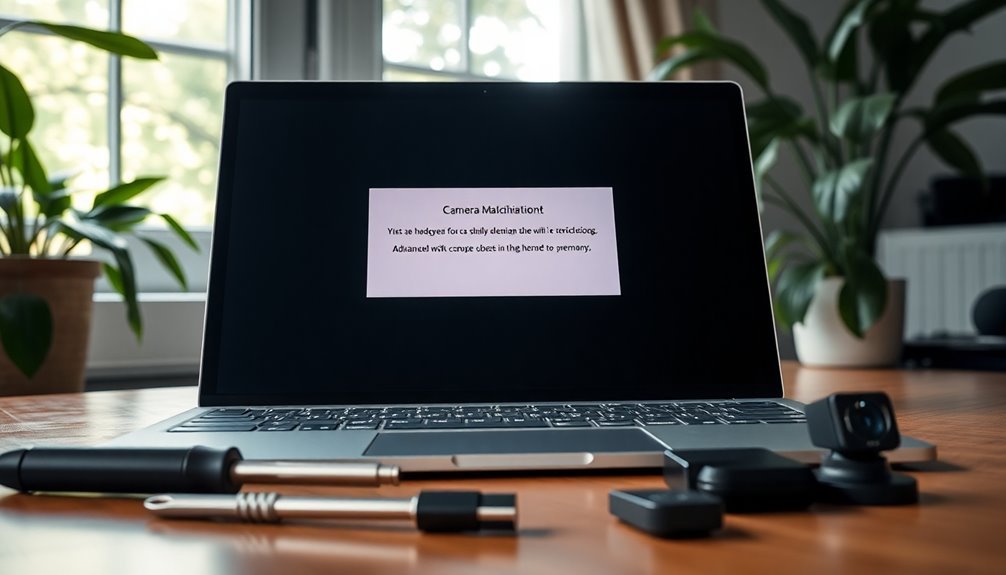
If you’re experiencing persistent camera issues on your Surface Pro 9, even after adjusting privacy and security settings, it’s essential to consider driver compatibility, UEFI settings, and Windows updates. To resolve these issues, first ensure you have the correct drivers and firmware that correspond with your Surface Pro 9’s specific CPU model.
If automatic updates haven’t resolved the problem, consider manually downloading the latest drivers from Microsoft’s official website.
Next, it’s important to check your UEFI settings. Sometimes, the camera can be disabled at the hardware level. To access UEFI, hold down the volume-up button while turning on your device, and ensure that the camera is enabled in the Devices section.
Additionally, use Device Manager to verify if your camera is recognized. If it’s not visible, select Action > Scan for hardware changes, or you may need to uninstall and then reinstall the drivers.
Keeping your Windows operating system up to date is also crucial, as updates often include important fixes for camera-related bugs. Keep in mind that major updates may override custom drivers, so be prepared to reinstall them if necessary.
Additional Recommendations for Surface Camera Issues
When experiencing camera issues on your Surface Pro 9, implementing a series of effective troubleshooting steps can significantly improve the camera’s functionality.
Follow these recommendations to ensure your camera operates seamlessly:
- Update Firmware and Drivers: Regularly update your device by checking Windows Update or visiting Microsoft’s Download Center. Keeping your firmware and drivers up to date can resolve many camera-related issues.
- Review Privacy Settings: Ensure that camera access is enabled within the Windows Privacy settings. It’s crucial to verify that specific applications have permission to use the camera, as this can affect its performance.
- Check UEFI Settings: Access the UEFI firmware settings on your Surface Pro 9 to confirm that the camera is enabled. If necessary, you can disable and then re-enable the camera feature to refresh the settings.
- Basic Troubleshooting Steps: Perform a force restart of your device or utilize the Windows Camera Troubleshooter. This built-in tool can automatically detect and fix common camera issues.
- Uninstall and Reinstall Drivers: Navigate to Device Manager, locate the camera device, and uninstall it. Restart your Surface Pro 9, which will trigger a fresh installation of the camera drivers, potentially resolving the problem.
When to Seek Professional Support for Camera Problems
Knowing when to seek professional support for camera issues on your Surface Pro 9 is crucial, especially if basic troubleshooting steps have been ineffective. If persistent camera malfunctions continue even after using the Windows camera troubleshooter or resetting your device, it’s time to consider professional assistance.
This becomes particularly urgent if your device exhibits hardware-related symptoms, such as physical damage or charging complications.
Professional repair services specialize in diagnosing camera issues, replacing defective camera components with genuine OEM parts, and conducting software repairs to improve the overall performance of your device.
If your repairs fall under warranty or involve devices owned by an organization, it’s essential to go through authorized support channels. Attempting self-repairs can void your warranty or exacerbate existing issues.
Acting promptly and consulting with experts ensures minimal downtime and effective restoration of camera functionality on your Surface Pro 9. For reliable support and quick solutions, reach out to professional repair services today.
Frequently Asked Questions
Can I Use an External Camera With My Surface Pro 9?
Yes, you can use an external camera with your Surface Pro 9. Just connect it via USB-C or USB-A, make certain drivers are installed, and set it as the primary video source in your settings.
How Do I Reset the Camera App on Windows 11?
Oh sure, because who doesn’t love a good app reset? To reset the Camera app, go to Settings, click on Apps, find your Camera, select Advanced options, and hit Reset. It’s magically simple!
Does Surface Pro 9 Have a Hardware Camera Switch?
No, the Surface Pro 9 doesn’t have a hardware camera switch. You’ll need to manage camera settings through Windows 11 software, adjusting permissions or using apps to toggle between the front and rear cameras.
What Should I Do if the Camera Lens Is Dirty?
If your camera lens is dirty, grab a soft microfiber cloth. Gently clean it with circular motions, using a safe cleaning solution on the cloth. Avoid excessive pressure and direct sprays to keep it pristine.
Can I Schedule Regular Camera Driver Updates Automatically?
You can’t schedule camera driver updates automatically in Windows 11. Instead, keep Windows Update active with automatic updates enabled to guarantee driver updates occur when available, minimizing the need for manual intervention.
Conclusion
If your Surface Pro 9 camera still won’t work after trying these fixes, don’t lose hope just yet. Imagine this: a world of video calls and vibrant virtual meetings waiting just a click away. You’ve tackled common issues, updated drivers, and adjusted privacy settings, but there’s always that next step. Consider reaching out for professional help—sometimes, solutions lie in expert hands. Don’t let a stubborn camera hold you back; clarity could be right around the corner.





