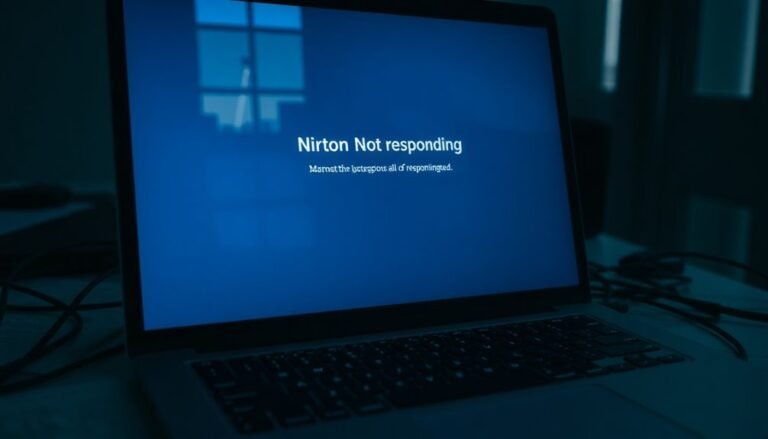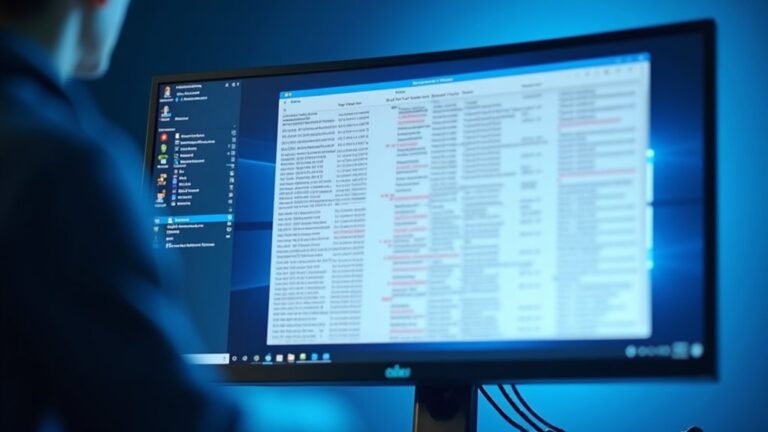Windows Error Kernel Security Check Failure: Fix BSOD Kernel Error
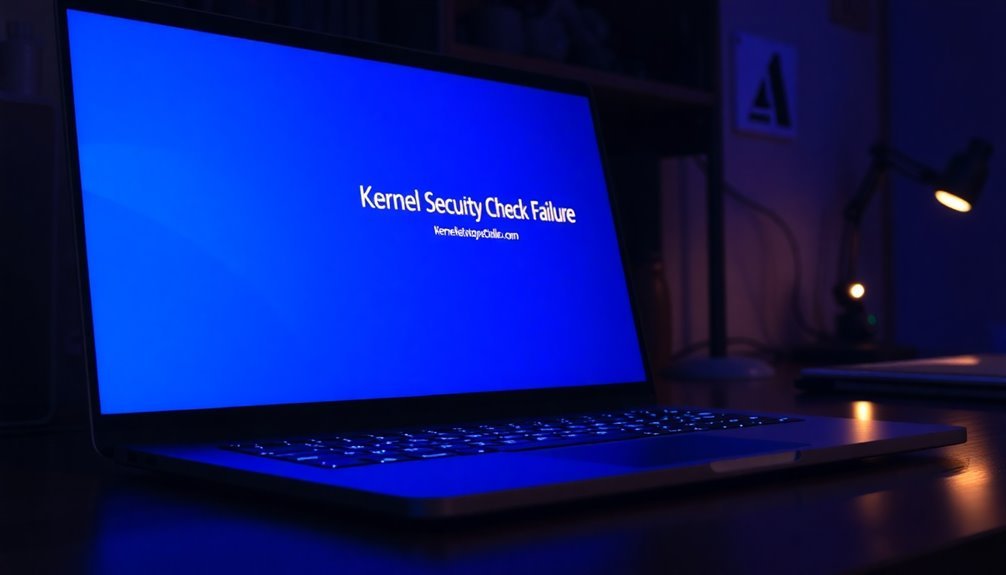
If you’re encountering the Kernel Security Check Failure, it is often caused by corrupted files, outdated drivers, or faulty hardware. Begin by updating your drivers and checking for any recent software conflicts.
Next, run diagnostics on your RAM and hard drive to identify potential issues. Utilize tools like SFC and DISM to repair any corrupted system files.
Regular maintenance is key to preventing future occurrences, so stay proactive with updates and hardware checks. For additional insights, there are more solutions available to explore.
Causes of Kernel Security Check Failure
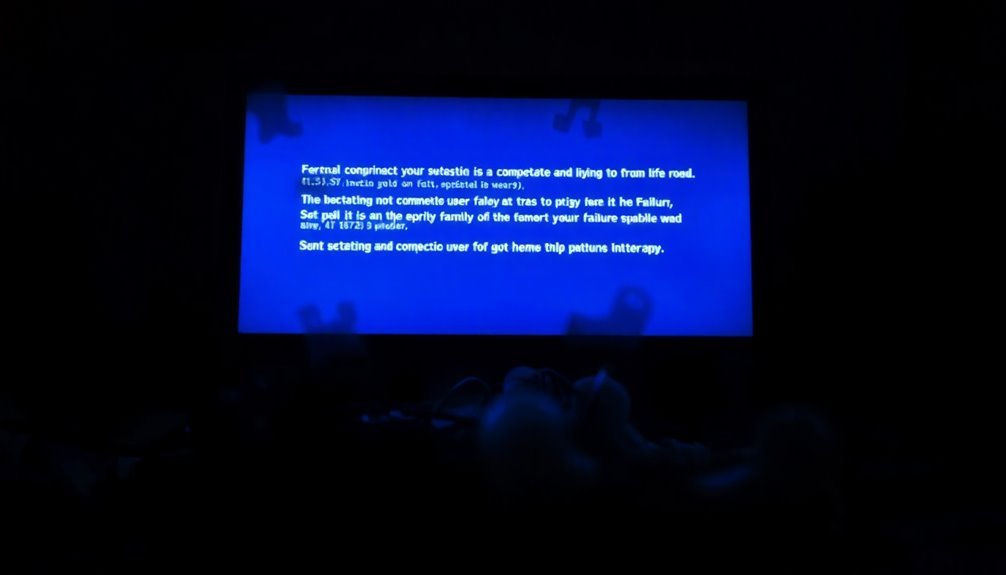
Experiencing a Kernel Security Check Failure on your system can be alarming, but understanding its causes is crucial for effective resolution. One prevalent reason for this error is the presence of corrupted system files. These corruptions can arise from various issues, including malware infections, improper shutdowns, or hard disk errors.
Such corrupted files severely impact Windows stability and often lead to frequent Blue Screen of Death (BSOD) errors. Another possible cause is faulty hardware. Defective RAM or issues with your hard drive can disrupt kernel security checks and lead to system errors.
It’s also worth noting that third-party software conflicts, especially those stemming from system utilities or incompatible applications, can interfere with kernel processes, thus triggering this failure. Additionally, incomplete or faulty Windows updates may result in the installation of corrupted files or patches that are incompatible with your specific system configuration. In particular, frequent kernel security check failures can often be linked to issues caused by Easy Anti-Cheat in gaming contexts.
To minimize the risk of encountering Kernel Security Check Failures in the future, regularly conducting diagnostics and system checks is vital. By identifying and addressing these underlying issues, you can enhance the stability and performance of your Windows operating system.
Role of Drivers in the Error
Kernel Security Check Failures can often be traced back to outdated or incompatible drivers. By addressing these driver issues, you can significantly enhance your system’s stability. Here are some essential steps to consider:
- Regular Driver Updates: After upgrading Windows, ensure that you promptly update your device drivers to mitigate any potential compatibility problems.
- Utilize Driver Verifier: The Driver Verifier tool is invaluable for identifying and stress-testing drivers that may be causing issues. This can help you locate faulty drivers contributing to system failures.
- Reinstall Problematic Drivers: If you suspect that a driver is corrupted, you can uninstall it through Windows Device Manager and then perform a fresh installation to restore functionality. Additionally, addressing these driver issues is critical to prevent Kernel Security Check Failure from recurring in your system.
- Download from Official Sources: To avoid corrupt or incomplete installations, always download drivers directly from the official manufacturer websites.
Hardware Troubleshooting
Hardware troubleshooting is an essential process for resolving Kernel Security Check Failures, as it uncovers critical issues that could jeopardize your system’s stability.
Begin with a thorough RAM check using reliable tools such as Windows Memory Diagnostic or MEMTest86, since faulty RAM is a common cause of errors. Following this, assess the health of your hard drive by running the chkdsk tool; consider upgrading to a Solid State Drive (SSD) if you continue to encounter problems.
Additionally, overheating can result in system crashes, so it’s vital to ensure that your cooling systems are functioning effectively. Keep an eye on your power supply’s stability, as any fluctuations can lead to system instability.
Perform a visual inspection of your motherboard and other components for signs of physical damage. Use system logs and Device Manager to pinpoint any problematic devices and leverage diagnostic tools such as Speccy or HWiNFO to monitor your hardware health comprehensively.
Regular maintenance, which includes cleaning dust and monitoring your system’s components, can greatly reduce the likelihood of future issues, ensuring your system stays stable and performs optimally. For the best results in hardware troubleshooting, make sure to stay proactive and regularly maintain your system.
Software Conflicts and Windows Updates
Resolving Kernel Security Check Failures: A Guide to Identifying Software Conflicts and Windows Update Issues****
Kernel security check failures can be frustrating and often stem from software conflicts or problematic Windows updates. Here’s a comprehensive guide to effectively resolve these issues:
1. Update Your Drivers: One of the first steps in resolving kernel security check failures is ensuring that all your device drivers are current. Outdated or incompatible drivers frequently lead to system failures.
Check for updates through the Device Manager or your manufacturer’s website.
2. Uninstall Recent Windows Updates: If you started experiencing issues after a particular Windows update, it might be the culprit.
Consider uninstalling the latest updates or postpone the problematic patch until a fix is released. Navigate to Settings > Update & Security > Windows Update to manage your updates.
3. Identify Software Conflicts: To check for third-party applications that might be interfering, perform a clean boot or reboot into Safe Mode.
This isolation can help you determine if background applications are causing the kernel security check failure.
4. Run System Scans for Corruption**: Utilizing reliable antivirus programs** and built-in Windows tools like the System File Checker (SFC) and Deployment Imaging Service and Management Tool (DISM) can help scan for and repair any corrupted files that may lead to kernel security check issues.
Diagnostic and Repair Tools

When diagnosing kernel security check failures, employing the right diagnostic and repair tools is crucial for effectively identifying and resolving issues.
Begin with the Windows Memory Diagnostic Tool, which you can access by typing “mdsched.exe” in the Run dialog. This valuable utility tests for faulty RAM, a common culprit behind Blue Screen of Death (BSOD) errors. You can choose to restart your computer immediately for the diagnostic process or schedule it for the next boot.
Next, utilize the System File Checker (SFC) by running the command `sfc /scannow` in an elevated Command Prompt. This tool scans your system for corrupted files and automatically repairs them, which can help mitigate kernel errors.
For cases of deeper file corruption, employ the Deployment Image Servicing and Management (DISM) Tool. You can use commands like `DISM /Online /Cleanup-Image /RestoreHealth` to restore the health of your Windows image.
In addition to these tools, it’s vital to scan for malware using Windows Security or a reputable third-party antivirus software, as malware infections can also lead to serious kernel failures.
Lastly, consider performing diagnostics in Clean Boot or Safe Mode. These modes can help isolate software conflicts that disrupt your system and enable you to address the root cause of the kernel security check failures.
Preventive Measures and Best Practices
Implementing effective preventive measures and best practices can significantly decrease the risk of kernel security check failures in your Windows system. Here are some essential strategies to enhance system stability and performance:
1. Keep Software Updated: Regularly install Windows updates and ensure all hardware drivers are up-to-date. This helps patch vulnerabilities and fix bugs.
If you experience a kernel error, consider rolling back to previous driver versions that were stable.
2. Perform Hardware Maintenance**: Utilize the Windows Memory Diagnostic tool** to identify and fix any RAM issues.
Conduct routine disk health checks and ensure your system has adequate cooling mechanisms to prevent overheating, which can lead to critical failure.
3. Manage Malware Risks**: Conduct regular scans using reliable antivirus software** to detect and remove any threats to your system.
Always keep your firewall active and up-to-date to help protect against unauthorized access.
4. Ensure System Integrity****: Use the System File Checker (SFC) tool to repair corrupted system files.
Avoid making unauthorized changes to system settings and maintain regular backups to secure your data against potential loss.
By adopting these best practices, you can enhance your system’s health, ensuring greater stability and reducing the likelihood of kernel-related issues.
For expert advice on maintaining your Windows computer, consider consulting reliable technology websites or forums.
Frequently Asked Questions
Can I Fix the Kernel Error Without Reinstalling Windows?
Yes, you can fix the kernel error without reinstalling Windows. Restart your PC, run System File Checker and DISM tools, update drivers, check for malware, or boot into Safe Mode for troubleshooting.
What Are the Signs of Kernel Security Check Failure?
When your system’s in hot water, you might experience BSOD crashes, sluggish performance, sudden restarts, or unresponsiveness. These signs often indicate corrupted files, driver issues, or hardware problems requiring your immediate attention for resolution.
How Often Should I Check for Driver Updates?
You should check for driver updates every few months and after major Windows updates. For critical drivers, such as GPU and network adapters, perform checks more frequently to guarantee peak system performance and stability.
Can a Virus Cause Kernel Security Check Failure?
Certainly, a virus can violate essential system stability, causing kernel security check failures. Malicious code may damage significant drivers or files, leading to instability. Regular scans can safeguard your system against such detrimental disturbances.
What Should I Do if the Error Reappears After Fixing?
If the error reappears, update your drivers again, run hardware diagnostics, and check system files. Consider reverting recent software changes, performing a clean boot, or reinstalling Windows if the issue persists. Regular data backups are essential.
Conclusion
In resolving the Kernel Security Check Failure, remember that your computer is like a finely tuned orchestra. When one instrument, or driver, goes out of tune, the entire performance is disrupted. By systematically diagnosing hardware, updating drivers, and addressing software conflicts, you can restore harmony to your system. Preventive measures, such as regular updates and maintenance, guarantee your digital symphony plays smoothly, keeping those frustrating BSODs at bay. Take action now to maintain your machine’s performance.