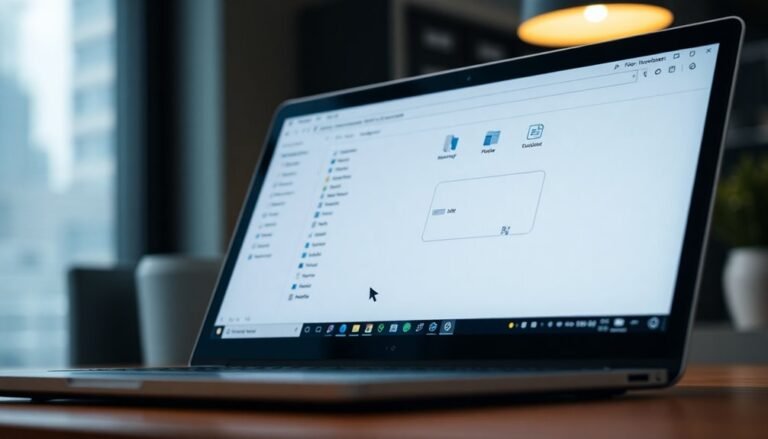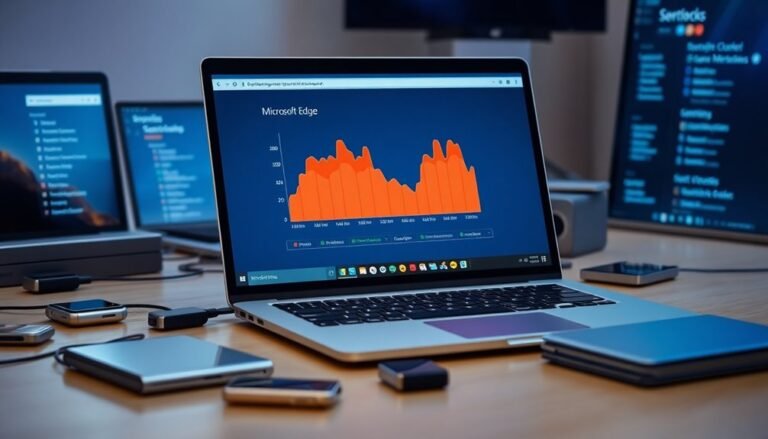Windows Update Memory Usage High: Fix Update Service Memory

High memory usage from the Windows Update Service can slow down your system. To address this issue, start by stopping the Windows Update service and deleting files in C:\Windows\SoftwareDistribution.
Use tools like Task Manager and Resource Monitor to pinpoint memory-heavy services. Registry tweaks, such as adjusting the ClearPageFileAtShutdown key, can also enhance memory efficiency.
Finally, fine-tuning your system settings and utilizing Storage Sense can help manage memory usage effectively. Explore further methods to optimize your system’s performance.
Causes of High Memory Usage by Windows Update Service

High memory usage by the Windows Update service can significantly impact your system’s performance. This issue often arises from multiple interconnected factors. One of the main contributors is the continuous integrity checks of pending updates, which can use substantial CPU and RAM resources, particularly when there are backlogs of over 90 updates. Additionally, high resource consumption from Windows Update can lead to performance degradation if not managed properly.
During prolonged usage, memory consumption can soar to 1.4 GB or more, persisting until updates are successfully installed, interrupted, or a system reboot occurs.
Users may also find that manual update checks hang, further contributing to elevated memory usage. Additionally, memory leaks in Windows Update-related processes or third-party monitoring tools can lead to increased RAM consumption, potentially destabilizing your system.
Issues such as corrupted update caches or components can exacerbate the situation, leading to repetitive tasks that significantly raise memory demands. Furthermore, related services like Windows Defender can collectively drain system resources, especially when running under svchost.exe, complicating the high memory usage problem.
Additionally, factors like insufficient virtual memory or a large number of startup programs can exacerbate memory pressure, directly affecting the efficiency of Windows Update.
To mitigate high memory usage associated with Windows Update, consider regularly checking for and installing updates, cleaning up corrupted update caches, and managing startup programs to optimize your system’s performance.
Clearing Windows Update Cache to Reduce Memory Usage
How to Clear Windows Update Cache to Reduce Memory Usage
If you’re facing high memory usage from Windows Update, clearing the update cache can significantly enhance your system’s performance.
Start by stopping the Windows Update service (wuauserv) along with other related services such as Cryptographic Services and Background Intelligent Transfer Service. This step is crucial to avoiding file access conflicts. You can accomplish this either via the Services app or by executing specific commands in the Command Prompt.
Next, head to the folder located at C:\Windows\SoftwareDistribution\. Here, select all files and folders for deletion. Be sure to clear out the subfolders, including DataStore and Download. Additionally, by clearing the update cache, you can free up storage space that might be consumed by obsolete files.
Additionally, for further space recovery, consider deleting USO update cache files found in C:\ProgramData\USOPrivate\UpdateStore. Remember to empty your Recycle Bin to ensure permanent file removal.
As an alternative, you can utilize the Disk Cleanup utility for a safe, effective method to remove obsolete files, including those associated with Windows Update.
Once you’ve cleared the cache, restart the previously stopped services to restore the full functionality of Windows Update.
System Tools to Diagnose and Repair Update Memory Issues
To effectively diagnose and repair memory issues associated with Windows Update, it’s crucial to utilize the right system tools. Begin with the Windows Memory Diagnostics Tool, which can be accessed via “mdsched.exe” or through the Start menu. This tool examines your RAM for errors, automatically conducting tests upon restart. The results will be shown in notifications or can be found in the Event Viewer, helping you to identify defects that could hinder Windows Update performance.
Next, make use of Task Manager and Resource Monitor to keep an eye on memory usage specifically tied to Windows Update services. Windows Performance Monitor (PerfMon) allows you to set up specific counters to track memory consumption trends over time.
Additionally, reviewing the Event Viewer and Reliability Monitor can provide logs that point to memory faults. Together, these tools will help determine whether high memory usage arises from hardware issues or software malfunctions, guiding you toward the next steps needed to ensure optimal Windows Update functionality.
For the most effective troubleshooting experience, regularly monitor your system’s memory performance and keep your Windows Update services in top condition!
Registry Tweaks to Manage Memory Usage by Windows Update
Optimizing Memory Management for Windows Update through Registry Tweaks
Enhancing memory management on your Windows system can lead to improved performance, especially concerning Windows Update processes. One effective method is through tuning the Windows Registry.
Start by enabling the `ClearPageFileAtShutdown` key located at `HKEY_LOCAL_MACHINE\SYSTEM\CurrentControlSet\Control\Session Manager\Memory Management`. Set its value to 1. This action will delete the page file during shutdown, thus freeing up valuable virtual memory for your system.
Next, consider adjusting the `HeapDeCommitFreeBlockThreshold` under `HKEY_LOCAL_MACHINE\SYSTEM\CurrentControlSet\Control\Session Manager`. Set this value to hexadecimal 0x00040000. This adjustment is particularly beneficial for systems with at least 1 GB of RAM, as it enhances memory handling efficiency.
Additionally, you may want to modify `SystemResponsiveness` found at `HKEY_LOCAL_MACHINE\SOFTWARE\Microsoft\Windows NT\CurrentVersion\Multimedia\SystemProfile`. Lower this value from 20 to 10 to reallocate system resources, which may help reduce memory contention during the Windows Update service.
Finally, if you’re operating on a 32-bit system, make sure to assess the memory management settings under the same session manager pathway to prevent any potential memory allocation exhaustion.
Before implementing any changes to your registry, be sure to back it up. After making the necessary adjustments, restart your system to apply these optimizations effectively.
System Configuration Adjustments to Mitigate High Memory Usage

To effectively reduce high memory usage linked to Windows Update processes, it’s essential to adjust your system configuration strategically.
Start by fine-tuning the IIS Application Pool settings for Windows Server Update Services (WSUS). Increase the IIS queue length from 1000 to 2000, and set both Private and Virtual Memory Limits to 0. This adjustment prevents unnecessary recycling and stabilizes your cache.
Next, optimize your startup services by configuring the Windows Update Service to start with a delay. This action minimizes memory consumption during the boot process. Additionally, take the time to identify and disable any non-essential applications, lowering initial memory pressure on your system.
Enhancing your Advanced System Settings can also prove beneficial. Adjust the paging file size in accordance with your RAM and available disk space.
Enable Storage Sense to automatically clear temporary files and consider disabling unnecessary visual effects to improve overall performance.
Lastly, ensure there’s adequate disk space allocated for WSUS. Regularly clean up content and metadata to keep the memory usage low during synchronization processes.
Don’t forget to monitor your system’s performance after making these adjustments for optimal results. By following these steps, you can significantly mitigate high memory usage related to Windows Updates.
Frequently Asked Questions
How Can I Check if Updates Are Causing Memory Issues?
You can check for update-related memory issues by using Resource Monitor and Task Manager to observe RAM spikes, monitoring the Standby List for cached data, and employing Sysinternals tools like RAMMap and Process Monitor for detailed analysis.
Will Clearing the Update Cache Delete My Installed Applications?
No, clearing the update cache won’t touch your installed applications. Think of it as tidying up—you’re simply removing temporary clutter, leaving your essential programs intact and your system primed for smoother performance.
What Signs Indicate a Memory Leak From Windows Update?
You’ll notice rising RAM consumption, decreased system responsiveness, frequent application freezing, and “out of memory” errors. Task Manager will show abnormal usage by the Windows Update service, even during idle times or light tasks.
Can Regular Updates Affect My System’s Overall Performance?
Yes, regular updates can enhance your system’s overall performance. They address bugs, optimize resource management, and improve stability, which leads to better efficiency and responsiveness, ultimately providing a more stable and efficient computing experience.
Is It Safe to Disable Windows Update Entirely for Memory Management?
No, disabling Windows Update entirely isn’t safe for memory management. It exposes your system to security risks and malware. Instead, consider scheduling updates or temporarily pausing them to balance performance and security needs.
Conclusion
In summary, tackling high memory usage by the Windows Update service doesn’t have to feel like climbing a mountain. By clearing the update cache, using system tools, and implementing registry tweaks or configuration adjustments, you can effectively manage memory consumption and keep your system running smoothly. Stay proactive and monitor your updates regularly to guarantee peak performance. With these strategies, you’ll conquer any memory issues and turn a potential headache into a seamless experience.