Snapchat Login PC Windows 10 Not Working: Fix Snapchat Desktop App

If Snapchat’s login isn’t working on your Windows 10 PC, start by checking for compatibility issues, as there’s no fully supported app. Ensure you’re using the correct username and password.
Next, troubleshoot any potential login errors that might be related to account restrictions. You may also consider repairing or resetting the app through the Windows Settings.
Finally, manage any third-party security software that could be blocking Snapchat’s functions. Keep exploring for more solutions to enhance your Snapchat experience on Windows.
Understanding Compatibility Issues With Snapchat on Windows 10
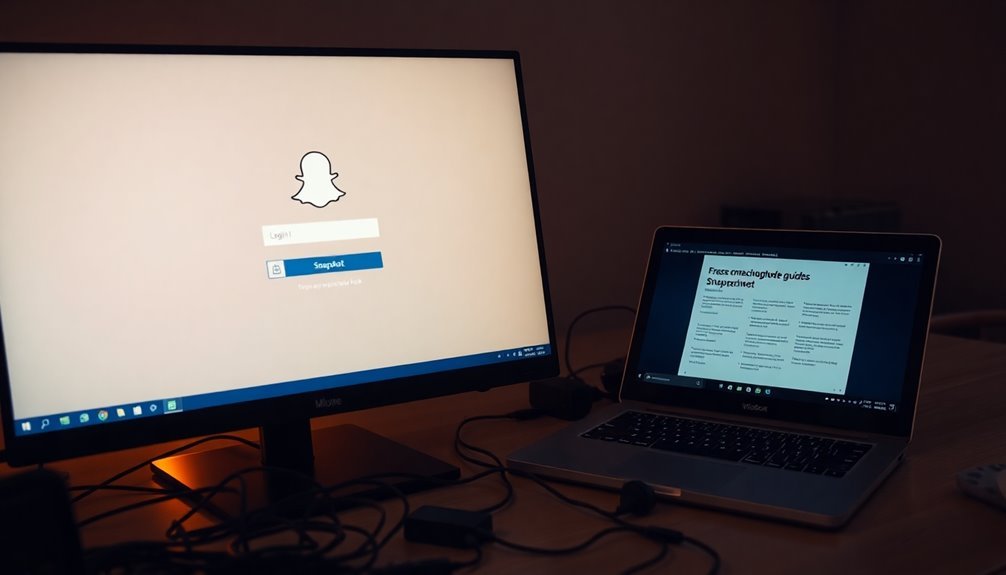
Using Snapchat on Windows 10 can present significant challenges due to compatibility issues. As a widely popular platform for sharing photos and videos, Snapchat doesn’t offer a fully supported desktop app for Windows users. Instead, many rely on alternatives like Microsoft Store versions or Android emulators such as BlueStacks. Since Snapchat is primarily designed for mobile devices, users may encounter frequent crashes and limited functionality when attempting to use it on Windows 10.
Identifying the specific app version being used is crucial for troubleshooting compatibility issues as different versions may yield varying results. While emulators can simulate mobile environments, they often come with drawbacks, including reduced performance and the risk of being banned from Snapchat. The version available through the Microsoft Store may also struggle to install or operate correctly, leading to ongoing stability problems. Although common troubleshooting steps, like clearing the Microsoft Store cache, can help, they mightn’t resolve all issues encountered.
To enhance your experience using Snapchat on Windows 10, it’s advisable to verify your system settings, maintain a stable internet connection, and consider alternative platforms for a more seamless Snapchat experience.
Troubleshooting Snapchat Login Errors and Account Access Problems
When you face login issues on Snapchat while using Windows 10, it can be quite annoying. Many of these login errors are related to common problems such as account restrictions or device compatibility issues. For example, encountering an SS04 error indicates that your account has been restricted due to suspicious activity. Conversely, if you see an SS10 error, this usually means that your device doesn’t meet Snapchat’s integrity requirements, so trying to log in on a different device might be the solution. To minimize errors, double-check that you’ve entered the correct username or email, as even minor typos can lead to “not found” notifications. If you attempt multiple logins in a short period, it’s advisable to wait at least 48 hours before trying again. To fix other errors, consider troubleshooting steps such as updating the Snapchat app, verifying your internet connection, and clearing the app’s cache. If you have a restricted account, utilize Snapchat’s online access tool or contact their support team for assistance. Additionally, repairing the app may resolve issues if Snapchat crashes or fails to open.
Steps to Resolve Snapchat App Not Opening on Windows 10/11
If you’re experiencing difficulties launching the Snapchat app on your Windows 10 or Windows 11 device, don’t worry—there are several effective troubleshooting steps you can follow to resolve this issue swiftly.
Start by opening Windows Settings and navigating to Apps > Installed Apps. Find Snapchat in the list and click on the three-dot menu next to it. Select Advanced Options and then click on Repair to fix minor issues without losing any app data. If the Repair option doesn’t work, try selecting Reset.
Keep in mind that Resetting will remove all app data, which can help resolve any corruption issues. After performing either of these actions, be sure to restart your PC to apply the changes.
Additionally, it’s wise to check for any available Windows updates and ensure that key services, such as Windows Update, are functioning correctly. If the issue persists, confirm that you’re logged into the Microsoft Store with the correct account credentials.
Clearing the Windows Store cache can also be beneficial—simply open the Run dialog (Windows + R), type in the command WSRESET, and press Enter. After that, consider reinstalling the Snapchat app to ensure a fresh start.
Finally, don’t forget to check that your graphics drivers are fully updated. Outdated drivers can lead to crashes or issues related to video rendering, impacting your overall experience with the Snapchat app.
Addressing Browser and Snapchat Web Login Issues on PC
To successfully log into Snapchat on your PC, it’s crucial to tackle any browser-related issues that may arise. Start by ensuring you’re using a modern browser, such as Google Chrome, Microsoft Edge, Mozilla Firefox, or Safari. Avoid using Internet Explorer or outdated browser versions, as they may hinder your ability to log in due to unsupported technologies.
Next, check for any browser extensions or ad blockers that could interfere with the Snapchat login process. Temporarily disabling these features might resolve potential conflicts. Additionally, clearing your browser’s cache and cookies can often fix session-related problems.
If you’re still facing issues, double-check that your system’s date and time settings are correct, as this is important for secure verification. Using incognito mode can sometimes help, but keep in mind that it may block necessary cookies required for logging in.
If you continue to encounter difficulties, consider switching to a different browser or device to identify the source of the problem. By following these steps, you can improve your chances of a smooth Snapchat web login experience on your Windows 10 PC.
Common Causes for Snapchat App Crashes and Failures on Windows 10/11
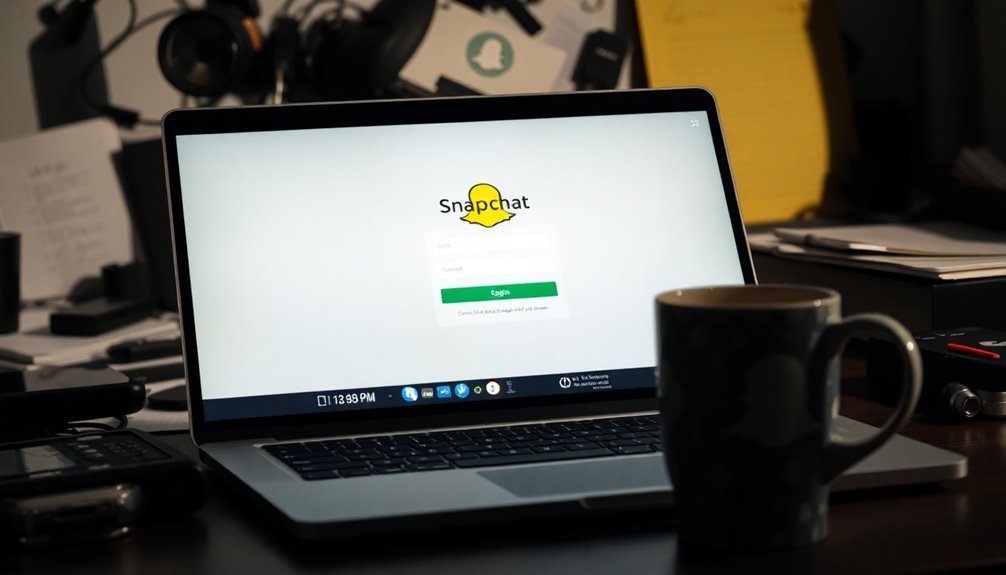
Common causes for Snapchat app crashes and malfunctions on Windows 10 and 11 primarily include application corruption, graphics conflicts, and improperly configured settings.
Corrupted app files can lead to unexpected crashes or may prevent the app from launching at all. To resolve these issues, you can attempt to repair or reset the Snapchat app via Windows Settings.
Graphics conflicts can arise when Snapchat tries to access your webcam or camera devices. Outdated or incompatible graphics drivers are often responsible for these conflicts. To remedy this, ensure you’re updating or reinstalling your graphics drivers.
Misconfigured settings within the Snapchat app can also impede its performance. Resetting the app can help eliminate these configuration issues. Additionally, it’s crucial to check the permissions for your camera and microphone, as lacking these permissions can result in app crashes.
Lastly, make sure that all necessary software dependencies, including system components and APIs, are up-to-date. Keeping your operating system current is vital for ensuring smooth and optimal performance of the Snapchat app on Windows 10 and 11.
Following these steps could help you maintain a stable experience with Snapchat.
System and Software Requirements Affecting Snapchat on Windows PCs
To ensure a seamless Snapchat experience on Windows PCs, it’s crucial to understand the system and software requirements.
First, verify that your device is running Windows 10 version 19041.0 or higher, including Windows 11, as earlier versions such as Windows 7 aren’t supported. For optimal performance, a 64-bit operating system is recommended.
Your computer must have a minimum of 4 GB of RAM, but 8 GB is preferred for efficient multitasking. Additionally, ensure your CPU meets at least the Intel i3-8300 standard for improved responsiveness.
You’ll also need either integrated or external webcams capable of capturing photos and videos, along with at least 5 GB of free disk space.
Don’t overlook essential permissions: it’s important to have administrator access, as well as camera and microphone permissions. Ensure you have the appropriate network permissions as well.
A stable internet connection is vital to avoid any login issues, so it’s best to refrain from using VPNs or proxies that might interfere with Snapchat’s server verification process.
Utilizing Repair and Reset Options for the Snapchat App
If you’re experiencing problems with the Snapchat app on your Windows PC, using the Repair and Reset options can effectively restore its functionality.
Begin by utilizing the Repair option, accessible via Settings > Apps > Installed apps > Snapchat > Advanced options > Repair. This tool addresses corrupted files while preserving your data and preferences, making it perfect for resolving minor issues like freezing or crashes.
If the Repair doesn’t resolve your Snapchat issues, you may want to try the Reset option, which can also be found in the same menu.
Keep in mind that resetting the app will remove all app data, preferences, and your sign-in details, essentially returning Snapchat to its default state. After a reset, you’ll need to log in and reconfigure your settings.
For quick troubleshooting, use the Repair function, while the Reset option is best reserved for more persistent problems.
Additionally, remember to restart your PC after either action to ensure that all changes take effect, allowing your Snapchat app to run smoothly once again.
Optimize your Snapchat experience on Windows by leveraging these effective Repair and Reset options.
Managing Third-Party Security Software for Optimal Performance
Optimizing Third-Party Security Software for Snapchat on Windows PC****
When using Snapchat on your Windows PC, effectively managing third-party security software is crucial for optimal app performance. Your antivirus or firewall may inadvertently block important components of Snapchat, resulting in login failures or app crashes.
Additionally, aggressive scanning settings can disrupt data exchanges, so it may be beneficial to temporarily disable your antivirus to troubleshoot the issue.
To enhance connectivity, consider exempting Snapchat’s installation folders from any scans or adding Snapchat’s executable files to your firewall’s allowed list. It’s essential to permit both inbound and outbound traffic on the necessary ports for seamless message and media exchanges.
To minimize the chances of false positives that lead to frustrating interruptions, ensure that your security software is updated regularly. If you’re utilizing a VPN, double-check that it doesn’t impede access to Snapchat’s servers by whitelisting Snapchat traffic.
Keeping your security software up to date will ensure compatibility with the latest versions of Snapchat, providing you with a smoother overall experience.
Exploring Alternatives for Accessing Snapchat on Windows Platforms
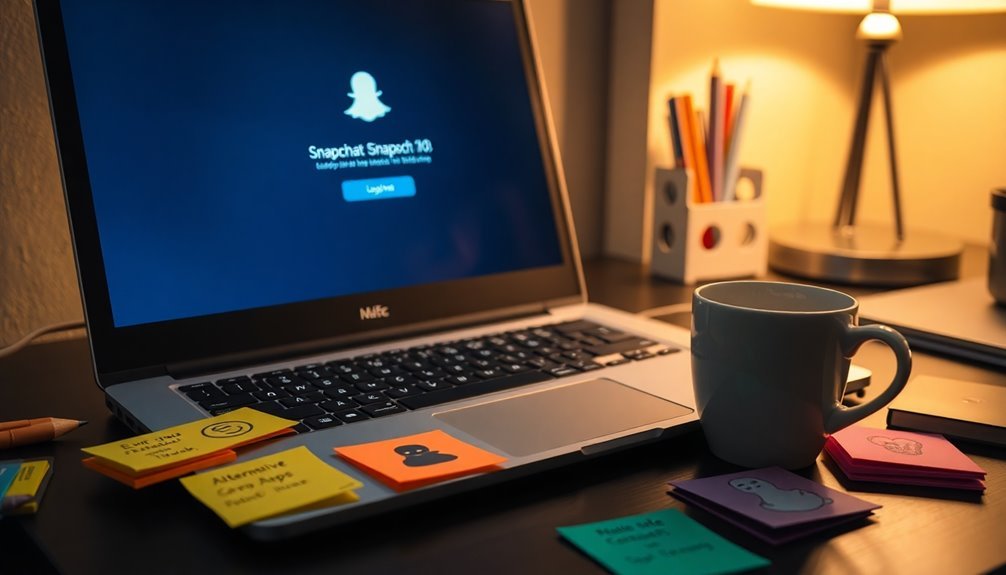
Explore Alternatives for Accessing Snapchat on Windows: Your Complete Guide
If you’re looking for ways to access Snapchat on Windows platforms, there are several effective alternatives to consider. One of the top choices is using emulators, such as BlueStacks, which enable you to run Snapchat directly on your PC without the need for a mobile device.
Additionally, lightweight emulators like ApkOnline and MuMu Nebula offer a user-friendly experience, allowing you to utilize Snapchat’s full features on a larger screen.
For those who prefer not to use an emulator, there are various alternative messaging apps available. Applications like Viber, WhatsApp, and WeChat provide similar multimedia messaging capabilities, complete with advanced features that prioritize privacy and security.
Another option to access Snapchat is through screen mirroring, which replicates the mobile interface on your PC, giving you access to all Snapchat functionalities.
While unofficial web client alternatives exist, be cautious, as they often come with limited features and potential security risks.
Explore these different avenues for accessing Snapchat on Windows to discover the method that best fits your needs!
Frequently Asked Questions
Can I Use Snapchat Without Creating an Account?
No, you can’t use Snapchat without creating an account. All features require registration, including sending snaps and chatting. It’s essential to sign up for a personalized experience and to maintain security and privacy.
Is There a Snapchat Desktop App for Mac Users?
No, there isn’t an official Snapchat desktop app for Mac users. You can use Snapchat for Web or third-party alternatives, but full features, like filters, aren’t available as on mobile devices.
How Do I Change My Snapchat Password on PC?
To change your Snapchat password on PC, log in, click your profile icon, access Settings, scroll to “My Account,” select “Password,” enter your current password, then create and confirm your new password before saving.
Does Snapchat Work Offline on Windows?
Snapchat doesn’t work offline on Windows; it’s as frustrating as a rainstorm on a picnic. You can’t log in or send snaps without an internet connection, so plan ahead to enjoy features online.
How Can I Delete My Snapchat Account From a PC?
To delete your Snapchat account from a PC, visit Snapchat’s account deletion page, log in, confirm your identity, and follow the prompts. Remember, you can reactivate within 30 days if you change your mind.
Conclusion
Now that you’ve explored the common issues and fixes for Snapchat on your Windows PC, imagine this: with just a few tweaks, you could be back to snapping and chatting in no time. Don’t let login errors or crashes hold you back—try those troubleshooting steps and watch as your app springs back to life. If all else fails, remember there are always alternatives waiting at your fingertips. Ready to reclaim your Snapchat experience?





