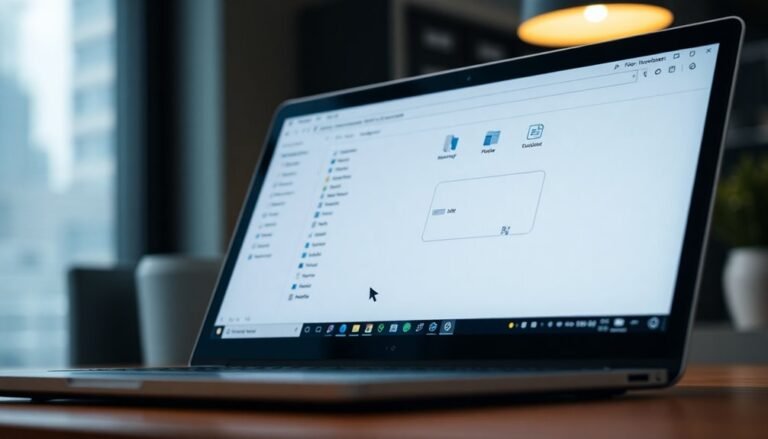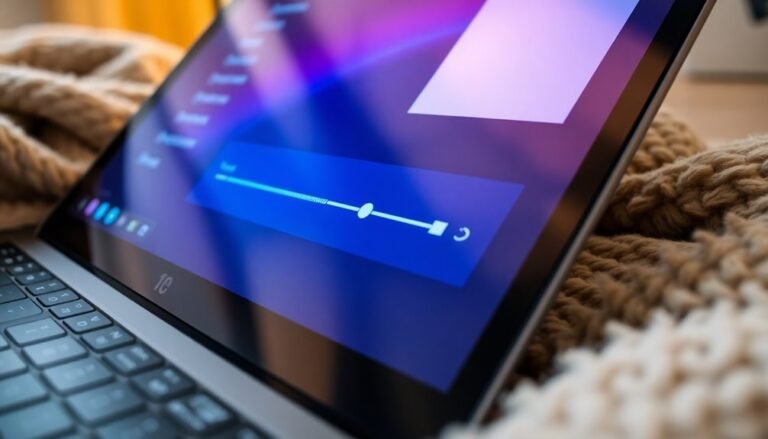Windows Problem DNS Cache: Fix DNS Caching Issues

If you’re having DNS cache issues on Windows, start by flushing the cache. Open Command Prompt as administrator and run `ipconfig /flushdns`.
This often resolves slow or failed domain resolution caused by stale entries. Check for outdated network drivers or misconfigured DNS scavenging, as these can disrupt caching.
Regular maintenance, like auditing DNS settings and monitoring cache metrics, helps maintain performance. Keep in mind, advanced cache optimization and security adjustments can further stabilize your network.
More details are just ahead.
Understanding the Role of DNS Cache in Windows

The Importance of DNS Cache in Windows for Faster and Secure Network Performance
A well-maintained DNS cache plays a vital role in optimizing network operations within Windows environments. By storing recent DNS query results locally, the DNS cache significantly speeds up domain name resolution and reduces overall network latency. This efficient caching mechanism minimizes repeated requests to external DNS servers, lowering bandwidth usage and decreasing server load.
As a result, your Windows system benefits from faster internet access and improved load distribution across your network infrastructure. DNS caching is essential for optimizing internet navigation, ensuring that both individual users and organizations experience smooth and efficient web browsing.
In addition to boosting speed, the DNS cache enhances network resilience by allowing your device to resolve domain names even during partial network outages or when offline. This local storage ensures continuous access to frequently visited websites and services, contributing to uninterrupted connectivity.
However, managing the DNS cache is crucial for maintaining security and privacy. Unauthorized access to your device can expose cached DNS entries, revealing browsing habits and sensitive domains. Moreover, outdated or tampered cache records can lead to DNS spoofing attacks, redirecting users to malicious websites.
To prevent these risks, regularly flushing the DNS cache and monitoring its status are essential best practices for Windows users.
Understanding how the DNS cache works and implementing effective cache management strategies are key to troubleshooting network issues and maintaining peak performance. Optimize your Windows network by leveraging the benefits of DNS caching while safeguarding your system from potential threats.
How DNS Caching Works on Windows Systems
Understanding how DNS caching works on Windows systems is essential for improving your internet browsing speed and reducing network load. When you perform a DNS query, your web browser first checks its own internal DNS cache for a stored domain name. If it doesn’t find a match, Windows’ DNS stub resolver searches its in-memory DNS cache, organized by domain and record type, with strict Time-To-Live (TTL) management.
If the record isn’t found locally, the DNS request is forwarded to your Internet Service Provider’s (ISP) recursive DNS server cache. Only if this step fails does the query proceed to the authoritative DNS nameservers. This multi-level DNS caching process significantly decreases domain name lookup times and minimizes external DNS traffic, enhancing overall system performance. DNS cache efficiency is further improved by the structured, layered approach to caching, which reduces unnecessary queries to external servers.
Each DNS cache entry on Windows respects a TTL value measured in seconds. When the TTL expires, the cached record is automatically removed, prompting a fresh DNS lookup. Users can customize DNS cache retention settings through Windows Registry keys such as MaxCacheTtl, although changes require restarting the DNS cache service to take effect.
Windows also supports negative DNS caching, which temporarily stores information about failed DNS queries to speed up repeated requests for non-existent domains.
Additionally, Windows offers powerful command-line tools like ipconfig for viewing, managing, and flushing the DNS cache, providing users with full control over DNS resolution diagnostics and improving privacy.
Optimize your Windows DNS caching settings today to enjoy faster internet access, reduced latency, and better network efficiency. For more tips on managing DNS cache and enhancing Windows performance, stay tuned to our expert guides.
Common DNS Cache Problems in Windows
Common DNS Cache Problems in Windows: Causes and Solutions
DNS cache problems on Windows systems can lead to failed name resolution, network service disruptions, and slow internet performance. These issues often result from mishandled DNS record updates, incorrect scavenging settings, or network driver incompatibilities.
Understanding and diagnosing these common DNS cache challenges is crucial for maintaining optimal network functionality. Here are the top DNS cache problems in Windows and how to fix them:
1. DNS Record Deletion and SOA Replication Issues: When a client’s DNS server IP changes, it can trigger a Start of Authority (SOA) update that accidentally deletes important “A” records. This deletion then replicates across all DNS servers, causing widespread DNS resolution failures.
To prevent this, carefully manage DNS server updates and monitor SOA record changes.
2. Incorrect DNS Scavenging Configuration: Setting DNS scavenging intervals to less than 24 hours can lead to active DNS records being prematurely removed. Since Windows clients refresh their DNS entries every 24 hours, scavenging too frequently undermines DNS reliability.
Configure scavenging intervals to at least 24 hours to ensure stable DNS record retention.
3. Network Driver and Stack Compatibility Problems: Outdated or incompatible network drivers, especially after Windows updates, can disrupt DNS cache operations and cause network issues.
Regularly update network drivers and reset network settings when DNS problems occur to restore proper cache functionality.
By addressing these common Windows DNS cache problems, you can improve network speed, reduce connectivity errors, and ensure consistent DNS resolution.
For more detailed troubleshooting tips and updates on DNS cache management in Windows, stay tuned to our expert network guides.
Signs Your Windows DNS Cache Needs Attention

How to Identify and Fix Windows DNS Cache Problems Quickly
Recognizing Windows DNS cache issues early can save you from major network disruptions and unnecessary troubleshooting. If you experience frequent website access failures despite an active internet connection, your DNS cache might be the culprit. Common signs include slow website loading times, intermittent network drops, and “DNS server not responding” errors—all often caused by corrupted or outdated DNS records stored in the cache.
Applications and web browsers may also fail to load websites or show DNS-specific error messages when stale cache entries persist. Additionally, switching networks and encountering delayed or failed domain name resolutions is a strong indicator that your DNS cache needs clearing.
You can use built-in Windows command-line tools like `ipconfig /displaydns` or PowerShell’s `Get-DnsClientCache` to inspect your DNS cache for bloated, outdated, or expired records. Checking diagnostic tools and system event logs can help identify domain resolution failures or recurring DNS errors.
Ignoring DNS cache maintenance can increase security risks by rerouting you to malicious websites through outdated cache data.
Other symptoms that suggest your DNS cache needs attention include frequent VPN disconnections, network service interruptions, or persistent errors following Windows updates. Performing routine DNS cache flushing and maintenance ensures smoother, faster, and safer internet connectivity on your Windows system.
Step-by-Step Guide to Flushing DNS Cache in Windows
How to Flush DNS Cache in Windows: Step-by-Step Guide for Faster Internet Access
Flushing the DNS cache in Windows is a crucial troubleshooting step to fix domain resolution errors and improve internet connectivity. Although Windows automatically manages DNS caching, manually clearing the DNS cache helps eliminate outdated or corrupted DNS records that can block access to websites.
This guide explains how to flush the DNS cache quickly and easily on Windows 10, Windows 11, and earlier versions.
Why Flush DNS Cache in Windows?
When you experience slow loading websites, DNS errors, or network connectivity issues, flushing the DNS cache can resolve these problems by forcing your PC to fetch fresh DNS information.
This process can help fix issues like “DNS server not responding” or “website not found” errors.
How to Flush DNS Cache in Windows: Step-by-Step Instructions
1. Open Command Prompt as Administrator
- Press Windows key + R to open the Run dialog.
- Type cmd and press Enter.
- For administrator privileges, search for “Command Prompt” in the Start menu, right-click it, and select Run as administrator.
2. Run the DNS Flush Command
– In the Command Prompt window, type the following command exactly and press Enter:
`ipconfig /flushdns`
– You should see a message saying, “Successfully flushed the DNS Resolver Cache,” confirming the DNS cache has been cleared.
3. Alternative Methods to Flush DNS Cache
– Use PowerShell by opening it as an administrator and typing:
`Clear-DnsClientCache`
- You can also flush DNS directly from the Run dialog by pressing Windows key + R, typing `ipconfig /flushdns`, and hitting Enter.
- PowerShell offers more detailed feedback and is recommended for Windows 10 and later versions.
Final Step: Close the Command Prompt
– After successful flushing, type `exit` and press Enter to close the Command Prompt or PowerShell window.
Conclusion
Regularly flushing your DNS cache in Windows helps maintain smooth internet browsing and prevents domain resolution errors.
Follow this simple guide whenever you face connectivity problems to ensure your DNS cache is up to date. For best results, always run these commands with administrator rights.
Optimizing DNS Cache Settings for Better Performance
Enhance Your Network Speed by Optimizing DNS Cache Settings
After flushing your DNS cache to fix immediate resolution issues, boost your network performance further by optimizing DNS cache settings. Start by configuring an appropriate cache size limit with the MaxKBSize parameter. This crucial step prevents memory overload and ensures your DNS server remains fast and responsive under heavy traffic.
Fine-tune TTL (Time-To-Live) values to find the perfect balance: shorter TTLs keep DNS records fresh but increase the number of upstream queries, while longer TTLs reduce lookup frequency but may serve outdated data. Optimizing both cache size and TTL effectively reduces latency and improves DNS cache efficiency for faster browsing.
Keep a close eye on recursion and forwarding timeouts—Windows DNS recursion defaults to 8 seconds. Oversized or stale caches can cause unnecessary delays, so monitoring these settings is essential for optimal performance.
Utilize centralized DNS management solutions like DDI Central to streamline configuration and continuously monitor cache hit ratios and query speeds.
Regularly analyze DNS cache metrics and network traffic patterns to adjust your settings proactively. Disabling unused DNS features also lowers overhead, helping maintain peak caching performance.
Enhancing DNS Cache Security and Preventing Attacks

How to Secure Your DNS Cache and Prevent DNS Attacks Effectively
Protecting your DNS cache is essential to safeguarding your network from common threats like DNS cache poisoning and DNS snooping attacks. Cybercriminals exploit vulnerabilities in the DNS protocol—such as UDP’s lack of handshake and missing built-in data verification—to inject malicious DNS records or monitor sensitive network activity.
Without implementing DNSSEC, your DNS infrastructure remains vulnerable to spoofed DNS responses and man-in-the-middle attacks. Additionally, DNS cache snooping can allow attackers to infer user behavior, risking privacy violations and regulatory non-compliance.
Top Strategies to Enhance DNS Cache Security and Prevent Attacks
1. Implement DNSSEC for Strong DNS Security
Enable DNSSEC validation and digitally sign your DNS zones to ensure cryptographic verification of DNS data authenticity and integrity. DNSSEC is a critical security layer that protects against DNS spoofing and cache poisoning.
2. Limit DNS Exposure with Access Controls****
Use firewall rules, IP filtering, and disable recursion on public-facing DNS servers to restrict unauthorized DNS queries. Minimizing DNS server exposure reduces the attack surface and prevents attackers from exploiting open resolvers.
3. Regularly Audit, Patch, and Monitor DNS Servers****
Keep your DNS software up to date with the latest patches, audit configurations for vulnerabilities, and continuously monitor DNS traffic for suspicious activities. Proactive maintenance helps mitigate emerging DNS threats before they impact your network.
By following these best practices to secure your DNS cache, you can significantly reduce the risk of DNS-based cyber attacks and ensure compliance with privacy regulations.
Invest in DNS cache security today to protect your network’s integrity and maintain trusted DNS resolution.
Frequently Asked Questions
Can Third-Party DNS Tools Help Manage Windows DNS Cache Issues?
Yes, you can leverage third-party DNS tools to automate cache clearing, monitor DNS health, and receive proactive alerts. These tools offer GUIs, integration options, and advanced analytics, streamlining DNS cache management beyond native Windows command-line utilities.
How Does VPN Usage Affect DNS Cache Behavior on Windows?
It’s no coincidence that when you use a VPN, you notice DNS cache confusion—Windows populates its cache with entries from VPN DNS servers, not local ones. You might diagnose stale records or connectivity issues, especially after switching tunnel modes.
Are There Windows Event Logs Specifically for DNS Cache Errors?
You won’t find a dedicated Windows event log for DNS cache errors. Instead, enable DNS Server analytic and debug logs or review DNS Client Operational logs. Analyze these channels to infer cache-related issues using timestamps and event details.
Does Browser DNS Cache Differ From Windows System Cache?
Yes, browser DNS cache operates independently from the Windows system DNS cache. You’ll clear only browser lookups when flushing it, not affecting system-wide records. Diagnose scope: browser issues require browser cache flush; system-wide issues need Windows cache flush.
Can Group Policies Control DNS Caching on Enterprise Windows Networks?
You can’t directly set DNS cache parameters on Windows clients through Group Policy, but you can control DNS client behavior, update mechanisms, and security using GPO. Leverage NRPT and secure update policies to enhance enterprise DNS cache integrity.
Conclusion
By keeping a close eye on your Windows DNS cache, you can stop issues before they snowball. Don’t let minor DNS hiccups throw a wrench in your network’s gears—flush the cache regularly, tweak your settings for peak performance, and lock down security measures to block threats. Staying proactive guarantees your system resolves domains swiftly and safely. Remember, when it comes to DNS, an ounce of prevention is worth a pound of cure.