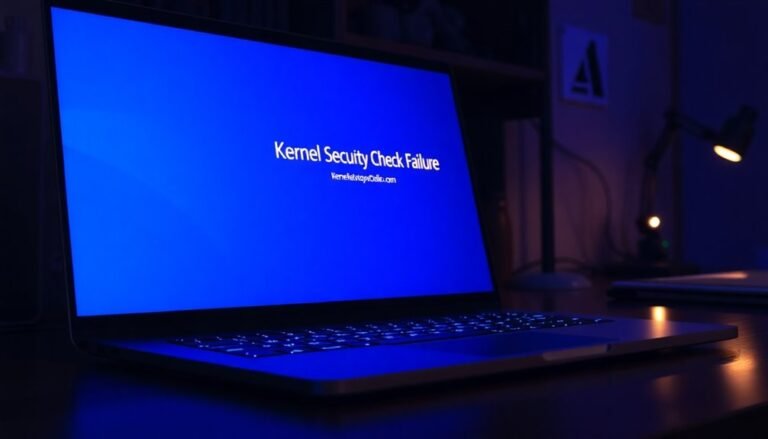Windows Error Oxc000012f: Fix System Boot Error

To fix Windows Error 0xc000012f at boot, start by running the System File Checker (sfc /scannow) in Command Prompt as Administrator. This will repair corrupted system files.
If issues persist, use DISM commands to restore your system image. These commands help fix deeper system corruption.
Uninstall any recent problematic Windows updates that might be causing the error. You can also consider using System Restore to roll back changes.
Stay proactive with regular updates and hardware checks. For detailed, step-by-step solutions and preventive tips, see additional troubleshooting steps ahead.
Understanding Error 0xc000012f and Its Causes

Understanding and Fixing Windows Error 0xc000012f: Causes and Solutions
Windows Error 0xc000012f occurs when the system fails to load a program due to issues with essential files or dependencies. This error is commonly linked to problems with Microsoft Visual C++ Redistributable packages. If these redistributables are missing, outdated, or mismatched (for example, installing 32-bit libraries on a 64-bit system), applications like Microsoft Office or popular games may fail to launch.
Additionally, Windows updates sometimes don’t install these redistributables correctly, making manual reinstallation or repair a crucial troubleshooting step.
Another primary cause of Error 0xc000012f is corrupted or missing DLL files. Since programs depend heavily on these shared libraries, any damage caused by disk errors, failed software updates, or incomplete installations can trigger the “bad image” error message. Error 0xc000012f specifically refers to STATUS_INVALID_IMAGE_NOT_MZ, which means the image file format is incorrect or corrupted.
Mixing 32-bit and 64-bit DLL files or encountering partial downloads can also result in this error code. In rare cases, malware infections or system corruption may modify critical system files, requiring comprehensive antivirus scans and system repair tools to fix the problem.
For users experiencing Windows Error 0xc000012f, focusing on repairing Visual C++ Redistributables, checking DLL file integrity, and running full system scans can effectively resolve the issue and restore program functionality.
Recognizing Symptoms and System Impacts
Understanding the root causes of Windows Error 0xc000012f is essential for identifying its effects on your computer system. This common error often appears as a “bad image” message when launching applications, indicating corrupted or mismatched DLL or executable files. Users frequently experience persistent error dialogs, unexpected application crashes, or failure to start programs altogether. These issues commonly arise after installing new software or Windows updates, especially when critical system files are missing or damaged.
Windows Error 0xc000012f can significantly impact your system’s boot process. Running the System File Checker tool can help detect and repair system file corruption that may be contributing to this error. Symptoms include slow startup times, system freezes, or failure to load important drivers and services.
You might also encounter repeated error messages during system startup, causing workflow interruptions and decreased productivity. In severe situations, this error can lead to system instability or crashes, potentially forcing your PC into recovery mode.
Recognizing these signs is crucial for effective troubleshooting, allowing you to focus on affected applications, corrupted files, or recent system changes that trigger Windows Error 0xc000012f.
Running System File Checker to Repair Corrupted Files
How to Fix Windows Error 0xc000012f by Running System File Checker (SFC)
If you’re encountering Windows Error 0xc000012f, one of the most effective troubleshooting steps is to run the System File Checker (SFC) utility. This powerful, built-in Windows tool scans your system for corrupted or missing files and repairs them automatically, helping restore system stability and performance.
Step-by-Step Guide to Run SFC and Fix Error 0xc000012f
1. Open Command Prompt as Administrator:
Click on the Start menu, type “cmd,” right-click on Command Prompt, and select “Run as administrator.”
2. Run the SFC Scan:
In the elevated Command Prompt window, type the following command and press Enter:
“`
sfc /scannow
“`
This command triggers the System File Checker to scan all protected system files and replace any corrupted or altered files with cached copies from the system.
3. Wait for the Scan to Complete:
The scan might take several minutes depending on your system’s speed and the number of files to check.
Don’t close the Command Prompt window while the scan is running.
4. Review the Scan Results:
After the scan finishes, you’ll see a message indicating one of the following:
- No integrity violations found
- Windows Resource Protection found corrupt files and successfully repaired them
- Windows Resource Protection found corrupt files but was unable to fix some of them
5. Enable Windows Modules Installer Service if Needed:
If the SFC scan can’t start or complete, ensure the Windows Modules Installer service (TrustedInstaller) is enabled and running.
You can check this by typing `services.msc` in the Run dialog and locating this service.
6. Check Detailed Logs for More Information:
For in-depth details, review the CBS log file located at:
“`
%windir%LogsCBSCBS.log
“`
This log contains detailed information about files that SFC repaired or failed to repair.
7. Repeat the Scan if Necessary:
If some files remain unrepairable, run the `sfc /scannow` command multiple times.
Repeated scans can often fix issues that didn’t resolve on the first pass.
Why Run System File Checker for Error 0xc000012f?
Error 0xc000012f often results from corrupted or mismatched system files.
Using the SFC tool ensures that your Windows system files are intact and original, which can resolve this error and prevent system crashes or application failures.
By following these steps to run the System File Checker, you can quickly and effectively fix Windows Error 0xc000012f, improving your PC’s stability and usability.
For additional help, consider combining SFC with other troubleshooting tools like DISM or Windows Update.
Using DISM Commands for Advanced System Repair

How to Fix Windows Error 0xc000012f Using DISM Commands for Advanced System Repair
Windows Error 0xc000012f often signals deeper corruption within the Windows system image that the System File Checker (SFC) tool alone can’t fix. To effectively repair this error, use the Deployment Image Servicing and Management (DISM) tool, a powerful utility for advanced Windows system repairs.
Step 1: Open Command Prompt as an administrator.
Step 2: Run the command `DISM /Online /Cleanup-Image /CheckHealth` to quickly check if any corruption exists on your system image.
Step 3: Next, execute `DISM /Online /Cleanup-Image /ScanHealth` for a more detailed scan of the Windows image health.
Step 4: If corruption is detected, repair it by running `DISM /Online /Cleanup-Image /RestoreHealth`. This command attempts to fix system image issues by downloading healthy files from Windows Update or from local installation media using the `/Source` and `/LimitAccess` options.
Make sure to wait for each DISM command to complete before moving on to the next to ensure proper repair.
Once DISM finishes, run the System File Checker again with `sfc /scannow` to fix any remaining corrupted system files.
Following these DISM and SFC steps significantly increases your chances of resolving Windows Error 0xc000012f and restoring your system’s stability.
For reliable Windows error fixes and advanced system repair tips, using DISM commands is highly recommended.
Addressing Windows Update-Related Triggers
How to Fix Windows Update-Related Error 0xc000012f: Troubleshooting Guide
If you’re experiencing error 0xc000012f, it may be triggered by recent Windows Updates that introduced incompatible or corrupt program files.
This error commonly occurs due to issues with critical system components like the Visual C++ Redistributables after installing certain updates. For example, update KB2879017 is known to cause “Bad Image” errors by breaking program compatibility.
To effectively troubleshoot Windows Update-related causes of error 0xc000012f, follow these steps:
- Review Windows Update History: Go to Windows Update settings and check the list of recent updates, especially those installed right before the error appeared.
- Identify Correlation Between Updates and Errors: Determine if the error started immediately after a specific update, focusing on security patches or runtime library updates.
- Check Visual C++ Redistributable Status: Verify if any updates have altered or corrupted Visual C++ Redistributable files, as this is a common cause of error 0xc000012f.
By carefully analyzing update history and related components, you can quickly isolate and resolve Windows Update issues causing error 0xc000012f.
For more troubleshooting tips and solutions, keep your system updated and refer to Microsoft support resources.
Uninstalling Problematic Updates Safely
How to Safely Uninstall Problematic Windows Updates to Fix Error 0xc000012f
If you’re experiencing error 0xc000012f after a recent Windows update, uninstalling problematic updates can help restore system stability and fix compatibility problems quickly.
Follow these step-by-step instructions to safely remove troublesome updates on your Windows PC.
Step 1: Access Update History and Uninstall Updates
- Click Start > Settings > Windows Update (or Update & Security).
- Select View update history > Uninstall updates.
- Find the suspected update from the list.
- Click Uninstall if the option is available.
Note: Some security updates can’t be removed due to Windows protection policies.
Step 2: Use Windows Recovery Environment if Windows Won’t Boot
- Restart your PC and enter Windows Recovery Environment (RE).
- Navigate to Troubleshoot > Advanced options > Uninstall Updates.
- Choose to remove either the latest quality update or the latest feature update.
This process doesn’t require a normal Windows boot and helps fix serious update issues.
Step 3: Uninstall Updates Using Command Prompt
- Open Command Prompt as administrator.
- Run the command: `wusa /uninstall /kb:XXXXXXX` (replace XXXXXXX with the specific update number).
This method targets and removes individual updates effectively.
Step 4: Boot into Safe Mode for Persistent Problems
- Restart your PC in Safe Mode.
- Repeat the uninstall process via Settings or Command Prompt.
Safe Mode loads minimal drivers, reducing interference during update removal.
Important Tips:
- Always back up your important data before uninstalling updates.
- Pause Windows updates temporarily to avoid immediate reinstallation of problematic updates.
- Regularly check for stable updates to keep your system secure and optimized.
By following these steps, you can safely uninstall problematic Windows updates to resolve error 0xc000012f and maintain a smooth, stable PC experience.
For more Windows troubleshooting tips, keep visiting our site.
Restoring or Replacing Corrupted DLL Files

How to Restore or Replace Corrupted DLL Files to Fix Error 0xc000012f on Windows
If uninstalling problematic Windows updates hasn’t resolved error 0xc000012f, corrupted DLL files may be causing system instability, application crashes, or Blue Screen of Death errors.
To fix this issue, follow these proven methods to identify, restore, or replace damaged DLL files safely and effectively.
Step 1: Run System File Checker (SFC)
Open Command Prompt as an administrator and type the command `sfc /scannow`. This built-in Windows tool automatically scans your system for corrupted or missing DLL files and attempts to repair them to ensure system stability.
Step 2: Use DISM Tool to Repair Windows Image
If the System File Checker can’t fix all problems, run the Deployment Image Servicing and Management (DISM) tool by executing `DISM /Online /Cleanup-Image /RestoreHealth` in Command Prompt. This repairs the Windows component store and fixes deeper system corruption affecting DLL files.
Step 3: Manually Replace Corrupted DLL Files
For persistent DLL errors, manually replace the corrupted DLL file with a verified copy from official Microsoft sources or trusted software vendors. After replacing the file, register it using the command `regsvr32 filename.dll` to integrate it properly into the Windows system.
Tips for Safe DLL Restoration:
- Always download DLL files from legitimate and trusted sources to prevent malware infection.
- Create a system restore point before making manual changes to avoid system instability.
- Regularly update your Windows OS to minimize DLL conflicts and errors.
Utilizing System Restore and Clean Boot Techniques
How to Fix Error 0xc000012f Using System Restore and Clean Boot Methods
Error 0xc000012f is commonly caused by corrupted system files, but you can effectively troubleshoot and fix this issue using System Restore and Clean Boot techniques. Follow these step-by-step instructions to resolve the problem:
1. Use System Restore to Undo Recent Changes
Start by opening System Restore from the Control Panel or Windows recovery options before your system boots. Select a restore point dated before the error first appeared. This will revert your system settings, uninstall problematic drivers or applications, and keep your personal files safe.
Once the restoration completes, reboot your PC and check if error 0xc000012f still occurs.
2. Perform a Clean Boot to Identify Software Conflicts
If the error persists, use the Clean Boot method to isolate conflicting software. Open the System Configuration utility (`msconfig`), then go to the Services tab. Check “Hide all Microsoft services” and disable all remaining third-party services.
Next, open Task Manager and disable all startup programs. Restart your computer. If the error disappears, re-enable services and startup items in small groups to pinpoint the cause of the error.
3. Run System File Checker for Additional Repairs
For comprehensive troubleshooting, combine these methods with the System File Checker tool. Open Command Prompt as an administrator and run `sfc /scannow` to scan and repair corrupted system files that might trigger error 0xc000012f.
By systematically using System Restore, Clean Boot, and System File Checker, you can effectively diagnose and fix error 0xc000012f, ensuring your Windows PC runs smoothly again.
Follow these proven steps to restore system stability and prevent future errors.
Preventive Measures and Best Practices for System Stability
Prevent System Boot Errors Like 0xc000012f with These Essential System Stability Tips
Ensuring system stability is crucial to prevent recurring errors such as the dreaded 0xc000012f. Follow these proven preventive measures and best practices across software, hardware, and system configurations to keep your PC running smoothly.
1. Enable Automatic Windows Updates and Backup Data****
Keep your operating system secure and up to date by enabling automatic Windows updates. Regularly patching vulnerabilities helps prevent system errors.
Always back up your important data before applying updates to safeguard against potential installation issues.
2. Implement Application Whitelisting and Manage Software Environment****
Control your software environment by using strict application whitelisting. Remove unused built-in apps and configure User Account Control (UAC) to its highest level.
These steps minimize the risk of unauthorized software causing system instability or errors like 0xc000012f.
3. Maintain Hardware Stability with Cleaning and Monitoring****
Prevent hardware-related errors by cleaning vents and fans regularly to avoid overheating. Monitor CPU and GPU temperatures consistently, and update your BIOS or firmware when necessary.
Proper hardware maintenance reduces thermal throttling and enhances overall system reliability.
4. Enhance Security Settings for System Integrity****
Review and strengthen your system’s security configuration. Eliminate default admin accounts, enforce strong password policies, and enable multi-factor authentication to protect against unauthorized access that could compromise system stability.
Prioritized Checklist for Preventing System Boot Errors:
- Patch your system regularly and back up data before updates.
- Use application whitelisting and enforce strict user privileges.
- Clean hardware components and monitor temperatures routinely.
By following these essential system stability tips, you can significantly reduce the risk of encountering boot errors like 0xc000012f and ensure a reliable computing experience.
For more expert solutions on fixing Windows errors and improving PC performance, stay tuned to our blog.
Frequently Asked Questions
Can Third-Party Antivirus Software Cause Error 0xc000012f?
Yes, third-party antivirus software can cause error 0xc000012f by quarantining or blocking essential Visual C++ Redistributable files. To troubleshoot, temporarily disable your antivirus, repair or reinstall redistributables, and set antivirus exceptions for trusted system libraries.
Is Error 0xc000012f Related to Specific Hardware Failures?
You won’t typically find error 0xc000012f directly tied to hardware failures; for example, even if your hard drive fails and corrupts files, the error’s root cause remains software corruption. Focus on software repairs first when troubleshooting.
Will Reinstalling Affected Applications Fix the Error?
Reinstalling affected applications can fix error 0xc000012f if it’s caused by corrupted or missing app files. If system files or shared components are damaged, you’ll need to repair those separately using SFC, DISM, or redistributable installers.
Does Error 0xc000012f Affect Personal Data or Files?
You typically won’t lose personal data or files due to error 0xc000012f itself. However, system crashes or improper fixes can risk your files. Always back up your data before troubleshooting, and use trusted repair tools to stay safe.
Can Error 0xc000012f Occur After Installing Non-Microsoft Software?
Like a sudden storm after clear skies, you can encounter error 0xc000012f right after installing non-Microsoft software. It often means the new program’s files, especially DLLs, conflict with or corrupt essential Windows system components.
Conclusion
You’ve now got a solid toolkit to tackle error 0xc000012f head-on. Remember, prevention is better than cure—why wait for a crash when you can act now? Keep your system updated, run regular scans, and don’t ignore early warning signs. If you follow these troubleshooting steps, you’ll not only fix the boot error but also strengthen your system’s stability. Stay proactive, and you won’t find yourself troubleshooting in the middle of a system crisis.