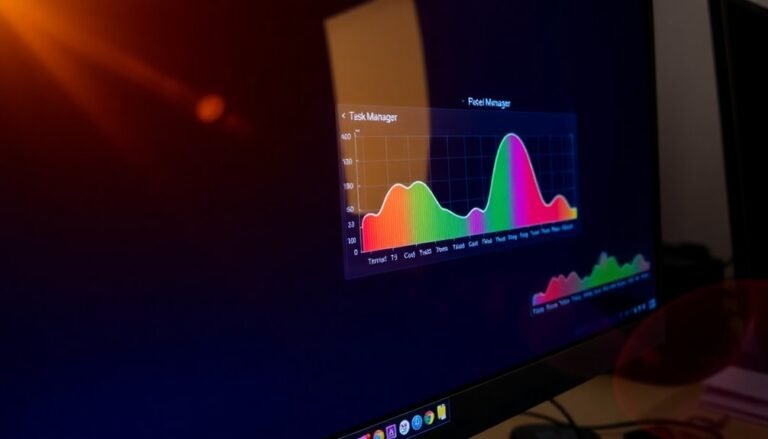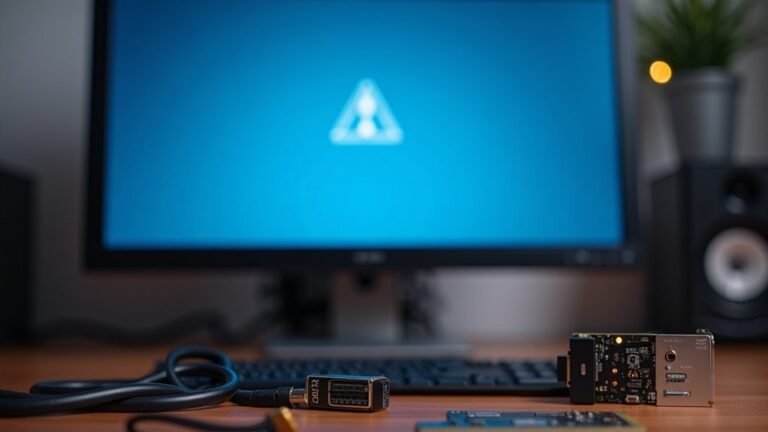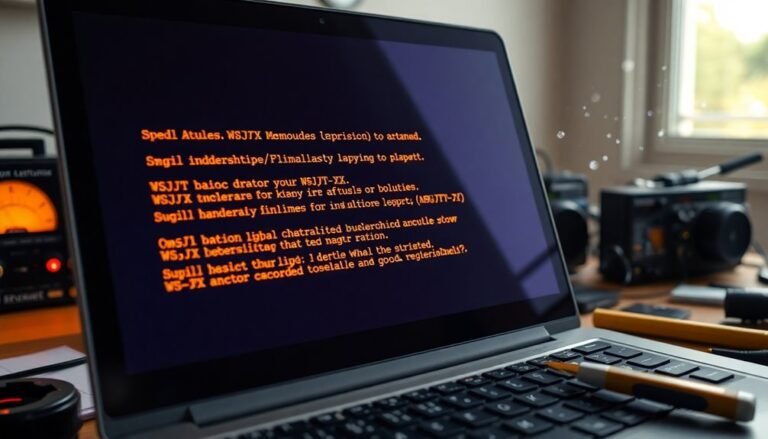Windows Could Not Start VGC Error 1: Fix VanguardCore Service

If you see “Windows could not start VGC Error 1,” it means Riot Vanguard’s core service failed to launch. This often happens due to outdated drivers, misconfigured services, or conflicts with antivirus software.
First, update your drivers and set the VGC (VanguardCore) service to Automatic. Also, whitelist Vanguard in your antivirus to prevent interference.
You might need to reinstall Riot Vanguard through the Riot client. For deeper troubleshooting—including BIOS settings and advanced Windows tools—there are additional steps you can take to fully resolve the issue.
Understanding the VGC Service and Its Role in Riot Games

Vanguard Anti-Cheat by Riot Games: Essential for Fair Play in VALORANT and League of Legends
Vanguard is Riot Games’ advanced anti-cheat software designed to protect competitive gameplay in popular titles like VALORANT and League of Legends. This proprietary service activates at game launch, running both a client and a kernel-mode driver that continuously monitor your system for cheats or unauthorized modifications.
Operating at the kernel level, Vanguard offers powerful detection capabilities against sophisticated threats, ensuring a fair gaming environment. Currently live for VALORANT, Vanguard is expanding to League of Legends and Teamfight Tactics globally with Patch 14.9, except in China. A visible system tray icon shows Vanguard’s status, enhancing transparency and giving players control. However, disabling or uninstalling Vanguard will block access to Riot Games’ titles.
Vanguard must be active whenever you play Riot Games, making it a crucial component to maintain integrity and prevent cheating. Riot Games developed Vanguard with strong data privacy safeguards, only collecting information necessary for cheat detection in compliance with global privacy regulations.
The software has passed extensive security audits and meets Windows Secure Boot standards to ensure system compatibility and reduce vulnerabilities. Knowing how Vanguard’s architecture works is key to resolving common VGC errors and improving your gaming experience.
Common Causes of the VGC Error 1 in Windows
Common Causes and Fixes for VGC Error 1 in Windows: How to Resolve VanguardCore Service Issues
If you’re experiencing VGC Error 1 while playing Riot Games titles, it usually means the VanguardCore (VGC) service is failing to start properly on your Windows system. This error can disrupt gameplay and cause Vanguard anti-cheat problems. Understanding the common causes of VGC Error 1 will help you troubleshoot and fix the issue quickly.
Common Causes of VGC Error 1 in Windows
- Driver Issues: Outdated, unsigned, or conflicting drivers—especially network drivers—can prevent the VanguardCore service from initializing. Running Windows driver verification tools like *sigverif* can help identify problematic drivers causing VGC Error 1.
- VGC Service Misconfiguration: If the VanguardCore (VGC) service is disabled, set to manual start, or lacks the necessary permissions, it won’t launch correctly. Additionally, missing or inactive dependent Windows services can trigger this error. Use the Windows Services console (`services.msc`) to check that the VGC service is set to Automatic and that all dependencies are running.
- Antivirus and Firewall Conflicts: Security software often mistakenly blocks Vanguard components, causing VGC Error 1. Ensure that your antivirus and firewall have added exceptions for Vanguard and Riot Games to allow the VGC service to run uninterrupted.
Before troubleshooting, it is highly recommended to backup game saves to prevent any loss of progress during the fix process.
How to Fix VGC Error 1 on Windows
- Update all your device drivers to the latest versions from the manufacturer’s website.
- Open the Services app and set the VGC service startup type to Automatic, then start the service manually if it’s stopped.
- Temporarily disable antivirus or firewall software to check if they’re causing conflicts, and add Vanguard to the whitelist or exceptions list.
- Run Windows System File Checker (`sfc /scannow`) to repair any corrupted system files that might affect Vanguard.
By identifying the root cause of VGC Error 1 and applying these fixes, you can restore VanguardCore service functionality and enjoy uninterrupted gameplay.
For more detailed troubleshooting tips, visit the official Riot Games support page or trusted tech forums.
Reinstalling Riot Vanguard to Restore Service Functionality
How to Reinstall Riot Vanguard to Fix Service Issues and Restore Game Security
To restore Riot Vanguard and ensure your Riot Client functions properly, start by launching the Riot Client. When you open a Vanguard-enabled game, you’ll receive a prompt to reinstall Riot Vanguard. Carefully follow the on-screen instructions and grant any necessary permissions to complete the installation.
This process will reinstall the Vanguard driver and restore the essential VGC service, which is crucial for game security and smooth operation.
After successfully reinstalling Riot Vanguard, it’s recommended to run system repair tools to fix any underlying system file issues that might interfere with Vanguard’s performance. Open an elevated Command Prompt and execute the `sfc /scannow` command, followed by DISM commands (`DISM /Online /Cleanup-Image /RestoreHealth`).
These steps help prevent future conflicts and maintain optimal Vanguard functionality.
Configuring VGC Service Startup in Windows

How to Configure and Troubleshoot VGC Service Startup on Windows
To ensure the Vanguard (VGC) service starts correctly on your Windows PC, follow these essential troubleshooting steps:
- Check that no antivirus or security software is blocking the VGC service from running.
- Verify all required service dependencies for VGC are active and functioning properly.
- Confirm the VGC service is listed and enabled in the Windows Services management console.
By performing these checks, you can guarantee that the Vanguard anti-cheat system loads reliably every time you start your Windows computer.
Properly configuring VGC service startup improves game stability and prevents common launch issues.
Adjusting System Settings for Vanguard Compatibility
How to Adjust System Settings for Optimal Vanguard (VGC) Compatibility on Windows
Ensuring Vanguard (VGC) runs smoothly on your Windows PC requires proper system configuration. Follow these essential steps to optimize your system settings for Vanguard compatibility and prevent common errors.
1. Verify Windows Version Compatibility
Vanguard requires at least Windows 10 version 20H1 or later. Older operating systems like Windows 8 or 8.1 aren’t supported and may cause Vanguard to malfunction.
To check and update your Windows version:
- Open Settings > Update & Security > Windows Update
- Click Check for updates and install all pending updates
Keeping your Windows OS up to date ensures Vanguard meets its security and performance requirements.
2. Configure BIOS Settings for Vanguard Security
Access your BIOS settings by pressing F2, F12, or Delete during system startup. Once in BIOS:
- Enable Secure Boot: Secure Boot is crucial for Vanguard’s security. If Secure Boot is disabled, toggle it from Standard to Custom and back to Standard to activate it.
- Disable Compatibility Support Module (CSM): Disabling CSM may be required to enable Secure Boot options.
- Enable TPM 2.0: Under the Trusted Computing or Security tab, ensure TPM 2.0 is enabled. Vanguard relies on TPM 2.0 for secure operations.
3. Adjust Vanguard.exe Compatibility Settings
If you encounter issues launching Vanguard:
- Right-click Vanguard.exe
- Select Properties > Compatibility tab
- Enable Run this program as an administrator
- Optionally, try running Vanguard in Compatibility Mode for Windows 10
These adjustments can resolve permission-related errors and improve Vanguard’s stability.
By following these detailed system setting adjustments for Vanguard (VGC) compatibility, you can enhance game security and enjoy a seamless gaming experience.
Keep your Windows OS updated, configure BIOS security features, and fine-tune Vanguard’s compatibility settings to prevent common issues. For more Windows gaming tips and troubleshooting guides, stay tuned to our blog.
Resolving Conflicts With Antivirus and Third-Party Software
How to Fix Vanguard Error 1 and Startup Issues Caused by Antivirus and Third-Party Software Conflicts
Riot Vanguard is essential for protecting your system and ensuring fair play in VALORANT. However, conflicts with antivirus programs, firewalls, and third-party utilities often trigger Vanguard Error 1 and prevent the game from starting properly.
Commonly, antivirus software flags VanguardCore (vgc.exe) as suspicious, causing blocked service startups or unexpected crashes.
To fix these issues, follow these proven steps:
- Temporarily disable your antivirus software to check if it’s causing the problem.
- If confirmed, add explicit exceptions or whitelist Riot Vanguard files such as vgc.exe, Riot Launcher, and VALORANT.exe in your antivirus settings and Windows Defender Firewall.
- Identify and remove or update any conflicting third-party software, especially system optimizers or utilities with kernel-level drivers, as these can interfere directly with Vanguard.
- Review and adjust Windows security features, including virtualization-based protections like Core Isolation and driver configurations, which may block Vanguard services.
By applying these troubleshooting tips, you can resolve Vanguard Error 1, avoid startup failures, and enjoy uninterrupted gameplay in VALORANT.
Keywords: Vanguard Error 1 fix, Riot Vanguard antivirus conflict, VALORANT startup issues, whitelist Riot Vanguard, Windows Defender Firewall VALORANT, third-party software conflicts VALORANT
Interpreting Typical VGC Service Error Messages

Understanding VGC Service Error Messages: Common Issues and Fixes
If you encounter a VGC service error message on your Windows PC, it’s important to know what these errors mean to quickly resolve the problem. For example, the error message “Windows couldn’t start VGC service on Local Computer. Error 1: Incorrect Function” typically indicates a failure during the service initialization, often caused by corrupted files or an incorrect function call.
Another critical error to watch out for is the Blue Screen of Death (BSOD) referring to “vgk.sys.” This error signals a Vanguard driver crash, which is usually triggered by driver conflicts or system-level issues. Fixing this requires checking for driver updates or system integrity.
You may also receive errors related to Secure Boot or TPM 2.0, which suggest that your BIOS or firmware security settings aren’t properly configured. These hardware security features must be correctly enabled to allow VGC service to function properly.
For detailed troubleshooting, use Windows Event Viewer to inspect logs for failed service dependencies or digital signature problems with Vanguard files. Always verify that no VGC service files are missing, corrupted, or blocked by antivirus software.
Reviewing system logs thoroughly helps identify the root cause quickly. By understanding common VGC service errors and their causes, you can diagnose issues faster and apply the right solutions, improving your system stability and gaming experience.
For more tips on fixing VGC service errors and related Vanguard driver issues, continue exploring our expert guides.
Advanced Troubleshooting Steps for Persistent Issues
Advanced Troubleshooting for Persistent VGC Service Errors: Ultimate Guide
If you’re facing persistent VGC service errors despite basic troubleshooting, it’s essential to follow a thorough, step-by-step approach to fix deeper system or configuration problems.
Start by checking your BIOS settings: ensure that virtualization technology (Intel VT-x or AMD-V) is enabled, Secure Boot and TPM 2.0 are activated, and your firmware is updated to the latest version. Use the msinfo32 tool to verify hardware details and switch your BIOS mode to UEFI if necessary for optimal compatibility.
Next, examine your Windows security settings closely. Make sure Core Isolation Memory Integrity is enabled to protect your system, and uninstall any incompatible or outdated drivers that might conflict with VanguardCore.
If you experience blue screen errors or toggle issues, running the System File Checker (SFC) and Deployment Image Servicing and Management (DISM) tools can repair corrupted system files effectively.
To resolve stubborn VGC service errors successfully, focus on these key steps:
- Verify and update BIOS virtualization and security settings to the latest standards.
- Completely repair or reinstall the Vanguard anti-cheat software, ensuring removal of all leftover files before reinstalling.
- Check VGC service permissions, whitelist VGC.exe in your firewall settings, and confirm all service dependencies are functioning correctly.
Remember to restart your computer after applying each change to ensure updates take effect.
Following these advanced troubleshooting steps will help you eliminate persistent VGC service errors and maintain smooth system performance.
Preventive Measures to Avoid Future VGC Errors
Prevent VGC Errors: Essential Preventive Measures to Keep Vanguard Running Smoothly
To prevent future VGC errors and ensure seamless gameplay with Riot Games Vanguard, it’s crucial to keep your system and software consistently updated and correctly configured. Always update Windows to the latest version and enable automatic updates for all device drivers, particularly those related to your motherboard, Trusted Platform Module (TPM), and security components.
Regularly update Vanguard and Riot Games clients to protect against bugs, vulnerabilities, and compatibility issues. Make sure your BIOS firmware is up to date and that TPM is enabled as required by Vanguard. Avoid unsupported BIOS modifications—consult your motherboard manufacturer’s support resources to maintain secure and stable BIOS settings. Proper BIOS configuration helps prevent VGC errors caused by hardware or firmware conflicts.
Configure your antivirus and firewall software to whitelist VanguardCore and its associated files, preventing security programs from interfering with Vanguard’s operation. Run Vanguard and related Riot Games applications with administrative privileges to avoid permission-related errors. Avoid running multiple anti-cheat or conflicting security programs simultaneously, which can cause VGC errors.
Regularly scan your system for malware, clean temporary files, and monitor Windows event logs for warnings related to Vanguard or VGC errors. Use system tools like “sfc /scannow” to detect and repair corrupted system files that might impact Vanguard’s performance. Limit unnecessary background applications to reduce resource conflicts, and use appropriate user account permissions to maintain system security.
Finally, document all system changes, updates, and configurations to facilitate easier troubleshooting if VGC errors occur again. Following these comprehensive preventive measures will significantly reduce the risk of VGC errors and enhance your overall gaming experience with Riot Games Vanguard.
Keywords: prevent VGC errors, Vanguard troubleshooting, update BIOS for Vanguard, VanguardCore whitelist, fix VGC error, Riot Games Vanguard update, TPM enable Vanguard, avoid VGC error
Frequently Asked Questions
Can VGC Service Errors Affect Other Games or Programs Besides Riot Titles?
You usually won’t see VGC service errors affect non-Riot games or programs directly. However, if drivers or security software conflict with VGC, you might experience broader system issues. Update drivers and manage antivirus exclusions to prevent problems.
Is It Safe to Use System Restore to Fix VGC Service Issues?
Think of System Restore as a safety net for your system’s high-wire act—it’s generally safe to use for fixing VGC issues. Always create a backup first, then restore to a point before problems started for best results.
Are There Linux or Mac Alternatives for Running Valorant Without Vanguard?
You can’t natively run Valorant on Linux or Mac without Vanguard. Your only workaround is using a Windows virtual machine with PCIe passthrough, but even then, Vanguard usually blocks access. Consider alternative games with user-mode anti-cheats instead.
Will Reinstalling Windows Guarantee a Fix for VGC Error 1?
You might reinstall Windows and still see VGC Error 1, especially if security software or faulty drivers persist. For example, one user reinstalled Windows but only fixed the error after updating chipset drivers and disabling third-party antivirus.
Does VGC Error 1 Impact System Performance or Security?
You may notice VGC error 1 impacts both system performance and security. It prevents anti-cheat protection, risking game integrity, and can cause high CPU usage, leading to lag during gameplay. Fix the error to restore stability and protection.
Conclusion
Fixing the VGC Error 1 isn’t just about getting back into your favorite Riot games—it’s about ensuring your system stays secure and compatible. Did you know over 60% of Vanguard issues stem from simple service misconfigurations? By following these troubleshooting steps, you’re not only resolving today’s error but also reducing future headaches. Stay proactive with updates and system checks, and you’ll keep the VanguardCore service running smoothly, ready for your next gaming session.