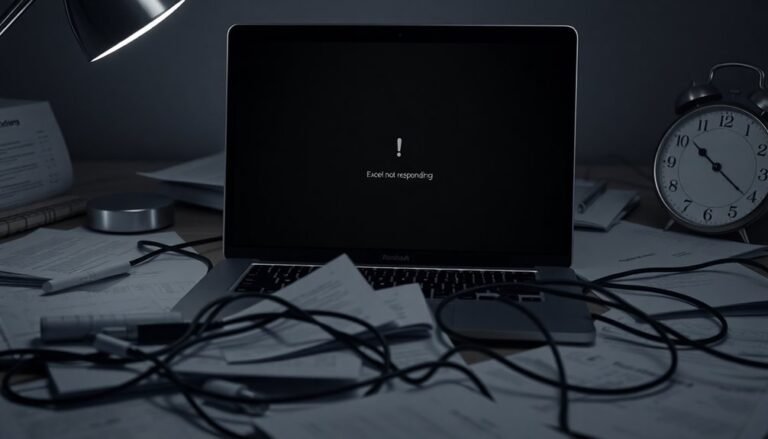We’ve Run Into Issue Teams Windows 11: Fix Microsoft Teams Problems
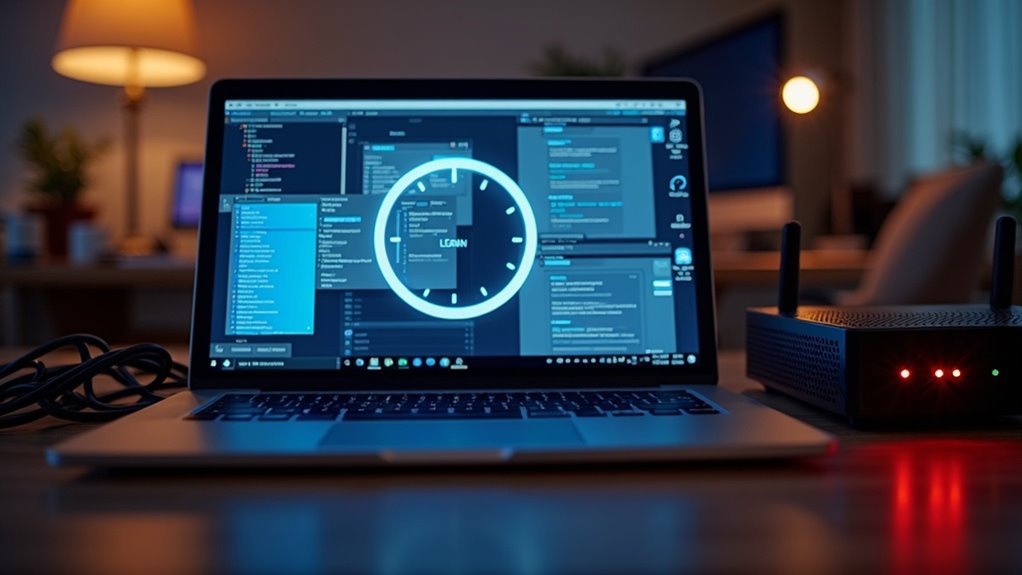
If you see “We’ve run into an issue” in Teams on Windows 11, start by updating both Teams and Windows. Then, restart your device.
Clear the Teams cache by quitting the app and deleting its cache folder in %appdata%MicrosoftTeams. You can also repair or reset Teams via Settings > Apps.
Double-check your notification and audio device settings. Temporarily disable your firewall or antivirus to rule out any blocks.
If you want to fix every possible Teams problem, you’re on the right path.
Common Reasons Microsoft Teams Fails on Windows 11
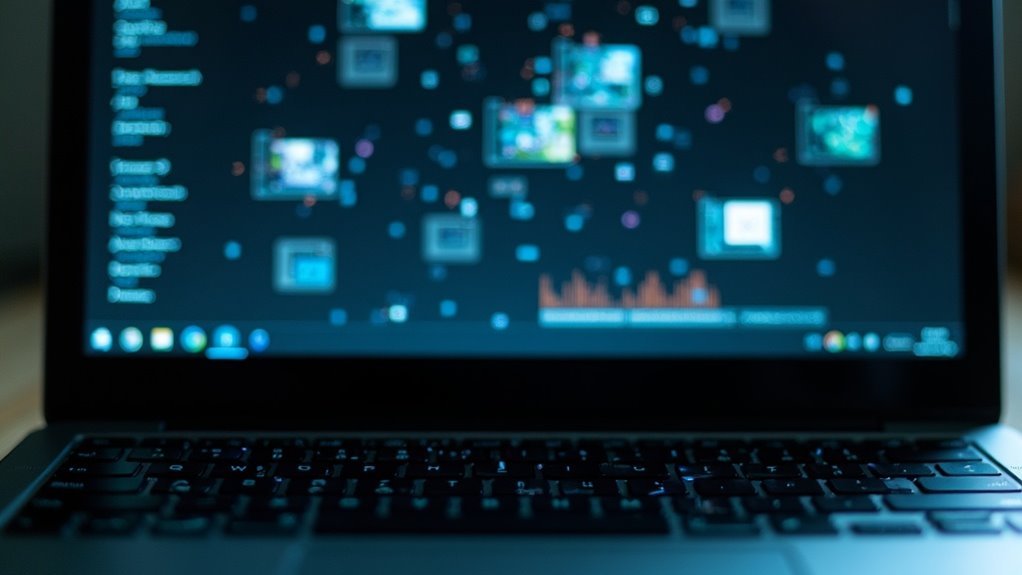
Common Reasons Why Microsoft Teams Fails on Windows 11 and How to Fix Them
Microsoft Teams is essential for seamless collaboration, but users often experience issues on Windows 11 that disrupt productivity. Understanding the common causes behind Microsoft Teams failures on Windows 11 can help you troubleshoot effectively and get back to work faster.
1. Outdated Microsoft Teams Software
Using an outdated version of Microsoft Teams can cause freezing, lagging, or failure to launch. Windows 11 users should regularly check for Microsoft Teams updates manually within the app, as auto-updates sometimes don’t install properly. Keeping Teams updated ensures you benefit from the latest performance improvements and bug fixes.
2. Unsupported or Outdated Windows 11 and Related Software
Running an outdated version of Windows 11 or Office 365 apps can lead to Microsoft Teams malfunctioning. It’s crucial to keep Windows 11 updated to the latest build and also update related software like the Microsoft Edge browser, which Teams relies on for certain functions. This compatibility maintenance reduces crashes and enhances stability.
3. Device Drivers and Firmware Compatibility Issues
Old or incompatible device drivers and firmware often cause Microsoft Teams to fail on Windows 11. Regularly update your audio, video, and network drivers from trusted sources to ensure smooth Teams operation and avoid unexpected disconnections or hardware malfunctions.
4. Microphone and Audio Problems After Windows 11 24H2 Update
Many Windows 11 users report microphone issues in Teams after the 24H2 update, especially with external microphones that work fine in other applications. To fix this, check Teams’ microphone permissions, update audio drivers, and review Windows privacy settings to ensure Teams has access to your microphone.
5. Notification Failures in Microsoft Teams
If you’re missing important alerts, Teams notifications may be disabled or misconfigured in either Microsoft Teams settings or Windows 11’s notification center. Verify that notifications are enabled for Teams and specific channels or chats to stay updated on all communications. Sometimes, notification problems can also be related to hardware performance issues that cause Teams to freeze or become unresponsive, especially during high system load.
6. Corrupted Cache or Settings Causing Freezing and Crashes
Microsoft Teams may freeze or crash due to corrupted cache files or problematic user settings. Clearing the Teams cache or resetting the app settings can resolve many performance issues on Windows 11 devices.
7. Taskbar Integration and Windows Explorer Conflicts
Conflicts with Windows 11 taskbar integration or glitches in Windows Explorer can disrupt Microsoft Teams’ normal operation. Restarting Windows Explorer or adjusting taskbar settings often helps restore Teams functionality.
By addressing these common issues, Windows 11 users can improve Microsoft Teams’ reliability and enjoy uninterrupted collaboration. Regular updates, proper permissions, and routine maintenance are key to preventing Teams failures on Windows 11.
For more tips and detailed troubleshooting, visit Microsoft’s official support pages or trusted tech forums.
Essential First Steps to Troubleshoot Teams
Essential First Steps to Troubleshoot Microsoft Teams on Windows 11
When Microsoft Teams isn’t working properly on Windows 11, follow this systematic troubleshooting guide to fix common issues quickly. Start by ensuring your Windows 11 system is fully updated: go to Settings > Windows Update, install all available updates, and restart your PC.
Next, update Microsoft Teams through the Microsoft Store by opening the Store app, navigating to Library, and selecting Get updates to download the latest Teams version.
If problems continue, run the Microsoft Store Apps Troubleshooter to automatically detect and resolve app-specific errors affecting Teams performance. You can also repair Microsoft Teams by going to Settings > Apps > Installed Apps > Microsoft Teams > Advanced options > Repair.
If repairing doesn’t resolve the issue, use the Reset option, but be aware this may delete your app data.
To prevent conflicts, uninstall the Microsoft Teams Machine-Wide Installer if it’s installed on your system. Reinstalling Microsoft Teams can also resolve persistent issues by ensuring you have the latest version and removing any corrupt files from previous installations.
Always launch Microsoft Teams with administrator privileges to avoid permission-related problems.
Additionally, check notification settings under Settings > Notifications to ensure Teams alerts are enabled, and close any duplicate Teams instances if the app becomes unresponsive.
For further troubleshooting, temporarily disable any third-party security software and perform a clean boot to eliminate software conflicts that might interfere with Teams.
Following these essential steps will help you quickly restore Microsoft Teams functionality on Windows 11.
Clearing Teams Cache to Resolve Persistent Errors
How to Clear Microsoft Teams Cache to Fix Persistent Errors
Experiencing persistent Microsoft Teams errors like endless loading screens, sync failures, or freezing? Clearing the Microsoft Teams cache is one of the most effective solutions to fix these common issues.
Follow these simple steps to clear your Teams cache and restore smooth functionality.
Step 1: Fully Quit Microsoft Teams
Right-click the Microsoft Teams icon in the system tray and select “Quit” to ensure the app is completely closed before proceeding.
Step 2: Open the Teams Cache Folder
Press Windows Key + E to open File Explorer. In the address bar, type `%appdata%MicrosoftTeams` and press Enter. If you don’t see the Teams folder, enable “Show hidden items” under the View tab.
Step 3: Delete Cache Files Safely
Inside the Teams folder, delete all contents from these subfolders only: Cache, Blob_storage, Databases, GPUCache, IndexedDB, Local Storage, and Tmp.
Be careful not to delete the main Teams folder itself to avoid losing important settings.
Step 4: Restart Microsoft Teams
Launch Teams again. The app will automatically regenerate the necessary cache files, which often resolves loading issues, sync errors, and other glitches caused by corrupted cache data.
Note for New Microsoft Teams Users:
If you’re using the “New” Teams app, the cache location may differ, and this traditional clearing method mightn’t work. Verify your client version and check Microsoft’s official support resources for updated cache clearing instructions.
By regularly clearing your Microsoft Teams cache, you can keep the app running smoothly and prevent common errors.
Follow this guide anytime you face Teams performance problems to quickly resolve them and improve your collaboration experience.
Keywords: clear Microsoft Teams cache, fix Teams loading screen, Teams sync error, Microsoft Teams troubleshooting, delete Teams cache files
Repairing and Resetting the Teams App
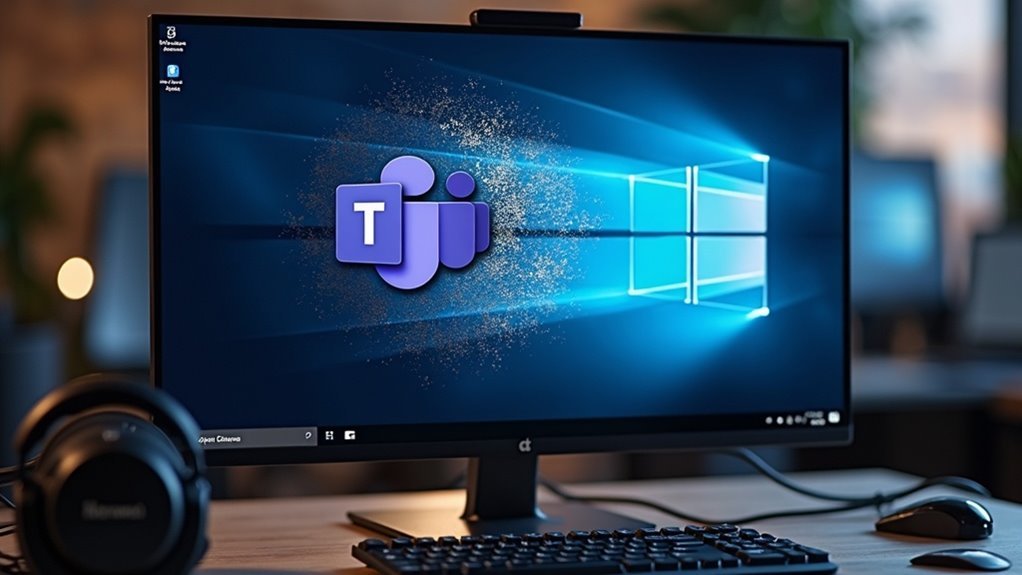
How to Repair and Reset Microsoft Teams on Windows for Optimal Performance
If clearing the Microsoft Teams cache hasn’t fixed persistent errors or performance issues, using Windows’ built-in Repair and Reset features can help restore the app’s functionality quickly.
Here’s how to repair and reset Microsoft Teams on your Windows PC:
- Open Windows Settings by pressing `Windows + I`.
- Navigate to Apps > Installed apps.
- Find Microsoft Teams in the list, click it, and select Advanced options.
- Click the Repair button first. This process attempts to fix Microsoft Teams without deleting your personal settings or chat history.
- After the repair completes, relaunch Microsoft Teams and check if the issue is resolved.
- If problems continue, click the Reset button. Resetting Microsoft Teams deletes all local app data, so you’ll need to sign in again and reconfigure your preferences.
- Note that your chat messages, teams, and channels remain safe on Microsoft’s servers even after resetting.
- Manual cache deletion is an option if Repair and Reset don’t resolve the issue, but always start with these built-in features for most common Microsoft Teams problems.
By following these steps to repair and reset Microsoft Teams, you can fix many common errors and improve app performance efficiently.
This method is effective for troubleshooting Microsoft Teams issues on Windows 10 and Windows 11.
Fixing Notification Issues in Microsoft Teams
Fix Microsoft Teams Notification Issues: Step-by-Step Guide for Windows 11
Microsoft Teams is a top collaboration platform, but notification problems can make you miss critical messages, meetings, and alerts. To fix Microsoft Teams notification issues on Windows 11 and ensure you never miss an important update, follow this comprehensive guide.
How to Enable Microsoft Teams Notifications in Windows 11
- Open Settings > System > Notifications & actions.
- Locate Microsoft Teams (Work or School) and make sure notifications are toggled On.
- Double-check that banners, sounds, and notification previews are enabled for Teams.
Configure Microsoft Teams In-App Notification Settings****
- Open the Teams app and go to Settings > Notifications.
- Customize alerts for chats, mentions, meetings, and other activities.
- Enable banners and sounds to receive real-time alerts.
- Check your activity feed preferences to stay updated on all notifications.
Additional Tips to Fix Microsoft Teams Notification Issues
- Disable Focus Assist or Do Not Disturb mode in Windows 11 to allow Teams notifications to come through without interruption.
- Restart Microsoft Teams or your computer to clear temporary glitches affecting notifications.
- If problems persist, try uninstalling and reinstalling Microsoft Teams to reset notification settings.
Addressing USB Audio and Hardware Conflicts
How to Fix USB Audio Issues and Hardware Conflicts in Microsoft Teams on Windows 11
If you’re experiencing audio disruptions or device errors with USB headsets in Microsoft Teams on Windows 11, it’s often due to how USB audio devices and Windows manage hardware resources differently. Follow these proven steps to resolve common USB audio problems and ensure smooth Teams calls.
1. Update USB Headset Drivers and Firmware
Start by visiting your headset manufacturer’s website to download and install the latest drivers and firmware updates. Keeping your USB audio device updated improves compatibility with Microsoft Teams and Windows 11.
2. Adjust USB Power Management Settings
Open Device Manager, expand the USB controllers section, and right-click each USB Root Hub. Go to Properties > Power Management tab, and uncheck “Allow the computer to turn off this device to save power.”
Additionally, disable USB selective suspend in your Windows Power Options to prevent power-saving features from interrupting your audio device.
3. Verify Audio Device Settings in Microsoft Teams
Inside Teams, confirm that the correct microphone and speaker are selected. If you see duplicate device listings, test each one and toggle the “Automatically adjust microphone sensitivity” option to optimize audio quality.
4. Reinstall or Repair Microsoft Teams
If audio problems persist, try reinstalling the Teams desktop app or repairing Office 365 through the Control Panel. Alternatively, switch to the Teams web app to check if audio works there—this can help identify if the issue lies with the desktop app or USB drivers.
5. Review Settings After Windows Updates
Windows updates can reset power-saving and audio settings. After updating, double-check your USB power management and Teams audio configurations to maintain optimal performance.
Compatibility Checks With Office and Windows 11

Compatibility Checks for Microsoft Teams and Office on Windows 11: How to Fix Integration Issues
Microsoft Teams and Office are optimized for Windows 11, but users sometimes face compatibility and integration issues after upgrading their operating system or apps. Common problems include the Teams Meeting add-in disappearing from Outlook or Teams crashing unexpectedly.
To ensure smooth Microsoft Teams and Office integration on Windows 11, follow these essential troubleshooting steps:
1. Update Microsoft Teams and Office to the Latest Versions
Always keep your Teams app and Office suite updated. Microsoft regularly releases updates that fix bugs and improve compatibility with Windows 11.
2. Install the Correct Teams MSI Installer for Windows 11
For the best performance, download and install the appropriate 64-bit Teams MSI installer if you’re running 64-bit Windows 11, regardless of your Office installation’s bit version.
3. Perform a Clean Reinstallation of Office and Teams
Uninstall both Office and Microsoft Teams completely before reinstalling them on Windows 11. This process removes legacy files that could cause conflicts and ensures a fresh setup.
4. Verify Office License and Microsoft Account Link
Ensure your Office product key and license are properly linked to your Microsoft account. This verification simplifies the reinstallation process and activation on Windows 11.
5. Use Microsoft Teams Web Version as a Temporary Solution
If the desktop Teams app is unstable or fails to open, switch to the Teams web app via your browser. This workaround maintains productivity while awaiting official patches.
By systematically applying these compatibility checks and fixes, you can resolve Microsoft Teams and Office integration issues on Windows 11 quickly and maintain a seamless workflow.
For more tips on optimizing Teams and Office performance on Windows 11, visit Microsoft’s official support pages or trusted tech blogs.
Managing Firewall and Antivirus Settings for Teams Access
How to Fix Microsoft Teams Connection Issues by Managing Firewall and Antivirus Settings
If Microsoft Teams can’t connect or experiences dropped calls, misconfigured firewall or antivirus settings are often the root cause. To resolve these issues, start by opening Windows Security and ensuring that Windows Defender Firewall is enabled.
Then, create inbound and outbound firewall rules specifically for Teams.exe, usually located at %LocalAppData%MicrosoftTeamscurrentTeams.exe. Make sure to allow both TCP and UDP traffic on Domain, Private, and Public network profiles. For security reasons, avoid opening ports globally and limit exceptions solely to Teams.
If you’re using a third-party firewall or antivirus software, temporarily disable it to check if Teams connectivity improves. If Teams works without interruption, add Teams as an exception in both your firewall and antivirus settings to prevent future blocks.
Additionally, whitelist essential Teams URLs such as *.teams.microsoft.com and ensure outbound access on ports 80, 443, and the necessary UDP ports is allowed to support all Microsoft Teams features.
For continuous connectivity, regularly update and monitor your firewall rules, especially when Teams endpoints change. Use the built-in Windows Troubleshooter if connection problems persist.
It’s also crucial to keep your antivirus definitions up to date to avoid false positives that might block Teams traffic.
Solutions for Enterprise and Managed Device Deployments
Ensure a seamless Microsoft Teams deployment across your enterprise and managed devices with a strategic, well-planned approach. Start by conducting a pilot deployment to test Microsoft Teams features, collect user feedback, and fine-tune your rollout plan before expanding organization-wide.
Assess your network capacity and ensure compliance with company policies to support optimal performance. Leverage powerful management tools such as the Microsoft 365 admin center, Microsoft Intune, or Configuration Manager for centralized, automated Teams deployment and updates, minimizing manual tasks.
Key best practices for Microsoft Teams deployment include:
- Conducting pilot deployments to identify and resolve early issues quickly.
- Implementing controls to restrict team creation and enforce standardized naming conventions for better management.
- Utilizing Microsoft Intune or Configuration Manager for automated, policy-driven Teams installations across managed devices.
- Prioritizing Microsoft Teams network traffic using Quality of Service (QoS) policies to ensure high-quality communication.
- Limiting third-party app integrations to approved, security-reviewed applications to protect your enterprise environment.
Additional Fixes and Workarounds for Stubborn Teams Problems
Troubleshooting Stubborn Microsoft Teams Issues: Advanced Fixes and Workarounds
Even with proper setup, Microsoft Teams can sometimes experience persistent problems that standard troubleshooting doesn’t resolve. To fix stubborn Teams issues on Windows 11, start by ensuring both your operating system and Teams app are fully updated. Install all pending Windows updates and update Microsoft Teams via the Microsoft Store or Microsoft 365 portal to get the latest features and bug fixes.
If Microsoft Teams won’t launch or behaves erratically, use the Repair option found under Settings > Apps > Microsoft Teams > Advanced options. If repair doesn’t help, try the Reset option, but be aware this may delete your app data and settings.
Another effective step is clearing the Teams cache by deleting all files in the `%appdata%MicrosoftTeams` and `%localappdata%MicrosoftTeams` folders, along with clearing the `%temp%` folder contents.
Also, check for and remove any reparse points or symbolic links in these directories that might interfere with normal operation.
Verify that folder and file permissions are correctly set—ensure SYSTEM and Administrators groups have full control over Teams-related directories.
If you encounter user interface glitches or frequent crashes, disable GPU hardware acceleration in Teams settings and update your graphics card drivers to the latest version.
Lastly, double-check your notification settings and permissions to confirm they aren’t blocking Teams’ functionality.
Frequently Asked Questions
How Can I Export or Back up My Teams Chat History on Windows 11?
You can export your Teams chat history on Windows 11 by using the official Teams data export page, the Microsoft 365 Compliance Center if you’re an admin, or by manually copying and pasting messages from the Teams app.
Is It Possible to Run Multiple Teams Accounts Simultaneously on Windows 11?
Yes, you can run multiple Teams accounts on Windows 11—add them in the Teams app for seamless switching, use browser profiles for concurrent sessions, or create separate Windows user profiles for full isolation and multitasking flexibility.
How Do I Schedule Recurring Meetings in Microsoft Teams on Windows 11?
To schedule recurring meetings, open Teams Calendar, click “New Meeting,” enter details, and select the recurrence option. Choose daily, weekly, monthly, or custom. Save your meeting. For varying times, create separate recurring meetings for each schedule.
What Accessibility Features Does Teams Offer for Users With Disabilities on Windows 11?
Like a toolkit built for everyone, you can use Teams’ live captions, high contrast themes, Immersive Reader, screen reader compatibility, keyboard shortcuts, and notification controls to customize your experience and guarantee accessibility on Windows 11 step by step.
Can I Use Teams Offline or Access Cached Files Without an Internet Connection?
You can’t use Teams’ core features offline, but you can access cached files if you’ve synced them using OneDrive or SharePoint and marked them “Always keep on this device.” Edit locally; changes sync when reconnected.
Conclusion
Think of Microsoft Teams on Windows 11 as a bridge connecting your team—sometimes, debris blocks the way. By clearing cache, repairing the app, and checking compatibility, you’re sweeping obstacles aside. When you adjust firewall settings or tackle enterprise deployments, you’re reinforcing that bridge. So, follow each step, and you’ll restore a smooth passage for collaboration. Don’t let minor glitches become barriers; with these tools, you’re always ready to rebuild the connection and keep teamwork flowing strong.