Windows 11 24H2 Issue: Fix Latest Update Problems

To fix Windows 11 24H2 update problems, start by addressing common error codes like 0x80070002 with system file checks and driver updates. Resetting Windows Update components can also help resolve these issues.
Disconnect unnecessary devices, clear the update cache, and temporarily disable antivirus software if downloads stall. These steps often improve update stability.
If apps vanish after the update or security issues arise, wait for system processes to complete or manually reinstall the affected updates. Using the latest official installation media helps avoid blocked future updates.
There are additional steps you can take for a smoother upgrade experience. Following these tips improves your chances of a successful Windows 11 24H2 update.
Common Error Codes and Update Failures

Troubleshooting Windows 11 24H2 Upgrade Errors: Common Codes and Fixes
When upgrading to Windows 11 24H2, users often face various error codes indicating update failures linked to system file integrity or driver compatibility issues. Understanding these error codes can help you quickly resolve upgrade problems and ensure a smooth installation process.
Error 0x80070002: This common error usually points to file or driver migration failures caused by missing or corrupted files. In some cases, audio driver problems—including missing Realtek drivers or malfunctioning Intel Smart Sound Technology—can trigger this error and impact both the update and your system’s sound output.
To fix it, verify your system time settings, update all device drivers, and run the Windows Update Troubleshooter. Additionally, rename the SoftwareDistribution and catroot2 folders to reset update caches. Running DISM and SFC scans will repair system file inconsistencies and improve upgrade success.
Error 0x80240069: Frequently encountered in WSUS (Windows Server Update Services) environments, this error can be resolved by applying the latest cumulative updates and using Group Policy to disable problematic changes that interfere with updates.
Error 0x80240035: This code often relates to issues with the App Readiness Service or corrupted update components.
To address it, restart the App Readiness Service, relocate the $WinREAgent folder, and reset Windows Update components for a clean update environment.
Other Errors (0x80243FFF, 0x8024A000): These generic errors typically indicate service disruptions or outdated Windows Update clients.
Updating your system and ensuring all update services are running correctly can resolve these issues.
By identifying specific Windows 11 24H2 upgrade error codes, you can apply targeted solutions that enhance system stability and update reliability.
For detailed troubleshooting, always start with system file checks, driver updates, and Windows Update component resets to maximize your upgrade success.
Download and Installation Stalls
Fix Windows 11 24H2 Update Stalls: Tips to Resolve Download and Installation Issues
Experiencing unexpected stalls during the Windows 11 24H2 update? Common causes include peripheral device conflicts, corrupted update cache, or interference from security software.
To fix these Windows 11 update installation problems, start by disconnecting all unnecessary USB devices, printers, and accessories. This step helps minimize driver conflicts and reduces background software interference that can block the update process.
Next, clear the Windows Update cache by stopping the Windows Update service and deleting the contents of the SoftwareDistribution folder. Restart the service afterward and try updating again.
If you use antivirus or third-party security software, temporarily disable it, as these programs might interrupt or block the update installation.
If your Windows 11 24H2 update gets stuck at a certain percentage or shows a black screen with only the cursor, run the Windows Update Troubleshooter to automatically detect and fix update errors.
You can also reset the update components using Command Prompt commands or perform an in-place repair upgrade to refresh system files without losing data.
Before starting, make sure you have at least 64 GB free space available, as insufficient storage is a common reason updates fail or get stuck.
For persistent Windows 11 24H2 download or installation stalls, manually download the official Windows 11 24H2 ISO from Microsoft and use the Windows Installation Assistant to complete the update.
Following these steps will help ensure a smooth and successful Windows 11 24H2 update on your PC.
Disappearing System Apps and Post-Update Issues
Troubleshooting Missing System Apps and Post-Update Issues After Windows 11 24H2 Update
After successfully overcoming download and installation delays during the Windows 11 24H2 update, many users face critical post-update problems, including missing or delayed system apps and disrupted functionality. Following a clean installation, essential apps such as Microsoft Store and Lenovo Vantage may take up to 10 minutes to load, impacting productivity and workflow efficiency.
Common issues reported include missing taskbar pins, absent phone panel entries, and missing Microsoft account information in the Start menu. Additionally, some users encounter the sudden disappearance of Store apps like Notepad and Nvidia Control Panel, accompanied by error messages such as “We can’t open this MS-Windows Store link.”
Attempts to reset the Microsoft Store using wsreset often fail, highlighting broken app linkages. Post-update complications also involve disappearing shortcut icons and errors triggered when opening affected apps, indicating missing files or corrupted settings.
Furthermore, Windows security update KB5062553 has been linked to permission problems, missing icons, and persistent search spinners. While uninstalling this update may temporarily resolve these issues, it isn’t a recommended long-term solution due to potential security risks.
For optimal Windows 11 24H2 update performance, users should be aware of these common problems and consider troubleshooting steps such as waiting for delayed apps to appear, avoiding premature resets, and monitoring updates related to KB5062553. Staying informed about these issues can help maintain a smooth and efficient user experience post-update.
Manual Update and Workaround Methods
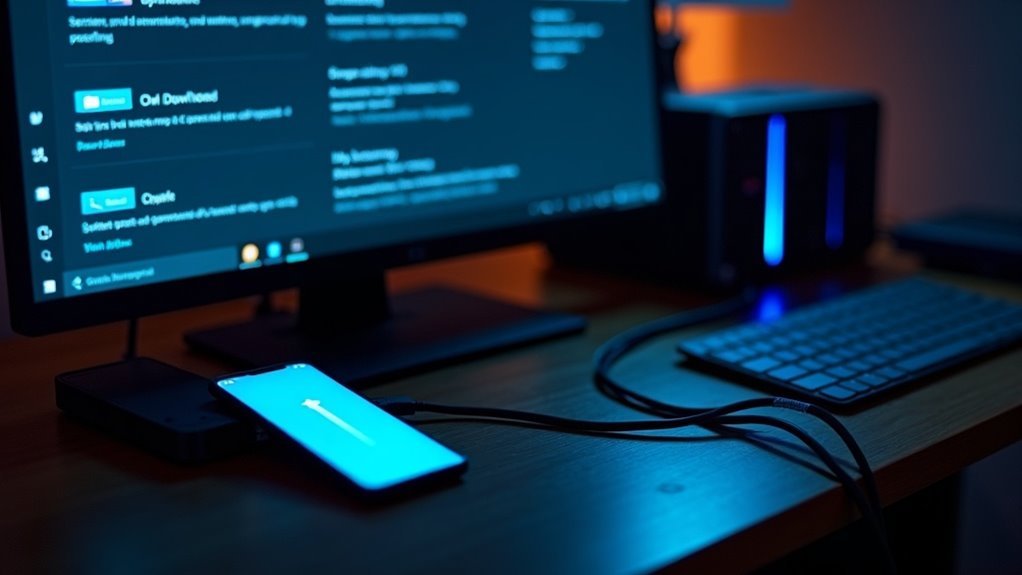
How to Manually Update to Windows 11 24H2 and Workarounds for Unsupported Devices
Windows 11 24H2 is rolling out gradually through official update channels, but if your device hasn’t received the update yet, you can manually install it using several effective methods. Manually updating Windows 11 ensures you get the latest features and security improvements without waiting for automatic rollout.
1. Use the Windows 11 Installation Assistant
Download the Windows 11 Installation Assistant from Microsoft’s official website. Before starting, check your PC’s compatibility with the PC Health Check app. Follow the step-by-step prompts in the assistant to upgrade your system to version 24H2 safely and efficiently.
2. Force Update via Windows Update Settings
Go to Settings > Update & Security > Windows Update. Enable the option “Get the latest updates as soon as they’re available” to speed up the update process. Then, click “Check for updates” to manually trigger the Windows 11 24H2 installation.
3. Upgrade Using the Official Windows 11 ISO
Advanced users can download the official Windows 11 24H2 ISO file from Microsoft’s website. Mount the ISO and run the setup to perform an in-place upgrade. This method is useful for bypassing update delays or reinstalling Windows 11 without losing files.
4. Bypass Hardware Compatibility Checks with PowerShell Scripts
For devices that don’t meet Windows 11 hardware requirements, some PowerShell scripts can bypass compatibility checks, allowing installation of 24H2. Use this method cautiously and always back up your system beforehand, as unsupported upgrades may cause instability.
Important Tips:
- Always create a full system backup before attempting manual updates or workarounds.
- Ensure your device meets minimum hardware requirements or understand the risks of unsupported installations.
- Use official Microsoft tools and sources to avoid security risks.
Installation Media Problems With 24H2
Windows 11 24H2 Installation Media Issues: How to Avoid Security Update Failures
If you plan to install Windows 11 24H2 using physical installation media, be aware of a critical bug affecting certain ISO files. Installation media containing security updates released between October 8 and November 12, 2024—especially ISO build 26100.2033—can cause your system to permanently block future Windows security updates.
This problem only arises when using USB drives or CDs created from these specific outdated ISOs. Devices updated directly through Windows Update or the Microsoft Update Catalog aren’t affected.
To prevent installation media problems with Windows 11 24H2, avoid using ISOs with outdated security patches. Microsoft’s recommended fix is to create new installation media that includes the December 2024 update or later, then perform a clean reinstall of Windows 11 24H2.
If you have already installed Windows 11 24H2 from problematic media, manually install the December 2024 update via Windows Update or the Update Catalog to restore normal update functionality.
Before installing Windows 11 24H2, always verify your installation media contains the latest security patches to ensure seamless future updates.
Stay informed about Windows 11 update issues and follow best practices for creating installation media to avoid common pitfalls.
Impact Across Devices and Platforms
Windows 11 24H2 installation challenges extend beyond just installation media issues, impacting a wide range of devices and platforms. Users often face compatibility holds, hardware-specific driver conflicts, and software-related problems that can delay or block the update process.
Microsoft implements safeguard holds to prevent Windows 11 24H2 updates on devices with known issues, such as outdated Nvidia drivers or incompatible Easy Anti-Cheat software. These safeguard holds are designed to avoid forced installations that could cause system instability or security risks.
To successfully update to Windows 11 24H2 and minimize installation issues, follow these key steps:
- Update all device drivers, especially display adapters, to the latest versions before starting the update.
- Ensure gaming and anti-cheat programs, including Easy Anti-Cheat, are fully updated to prevent compatibility blocks.
- Pay close attention to Windows Update notifications about compatibility holds and follow their guidance before attempting a manual update.
Microsoft’s Patch Rollout and Future Updates

Microsoft’s August 2025 Security Update for Windows 11 24H2: Key Features and Future Enhancements
On August 12, 2025, Microsoft released the August 2025 Security Update for Windows 11 24H2, delivering critical security patches, innovative AI enhancements, and eight powerful new features.
This update includes UI refinements, the new Windows Recall reset feature, enhanced AI-powered actions in Click to Do, and a redesigned Search experience for faster results.
Additional usability improvements such as gamepad keyboard PIN sign-in and Quick Machine Recovery boost user productivity and convenience.
Note that advanced AI capabilities like Windows Recall and the Settings AI agent require Copilot+ PCs equipped with compatible NPU hardware and key security features like BitLocker and Windows Hello.
Looking forward, Microsoft is simplifying Windows 11 upgrades with the upcoming 25H2 enablement package (eKB).
For devices already running Windows 11 24H2, the eKB enables a seamless upgrade with just a single restart by utilizing the Windows shared servicing branch.
This approach combines Servicing Stack Updates (SSUs) and Latest Cumulative Updates (LCUs) to reduce the package size by 40%, improving update speed and reliability.
The enablement package model effectively resets the device support lifecycle, streamlining deployment and long-term maintenance for Windows 11 users.
Stay up to date with Microsoft Windows 11 updates to enhance security, AI features, and system performance.
Frequently Asked Questions
Will Updating to 24H2 Affect My Personal Files or Installed Programs?
Updating to 24H2 shouldn’t affect your personal files or installed programs if you use official upgrade methods. Still, back up important data and update drivers first. Some older or incompatible apps, especially anti-cheat software, may require manual updates.
How Can I Back up My System Before Attempting the 24H2 Update?
Just like a safety net catches acrobats, you should create a full system image using Windows Backup or a tool like Macrium Reflect. Store it on an external drive, verify backup integrity, and set manual restore points before updating.
Are There Compatibility Issues With Third-Party Antivirus Software After 24H2?
Yes, you may encounter compatibility issues with third-party antivirus software after 24H2. If your antivirus disappears or fails, uninstall and reinstall it using the latest installer. Always check vendor compatibility updates before upgrading to 24H2.
Can I Safely Roll Back to a Previous Windows Version if 24H2 Fails?
You can safely roll back within 10 days using Settings > System > Recovery > Go Back. After 10 days, you’ll need a clean install, so always back up data and verify compatibility before proceeding with either method.
Does 24H2 Introduce New Features or Performance Improvements Worth Updating For?
Yes, you gain advanced AI features, enhanced gaming with Auto Super Resolution, improved File Explorer and taskbar functions, stronger security, and better power management. If your hardware supports it, you’ll notice significant usability, productivity, and performance upgrades.
Conclusion
Staying ahead of Windows 11 24H2 update issues requires proactive troubleshooting and a willingness to adapt solutions. For example, if your update stalls at 70% like user reports on Reddit, running DISM and SFC scans often resolves corrupted files and gets the upgrade moving. By utilizing manual update methods, verifying installation media, and monitoring Microsoft’s patch notes, you’ll minimize disruptions and keep your system secure and efficient as future updates roll out.





