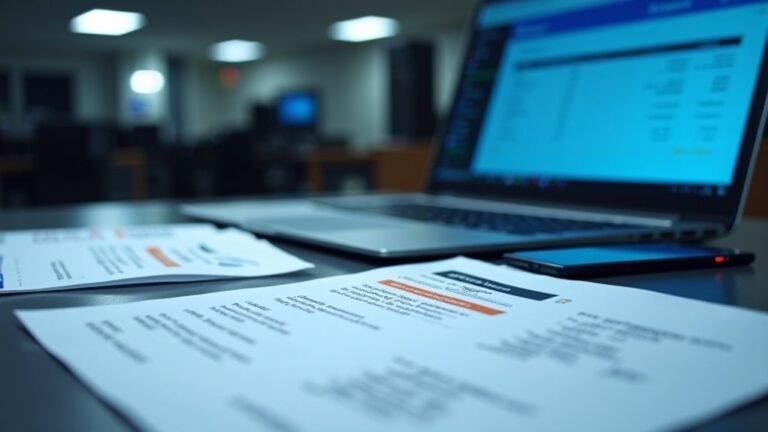Windows Problem Reporting Disable: Turn Off Error Reporting

To disable Windows Problem Reporting and stop sending error data to Microsoft, open the Services app. Find “Windows Error Reporting Service” and set its startup type to “Disabled.”
This prevents automatic error data transmission and enhances your privacy. It also optimizes performance by reducing resource use from Werfault.exe.
For even greater control, use Group Policy Editor or Registry tweaks. If you want to tackle persistent reporting, fine-tune consent levels, or address stuck processes, there are additional steps you can take.
Understanding Windows Error Reporting (WER)

Windows Error Reporting (WER) is a vital diagnostic service in Windows that automatically detects, collects, and transmits data about application and system crashes. Running silently in the background, WER activates whenever an application or Windows component fails, suspends the faulty process, and launches `WerFault.exe` to collect comprehensive diagnostic information. This data includes system details, application metadata, error codes, call stack traces, and memory dumps, which are then securely sent to Microsoft’s servers for analysis either automatically or with user consent.
Privacy settings determine the level of detail in the collected error reports, ensuring that organizations and users can control what diagnostic data is shared with Microsoft.
WER operates on a robust distributed client-server architecture, handling millions of crash reports daily to enhance Windows security and stability. By analyzing crash patterns, WER helps Microsoft and developers identify and fix software issues efficiently.
Developers can also leverage WER APIs to create custom crash handlers tailored to their applications. Importantly, all data collected by Windows Error Reporting respects user privacy settings, ensuring sensitive information is protected according to configured security policies.
Optimizing your understanding of Windows Error Reporting can help improve system stability and troubleshooting effectiveness, making it an essential feature for both regular users and IT professionals seeking to maintain a secure and reliable Windows environment.
Reasons to Disable Windows Problem Reporting
Why You Should Disable Windows Problem Reporting for Better Security and Performance
Windows Problem Reporting (WER) is a useful diagnostic tool, but there are important reasons to disable it—especially if you prioritize security, privacy, and system efficiency. By default, WER automatically sends error and diagnostic data to Microsoft, which may unintentionally expose sensitive information about your system, installed software, or confidential applications.
Disabling Windows Problem Reporting helps protect your data privacy and ensures compliance with organizational security policies.
Another key benefit of turning off WER is improved system performance. The Werfault.exe process can consume significant CPU and memory resources, particularly on older or resource-limited devices, leading to slower system responsiveness.
Disabling Windows Problem Reporting reduces these resource spikes, resulting in faster, more stable computer operation without annoying error pop-ups interrupting your workflow. Clearing problem reports through tools like the Reliability Monitor can also help streamline system diagnostics and improve monitoring for future issues.
For IT administrators, centrally managing and disabling Windows Problem Reporting across all devices simplifies system maintenance, lowers support costs, and enforces consistent security standards.
Disabling Windows Error Reporting via Services App
Disabling Windows Error Reporting through the Services App enhances your privacy by stopping Windows from collecting and sending error reports.
This local machine adjustment requires administrative privileges and can be done without restarting your computer or using command-line tools.
Keep in mind, this method only disables error reporting and doesn’t impact other Windows diagnostic or telemetry features.
You can easily re-enable Windows Error Reporting anytime by changing the service startup type in the Services App.
Optimize your Windows privacy settings today by managing Windows Error Reporting efficiently.
Using Group Policy Editor to Turn Off WER

Disable Windows Error Reporting (WER) Using Group Policy Editor to Enhance Data Privacy
Turning off Windows Error Reporting (WER) via the Group Policy Editor prevents Windows from collecting and sending error reports to Microsoft, protecting your sensitive information. This change takes effect immediately without needing a system reboot.
For organizations managing multiple devices, use the Group Policy Management Console (`gpmc.msc`) to deploy this setting across your domain efficiently. Note that administrator privileges are required to modify these settings.
The Group Policy override ensures user preferences and local configurations are bypassed, guaranteeing consistent enforcement across all devices. To apply the changes instantly, run `gpupdate /force`.
Disabling WER helps improve privacy and reduces unnecessary data transmission to Microsoft servers.
Configuring Error Reporting Consent Levels
How to Configure Windows Error Reporting Consent Levels for Enhanced Privacy and Compliance
Windows Error Reporting (WER) lets you control how much error data your Windows device sends to Microsoft, crucial for maintaining privacy and meeting compliance requirements. WER provides five distinct consent levels (0–4), each specifying the type and amount of diagnostic data shared.
Configuring these consent levels system-wide can be done easily via Group Policy Editor, registry tweaks, or Mobile Device Management (MDM) solutions—but note, per-user customization isn’t supported.
Here’s how to configure Windows Error Reporting consent levels effectively:
- Registry Editor Method: Open the Registry Editor and navigate to `HKEY_LOCAL_MACHINESOFTWAREPoliciesMicrosoftWindowsWindows Error ReportingConsent`. Set the `DefaultConsent` DWORD value between 0 and 4 based on your desired privacy level.
- Level 0: Send no data (maximum privacy)
- Level 1-2: Limited data sharing
- Level 3-4: Full data sharing with fewer user prompts
- Group Policy Editor: Access `Computer Configuration > Administrative Templates > Windows Components > Windows Error Reporting > Consent`. From here, set organization-wide policies through an intuitive graphical interface to define the default consent level for all managed devices.
- MDM / Policy CSP: Use the `CustomizeConsentSettings` policy in your MDM solution to deploy tailored consent configurations across device fleets, targeting specific event types for granular control.
For organizations prioritizing privacy, selecting lower consent levels (0–2) limits automatic error data transmission and reduces exposure. Higher levels (3–4) facilitate comprehensive error reporting and minimize user interaction prompts, enhancing troubleshooting efficiency.
By configuring Windows Error Reporting consent levels strategically, you ensure better privacy controls while maintaining compliance and operational effectiveness.
Implement these settings today to optimize your Windows error data management policies.
Stopping Werfault.exe High CPU Usage
How to Stop Werfault.exe High CPU Usage on Windows
Werfault.exe is the Windows Error Reporting process that can sometimes cause high CPU usage, leading to system slowdowns. If you notice Werfault.exe consuming excessive CPU resources, it usually indicates issues like corrupted system files, problematic software, or outdated drivers.
To stop Werfault.exe high CPU usage quickly and effectively, follow these proven steps.
1. End Werfault.exe Process via Task Manager
Open Task Manager by pressing Ctrl + Shift + Esc, locate Werfault.exe under the Processes tab, and click “End Task.” This immediately stops the CPU spike but is only a temporary fix.
2. Run a Full Antivirus Scan
Malware can disguise itself as Werfault.exe causing high CPU usage. Use your antivirus software to perform a comprehensive scan and remove any threats.
3. Repair Corrupted System Files with SFC
Corrupted Windows files often trigger Werfault.exe issues. Open Command Prompt as administrator and type `sfc /scannow` to scan and repair system files automatically.
4. Disable Windows Error Reporting Service Temporarily
If high CPU usage persists, disable the Windows Error Reporting service:
- Press Windows + R, type `services.msc`, and hit Enter.
- Find “Windows Error Reporting Service,” right-click, and select Properties.
- Click Stop, then set the Startup type to Disabled and click OK.
Keep in mind that disabling this service stops error data collection, which may affect diagnostic reports.
5. Perform a Clean Boot or Safe Mode Startup
To identify software conflicts causing Werfault.exe high CPU usage, restart your PC in Safe Mode or perform a Clean Boot. This helps isolate problematic applications before re-enabling error reporting for further troubleshooting.
By following these steps, you can effectively stop Werfault.exe high CPU usage and improve your Windows system performance.
For more tips on Windows performance optimization, stay tuned to our blog.
Advanced Registry Tweaks for Persistent WER

Advanced Registry Tweaks to Permanently Disable Windows Error Reporting (WER)
Are you looking to permanently disable Windows Error Reporting (WER) on your PC? One of the most effective methods is through precise registry modifications at both the system and user levels. Disabling WER can help improve privacy and reduce unnecessary error notifications. Before proceeding, ensure you have administrative privileges and back up your registry to avoid potential system issues.
Here’s a step-by-step guide to disabling WER via the Windows Registry:
1. Disable WER System-Wide
Navigate to the registry path `HKEY_LOCAL_MACHINESOFTWAREMicrosoftWindowsWindows Error Reporting` and set the `Disabled` DWORD value to `1`. This action disables Windows Error Reporting for all users on the computer, ensuring system-wide suppression of error reports.
2. Configure User-Level WER Settings
For user-specific configurations, edit the registry key at `HKEY_CURRENT_USERSoftwareMicrosoftWindowsWindows Error Reporting`. Although user-level settings allow customization, they don’t override the system-wide disablement enforced by the machine-level registry key.
3. Advanced WER Configuration and Tuning
For granular control over error reporting, adjust additional registry values such as `FullLiveKernelReports`, `ComponentThrottleThreshold`, and `FullLiveReportsMax`. These settings fine-tune live kernel dump generation and error data collection, helping you limit or completely halt error reporting based on your needs.
Important Security Tip:
Regularly monitor these registry locations for unauthorized changes. Malicious actors might attempt to disable WER to hide malware or system compromises. Always document any registry edits and maintain backups for audit trails and recovery.
Troubleshooting When WER Won’t Disable
How to Disable Windows Error Reporting (WER) When It Won’t Turn Off
If Windows Error Reporting (WER) remains active even after applying registry and group policy changes, you may be facing system dependencies, conflicting policies, or third-party software interference. Follow these expert troubleshooting steps to completely disable WER on your Windows PC.
1. Check Windows Error Reporting Service Status
Open Services.msc and locate the *Windows Error Reporting Service* (WerSvc). Ensure its startup type is set to Disabled and the service isn’t running. If it’s running, right-click and select Stop to manually terminate the service.
2. Verify Group Policy Settings
Launch the Group Policy Editor by typing `gpedit.msc` in the Run dialog. Navigate to:
`Computer Configuration → Administrative Templates → Windows Components → Windows Error Reporting`
Make sure the policy named Disable Windows Error Reporting is set to Enabled. This policy controls whether WER functions are active.
3. Confirm Registry Configuration
Open Registry Editor (`regedit`) and check the following registry key:
`HKEY_LOCAL_MACHINESoftwareMicrosoftWindowsWindows Error Reporting`
Look for a DWORD value named Disabled and verify it’s set to 1. If it doesn’t exist, create it to disable error reporting.
4. Terminate Persistent WER Processes
Open Task Manager and search for processes named Windows Problem Reporting. End these processes manually. If they automatically restart, check for any Scheduled Tasks or triggers launching WER and disable them.
5. Clean WER Report Queues
Delete contents of the WER report folders located at:
`C:ProgramDataMicrosoftWindowsWERReportQueue`
and
`C:ProgramDataMicrosoftWindowsWERReportArchive`
Clearing these folders can prevent stuck reports from triggering WER.
6. Use Safe Mode and System Repair Tools
If WER still won’t disable, boot into Safe Mode and repeat the above steps. Additionally, run system repair commands to fix corruption that might cause error reporting to persist:
- `DISM /Online /Cleanup-Image /RestoreHealth`
- `sfc /scannow`
7. Scan for Malware Interference
Some malware can prevent WER from disabling properly. Use a trusted antivirus or antimalware tool to scan your system and remove any threats.
Best Practices for Managing Error Reporting in Windows
Best Practices for Managing Windows Error Reporting for Enhanced Security and Reliability
Effectively managing Windows Error Reporting (WER) is crucial for maintaining system reliability and safeguarding sensitive data in Windows environments. To optimize error reporting, configure WER centrally using Group Policy or ADMX templates, ensuring consistent control across all devices.
Assign appropriate administrative permissions—such as Group Policy Creator Owners or Enterprise Admins—to securely manage error reporting settings and prevent unauthorized changes.
Regular maintenance is key: clear outdated error logs to boost system performance and enable auditing to track access or modifications to critical log files.
Moreover, integrate error event alerts and forward logs to your Security Information and Event Management (SIEM) system for rapid threat detection and comprehensive centralized analysis.
Implement these best practices to enhance your Windows error reporting management:
- Centralize Windows Error Reporting Management: Utilize Group Policy or SyncML Configuration Service Providers (CSPs) to enforce WER settings consistently across all endpoints.
- Secure and Audit Error Logs: Activate auditing features, implement strict access controls, and routinely purge old logs to maintain security and efficiency.
- Integrate WER with SIEM for Proactive Monitoring: Forward error logs to SIEM platforms and establish automated alerts for critical error events to ensure prompt incident response.
Adopting these strategies not only strengthens your Windows environment’s security posture but also improves operational visibility and system reliability.
Stay ahead with optimized error reporting management tailored for Windows systems.
Frequently Asked Questions
Does Disabling WER Affect Windows Updates or System Security?
Disabling WER won’t block Windows Updates or core security features, but you’ll lose real-time error reporting that helps Microsoft address bugs and vulnerabilities. You may sacrifice diagnostic feedback and delay future patches, slightly impacting overall system resilience.
Can I Re-Enable Windows Error Reporting After Disabling It?
Yes, you can re-enable Windows Error Reporting. Use Services, Group Policy Editor, or Registry Editor to restore default settings. Always verify changes and restart your system to guarantee error reporting resumes, which helps maintain system diagnostics and security.
Will Disabling WER Free up Disk Space on My PC?
Like clearing out a telegraph office, you’ll stop new error logs from piling up when you disable WER, but old files stay put. You’ll need to manually delete existing reports to actually free up disk space securely.
Is WER Data Ever Sent to Third Parties Besides Microsoft?
You don’t need to worry—Microsoft’s documentation states WER data isn’t shared with third parties outside Microsoft. They use it internally to improve products and security. Unless required by law, external entities won’t access your error reports.
Does Turning off WER Impact Third-Party Application Crash Reporting?
Yes, if a third-party app relies on WER for crash reporting, disabling it stops those reports. However, if the app uses its own crash handler, you won’t affect its reporting by turning WER off.
Conclusion
Disabling Windows Error Reporting isn’t just a minor tweak—it’s like building a digital fortress around your privacy and performance! Don’t let error pop-ups or Werfault.exe hijack your CPU ever again. Follow these steps, and you’ll have more control than Fort Knox. Remember, with Group Policy, Services, or the Registry, you’ve got ironclad options to shut WER down for good. Stay vigilant, stay secure, and keep your Windows experience running smoother than ever!